
Work Smart, Not Harder: Top Time Management Windows Apps

Work Smart, Not Harder: Top Time Management Windows Apps
Could your computer help you get more work done? It certainly can, but only the most effective software will streamline your workflow and let you get to the task at hand.
Used correctly, great organization software can make you more productive. It’s a matter of working smarter rather than harder; if you can entrust a well-designed program with matters of scheduling or communication, it leaves you more time to get the actual work done.
However, sub-par tools will yield sub-par results. It’s important to be sure that the applications you’re using are up to the job. Here are some of the best modern apps available to simplify your working life and allow you to concentrate on the important things.
Disclaimer: This post includes affiliate links
If you click on a link and make a purchase, I may receive a commission at no extra cost to you.
1. Calendar
Microsoft’s own attempt at a calendar app is very easy to use, as you can easily keep track of your daily tasks and update your entries. What it does have going for it is a sleek, clean interface that will be familiar to anyone who has experience with modern Windows apps , but that comes at the cost of features that advanced users will expect.
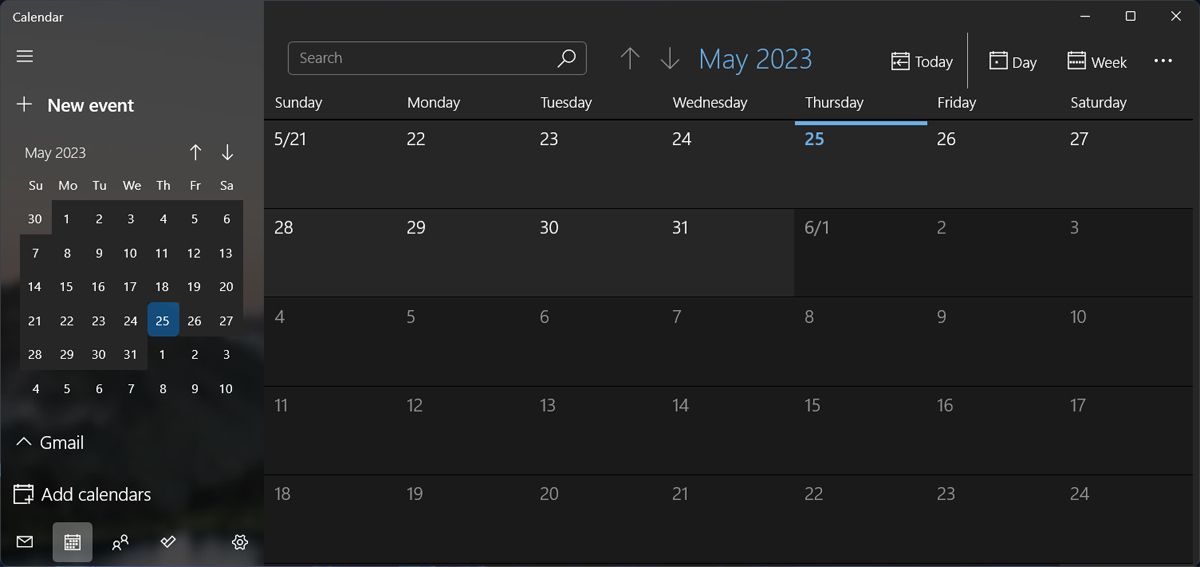
It’s easy enough to sync your events if you’re entrenched in the Windows product line, but if you’re not then you’ll have more difficulty. For example, a workaround does exist to export your Google Calendar events to the Microsoft app, but it’s extra work for a tool that seems entirely focused on being user-friendly. The lack of a way to easily categorize and color-coordinate events also seems like a major omission.
That said, if you only need the most basic calendar functions, this app will do the job. It seems that advanced features have been removed to streamline the overall experience, and that comes through in the finished product. Anyone could use this app quite happily, no matter their experience, and that’s crucial for this kind of software.
Download:Mail and Calendar (Free)
2. Mail
Microsoft’s own email app carves out its own niche alongside the ever-popular Outlook. It rids users of much of the chaff of a traditional email client and leaves them with something much closer to the simplified email apps you might find on mobile devices — as seems to be the trend with Microsoft’s modern app offerings.
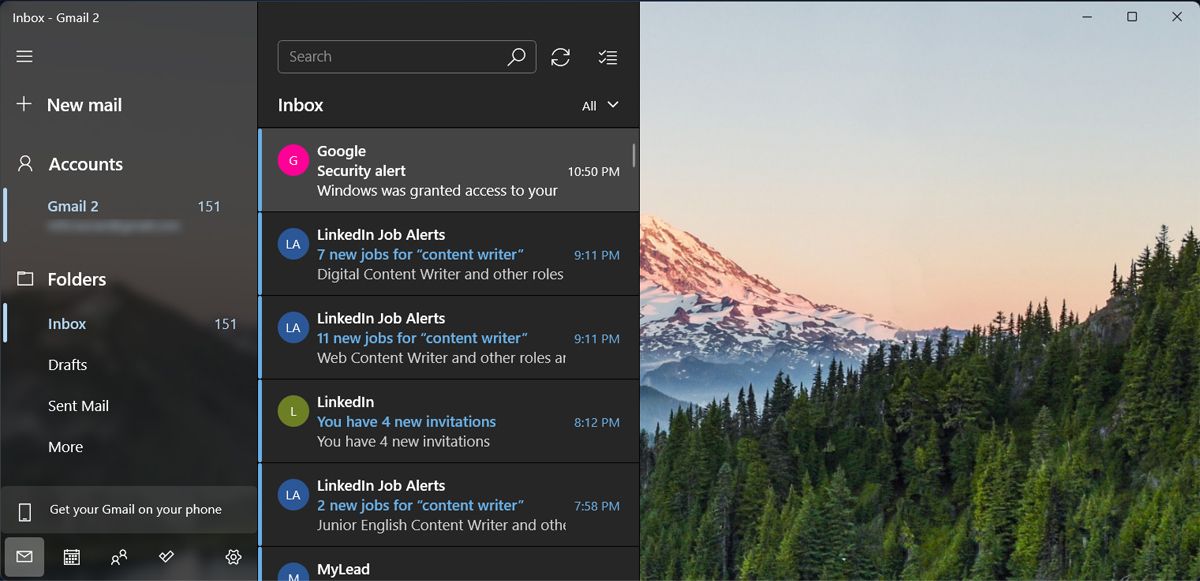
The mileage you’ll get out of this app depends on whether that philosophy resonates with you. Power users who have grown accustomed to feature-heavy clients will likely be put off — but it’s perfect for someone who simply wants to read their emails and respond to them if necessary.
The UI is the star here; it’s completely distraction-free, and there are plenty of people who will be sold on that alone. However, that same uncluttered interface means that tools you might find essential aren’t at hand when you need them, and that might just be enough to send you to another free email client for your PC .
Download:Mail and Calendar (Free)
3. Singlebox - All-in-One Messenger
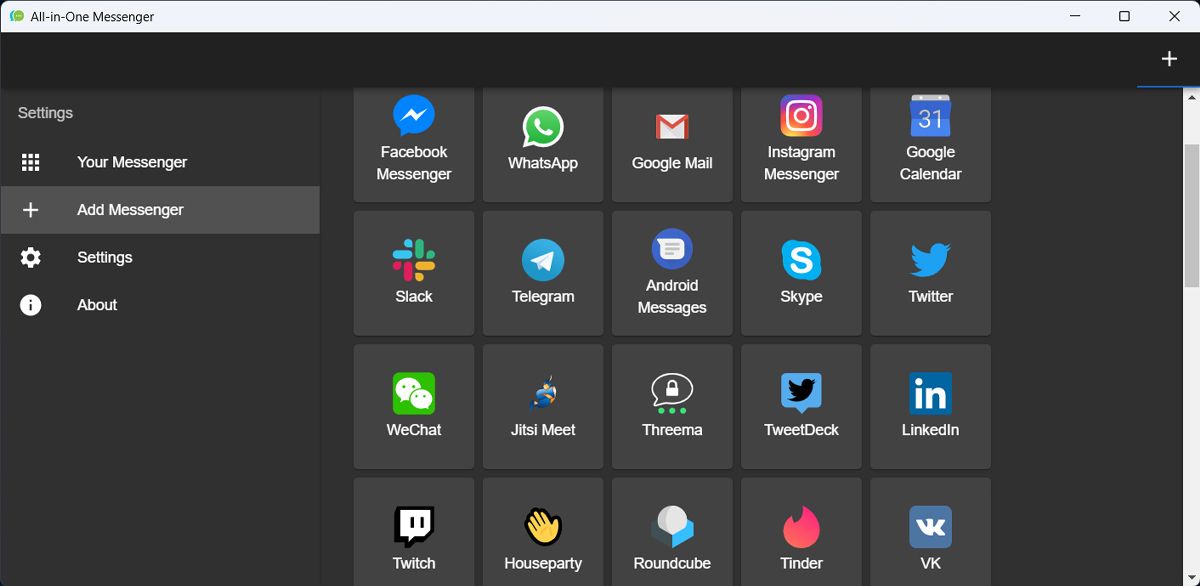
There’s nothing more disruptive than constantly receiving message notifications on your phone and computer while working. Even if you manage to ignore them for a while, you’ll have to go check all your messaging apps to make sure you’re not missing any important messages. Not only this is time-consuming, but you can easily lose your focus while going through multiple apps’ inboxes.
Now, Singlebox is here to save you and keep everything in one place. This time management software supports the most popular apps such as Instagram, Telegram, Slack, Facebook Messenger, Discord, Twitch, and Steam. And the list goes on as All-inOne Messenger supports more than 50 messenger services .
Also, the app allows you to add each service multiple times. You could use different WhatsApp or Slack accounts at once if you have a personal and business account.
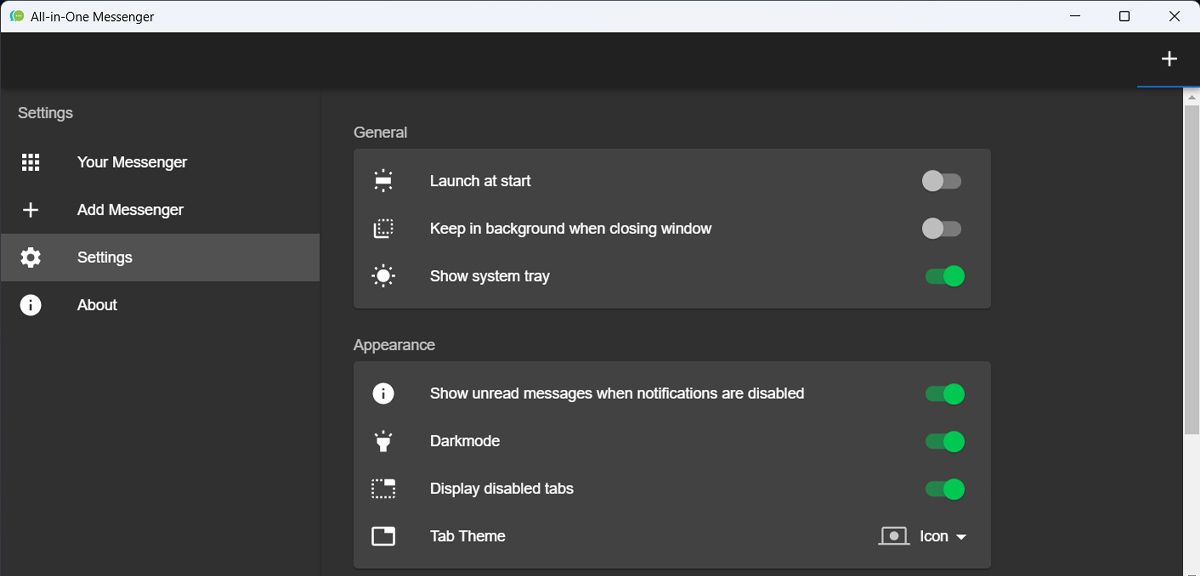
Using the Settings menu, you can easily change the app’s appearance, control push notifications, or enable dark mode to give your eyes a break. Through desktop notifications, All-in-One Messenger lets you know how many messages you have to check.
Download:All-in-One Messenger (Free)
4. Microsoft To Do
If you’re looking for a simple app to keep track of your tasks, Microsoft To Do is the right one for you. With its task prioritization and scheduler you can also add subtasks to keep track of any detail you need to accomplish.
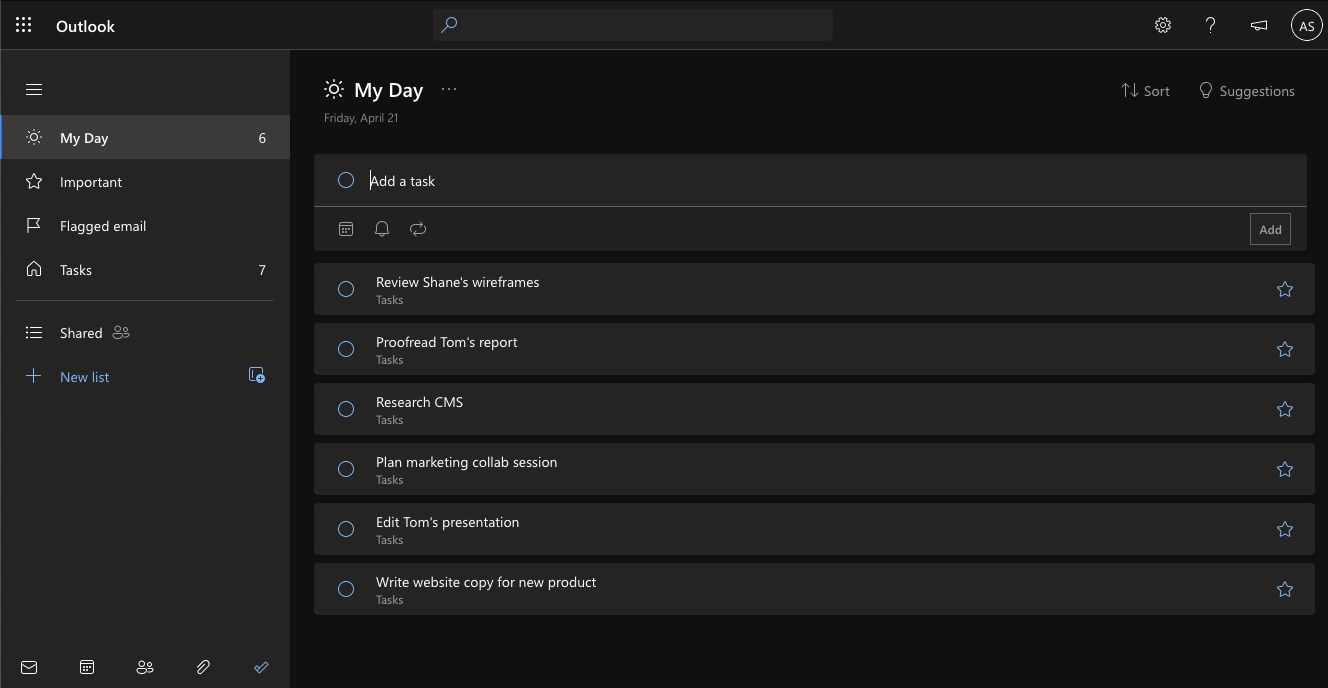
Also, you can sync it across multiple devices as Microsoft has launched both web and desktop versions for Windows and Mac devices. If you want to make the most out of it, you can check our Microsoft To Do beginner’s guide .
Download:Microsoft To Do (Free)
5. Paymo
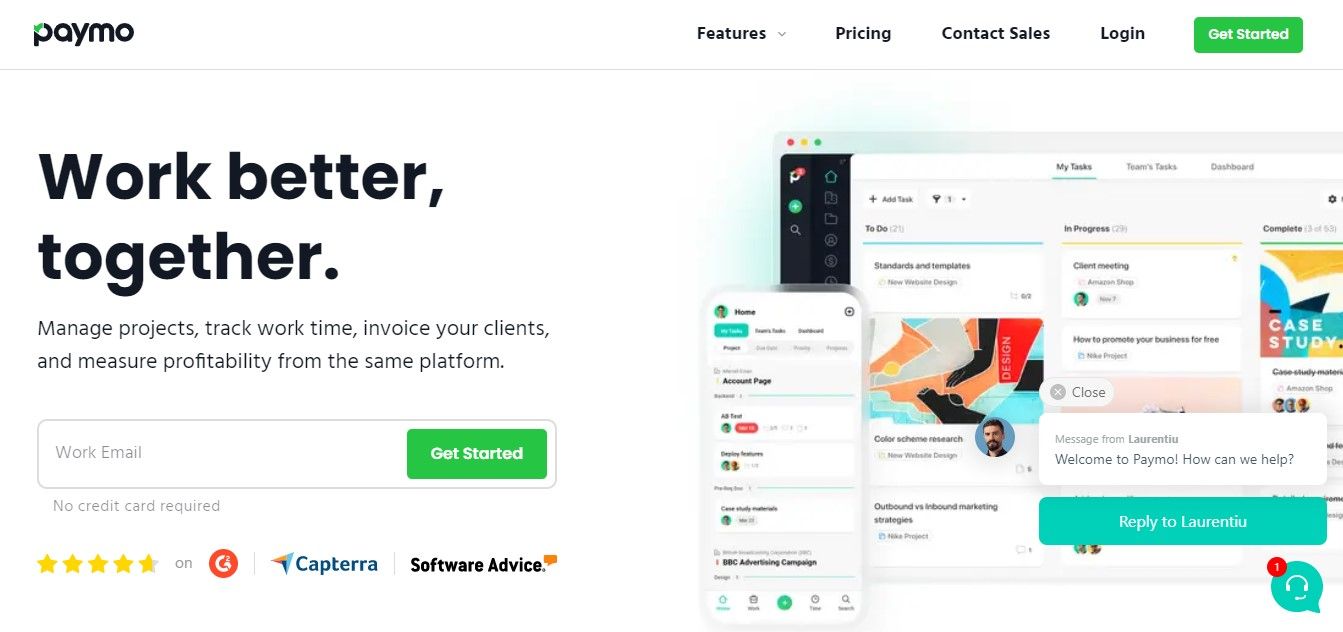
If you’re looking to improve your productivity, apps to help you plan your tasks will help, but are not enough. You also need to take a look at how you actually spend your time while working.
Creating a spreadsheet to keep track of your work, might be difficult, especially if you work on multiple projects throughout your day. Instead, you can easily keep track of your activity using Paymo.
Even the Paymo free version does more than just track your activity. Its features include creating invoices, managing projects and clients, task organization, and guest access. Of course, its paid plans come with more features such as storage, unlimited tasks and clients, or project templates.
Download:Paymo (Free, Paid version available)
6. Pomodoro Timer Apps
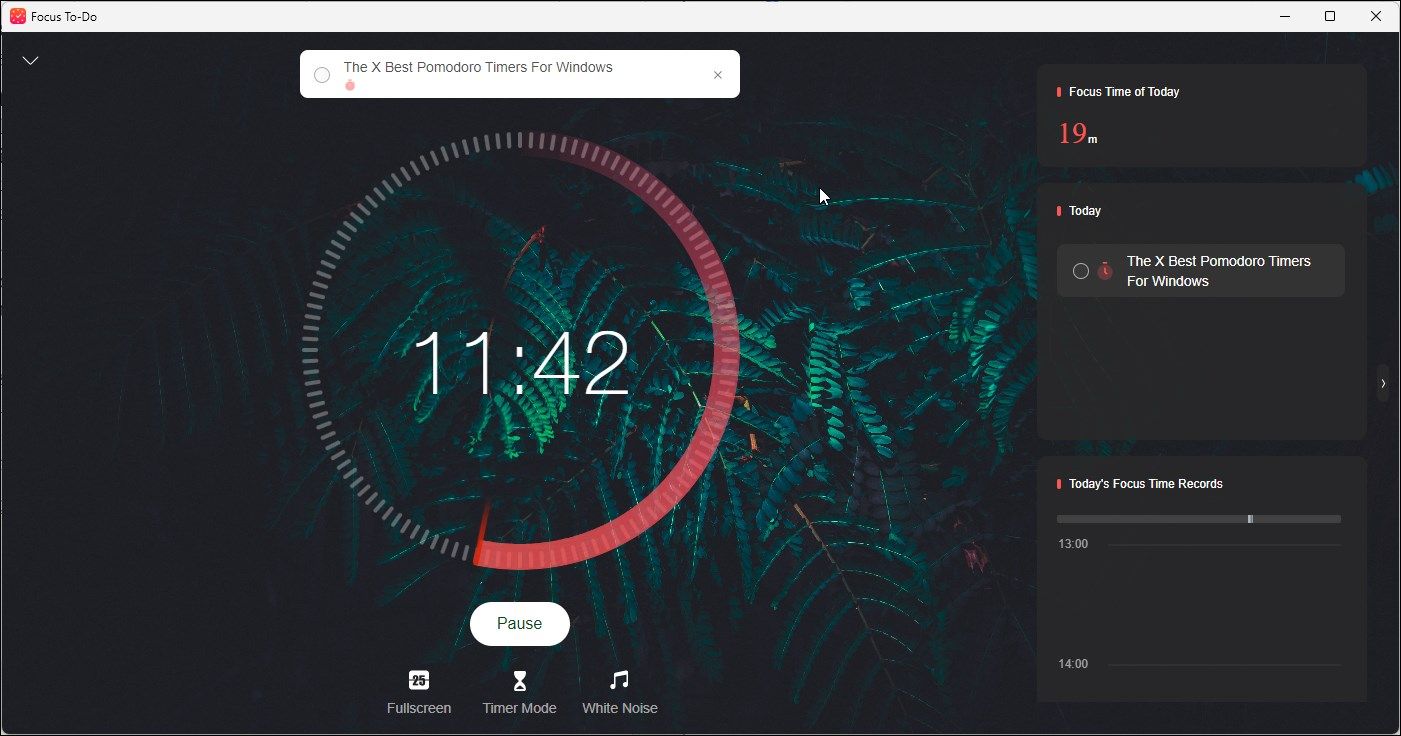
The Pomodoro technique is one of the most efficient to manage your time and improve your productivity. The technique focuses on 25 minutes of uninterrupted work followed by a five-minute break. Once every four cycles, you take a bigger break, of 15 to 20 minutes.
The technique isn’t that complicated, so there are a lot of apps to help you implement it into your daily work routine. If you want to give this technique a try, we’ve put together a list of the best Pomodoro timer apps to rocket your productivity .
7. Todoist
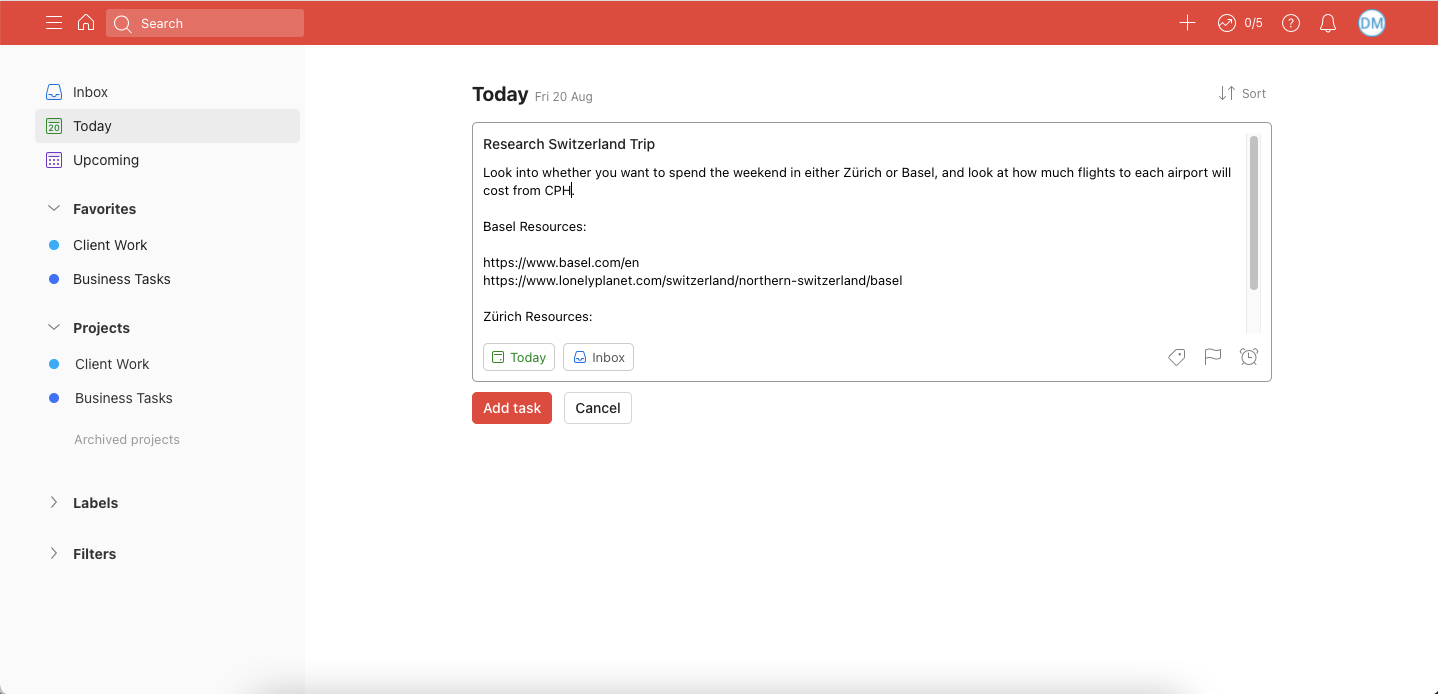
Are you looking for an easy way to keep track of your to-do list? With Todoist you can easily organize your daily tasks or even scale it up and use the app to run a small business.
Todoist comes with an easy-to-use interface, so there’s no learning curve. The last thing you want to do is waste time using a time-managing app. The app allows you to categorize your tasks, add descriptions, set priorities, and color tag them.
Todoist is also available on mobile devices, so you can easily keep track of your tasks on the go.
Download: Todoist (Free, Paid version available)
Keep Track of Your Tasks
These time and management apps should give you a helping hand throughout the work day. Even if you’re working on an individual project, or you’re part of a bigger team, the listed apps will help you organize and keep track of your tasks.
Now, if you want to be even more productive, you should focus on getting deep work done.
Used correctly, great organization software can make you more productive. It’s a matter of working smarter rather than harder; if you can entrust a well-designed program with matters of scheduling or communication, it leaves you more time to get the actual work done.
However, sub-par tools will yield sub-par results. It’s important to be sure that the applications you’re using are up to the job. Here are some of the best modern apps available to simplify your working life and allow you to concentrate on the important things.
Also read:
- [Updated] 2024 Approved Boost Your Movie Magic Free Text Animation Basics
- [Updated] Comprehensive Guide to Samsung's Photographic Editing App
- [Updated] In 2024, Conveniently Record and Preserve Your Online Gatherings
- Combining Windows Partitions: An Expert Guide
- Customizing Taskbar Spacing on Windows 11
- Escape the Endless Load: Fix Your Game in 7 Simple Steps (Forza Horizon 5)
- How To Change Your SIM PIN Code on Your OnePlus Nord CE 3 5G Phone
- Integrating CLI Toolbar in Windows 11 Task Manager
- Key to Opening Windows Credential Hideout
- Kid-Friendly Durability Tested: In-Depth Review of the Asus Chromebook C202SA
- Silencing Sovereign? Trump's Legal Action Against G-F-T
- Snip & Sketch Vs. PrtSc: The Window Warriors Showdown
- Start-Up Synergy: Launching Sticky Notes with Windows Logon
- Synapse Troubleshoot: Restore Functionality on Windows Devices
- Top Strategies for Resolving Minecraft's Win Error: 1
- Title: Work Smart, Not Harder: Top Time Management Windows Apps
- Author: David
- Created at : 2024-11-06 17:06:11
- Updated at : 2024-11-07 20:08:33
- Link: https://win11.techidaily.com/work-smart-not-harder-top-time-management-windows-apps/
- License: This work is licensed under CC BY-NC-SA 4.0.