
Winterize Windows: Holiday Customization Steps

Winterize Windows: Holiday Customization Steps
The holiday spirit can be infectious, and if you find yourself decorating every inch of your house with Christmas decorations, why not see how you can customize your Windows install as well?
Here are a few ways to Christmas-ify Windows 11, so you’re ready for the season.
Disclaimer: This post includes affiliate links
If you click on a link and make a purchase, I may receive a commission at no extra cost to you.
Adding Christmas Flair to Windows 11
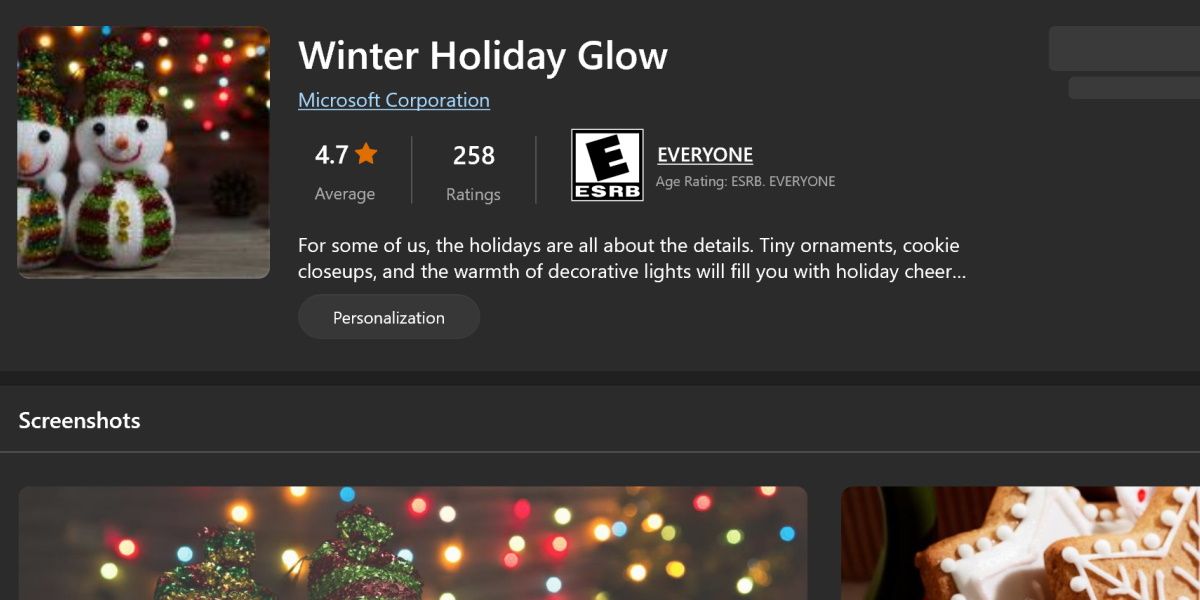
So how do you go about decorating your system? With themes, apps, and widgets, of course.
Most items on this list are free and easy to set up, though just like real Christmas decorations, you’ll want to revert these changes eventually.
Some items on this list may be a little more vibrant than you’d usually want on your system, but if you’re ready to dive into Christmas with everything you got, let’s have a look at how you can bring a little festive flair to Windows 11.
1. Winter Holiday Glow Theme
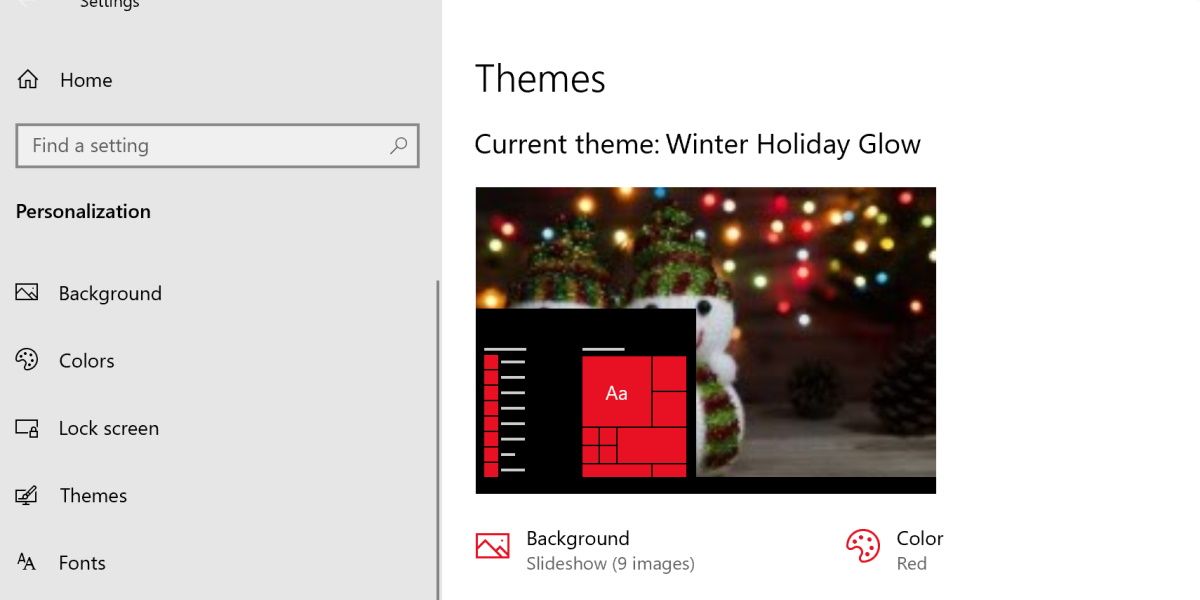
Why not start things off by switching the whole system theme over?
Winter Holiday Glow is an official Microsoft theme, available from the Windows Store.Make sure the Windows Store is enabled and you’ll be able to quickly install it by heading over tothe Holiday Glow Microsoft Store page .
After installing the theme, switch over to it to enjoy a nice red color scheme, complete with holiday-themed wallpapers.
2. Monotype Christmas Font Pack
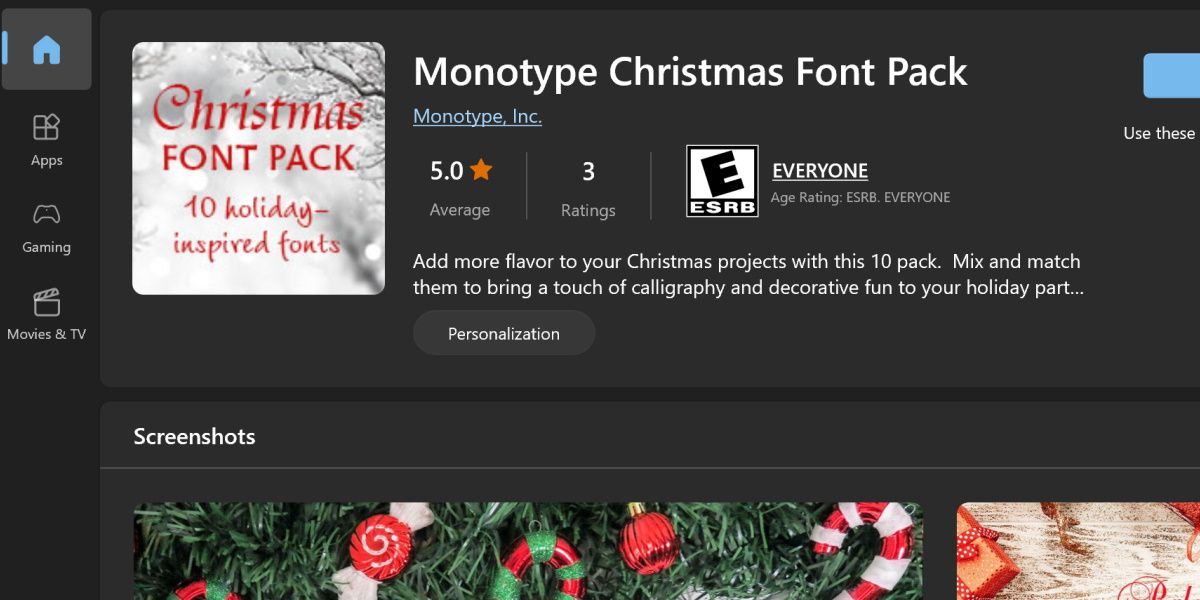
Next up is the Monotype Christmas Font Pack. This one has a small price tag attached, but if you’re into design or just want to spruce up some documents for the holidays, this one is for you.
This one is also available at the Microsoft store, so just head over to theMonotype Christmas Font Pack store page and give it a look.
Ten fonts are available with this one, so if you’re keen to give your Windows a new look, check outhow to change the default font on Windows for more information
3. Christmas Countdown App
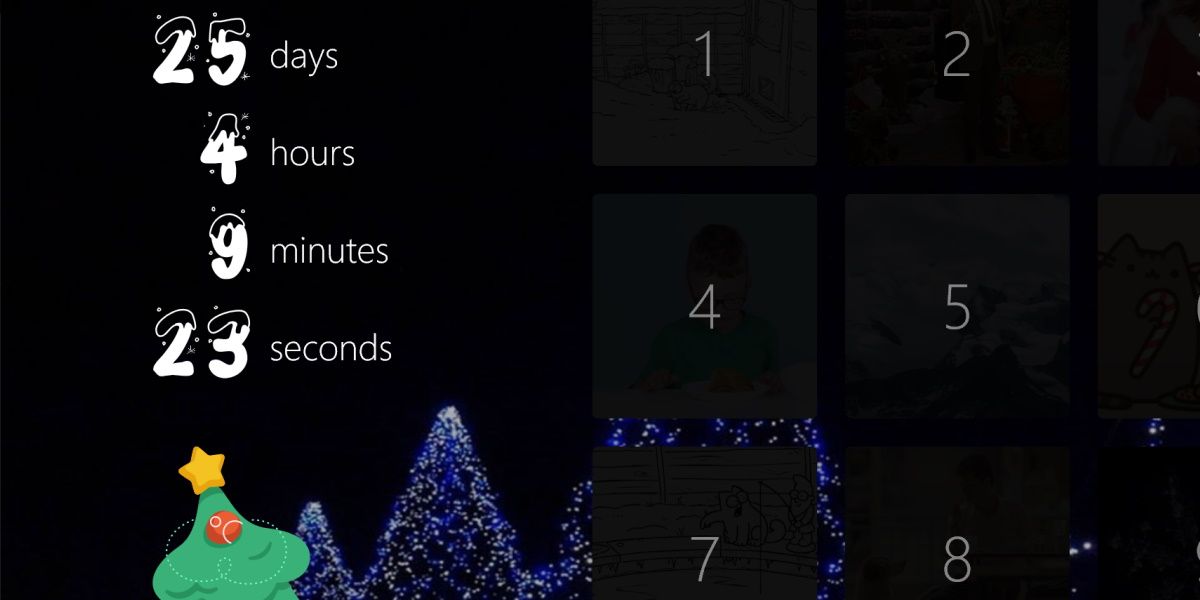
Another quick and easy grab from the Microsoft store. This simple countdown app can help you keep track of the time left until the big day.
This app is relatively simple but features an advent calendar system to make it a bit more fun to keep around. Head over to theMicrosoft Store page for the Christmas Countdown App to grab this free app.
4. Animated Snowfall on Desktop
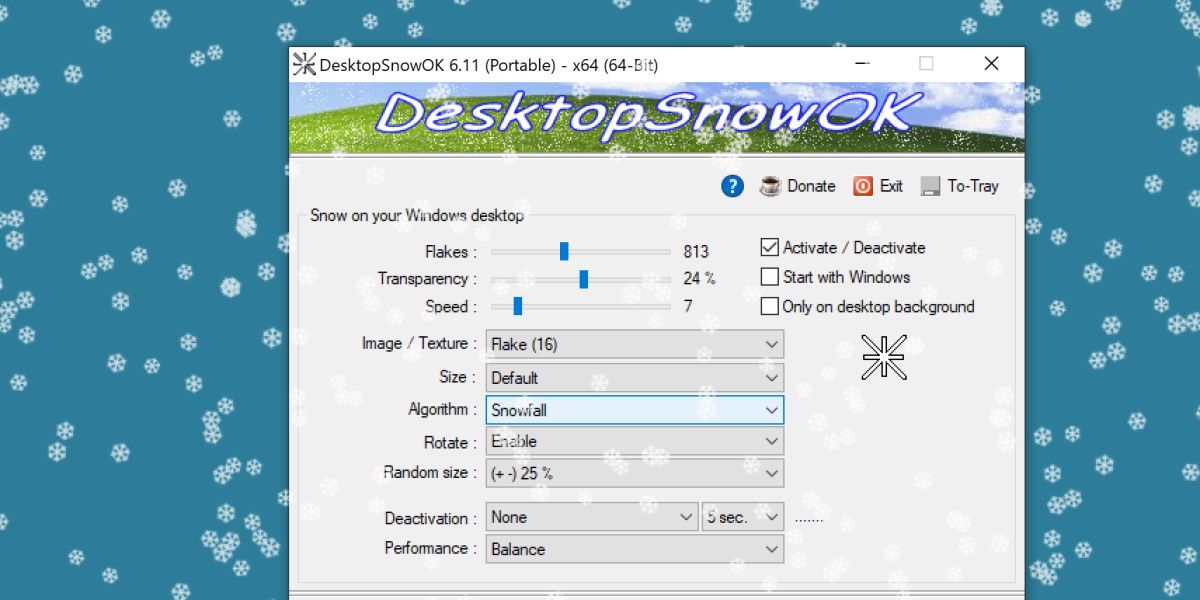
To a lot of people, Christmas means snow. So why not add some to your desktop?
DesktopSnowOk is a free program that allows you to add customizable snowfall to your desktop. You could turn on a blizzard or keep it to a mild, workable level.
This one goes great with the Winter Holiday Glow Theme. Head over tothe download page for DesktopSnowOk to give this a go.
5. Christmas Taskbar
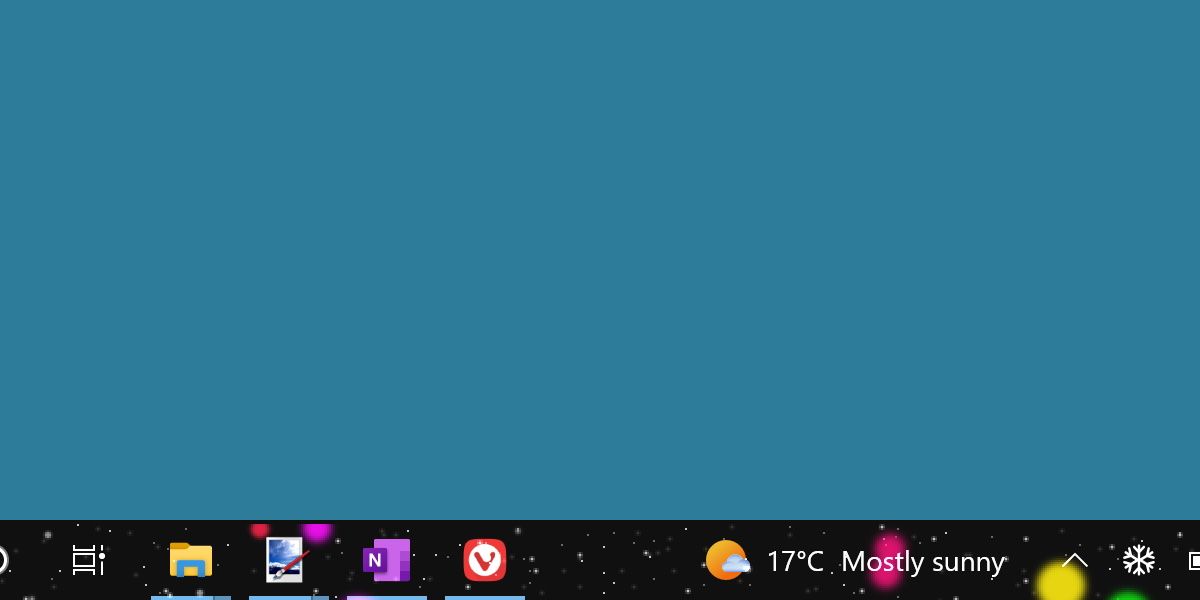
Here’s another program to add a pinch of snow to your desktop. Christmas Taskbar is a simple program that adds an overlay of falling snow and festive lights to your taskbar.
It might be a bit loud if combined with the previous item on this list, but on its own, it can be nice and subtle. Grab the download fromthe Christmas Taskbar page to give it a look for yourself.
6. Cursor Snowflakes
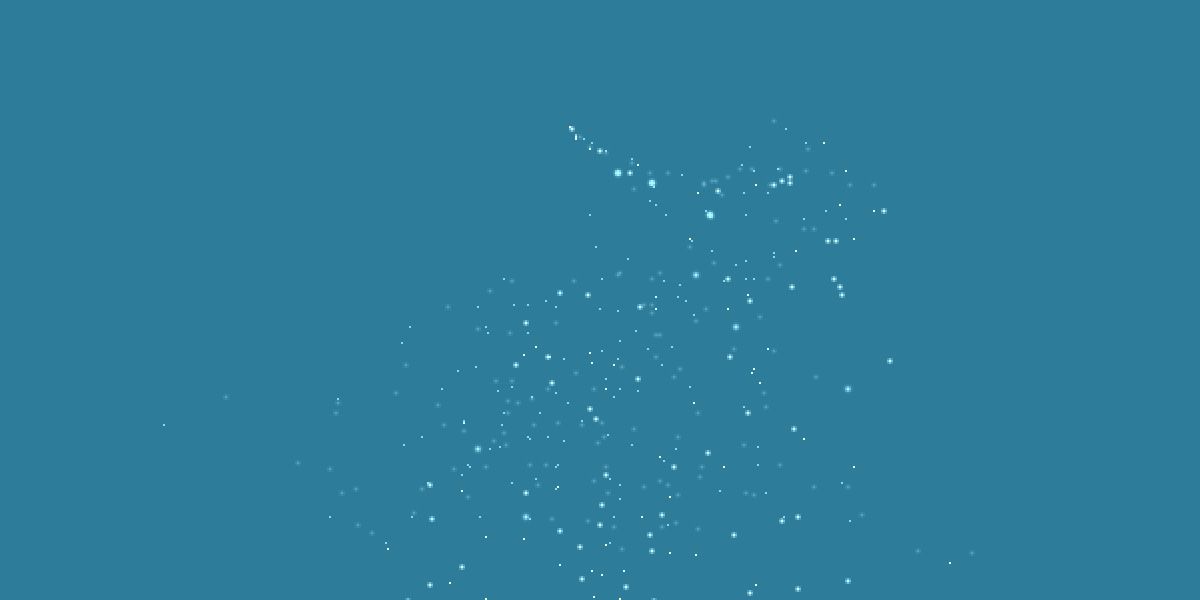
You’ve added snow to your taskbar and desktop, so why not make your mouse snow as well?
With Cursor Snowflakes, flakes of snow will fall from wherever your cursor is. This one is customizable as well, so you can adjust the intensity and transparency.
This one is just plain fun to mess around with. Grab it by going tothe download page for Cursor Snowflakes .
7. Paper Christmas Tree

Here’s something more static and less distracting. The Paper Christmas Tree app adds a simple Christmas tree to your desktop. This can either sit on top of everything or just be something for your desktop, and it can be set up to play simple animations.
It’s not much, but it’s a nice and relatively unobtrusive way to set up your desktop for Christmas. This is another free program and can be found by heading over tothe Paper Christmas Tree download page .
T’is the Season for Distractions
Not everything on this list is practical, but none of it is meant to be. These are all great ways to add a very fun, and sometimes very creative, festive flair to your computer.
So sit back, crank up the digital snowfall, and enjoy the decorations. The time only comes once a year, after all.
Also read:
- [New] 2024 Approved Eye-Twinkling Jokes Generate on Kapwing
- [New] 2024 Approved Intense Review The Gecata Game Watcher
- [New] In 2024, Unlocking the Full Potential of OBS for Your Mac
- [Updated] Font Powerhouses for Captivating YouTube Thumbnails for 2024
- 2024 Approved Duration Estimate for an HD 20Mb Movie File
- Decoding Windows 11'S Audio Management via Action Center Mixer
- Discover the Foremost Web Destinations Ranked by Global Users
- Handling Failed Sound Device Opens for Audacity Users
- In 2024, Apply These Techniques to Improve How to Detect Fake GPS Location On Vivo V30 | Dr.fone
- Masterful Keyboard Commands: Near-Power Icon Shortcut Placement in Win11
- Quick and Precise Window Interactions via Shorthand
- Step-by-Step Guide: Creating Data Discs with Windows 11
- Tactics to Fix Black, White Store Errors
- The Time Travelers' Guide to Windows 11: Seven Enduring Elements
- Top Strategies for Overcoming Windows Updater Failure Code 0X800F080A
- Unlocking IGTV Videos Secure Downloading Techniques for Computers for 2024
- Title: Winterize Windows: Holiday Customization Steps
- Author: David
- Created at : 2024-11-23 00:07:50
- Updated at : 2024-11-28 02:26:53
- Link: https://win11.techidaily.com/winterize-windows-holiday-customization-steps/
- License: This work is licensed under CC BY-NC-SA 4.0.