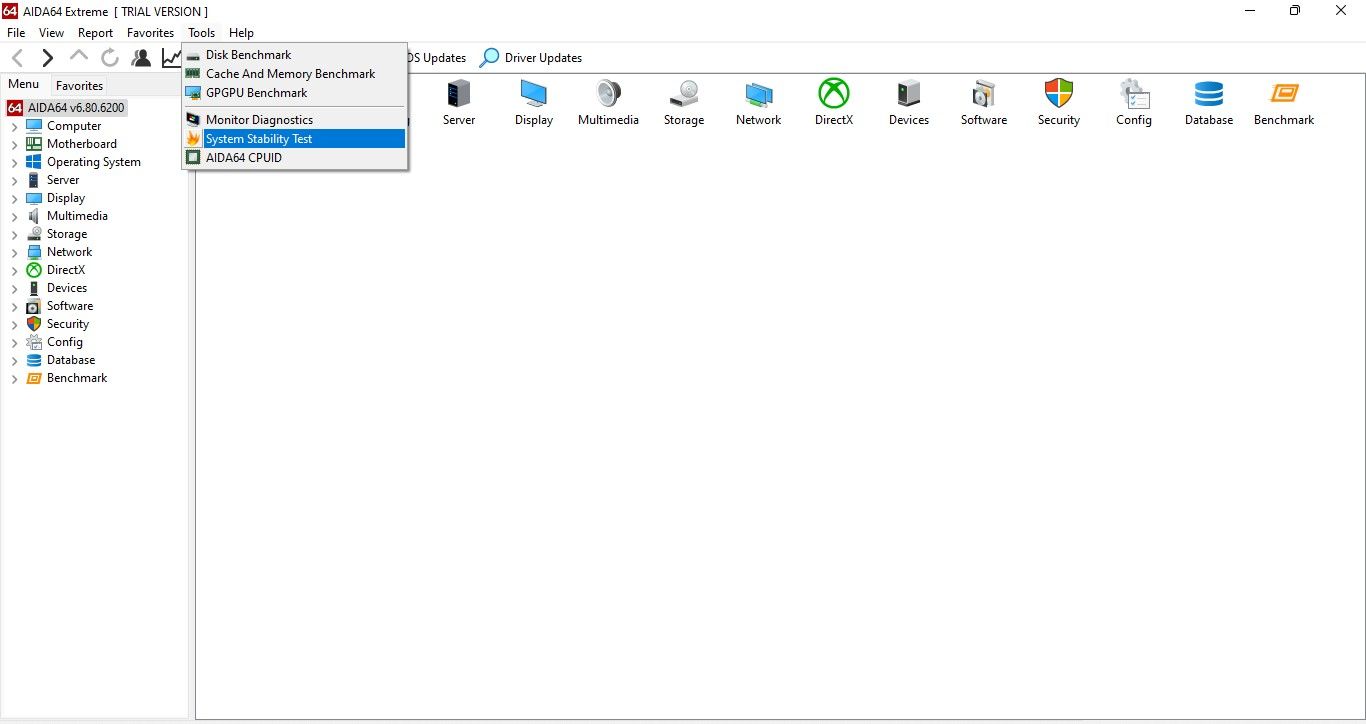Windows System Power Metrics and Management Guide

Windows System Power Metrics and Management Guide
Disclaimer: This post includes affiliate links
If you click on a link and make a purchase, I may receive a commission at no extra cost to you.
Key Takeaways
- Three popular methods to measure your PC’s power consumption are online power supply calculators, Windows apps, and watt meters. Each method has its benefits and drawbacks.
- Online power supply calculators provide an easy way to estimate power consumption, but the accuracy may be limited. Windows apps offer a better estimate, but you need to download and install them. Watt meters provide the most accurate measurements but require a separate device.
- To calculate the cost of your PC’s power consumption, convert the power consumption in watts into kilowatt-hours (kWh) and multiply it by the electricity cost per kWh. This will give you an estimate of how much your PC contributes to your monthly electricity bill.
Have you ever wondered how much power your PC consumes and how much it adds to your monthly electricity bill? You can measure the power consumption of any PC through numerous methods, and depending on how much effort you are willing to put forth; you can get as precise measurements as you wish.
In this article, we’ll show you how to measure your PC’s power consumption using different methods and calculate the dollars your PC contributes to your electricity bills each month.
The Different Methods to Measure Power Consumption of a PC
There are various ways of measuring the power consumption of a PC, but three of the most popular methods involve using online power supply calculators, Windows apps, and Watt meters. There are benefits and drawbacks to each method, and the following tips can help you choose which is best for you:
- Using an online power supply calculator is the easiest way to determine how much power your Windows PC consumes. All you need to do is know the specifications and models of all the components on your PC. This method, however, gives you an estimate of power consumption that can be inaccurate.
- Windows apps can give you a better estimate than online calculators. However, unlike the first method, they require you to download and install them on your computer. The accuracy of results from this method depends on how reliable the software is.
- Using a Watt meter can let you measure power consumption to an impressive degree of accuracy. Furthermore, you will be able to track down variations in power consumption as you decrease or increase the load on your device’s components. As obvious as it may seem, you will need a watt meter for this.
The above tips should assist you in choosing the suitable method and help you predict the accuracy of the results you’ll get.
Regardless of your chosen method, fully stress your device’s components before measuring power consumption. Only then can you determine how high the consumption can go. As your PC doesn’t always run at peak load, you can estimate that the actual power consumption will be less than that. Check out our guide on how to safely stress test your overclocked CPU, GPU, and RAM , if you have never done it before.
Now let’s talk about how to measure the power consumption of your computer using each method.
How to Measure Power Consumption of a PC Using Online Power Supply Calculators
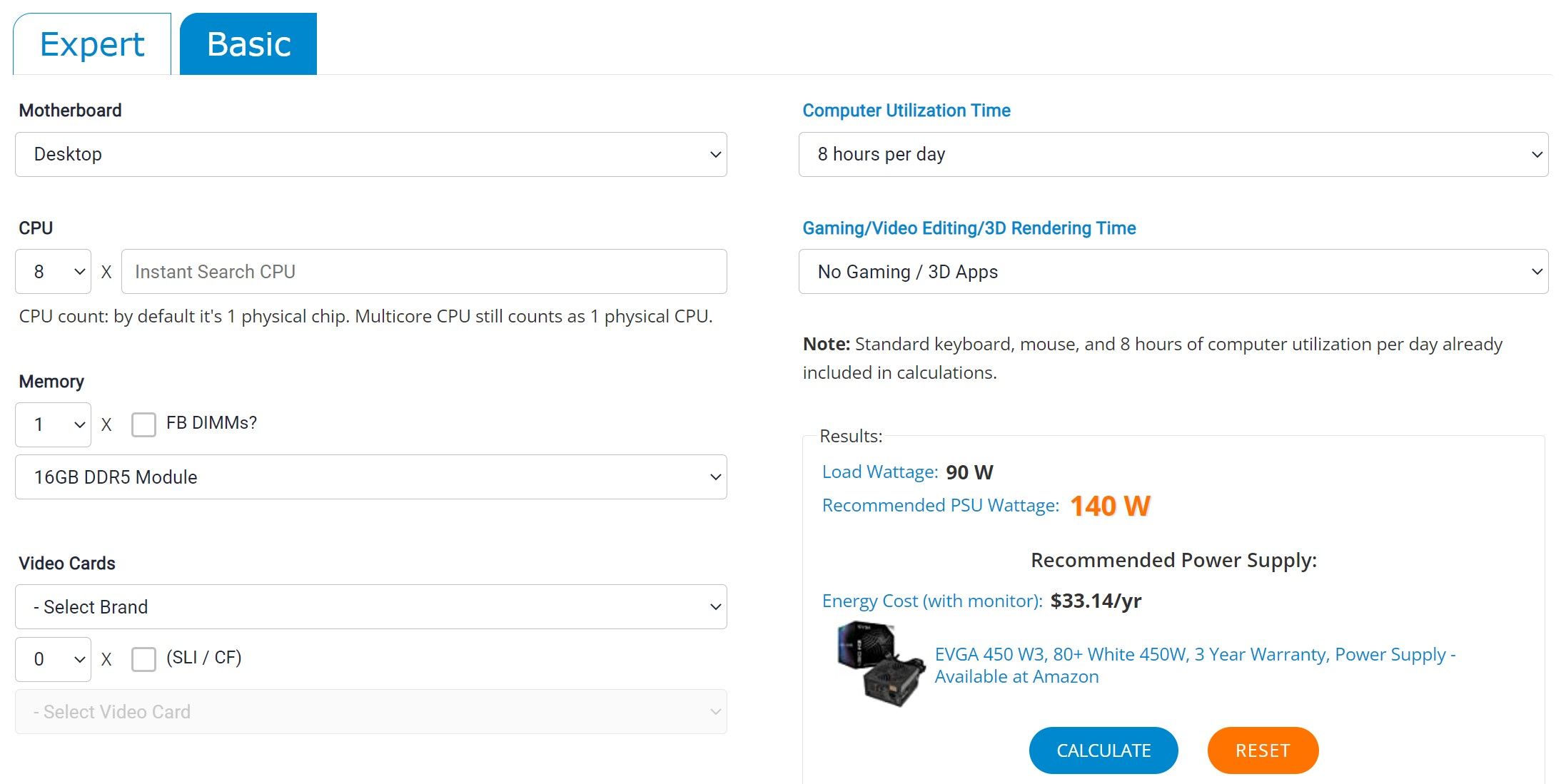
To measure a computer’s power consumption using online calculators, you need data about all the components installed in your device. If you don’t already know that, you can gather your device’s technical specifications from the manufacturer’s website. Having collected that information, the next step is to select a calculator for measuring power consumption.
Even though numerous online power supply calculators are available, such as those offered by Newegg, Coolermaster, Seasonic, Bequiet, and many more, none can give you a more detailed estimate than OuterVision Power Supply Calculator . Therefore, we recommend going with the same option for a close estimate.
The OuterVision calculator offers two types of power estimations: basic and expert. In the basic one, you are asked for a few details and get a quick estimate of power consumption, while in the expert one, you can get an in-depth assessment of power consumption for your entire device.
How to Measure Power Consumption of a PC Using an App
To know how much power your computer consumes at peak load, you must stress your components before measuring the power consumption with an app. Although you can use any free benchmark program for Windows for this purpose, we recommend using the AIDA64 Extreme.
AIDA64 Extreme allows you to stress test specific components and display their power consumption as soon as the load is applied. Thus, you can determine which components consume the most power when working at full capacity. Follow these steps to measure your computer’s power consumption using AIDA64 Extreme:
- Download the software from the AIDA64 download page .
- Install the software once it has been downloaded.
- Type “AIDA64 Extreme” in Windows Search, right-click on the app, and select Run as administrator.
- Click on the Tools tab and select System Stability Test.

- Check all the boxes in the top-left corner of the System Stability Test window to stress test your entire system.

- To view a graph showing the power fluctuations, go to the Powers tab.
- Click on the Start button.

As soon as the stress test starts, the software will display the power fluctuations. Let it run for a while and see how power consumption has fluctuated. You can also uncheck a few boxes to unstress specific components and see how it impacts power consumption. In the same way, you can check the power consumption of individual components under full load.
Even though this tool will give you a better idea of power consumption, if you want the most accurate measurement, we recommend you use a watt meter or other power measuring device. If you choose this route, ensure you keep your system at peak stress as you did with AIDA64 Extreme.
How to Measure Power Consumption Using a Watt Meter

Image Credit: Tina Sieber
As the watt meter measures average electrical energy flow, it can measure the power consumed by even the smallest chipsets on your PC. Therefore, when comparing this method with the other two, you can expect the watt meter to provide the most accurate measure of power consumption.
To measure the power consumption of a PC with a watt meter, you need to insert the watt meter directly into the socket and then plug the PC directly into the watt meter. As soon as you press the socket power button, a digital display will show you how many watts are being drawn by your device in real-time.
Increasing the load will also increase the wattage reading and vice versa. Thus, overloading your PC to its maximum capacity will allow you to see how much power it consumes at peak performance.
How to Calculate the Cost of Your PC’s Power Consumption

Once you have the data for your PC’s power consumption in watts, convert it into kWh using any online calculator. After that, multiply the calculated power consumed in kWh by the electricity cost per kWh charged in your state or country. That’s how much your device adds to your electricity bill each hour.
For instance, if your device consumes 200 watts of power, and your electricity supplier charges you 20 cents per kWh, your electricity cost will be four cents per hour. To calculate monthly costs, multiply the hourly rate by the average number of hours you use your PC per day and the number of days you use it in a month.
How Much Power Does a Laptop or PC Consume?
There is no baseline for how much power a typical laptop or PC consumes since it depends on the model, energy efficiency, use case, and other factors.
Generally, laptops that are used primarily for general tasks and do not require much graphics-intensive work consume between 50 and 100 watts per hour. Power consumption on laptops used for gaming and other graphics-intensive tasks can be up to 180 watts per hour on average, almost double that of general-purpose laptops.
On the other hand, desktop PCs consume more power than laptops. On average, a PC primarily used for school or office work can consume 150–250 watts per hour, while a gaming PC or one used for intense tasks that demand maximum GPU performance can consume 300–500 watts per hour.
Here’s a general overview of how much power each of these devices could consume each month and year:
| Device Type | Computer Wattage (Watts Per Hour) | Computer Usage Per Month (Hours) | Power Consumed Each Month (kWh) | Power Consumed Each Year (kWh) |
|---|---|---|---|---|
| General Purpose Laptop | 50-100 | 176 | 8.8-17.6 | 105.6-211.2 |
| Gaming/Designing Laptop | 180 | 176 | 31.68 | 380.16 |
| General Purpose PC | 250-300 | 176 | 44-50 | 528-600 |
| Gaming/Designing PC | 300-500 | 176 | 50-88 | 600-1056 |
Know How Much Power Your PC Uses
Even though the little box on your table won’t break the bank in electricity costs, it is essential to keep an eye on it and try to reduce it as much as possible. This small expense, when added up to the annual electricity bill, can add up to quite a bit.
Hopefully, our article will help you figure out the actual power consumption and how to calculate costs accurately. Several online tools let you estimate the price automatically if you don’t want to do it manually.
Have you ever wondered how much power your PC consumes and how much it adds to your monthly electricity bill? You can measure the power consumption of any PC through numerous methods, and depending on how much effort you are willing to put forth; you can get as precise measurements as you wish.
In this article, we’ll show you how to measure your PC’s power consumption using different methods and calculate the dollars your PC contributes to your electricity bills each month.
The Different Methods to Measure Power Consumption of a PC
There are various ways of measuring the power consumption of a PC, but three of the most popular methods involve using online power supply calculators, Windows apps, and Watt meters. There are benefits and drawbacks to each method, and the following tips can help you choose which is best for you:
- Using an online power supply calculator is the easiest way to determine how much power your Windows PC consumes. All you need to do is know the specifications and models of all the components on your PC. This method, however, gives you an estimate of power consumption that can be inaccurate.
- Windows apps can give you a better estimate than online calculators. However, unlike the first method, they require you to download and install them on your computer. The accuracy of results from this method depends on how reliable the software is.
- Using a Watt meter can let you measure power consumption to an impressive degree of accuracy. Furthermore, you will be able to track down variations in power consumption as you decrease or increase the load on your device’s components. As obvious as it may seem, you will need a watt meter for this.
The above tips should assist you in choosing the suitable method and help you predict the accuracy of the results you’ll get.
Regardless of your chosen method, fully stress your device’s components before measuring power consumption. Only then can you determine how high the consumption can go. As your PC doesn’t always run at peak load, you can estimate that the actual power consumption will be less than that. Check out our guide on how to safely stress test your overclocked CPU, GPU, and RAM , if you have never done it before.
Now let’s talk about how to measure the power consumption of your computer using each method.
How to Measure Power Consumption of a PC Using Online Power Supply Calculators
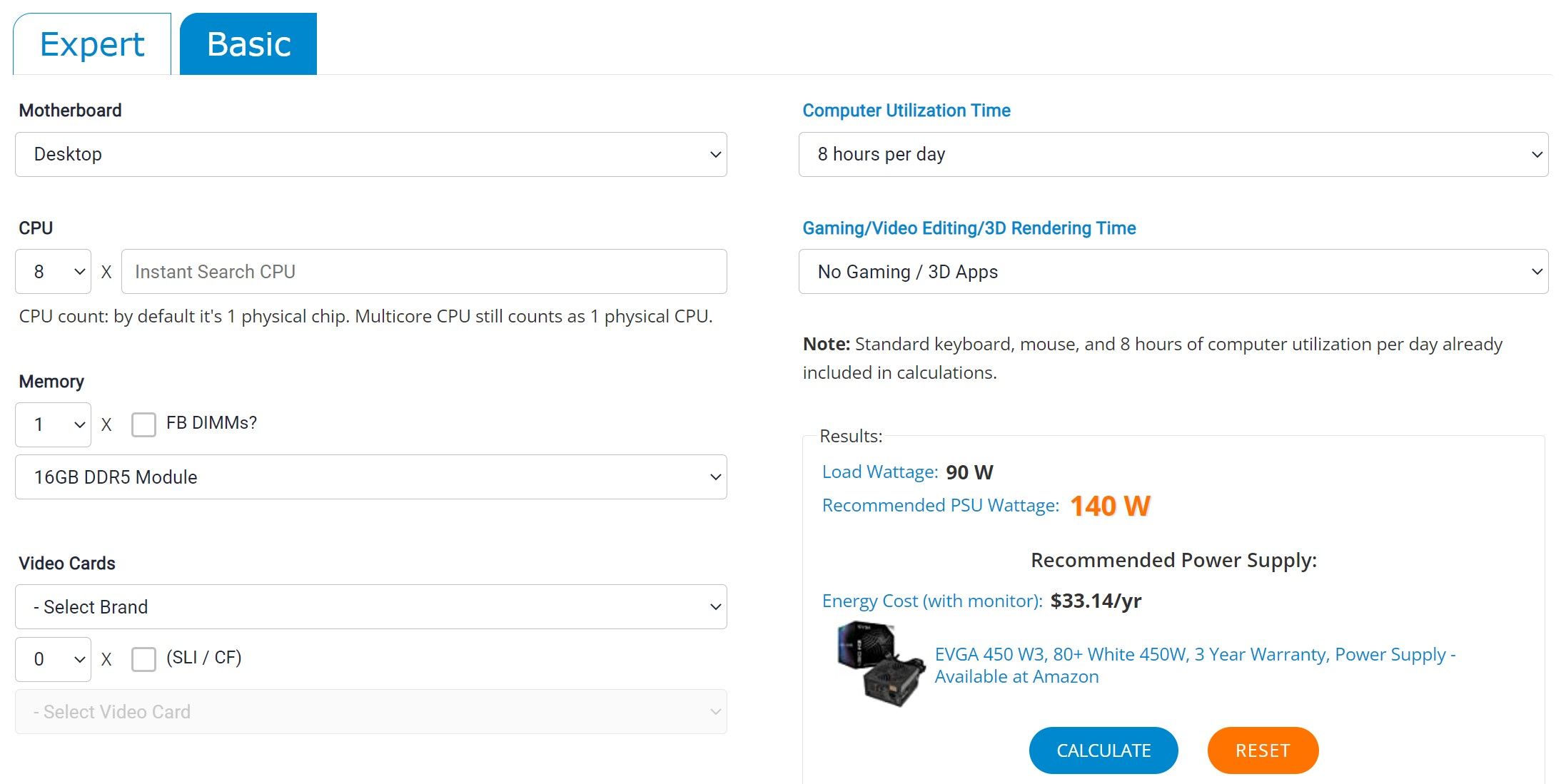
To measure a computer’s power consumption using online calculators, you need data about all the components installed in your device. If you don’t already know that, you can gather your device’s technical specifications from the manufacturer’s website. Having collected that information, the next step is to select a calculator for measuring power consumption.
Even though numerous online power supply calculators are available, such as those offered by Newegg, Coolermaster, Seasonic, Bequiet, and many more, none can give you a more detailed estimate than OuterVision Power Supply Calculator . Therefore, we recommend going with the same option for a close estimate.
The OuterVision calculator offers two types of power estimations: basic and expert. In the basic one, you are asked for a few details and get a quick estimate of power consumption, while in the expert one, you can get an in-depth assessment of power consumption for your entire device.
How to Measure Power Consumption of a PC Using an App
To know how much power your computer consumes at peak load, you must stress your components before measuring the power consumption with an app. Although you can use any free benchmark program for Windows for this purpose, we recommend using the AIDA64 Extreme.
AIDA64 Extreme allows you to stress test specific components and display their power consumption as soon as the load is applied. Thus, you can determine which components consume the most power when working at full capacity. Follow these steps to measure your computer’s power consumption using AIDA64 Extreme:
- Download the software from the AIDA64 download page .
- Install the software once it has been downloaded.
- Type “AIDA64 Extreme” in Windows Search, right-click on the app, and select Run as administrator.
- Click on the Tools tab and select System Stability Test.

- Check all the boxes in the top-left corner of the System Stability Test window to stress test your entire system.

- To view a graph showing the power fluctuations, go to the Powers tab.
- Click on the Start button.

As soon as the stress test starts, the software will display the power fluctuations. Let it run for a while and see how power consumption has fluctuated. You can also uncheck a few boxes to unstress specific components and see how it impacts power consumption. In the same way, you can check the power consumption of individual components under full load.
Even though this tool will give you a better idea of power consumption, if you want the most accurate measurement, we recommend you use a watt meter or other power measuring device. If you choose this route, ensure you keep your system at peak stress as you did with AIDA64 Extreme.
How to Measure Power Consumption Using a Watt Meter

Image Credit: Tina Sieber
As the watt meter measures average electrical energy flow, it can measure the power consumed by even the smallest chipsets on your PC. Therefore, when comparing this method with the other two, you can expect the watt meter to provide the most accurate measure of power consumption.
To measure the power consumption of a PC with a watt meter, you need to insert the watt meter directly into the socket and then plug the PC directly into the watt meter. As soon as you press the socket power button, a digital display will show you how many watts are being drawn by your device in real-time.
Increasing the load will also increase the wattage reading and vice versa. Thus, overloading your PC to its maximum capacity will allow you to see how much power it consumes at peak performance.
How to Calculate the Cost of Your PC’s Power Consumption

Once you have the data for your PC’s power consumption in watts, convert it into kWh using any online calculator. After that, multiply the calculated power consumed in kWh by the electricity cost per kWh charged in your state or country. That’s how much your device adds to your electricity bill each hour.
For instance, if your device consumes 200 watts of power, and your electricity supplier charges you 20 cents per kWh, your electricity cost will be four cents per hour. To calculate monthly costs, multiply the hourly rate by the average number of hours you use your PC per day and the number of days you use it in a month.
How Much Power Does a Laptop or PC Consume?
There is no baseline for how much power a typical laptop or PC consumes since it depends on the model, energy efficiency, use case, and other factors.
Generally, laptops that are used primarily for general tasks and do not require much graphics-intensive work consume between 50 and 100 watts per hour. Power consumption on laptops used for gaming and other graphics-intensive tasks can be up to 180 watts per hour on average, almost double that of general-purpose laptops.
On the other hand, desktop PCs consume more power than laptops. On average, a PC primarily used for school or office work can consume 150–250 watts per hour, while a gaming PC or one used for intense tasks that demand maximum GPU performance can consume 300–500 watts per hour.
Here’s a general overview of how much power each of these devices could consume each month and year:
| Device Type | Computer Wattage (Watts Per Hour) | Computer Usage Per Month (Hours) | Power Consumed Each Month (kWh) | Power Consumed Each Year (kWh) |
|---|---|---|---|---|
| General Purpose Laptop | 50-100 | 176 | 8.8-17.6 | 105.6-211.2 |
| Gaming/Designing Laptop | 180 | 176 | 31.68 | 380.16 |
| General Purpose PC | 250-300 | 176 | 44-50 | 528-600 |
| Gaming/Designing PC | 300-500 | 176 | 50-88 | 600-1056 |
Know How Much Power Your PC Uses
Even though the little box on your table won’t break the bank in electricity costs, it is essential to keep an eye on it and try to reduce it as much as possible. This small expense, when added up to the annual electricity bill, can add up to quite a bit.
Hopefully, our article will help you figure out the actual power consumption and how to calculate costs accurately. Several online tools let you estimate the price automatically if you don’t want to do it manually.
Have you ever wondered how much power your PC consumes and how much it adds to your monthly electricity bill? You can measure the power consumption of any PC through numerous methods, and depending on how much effort you are willing to put forth; you can get as precise measurements as you wish.
In this article, we’ll show you how to measure your PC’s power consumption using different methods and calculate the dollars your PC contributes to your electricity bills each month.
The Different Methods to Measure Power Consumption of a PC
There are various ways of measuring the power consumption of a PC, but three of the most popular methods involve using online power supply calculators, Windows apps, and Watt meters. There are benefits and drawbacks to each method, and the following tips can help you choose which is best for you:
- Using an online power supply calculator is the easiest way to determine how much power your Windows PC consumes. All you need to do is know the specifications and models of all the components on your PC. This method, however, gives you an estimate of power consumption that can be inaccurate.
- Windows apps can give you a better estimate than online calculators. However, unlike the first method, they require you to download and install them on your computer. The accuracy of results from this method depends on how reliable the software is.
- Using a Watt meter can let you measure power consumption to an impressive degree of accuracy. Furthermore, you will be able to track down variations in power consumption as you decrease or increase the load on your device’s components. As obvious as it may seem, you will need a watt meter for this.
The above tips should assist you in choosing the suitable method and help you predict the accuracy of the results you’ll get.
Regardless of your chosen method, fully stress your device’s components before measuring power consumption. Only then can you determine how high the consumption can go. As your PC doesn’t always run at peak load, you can estimate that the actual power consumption will be less than that. Check out our guide on how to safely stress test your overclocked CPU, GPU, and RAM , if you have never done it before.
Now let’s talk about how to measure the power consumption of your computer using each method.
How to Measure Power Consumption of a PC Using Online Power Supply Calculators
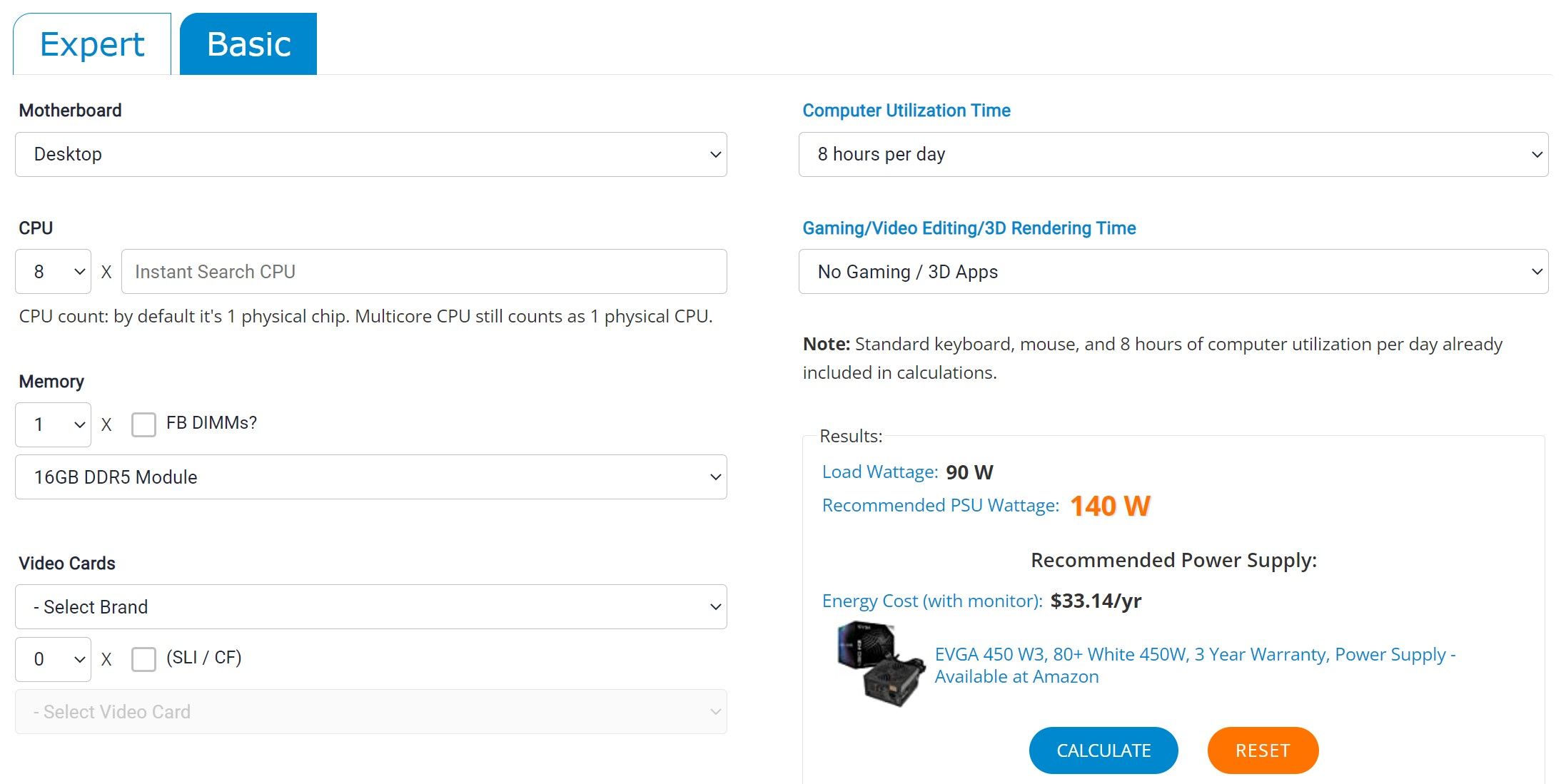
To measure a computer’s power consumption using online calculators, you need data about all the components installed in your device. If you don’t already know that, you can gather your device’s technical specifications from the manufacturer’s website. Having collected that information, the next step is to select a calculator for measuring power consumption.
Even though numerous online power supply calculators are available, such as those offered by Newegg, Coolermaster, Seasonic, Bequiet, and many more, none can give you a more detailed estimate than OuterVision Power Supply Calculator . Therefore, we recommend going with the same option for a close estimate.
The OuterVision calculator offers two types of power estimations: basic and expert. In the basic one, you are asked for a few details and get a quick estimate of power consumption, while in the expert one, you can get an in-depth assessment of power consumption for your entire device.
How to Measure Power Consumption of a PC Using an App
To know how much power your computer consumes at peak load, you must stress your components before measuring the power consumption with an app. Although you can use any free benchmark program for Windows for this purpose, we recommend using the AIDA64 Extreme.
AIDA64 Extreme allows you to stress test specific components and display their power consumption as soon as the load is applied. Thus, you can determine which components consume the most power when working at full capacity. Follow these steps to measure your computer’s power consumption using AIDA64 Extreme:
- Download the software from the AIDA64 download page .
- Install the software once it has been downloaded.
- Type “AIDA64 Extreme” in Windows Search, right-click on the app, and select Run as administrator.
- Click on the Tools tab and select System Stability Test.

- Check all the boxes in the top-left corner of the System Stability Test window to stress test your entire system.
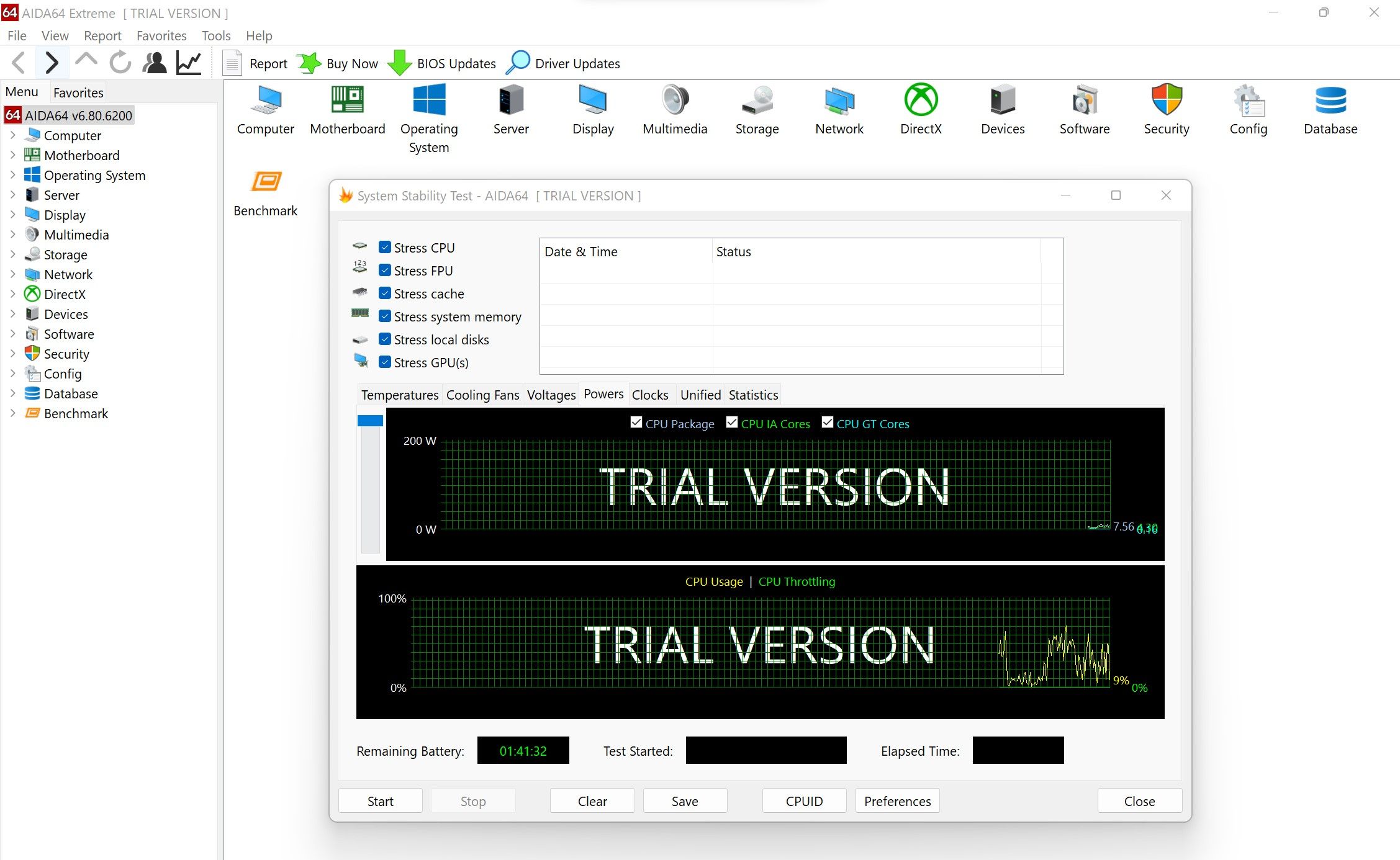
6. To view a graph showing the power fluctuations, go to the Powers tab.
7. Click on the Start button.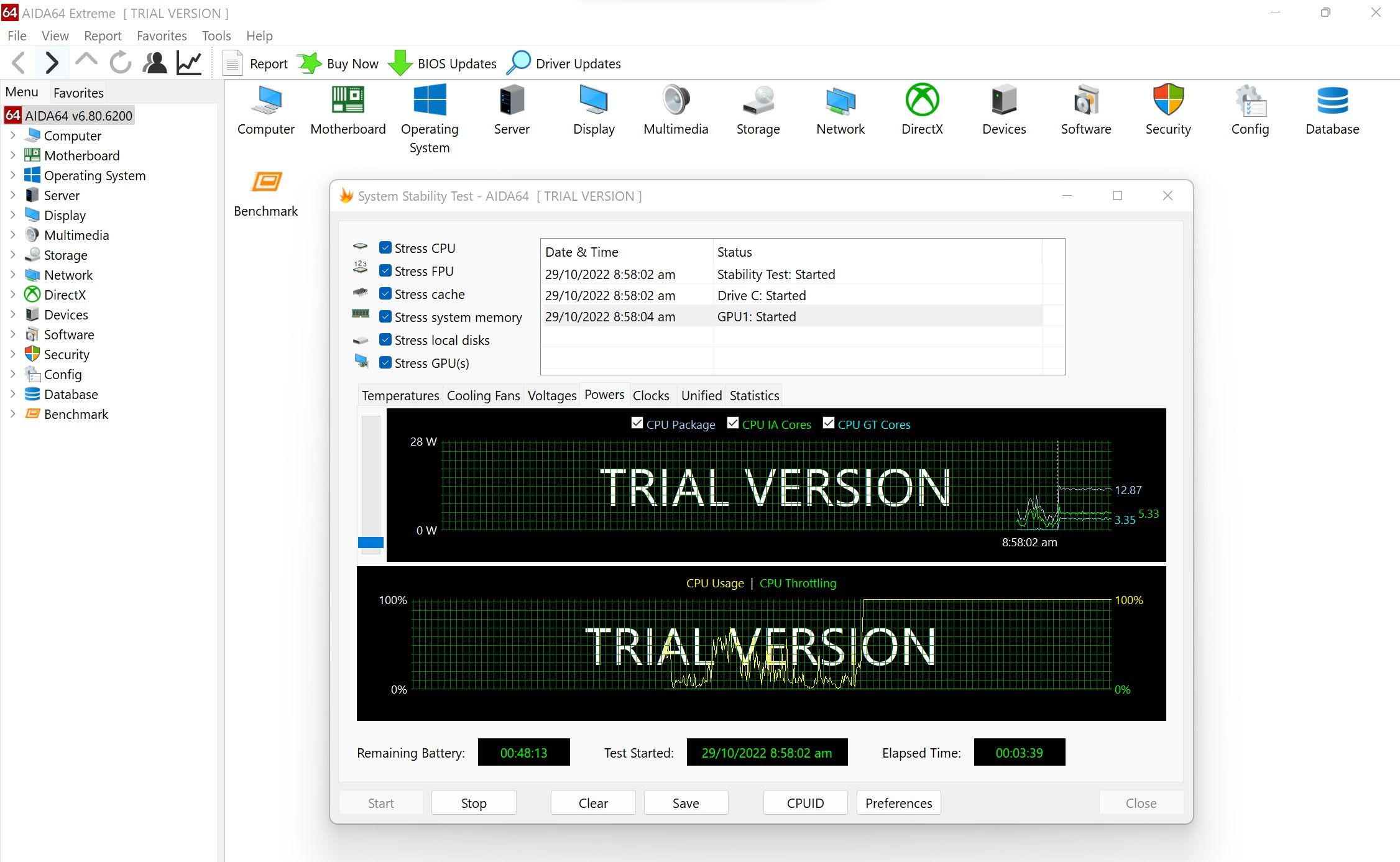
As soon as the stress test starts, the software will display the power fluctuations. Let it run for a while and see how power consumption has fluctuated. You can also uncheck a few boxes to unstress specific components and see how it impacts power consumption. In the same way, you can check the power consumption of individual components under full load.
Even though this tool will give you a better idea of power consumption, if you want the most accurate measurement, we recommend you use a watt meter or other power measuring device. If you choose this route, ensure you keep your system at peak stress as you did with AIDA64 Extreme.
How to Measure Power Consumption Using a Watt Meter

Image Credit: Tina Sieber
As the watt meter measures average electrical energy flow, it can measure the power consumed by even the smallest chipsets on your PC. Therefore, when comparing this method with the other two, you can expect the watt meter to provide the most accurate measure of power consumption.
To measure the power consumption of a PC with a watt meter, you need to insert the watt meter directly into the socket and then plug the PC directly into the watt meter. As soon as you press the socket power button, a digital display will show you how many watts are being drawn by your device in real-time.
Increasing the load will also increase the wattage reading and vice versa. Thus, overloading your PC to its maximum capacity will allow you to see how much power it consumes at peak performance.
How to Calculate the Cost of Your PC’s Power Consumption

Once you have the data for your PC’s power consumption in watts, convert it into kWh using any online calculator. After that, multiply the calculated power consumed in kWh by the electricity cost per kWh charged in your state or country. That’s how much your device adds to your electricity bill each hour.
For instance, if your device consumes 200 watts of power, and your electricity supplier charges you 20 cents per kWh, your electricity cost will be four cents per hour. To calculate monthly costs, multiply the hourly rate by the average number of hours you use your PC per day and the number of days you use it in a month.
How Much Power Does a Laptop or PC Consume?
There is no baseline for how much power a typical laptop or PC consumes since it depends on the model, energy efficiency, use case, and other factors.
Generally, laptops that are used primarily for general tasks and do not require much graphics-intensive work consume between 50 and 100 watts per hour. Power consumption on laptops used for gaming and other graphics-intensive tasks can be up to 180 watts per hour on average, almost double that of general-purpose laptops.
On the other hand, desktop PCs consume more power than laptops. On average, a PC primarily used for school or office work can consume 150–250 watts per hour, while a gaming PC or one used for intense tasks that demand maximum GPU performance can consume 300–500 watts per hour.
Here’s a general overview of how much power each of these devices could consume each month and year:
| Device Type | Computer Wattage (Watts Per Hour) | Computer Usage Per Month (Hours) | Power Consumed Each Month (kWh) | Power Consumed Each Year (kWh) |
|---|---|---|---|---|
| General Purpose Laptop | 50-100 | 176 | 8.8-17.6 | 105.6-211.2 |
| Gaming/Designing Laptop | 180 | 176 | 31.68 | 380.16 |
| General Purpose PC | 250-300 | 176 | 44-50 | 528-600 |
| Gaming/Designing PC | 300-500 | 176 | 50-88 | 600-1056 |
Know How Much Power Your PC Uses
Even though the little box on your table won’t break the bank in electricity costs, it is essential to keep an eye on it and try to reduce it as much as possible. This small expense, when added up to the annual electricity bill, can add up to quite a bit.
Hopefully, our article will help you figure out the actual power consumption and how to calculate costs accurately. Several online tools let you estimate the price automatically if you don’t want to do it manually.
Have you ever wondered how much power your PC consumes and how much it adds to your monthly electricity bill? You can measure the power consumption of any PC through numerous methods, and depending on how much effort you are willing to put forth; you can get as precise measurements as you wish.
In this article, we’ll show you how to measure your PC’s power consumption using different methods and calculate the dollars your PC contributes to your electricity bills each month.
The Different Methods to Measure Power Consumption of a PC
There are various ways of measuring the power consumption of a PC, but three of the most popular methods involve using online power supply calculators, Windows apps, and Watt meters. There are benefits and drawbacks to each method, and the following tips can help you choose which is best for you:
- Using an online power supply calculator is the easiest way to determine how much power your Windows PC consumes. All you need to do is know the specifications and models of all the components on your PC. This method, however, gives you an estimate of power consumption that can be inaccurate.
- Windows apps can give you a better estimate than online calculators. However, unlike the first method, they require you to download and install them on your computer. The accuracy of results from this method depends on how reliable the software is.
- Using a Watt meter can let you measure power consumption to an impressive degree of accuracy. Furthermore, you will be able to track down variations in power consumption as you decrease or increase the load on your device’s components. As obvious as it may seem, you will need a watt meter for this.
The above tips should assist you in choosing the suitable method and help you predict the accuracy of the results you’ll get.
Regardless of your chosen method, fully stress your device’s components before measuring power consumption. Only then can you determine how high the consumption can go. As your PC doesn’t always run at peak load, you can estimate that the actual power consumption will be less than that. Check out our guide on how to safely stress test your overclocked CPU, GPU, and RAM , if you have never done it before.
Now let’s talk about how to measure the power consumption of your computer using each method.
How to Measure Power Consumption of a PC Using Online Power Supply Calculators
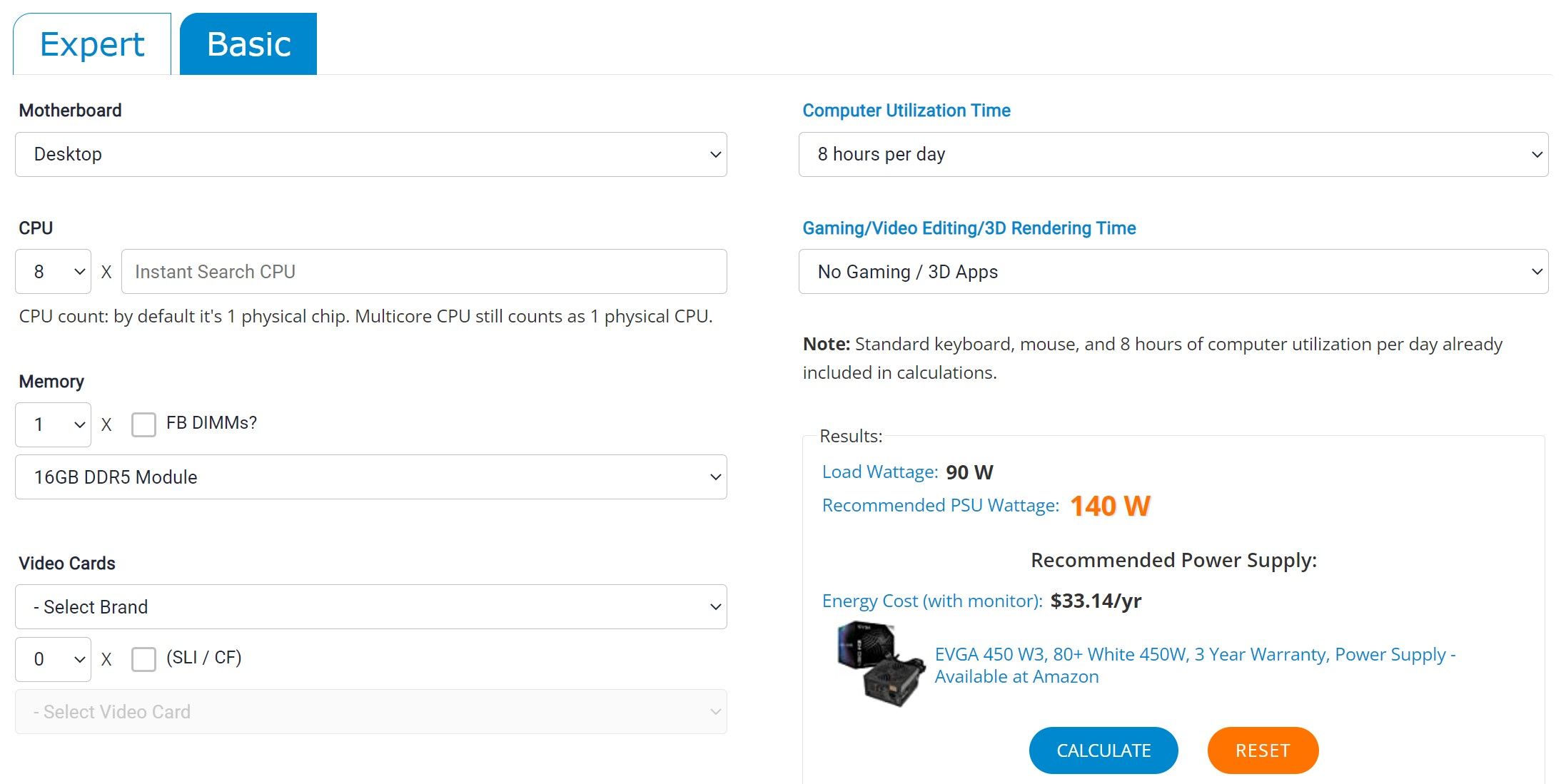
To measure a computer’s power consumption using online calculators, you need data about all the components installed in your device. If you don’t already know that, you can gather your device’s technical specifications from the manufacturer’s website. Having collected that information, the next step is to select a calculator for measuring power consumption.
Even though numerous online power supply calculators are available, such as those offered by Newegg, Coolermaster, Seasonic, Bequiet, and many more, none can give you a more detailed estimate than OuterVision Power Supply Calculator . Therefore, we recommend going with the same option for a close estimate.
The OuterVision calculator offers two types of power estimations: basic and expert. In the basic one, you are asked for a few details and get a quick estimate of power consumption, while in the expert one, you can get an in-depth assessment of power consumption for your entire device.
How to Measure Power Consumption of a PC Using an App
To know how much power your computer consumes at peak load, you must stress your components before measuring the power consumption with an app. Although you can use any free benchmark program for Windows for this purpose, we recommend using the AIDA64 Extreme.
AIDA64 Extreme allows you to stress test specific components and display their power consumption as soon as the load is applied. Thus, you can determine which components consume the most power when working at full capacity. Follow these steps to measure your computer’s power consumption using AIDA64 Extreme:
- Download the software from the AIDA64 download page .
- Install the software once it has been downloaded.
- Type “AIDA64 Extreme” in Windows Search, right-click on the app, and select Run as administrator.
- Click on the Tools tab and select System Stability Test.

- Check all the boxes in the top-left corner of the System Stability Test window to stress test your entire system.

- To view a graph showing the power fluctuations, go to the Powers tab.
- Click on the Start button.

As soon as the stress test starts, the software will display the power fluctuations. Let it run for a while and see how power consumption has fluctuated. You can also uncheck a few boxes to unstress specific components and see how it impacts power consumption. In the same way, you can check the power consumption of individual components under full load.
Even though this tool will give you a better idea of power consumption, if you want the most accurate measurement, we recommend you use a watt meter or other power measuring device. If you choose this route, ensure you keep your system at peak stress as you did with AIDA64 Extreme.
How to Measure Power Consumption Using a Watt Meter

Image Credit: Tina Sieber
As the watt meter measures average electrical energy flow, it can measure the power consumed by even the smallest chipsets on your PC. Therefore, when comparing this method with the other two, you can expect the watt meter to provide the most accurate measure of power consumption.
To measure the power consumption of a PC with a watt meter, you need to insert the watt meter directly into the socket and then plug the PC directly into the watt meter. As soon as you press the socket power button, a digital display will show you how many watts are being drawn by your device in real-time.
Increasing the load will also increase the wattage reading and vice versa. Thus, overloading your PC to its maximum capacity will allow you to see how much power it consumes at peak performance.
How to Calculate the Cost of Your PC’s Power Consumption

Once you have the data for your PC’s power consumption in watts, convert it into kWh using any online calculator. After that, multiply the calculated power consumed in kWh by the electricity cost per kWh charged in your state or country. That’s how much your device adds to your electricity bill each hour.
For instance, if your device consumes 200 watts of power, and your electricity supplier charges you 20 cents per kWh, your electricity cost will be four cents per hour. To calculate monthly costs, multiply the hourly rate by the average number of hours you use your PC per day and the number of days you use it in a month.
How Much Power Does a Laptop or PC Consume?
There is no baseline for how much power a typical laptop or PC consumes since it depends on the model, energy efficiency, use case, and other factors.
Generally, laptops that are used primarily for general tasks and do not require much graphics-intensive work consume between 50 and 100 watts per hour. Power consumption on laptops used for gaming and other graphics-intensive tasks can be up to 180 watts per hour on average, almost double that of general-purpose laptops.
On the other hand, desktop PCs consume more power than laptops. On average, a PC primarily used for school or office work can consume 150–250 watts per hour, while a gaming PC or one used for intense tasks that demand maximum GPU performance can consume 300–500 watts per hour.
Here’s a general overview of how much power each of these devices could consume each month and year:
| Device Type | Computer Wattage (Watts Per Hour) | Computer Usage Per Month (Hours) | Power Consumed Each Month (kWh) | Power Consumed Each Year (kWh) |
|---|---|---|---|---|
| General Purpose Laptop | 50-100 | 176 | 8.8-17.6 | 105.6-211.2 |
| Gaming/Designing Laptop | 180 | 176 | 31.68 | 380.16 |
| General Purpose PC | 250-300 | 176 | 44-50 | 528-600 |
| Gaming/Designing PC | 300-500 | 176 | 50-88 | 600-1056 |
Know How Much Power Your PC Uses
Even though the little box on your table won’t break the bank in electricity costs, it is essential to keep an eye on it and try to reduce it as much as possible. This small expense, when added up to the annual electricity bill, can add up to quite a bit.
Hopefully, our article will help you figure out the actual power consumption and how to calculate costs accurately. Several online tools let you estimate the price automatically if you don’t want to do it manually.
Also read:
- [Updated] Compreran a Deep Dive Into the Logitech 4K Pro Webcam for 2024
- [Updated] Hustle Humor Fast-Track Funny with Kapwing
- [Updated] In 2024, __Warranty and Lifespan Higher Quality LED Systems May Come with a Higher Upfront Price but Can Offer Longer Lifespans and Better Performance, Which Should Be Considered in the Overall Cost Evaluation
- [Updated] In 2024, Win11's Premier Selection of Videography Software
- [Updated] Strategize & Succeed A Stepwise Approach to Impactful Reddit Sharing for 2024
- Conquering Windows Error Code 0X80040610: A Detailed Breakdown
- Exploring Hardware with Tom's Gear Guides - In-Depth Analysis and Reviews
- Guide: Disable Hyber-V Service in Windows 11
- How to Change Credit Card from Your iPhone SE (2022) Apple ID and Apple Pay
- How to Change Netflix Location to Get More Country Version On Honor 70 Lite 5G | Dr.fone
- Mastering IGTV Creation & Monetization The Ultimate Cheat Sheet for 2024
- Mastering USB Regulation in Windows Environment
- Microsoft’s Pioneering Artificial Intelligence Hub
- Modernizing Windows 11: Essential Modifications and Improvements for the Taskbar
- Navigating the Complexities of Disabling Non-Critical Windows 11 Services
- Overcoming Common OneDrive Login Issues in Windows
- Rectifying Chrono-Errors in Chrome for Windows Users
- Rectifying Minimum Hardware Requirements with Intel Error Correction
- Windows 11 Mastery: Building Hotkeys for Repetitive Text Snapping Tasks
- Title: Windows System Power Metrics and Management Guide
- Author: David
- Created at : 2024-10-13 16:24:02
- Updated at : 2024-10-15 23:03:29
- Link: https://win11.techidaily.com/windows-system-power-metrics-and-management-guide/
- License: This work is licensed under CC BY-NC-SA 4.0.