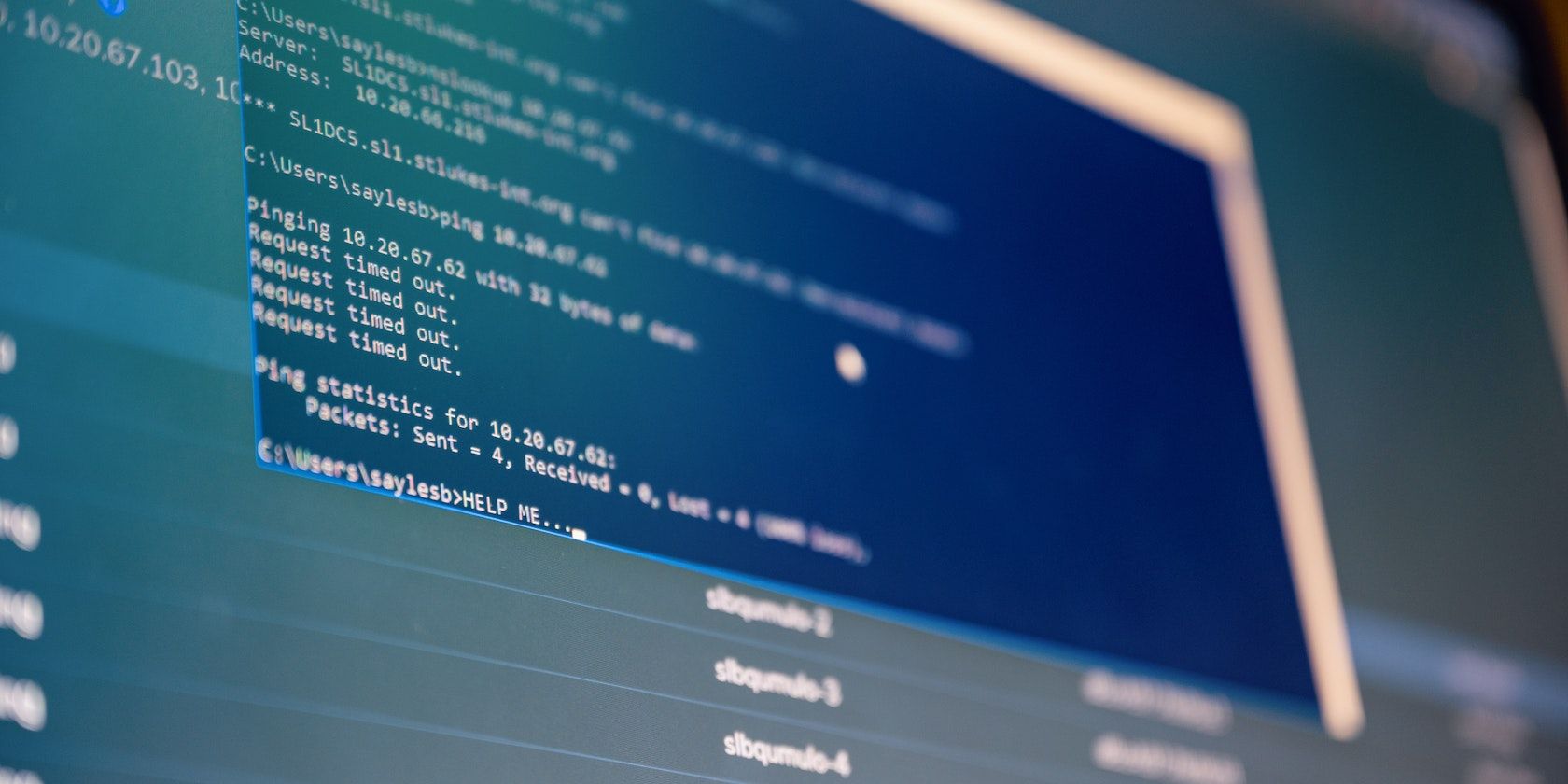
Windows 11: Inside the Settings Experience

Windows 11: Inside the Settings Experience
With the release of Windows 11, Microsoft demonstrated a keen understanding of users’ needs, prioritizing productivity and user control. Its thoughtful approach to operating system design aims to empower users and enhance their overall experience. All updates since the initial release have only reiterated Microsoft’s promise of making Windows 11 the operating system of the future.
Microsoft has introduced centralized homepage within the Settings app, streamlining Windows 11 device management for improved device management. Read on as we dive into everything you need about the Settings homepage.
What Does the Enhanced Settings Homepage Do on Windows 11?
The Settings app received a significant upgrade in Windows 11 , which included a much-needed user interface redesign. Through regular Windows 11 updates, the Richmond giant has doubled down on its goal of making Windows 11 easy to use.
To this end, the Settings homepage now provides users with a central dashboard for a quick overview of your system and cards to quickly control essential setting options.
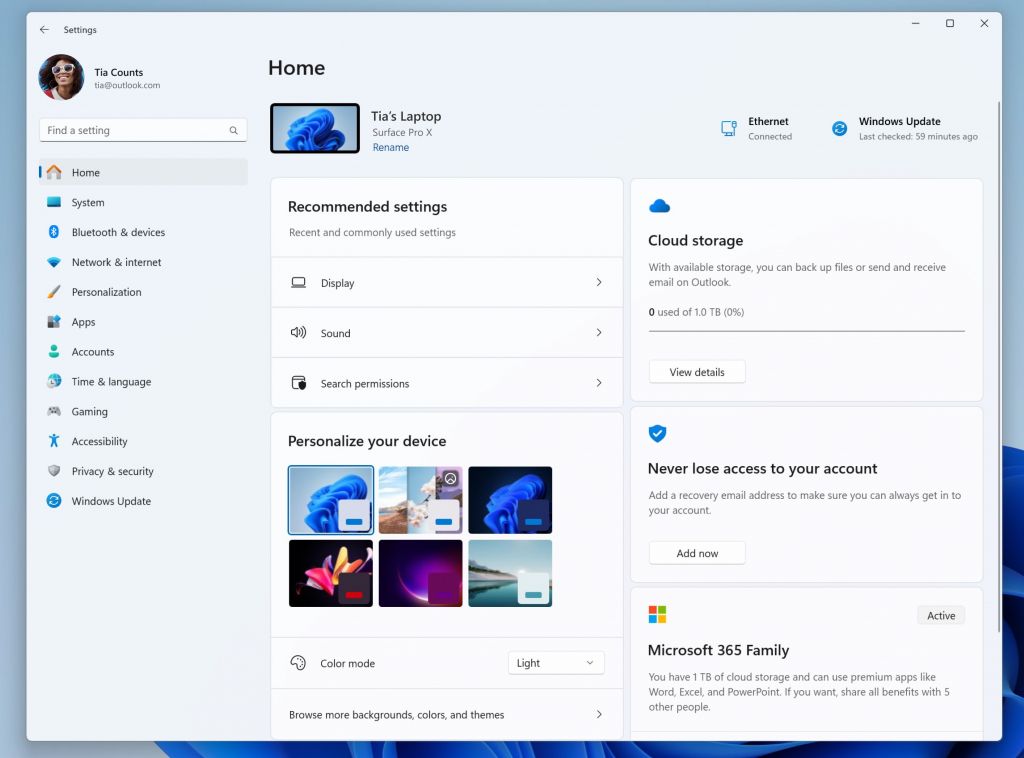
Additionally, you can manage your Microsoft 365 account settings and even analyze OneDrive usage with a glance. The cards are grouped into different categories: recommended settings, cloud storage, Microsoft 365, and more. We can expect Microsoft to gradually add more cards to the homepage.
Is It Easier to Manage Windows 11’s Settings?
Windows 11 was always easy to control, primarily due to the incredible user experience provided by the Settings app. But if you combine an already powerful app with a homepage that centralizes key settings to be accessible at your fingertips, things take a turn for the better.
Thanks to the handy Settings homepage, managing your device and related services has never been this easy. The initial card categories that will be featured on the homepage include:
- Recommended settings: A fully personalized card tailored to options relevant to your unique usage.
- Account recovery: This allows you to easily add a recovery method to recover your Microsoft account in case you get locked out.
- Cloud storage: If you’ve got Microsoft OneDrive set up, you’ll be able to overview your storage consumption quickly.
- Bluetooth Devices: See a list of paired devices allowing you to connect your device in just a click.
- Microsoft 365: Microsoft 365 users can view their subscription and directly manage it from the homepage.
- Personalization: You can now change the Windows 11 theme, colors, and other display customizations directly through the Settings homepage.
- Xbox: If you’ve associated your device with an Xbox Game Pass subscription , you can view the subscription status and manage it using the Settings app.
As you can imagine, the Settings homepage will become your one-stop screen to manage the most critical and recurring aspects of your Windows 11 device.
Moreover, the cards or the features aren’t static; they’ll change and update based on how you interact with your device settings. This means the homepage will automatically adjust to your preferences and usage, so it’s always relevant to your needs.
How to Get the Windows 11 Enhanced Settings Update
If you don’t have access to the Settings homepage, you’ll have to update your Windows 11 PC. Fortunately, we have a guide on how to do just that.
Head over to how to enable the home section in the Settings app in Windows 11 for more information.
Device Management Made Easy With Windows 11
Windows 11’s user-friendly interface has solidified its position as my top choice for an operating system. Future updates will further enhance and refine Windows 11, making it an even more functional and polished OS.
Microsoft has introduced centralized homepage within the Settings app, streamlining Windows 11 device management for improved device management. Read on as we dive into everything you need about the Settings homepage.
Also read:
- [New] Engineering a Touching TikTok Conclusion for 2024
- [Updated] Seamlessly Download IGTV for iPhone/Android Users
- 7 Ways to Unlock a Locked Infinix Note 30 VIP Phone
- Achieving Excellence in Agile Software Engineering: Unveiling the 6 Key Principles for a Thriving Design Process
- Action Cameras Clash GoPro Hero5 Black Against Yi 4K Update
- Cómo Crear Una Copia De Seguridad Perfecta Del Tu DVD (Antiguo O Nuevo) en Solo 5 Minutos - Sin Comprometer La Calidad
- Declutter Minds: Notes Organized with Obsidian Canvas Techniques
- Detailed Guide: Managing VM's Secure Boot & TPM on VirtualBox
- How to Make Taskbar Visible When Maximizing Chrome/Edge
- In 2024, Master YouTube Management A Detailed Plan for Watch Later and Playlists
- In 2024, Unparalleled Speech Conversion via Google Platform
- Insight on Identification: Comprehending the Process and Purpose of Tagging
- Precision, Power & Aesthetics - Note-Taking with Obsidian Canvas
- Resolving Erroneous OneDrive Blob Tags in Windows Environment
- Restore Lost Speaker Settings with Ease on Windows PC
- Tailoring Your Way: Managing Windows' GPGPU Task Management
- Techniques to Avoid Overloading Edge Processes
- Title: Windows 11: Inside the Settings Experience
- Author: David
- Created at : 2024-11-23 00:54:54
- Updated at : 2024-11-27 16:09:03
- Link: https://win11.techidaily.com/windows-11-inside-the-settings-experience/
- License: This work is licensed under CC BY-NC-SA 4.0.