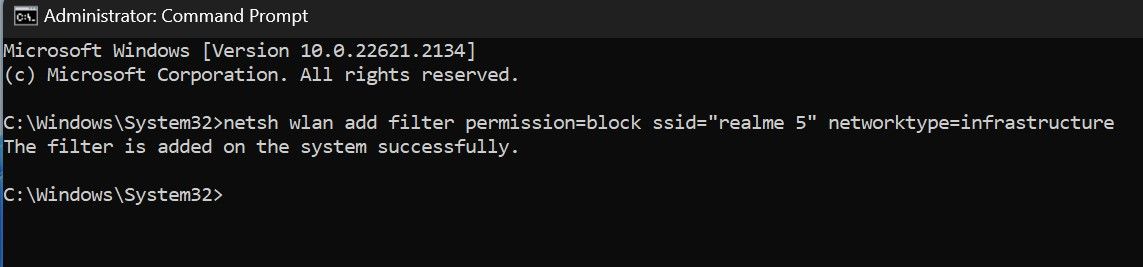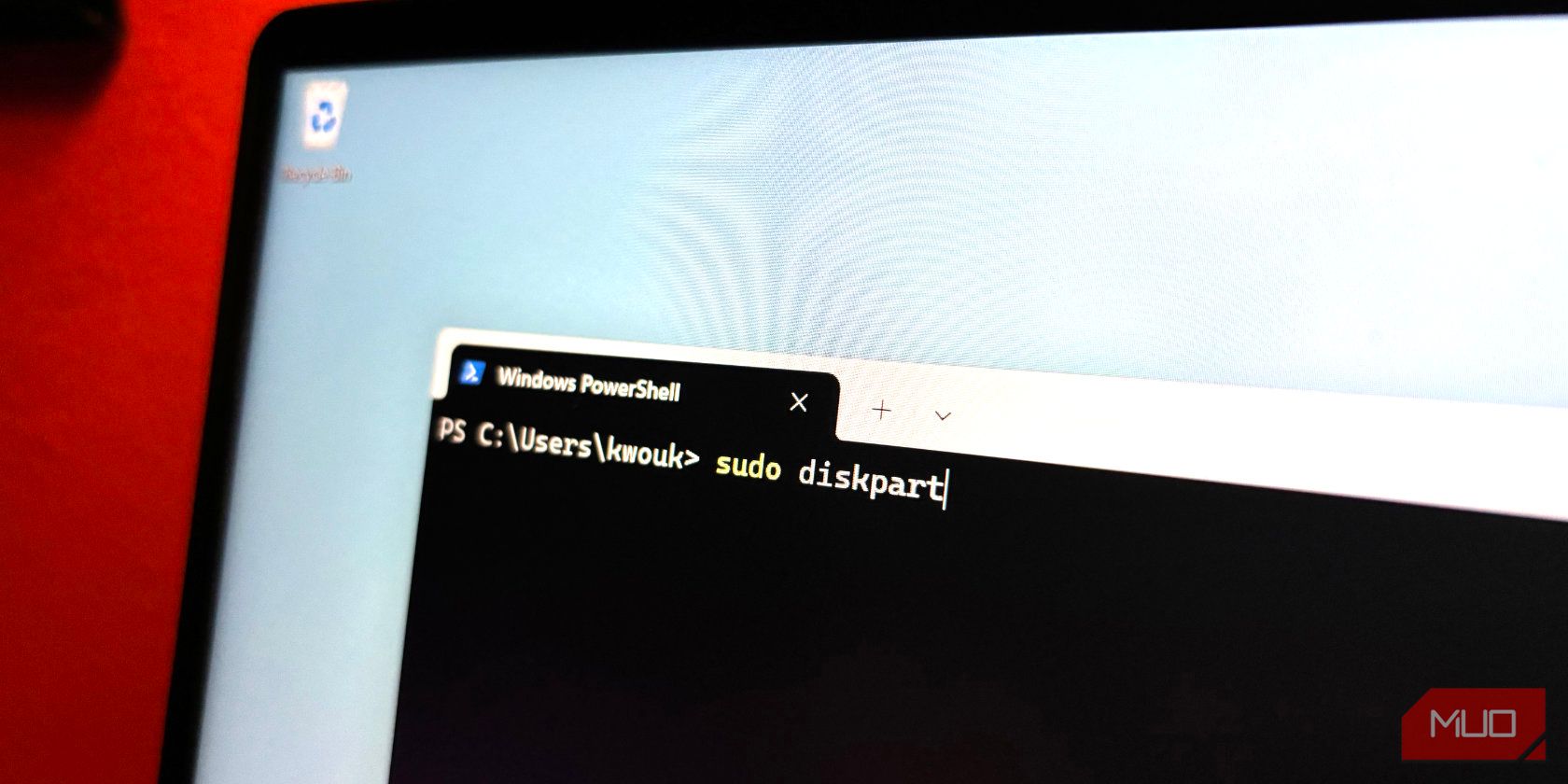
Vanish Wi-Fi: Blocking Networks Easily on Windows

Vanish Wi-Fi: Blocking Networks Easily on Windows
By default, Windows displays all available Wi-Fi networks close to your device. Even if the networks are insecure, don’t have parental controls enabled, or are just named inappropriately, Windows does not make an exception to block or hide them automatically.
If you spot such a network and want to stop it from appearing among available Wi-Fi networks to prevent your children or yourself from viewing or accidentally connecting to it, here’s how you can do that.
Disclaimer: This post includes affiliate links
If you click on a link and make a purchase, I may receive a commission at no extra cost to you.
How to Hide or Block a Wi-Fi Network on Windows
Follow these steps to use the Windows Command Prompt to stop a Wi-Fi network from showing up among the available networks:
- Type”Command Prompt” into Windows Search, right-click on the Command Prompt app and then click Run as administrator.
- Note the full name of the network you intend to block or hide.
- Enter the name of the Wi-Fi network next to the SSID field in the following command:
netsh wlan add filter permission=block ssid="add the name of the Wi-Fi network you want to block here" networktype=infrastructure - Copy and paste the command into the Command Prompt app and press Enter.

If you see the message “The filter is added on the system successfully,” the Wi-Fi network has been blocked, and it’ll no longer appear in your Wi-Fi list. While the above steps will indeed block the Wi-Fi network, it will reappear among the available networks if the owner decides to rename the Wi-Fi adapter .
If you change your mind and want to unblock the network you just blocked, enter the following command into the Command Prompt after entering the blocked network name:
netsh wlan delete filter permission=block ssid="add the of the name of the Wi-Fi network you want to unblock here" networktype=infrastructure

Block Suspicious Wi-Fi Networks on Windows
When a network is named inappropriately or looks suspicious owing to the lack of a password or protection, blocking it becomes imperative. Hopefully, now you know how to block and unblock a Wi-Fi network in the Command Prompt by running simple commands.
While blocking other networks is essential, securing your network from prying eyes is equally important in maintaining your security and privacy.
If you spot such a network and want to stop it from appearing among available Wi-Fi networks to prevent your children or yourself from viewing or accidentally connecting to it, here’s how you can do that.
Also read:
- [New] In 2024, Dive Into iPhone's Audio Memos Made Simple
- [Updated] Launching Videos Efficiently with FREE Intros
- [Updated] Maximize Video Visibility on Facebook via YouTube
- [Updated] The Art of Dialogue in Film and Theatre
- Alternativer Ansatz Zur Wiederherstellung Von Windows 10 Versionshistorie Bei Neuinstallation Auf PC
- Beyond Expectations? A Critical Look at Pixel Slate's Performance on ChromeOS
- Deciphering the Warning Symbol: The X on Windows Drives
- Eradicating Aw, Snap! Faults in Google Chrome Windows
- Mastery of Windows 11 Deployment Offline
- Overcoming Xbox Service Disruption in Windows Devices
- Streamlining Windows 10/11 Menu Navigation Process
- The Best 8 VPN Hardware Devices Reviewed On Sony Xperia 5 V | Dr.fone
- The Ultimate Trick to Deciphering Your Devices' Identity via Windows
- Title: Vanish Wi-Fi: Blocking Networks Easily on Windows
- Author: David
- Created at : 2024-11-25 16:56:31
- Updated at : 2024-11-28 00:48:31
- Link: https://win11.techidaily.com/vanish-wi-fi-blocking-networks-easily-on-windows/
- License: This work is licensed under CC BY-NC-SA 4.0.