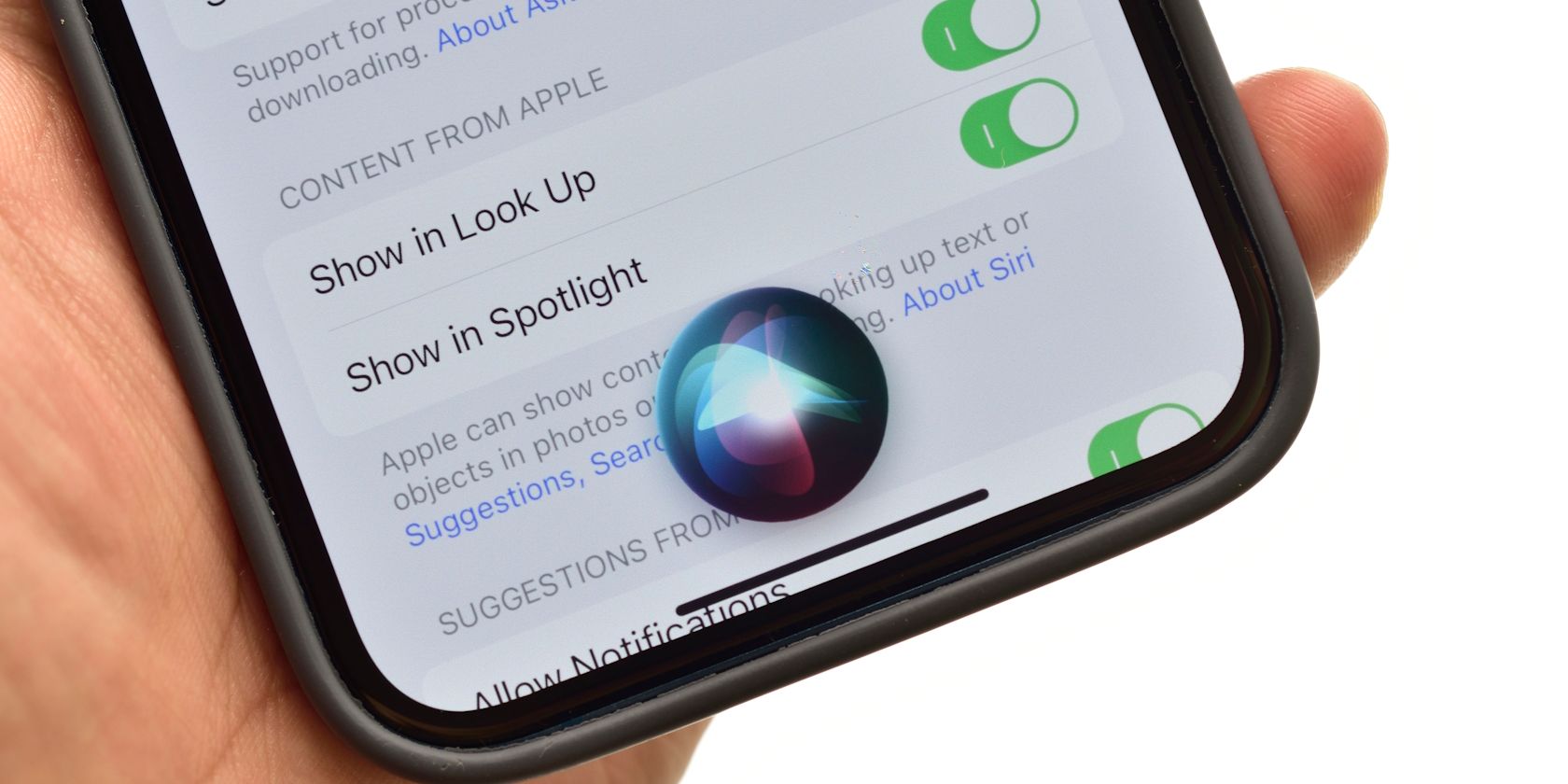
Utilizing Apple Maps in Windows Environment

Utilizing Apple Maps in Windows Environment
As its name suggests, Apple Maps is the Apple version of the map app. It’s a great piece of technology, though it is only available in Apple devices like Mac and iPhone by default.
So if you want to run it on your Windows PC, you must take a few workarounds. Let’s see how.
Disclaimer: This post includes affiliate links
If you click on a link and make a purchase, I may receive a commission at no extra cost to you.
How to Use Apple Maps on a Windows PC
Briefly put, you have two different methods to go about this. You can either use the DuckDuckGo search engine or, alternatively, you can install a virtual machine and then run the Apple Maps on that. Let’s look at both methods one by one.
1. Run Apple Maps Through DuckDuckGo
DuckDuckGo is a web browser that made its name for its robust privacy practices. Indeed, even today, in times of wholesale destruction of privacy by big tech giants, DuckDuckGo is a browser that stands apart.
But apart from this, there are many other handy reasons for using DuckDuckGo as your browser . Running Apple Maps, instead of Google Maps, is another such benefiet of using this browser. This means that whenever you look for directions on DuckDuckGo, the browser will launch a map that will run on Apple Maps.
Therefore, to open Apple Map on your Windows, follow the steps below:
- Open the DuckDuckGo browser.
- Look up any place you’d like to visit on the homepage.
- In search results, click on the Open Map or Directions button.
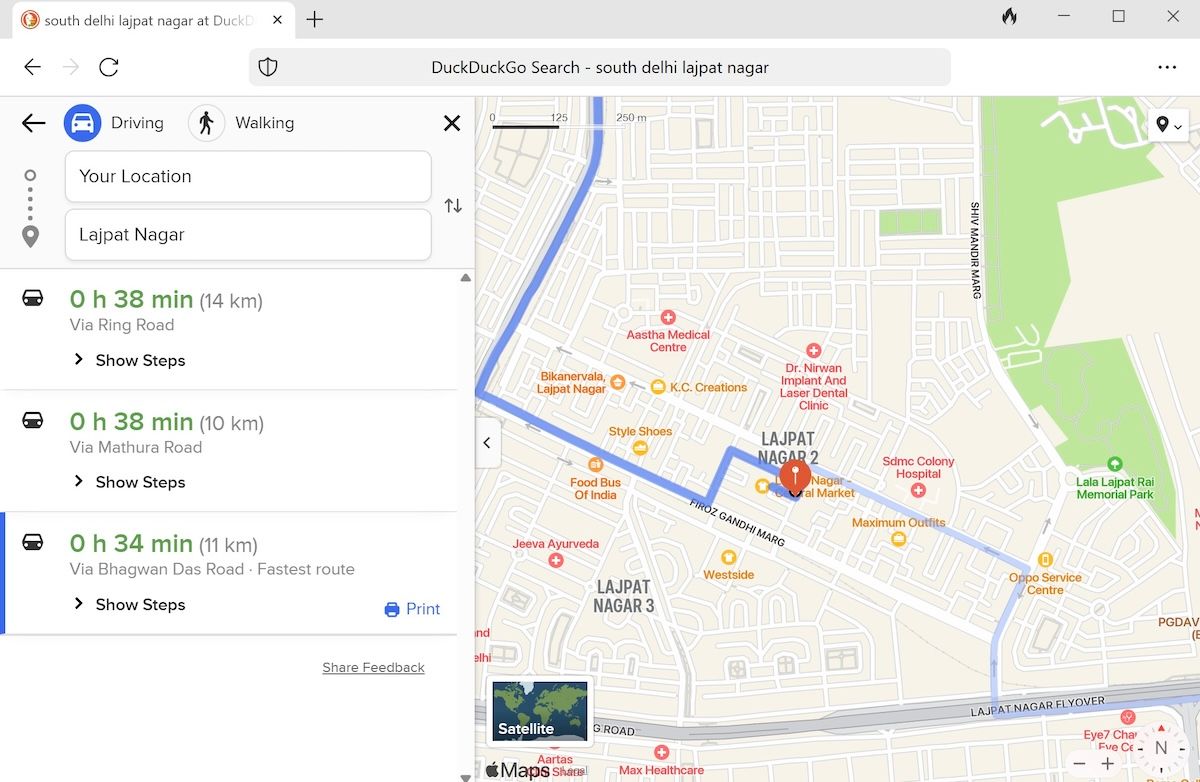
Apple Maps will launch as soon as you click the above button, with the relevant directions to your destination.
2. Use a Virtual Machine
Another way—and it’s a rather long-winded one—is to use a virtual machine and run Mac on top of your Windows. You see, Apple Maps isn’t the only app that works on Apple devices specifically—and so people have been using this workaround pretty successfully for some time now. You can do the same.
We have previously covered how to run Mac apps on your Windows using a Virtual Machine . Follow the guide to the end and once you have the virtual macOS set up, launch the Maps app from the launchpad as you would on any other Mac computer.
Using Apple Maps on a Windows Computer
Maps is a popular tool from Apple that gives Google Maps a solid run for its money. While only sticking with Apple limits its usability beyond doubt, it makes it up doubly with its straightforward interface.
Both the methods from above will do the job for you quickly enough. Just follow the above steps, and you will be good to go.
So if you want to run it on your Windows PC, you must take a few workarounds. Let’s see how.
Also read:
- [New] 2024 Approved Minimizing Film Length Mac Solutions for Instagram Posting
- [New] Funny Photos for IPhones for 2024
- [Updated] Pinnacle Devices Best Cars Surveillance Tech
- Combatting OneDrive’s Incorrect Reparse Point Tag on PC
- Enhance Your IG Visuals with Three Effective Video Descriptions for 2024
- Experience the Future: First Steps with Window's 11 Widgets
- Leading Edge Speech-to-Text Programs for 2024
- Manage Windows 11 Disk Space with Compressed NTFS Files
- Overcoming OneDrive Invalid Reparse Buffer Tag Mistakes
- Tackling Software's Invalid Data in Steam
- Top 9 Vivo V30 Pro Monitoring Apps for Parental Controls | Dr.fone
- Top 98 Cyber Week Offers & Discounts of 2022 - Insights From ZDNet
- Unlock Security: 7 Best Cryptography Tools for Windows Users (149 Chars)
- Title: Utilizing Apple Maps in Windows Environment
- Author: David
- Created at : 2024-11-12 03:09:30
- Updated at : 2024-11-17 16:47:47
- Link: https://win11.techidaily.com/utilizing-apple-maps-in-windows-environment/
- License: This work is licensed under CC BY-NC-SA 4.0.