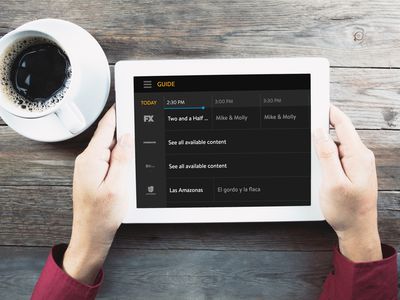
Upgrading Windows 11: The Top 10 Best Replacements

Upgrading Windows 11: The Top 10 Best Replacements
Microsoft is continuously pushing updates to make the default apps on Windows 11 better and better. For example, the newly added multi-tab design for File Explore or the search bar for Task Manager in testing. However, some third-party apps are just better alternatives to Windows 11’s default apps. And something the power users should consider making a switch.
If you choose functionality over form, the Process Hacker is an excellent alternative to the built-in Task Manager. Then there is the Greenshot screen capture tool to replace the built-in Snipping Tool. In this guide, we have jotted down a list of the best apps to replace the default apps on a Windows 11 computer.
Disclaimer: This post includes affiliate links
If you click on a link and make a purchase, I may receive a commission at no extra cost to you.
1. Greenshot
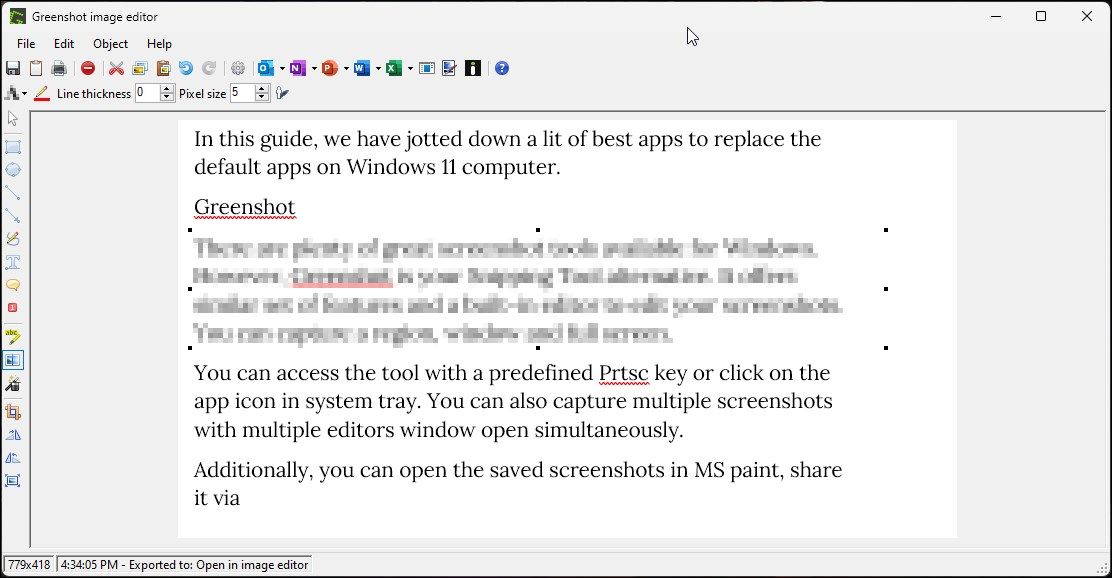
There are plenty of greatscreenshot tools available for Windows . However, Greenshot is your Snipping Tool alternative. It offers a similar set of features and a built-in editor to edit your screenshots.
You can capture a region, window, and full screen. You can access the tool with a predefined Prtsc key or click on the app icon in the system tray. It also lets you capture multiple screenshots with multiple editors’ windows open simultaneously.
Additionally, you can open the saved screenshots in MS paint, share them via Microsoft Office apps, or open them in the built-in image editor. The editor offers basic image editing features such as resizing, effects, annotation, Obfuscation mode, and more.
Download :Greenshot (Free)
2. Process Hacker
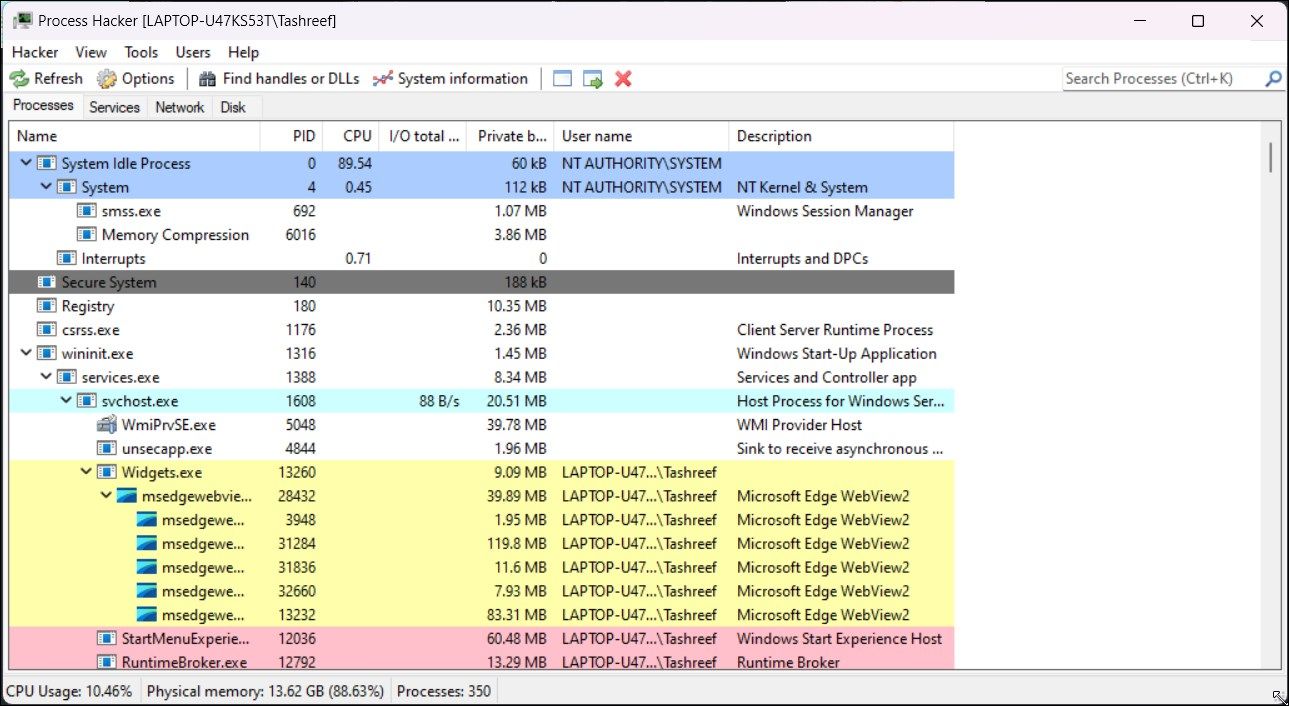
Process Hacker features in ourbest alternatives to Windows Task Manager , and for a good reason. It is an open-source Task Manager available as an installer and in a portable version.
Process Hacker is a powerful utility to monitor your system resources, detect malware and perform behavioral analysis during security research. You can view all the processes in a hierarchical, color-coded tree, making it easier to identify the processes. Right-click on the process to terminate, debug, virtualize or access its properties.
It also supports keyboard shortcuts for efficiency. For example, press Ctrl + I to view system information and Ctrl + F to find handles and DDLs via the dedicated search dialog.
Download :Process Hacker (Free)
3. Fluent Search
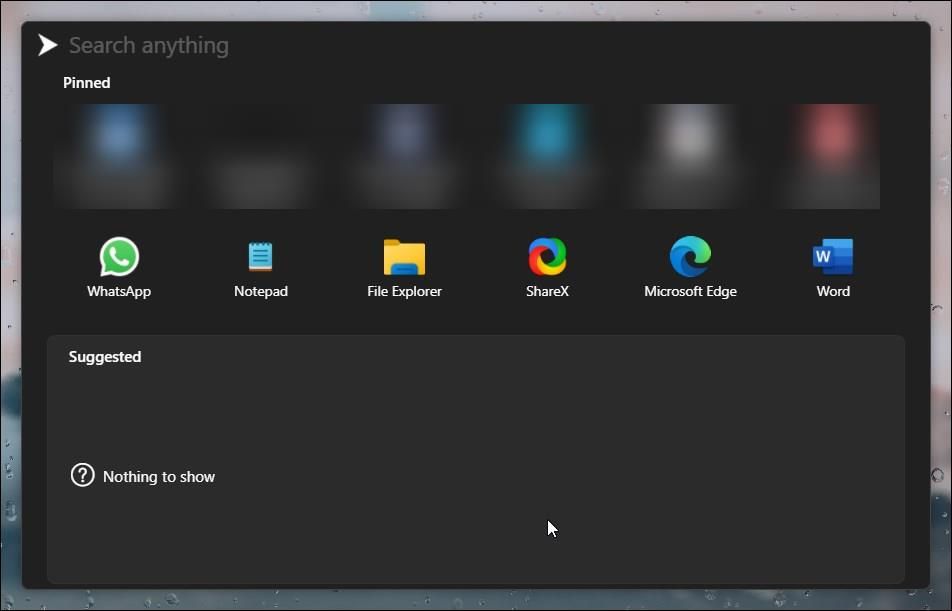
Fluent Search is an alternative to the built-in Windows search tool. As an alternative, it can find files, folders, and search results from both Google and Bing, which is a limitation of Windows Search. In addition, Fluent Search can also help you find running apps, browser tabs, in-app contents, processes, and more.
If you need to translate a sentence quickly, you can do so directly from Fluent Search. Similarly, if you work with Command Prompt or PowerShell, you can execute cmdlets directly from the search bar. You can also perform screen searches using the keyboard and be less dependent on your mouse.
Download :Fluent Search (Free)
4. Files App
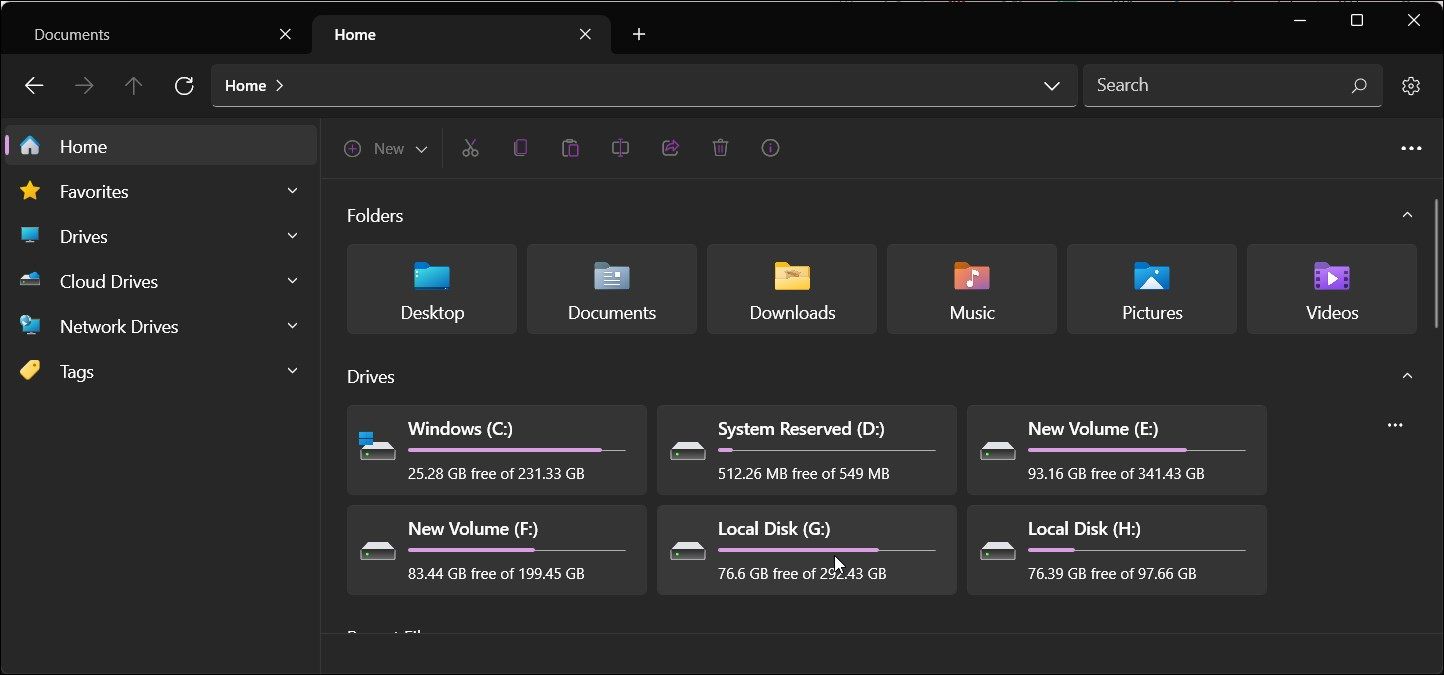
Windows File Explorer is now sleeker and offers the most requested multi-tab feature. However, if you still feel it is inadequate, switch to Files. Available as the File Apps in Microsoft Store, it is a file explorer utility with a Windows-first design and multitasking feature.
At first glance, Files appears to be a streamlined version of the default Windows File Explorer. However, the developer has tweaked just the right settings to make the essential features more accessible.
You can further organize the files with color-coded tags, making it easier to identify and access important files. Also, you’ll certainly like the Enter compact overlay feature, which keeps this file explorer app on top.
It also offers plenty of customization options. You can choose from different themes and customize the background color, enabling dual pane view, among others. By default, the app works as an independent file manager. However, you can set it as the default file manager in the settings.
Download: Files Apps (Free)
5. Speccy
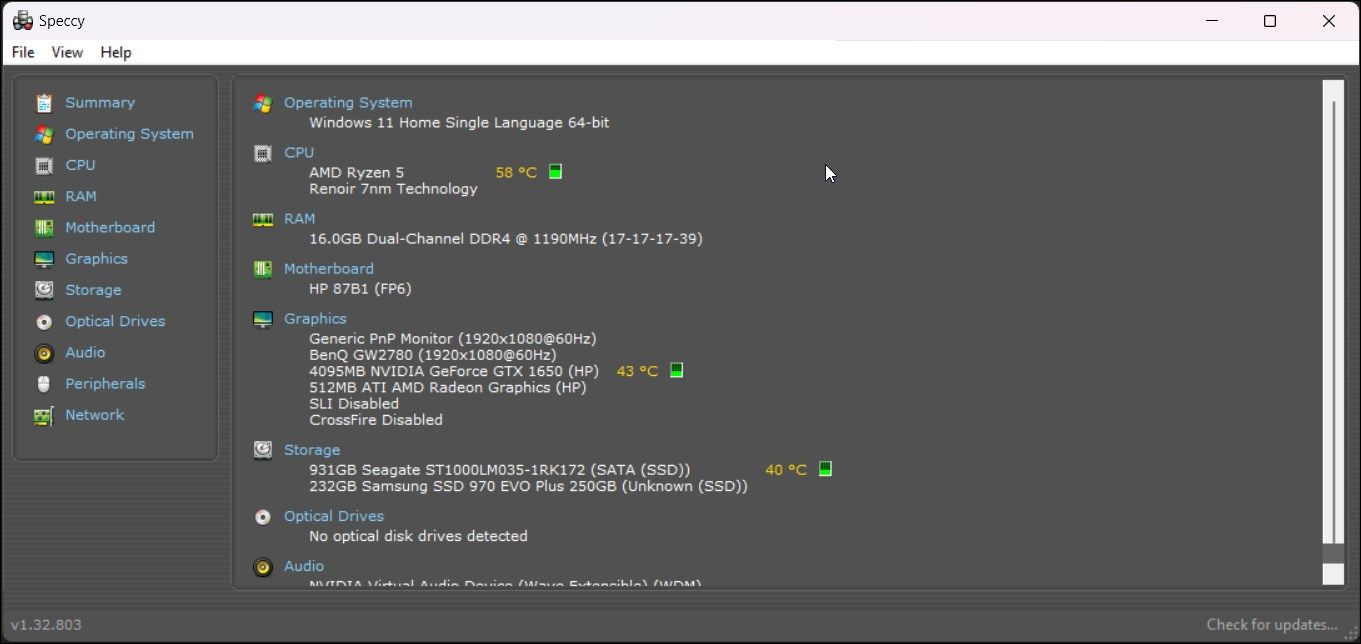
The built-in System Information utility on Windows 11 offers detailed information about your system. However, if you need something that shows only necessary information with a better UI, Speccy is an excellent System Information tool alternative.
Like the built-in app, Speccy gathers and lists your system information on the Summary page. This consists of information about the OS, CPU temperature, RAM, motherboard, graphics, connected displays, storage, and more.
You can further view detailed information about components and the software from the left pane. For example, the Operating System tab shows information related to the Windows update, Windows Security Center, Defender, Firewall and third-party antivirus, battery status, and other minute details.
Download: Speccy (Free)
6 Bulk Crap Uninstaller
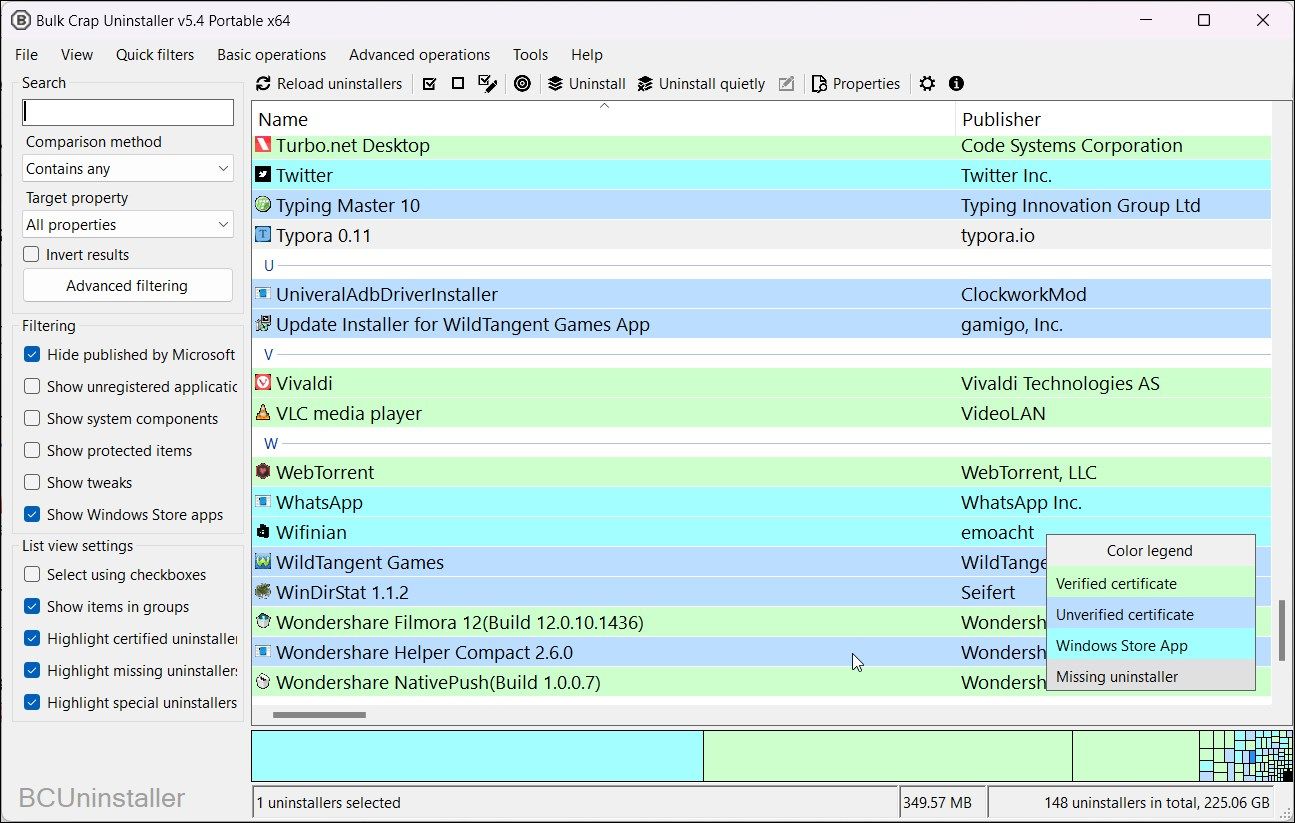
You canuninstall apps from the Settings app or Control Panel in Windows 11 . But the built-in uninstaller won’t allow you to remove the bloatware or clean up leftover files after uninstalling a program.
Bulk Crap Uninstaller is a free program uninstaller for Windows. It supports both basic and advanced operations. It can remove normally registered, protected, and partially installed apps.
The home screen shows a list of installed apps with publisher name, app version, and user rating when available. More importantly, it lets you uninstall individual or multiple apps simultaneously, a premium feature on most third-party uninstallers.
Download: Bulk Crap Uninstaller (Free)
7. Notepad++
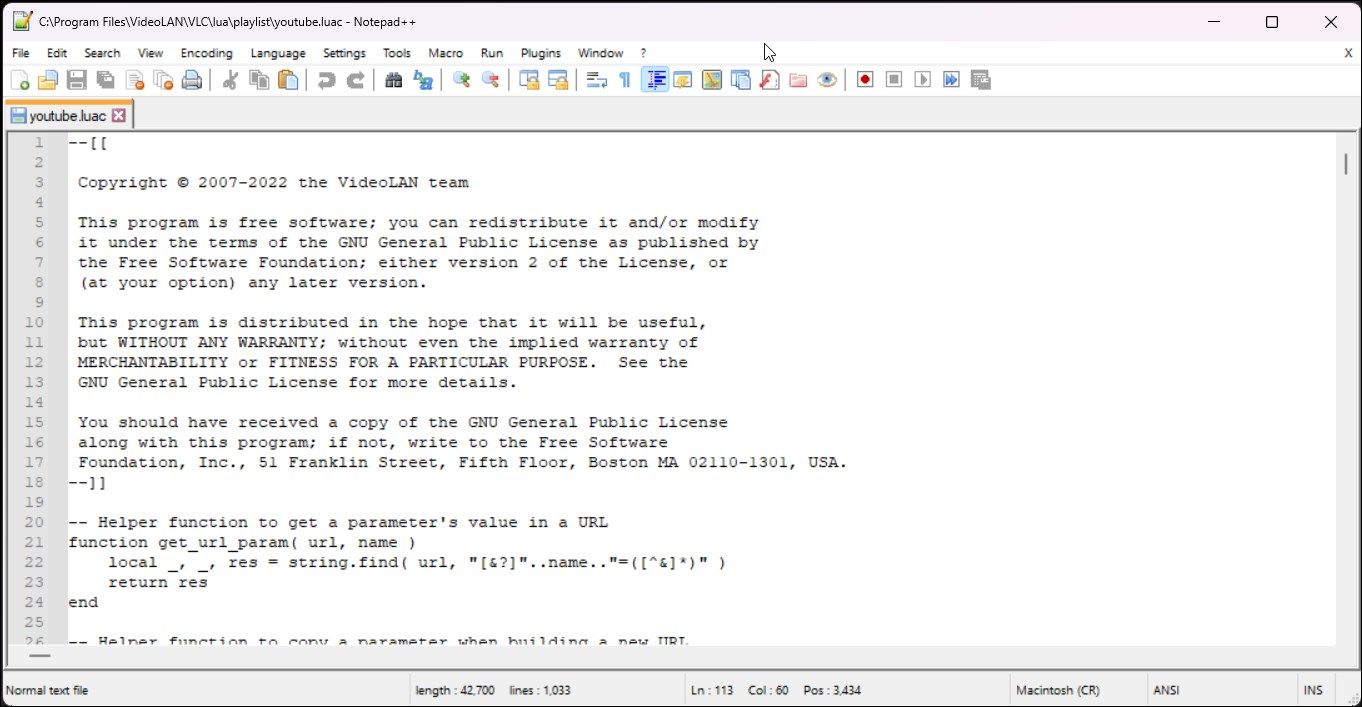
Notepad++ is an advanced alternative to the rudimentary Notepad app still part of Windows 11. It is an open-source code editor with support for multiple programming languages, syntax highlights, add-on support, and more.
Notepad++ offers an intuitive user interface with rich formatting support. The multi-tab feature lets you work on multiple files at the same time. It is based on, Scintilla, a major source code editing component making it incredibly light.
If you do more than just basic text editing, Notepad++ offers advanced text editing features with the familiarity of the Notepad app.
Download: Notepad++ (Free)
8. Paint.Net
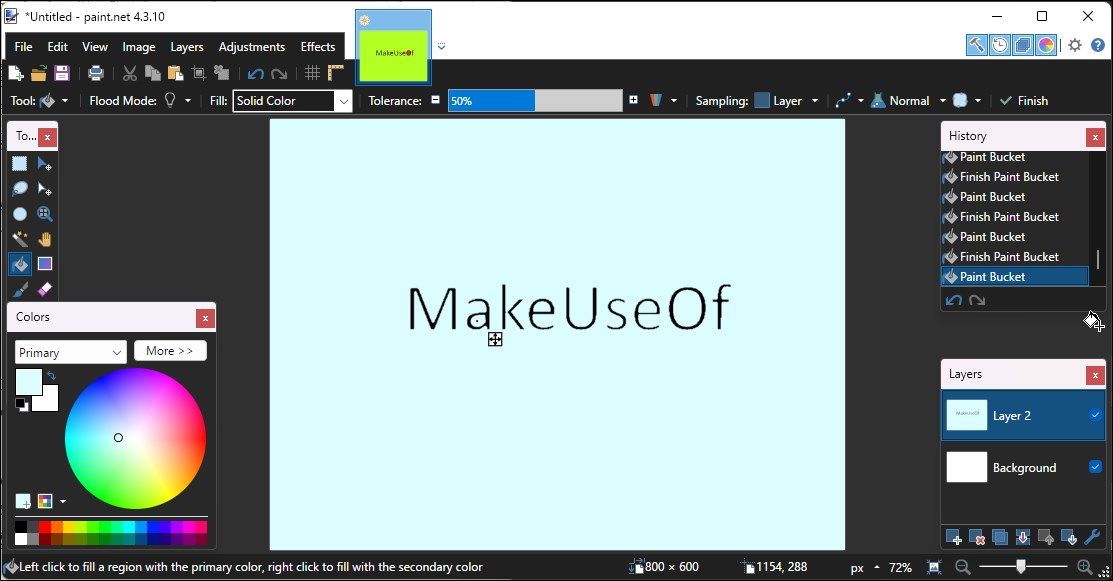
Windows 11 features the new and shiny Paint 3D app, the successor to the classic Paint app, and lets you create 3D models and play with different angles.
However, it still lacks features offered by third-party alternatives, such as Paint.Net. Once considered the MS Paint replacement, Paint.Net is an excellent image manipulation tool offering the right set of tools and an intuitive user interface.
With the set of available tools, it sits between basic and professional photo manipulation apps. Apart from the key drawing and editing tools, it offers layered editing, art effects, third-party add-on support, and multiple export options, although limited.
Download: Paint.Net (Free)
9. VLC Media Player
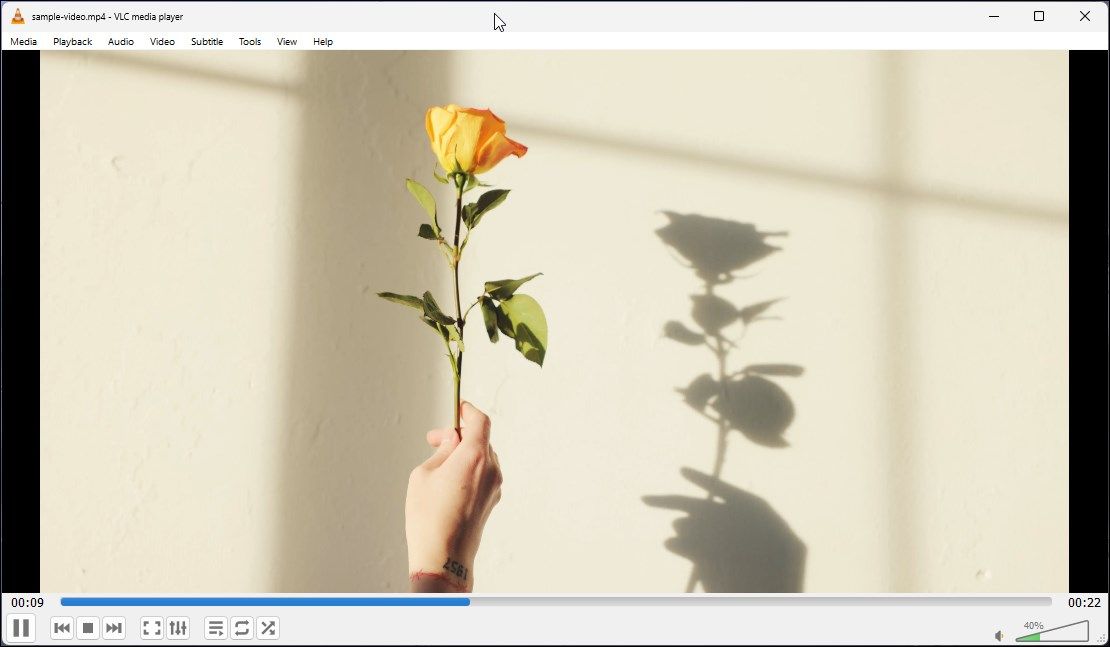
The new Media Player app on Windows 11 has a sleek UI and works well as a basic multimedia app. However, for those looking for an advanced media player, VLC makes the most sense.
VLC is an open-source multimedia player popular for its support for a wide range of multimedia file formats, add-ons, and an extensive set of features. It can play local media files, supports subtitle synchronization, and even streams content from the Internet.
In addition, it features nifty tools to capture your desktop screen, record audio, and even convert multimedia files to different file formats. You can further customize your multimedia files with audio and video filters.
Download: VLC Media Player (Free)
10. SpeedCrunch
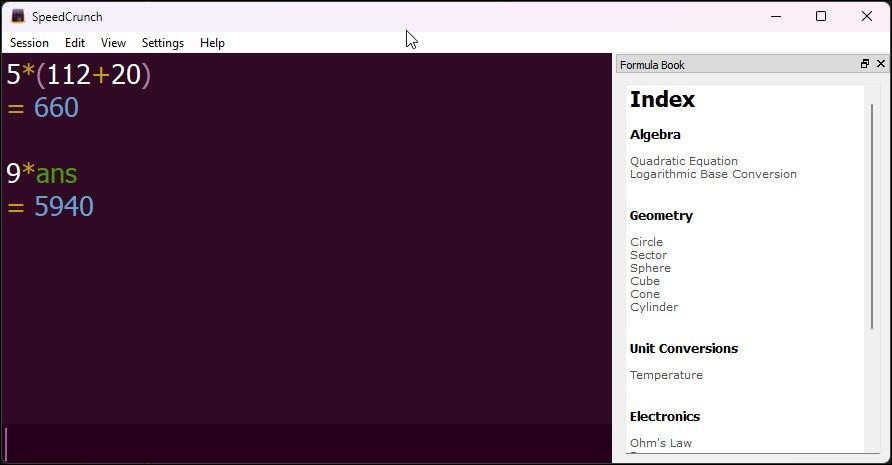
Most users may not need an alternative to the Windows Calculator app. However, there are more efficient ones if you need to use a virtual calculator on your PC, even if you want to perform basic but repetitive calculations.
SpeedCrunch is a third-party scientific calculator with a keyboard-driven user interface. You can type in any calculation, and it will show the result as you type. It also keeps track and lets you reuse your previous inputs and results.
It supports over 80 built-in mathematical functions and offers customizable syntax highlighting to identify errors. The formula book consists of over 150 built-in scientific constants; you can add your own as required.
Download: SpeedCrunch (Free)
The Best Default Apps Alternative for Windows 11
There is no denying that third-party apps will always be feature-rich and better developed than built-in apps. All these apps offer better features and usability than the default Windows 11 applications.
However, apart from a few apps, such as VLC media player, you can pick and choose other apps depending on your requirements. Third-party apps can be resource intensive and take up more space on your hard drive.
Also read:
- [New] Comprehensive Kinetic Insight Study
- [New] Mirror of Society Top 100 Inspiring #InstagramCaptions
- 5 Ways to Reset Huawei Nova Y91 Without Volume Buttons | Dr.fone
- DIY Solutions for Straightening Lines Across Your TV Screen
- Easy Steps for Acquiring and Replicating 'The Office' Full Series DVD Set
- Efficient Methods to Fix Installation Failures From Windows Store
- Eliminating Miscellaneous Errors in Windows Defender
- Fine-Tune Your PC's Performance with Active Hours & Update Management
- How to Fix when Apple Account Locked On Apple iPhone 13 Pro Max?
- How To Use Special Features - Virtual Location On Tecno Spark 20? | Dr.fone
- Innovative Windows 11 Features You're Yet to Discover
- New Reverse, Rewind, Repeat A Beginners Guide to TikTok Video Editing for 2024
- Probing the Uncharted Territory of Windows' Reliability & Performance
- Resolving Windows Memory Write Errors
- Strategies for Resolving Playback Problems in OS
- System Snooze Button: Unveiling Windows' 8 Revival Techniques
- Top 10 Fixes for Phone Keep Disconnecting from Wi-Fi On Itel A05s | Dr.fone
- Updated Register | Online for 2024
- Upgrade to Superior Taskbar on Win11
- Title: Upgrading Windows 11: The Top 10 Best Replacements
- Author: David
- Created at : 2024-10-15 07:38:28
- Updated at : 2024-10-21 11:11:50
- Link: https://win11.techidaily.com/upgrading-windows-11-the-top-10-best-replacements/
- License: This work is licensed under CC BY-NC-SA 4.0.