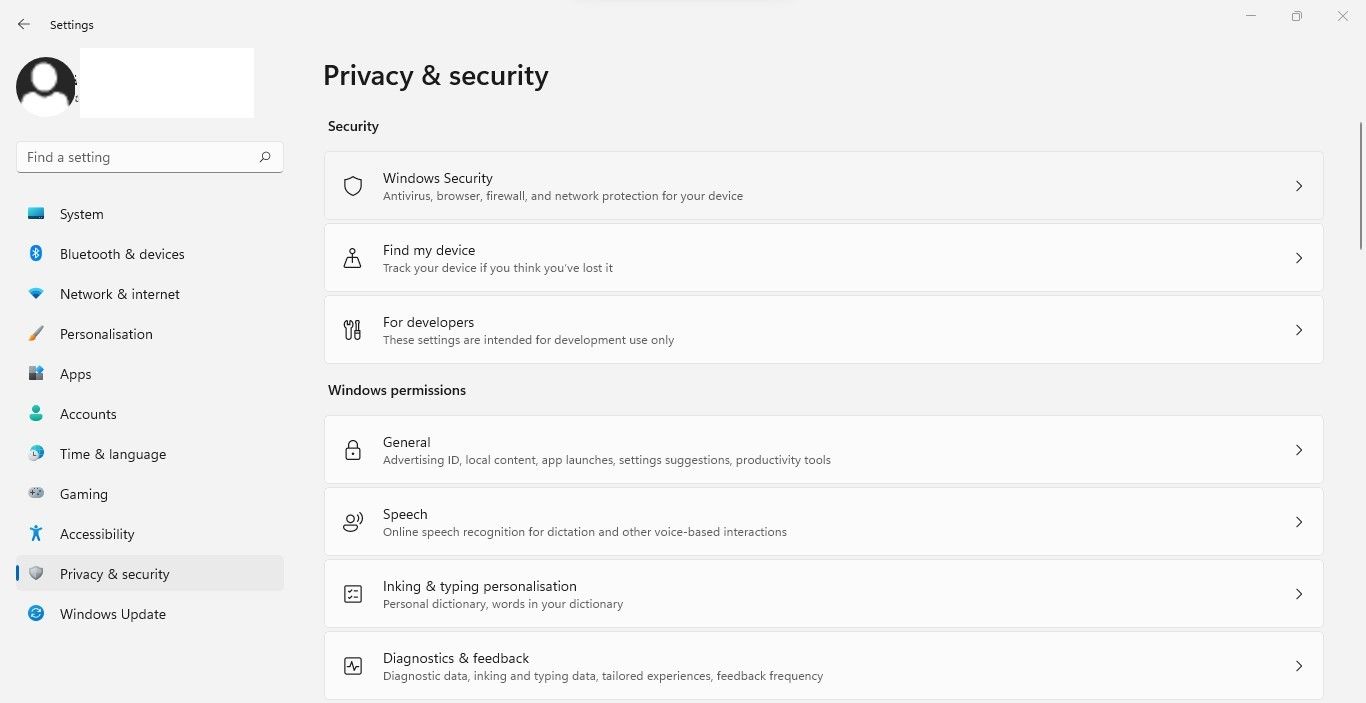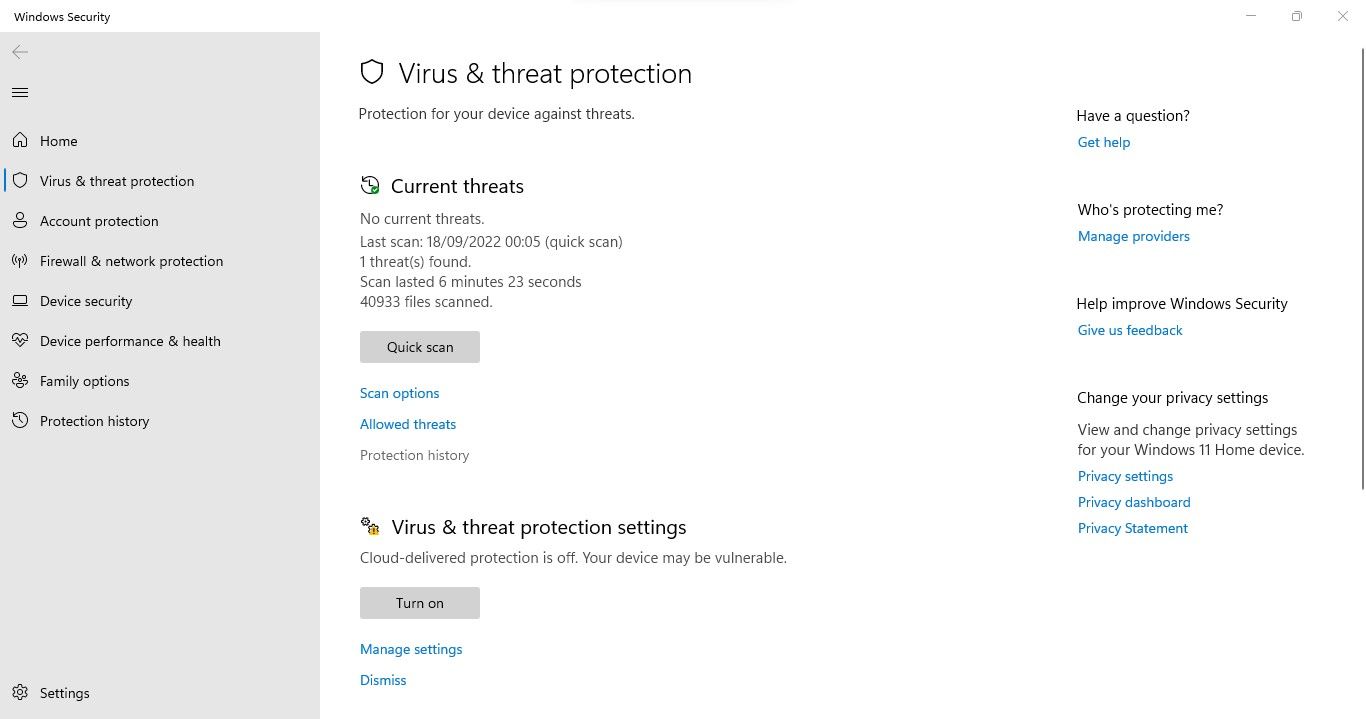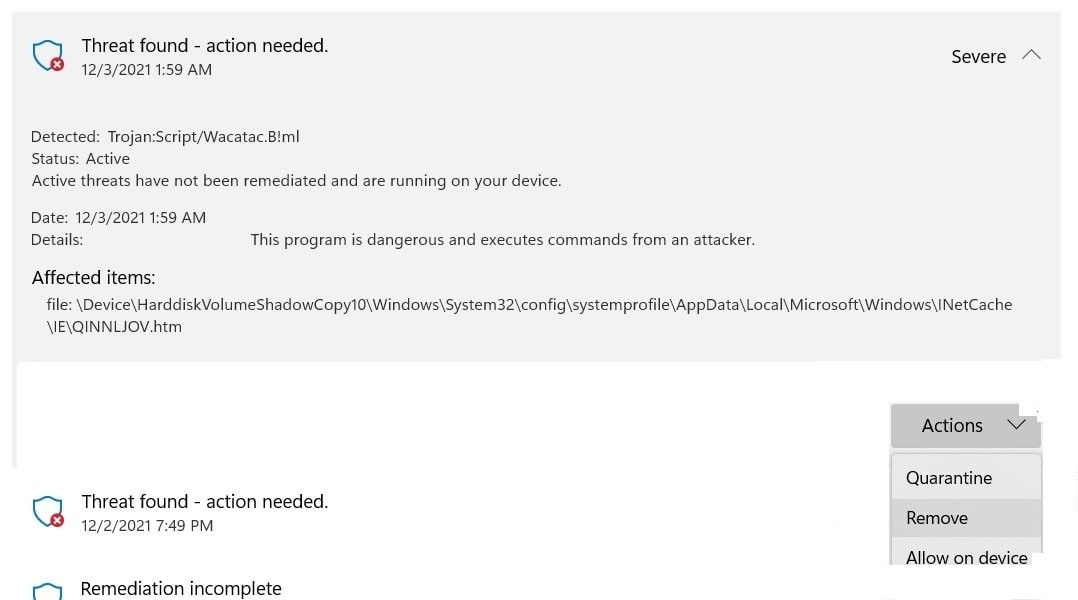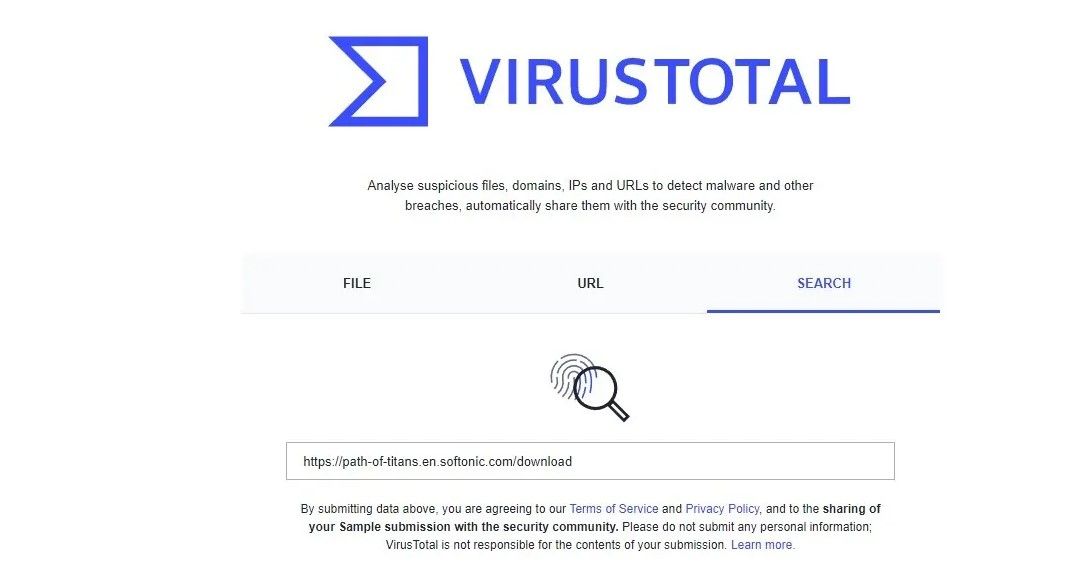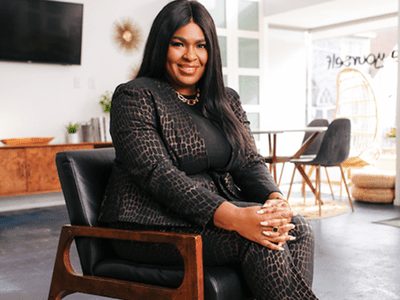
Unveiling the Shadows: Tackling Wacatac.B!ml on Microsoft Windows

Unveiling the Shadows: Tackling Wacatac.B!ml on Microsoft Windows
Did Windows Defender warn you during a routine security scan that it detected a threat namedTrojan:Script/Wacatac.B! ml ? Is it stating that Windows Defender has attempted to remediate the threat but that it was not successful, and further action is required?
If so, your computer has been infected with the Wacatac Trojan, which Windows Defender has been unable to remove automatically. In this article, we will discuss the Trojan in more detail, how it infects your computer, and what you should do when it shows up.
What Is the Wacatac.B!ml Trojan?
The Wacatac.B!ml is classified as a Trojan by Windows Defender because it enters Windows operating systems by tricking users into executing a legitimate-looking file.
The moment it infects your system, it puts you at risk for identity theft, data infection, and financial loss. Further, it will drain many resources in the background without your knowledge, resulting in sluggish system performance.
Considering that, you should remove it immediately. Even Microsoft Defender warns you of its dangers in its warning message and urges you to act immediately. It raises the question; how did it get on your computer?
How Did the Wacatac.B!ml Trojan Get Into Your PC?
To comprehend how the Wacatac Trojan has infiltrated your PC, ask yourself the following questions:
- Have you downloaded a cracked version of a program or used a crack to activate premium software for free?
- Have you downloaded an old version of any software or program off a suspicious-looking website?
- In the last few days, have you received an email that looked authentic (possibly of a shipment invoice that you don’t remember making), but when you clicked on the attachment in the email, it ran a script and suddenly vanished?
- Did you download a movie or song using a torrent file just so that you wouldn’t have to pay for it?
- Have you turned off your Windows Defender or antivirus for a few days, then scanned your computer again and found this threat?
If you answered yes to any of the above questions, you have found how the Wacatac Trojan entered your computer. But can it be a false positive? It is possible, so you should rule out this possibility first.
Ensure the Wacatac.B!ml Trojan Alert Isn’t a False Positive
Have you discovered a Trojan infection after running a random security scan? Then, you should ensure that the Wacatac Trojan alert isn’t a false positive. For that, follow the below steps:
- Visit the VirusTotal website .


- Navigate to the path of the affected item where Windows Defender has detected a Trojan. Most of the time, it’ll be as follows:
C:\WINDOWS\System32\config\systemprofile\AppData\Local\Microsoft\Windows\INetCache\IE\QINNLJOV.htm - Select the infected file and upload it.

If the scan turns up clean, it’s probably a false alarm. However, whether the file is clean or the scan detects Trojans or malware, it’s best to scan and remove them.
How to Remove the Wacatac.B!ml Trojan From Your Device
If you are sure that the Wacatac threat isn’t a false positive and just want to be sure that your device isn’t infected or the scan reveals that the file you’ve scanned is infected, you should take the following steps:
1. Delete the Infected File
The first step is to delete the infected file that Windows Defender claims is infected. Thus, navigate to the same path mentioned above, right-click on the file, and selectDelete .
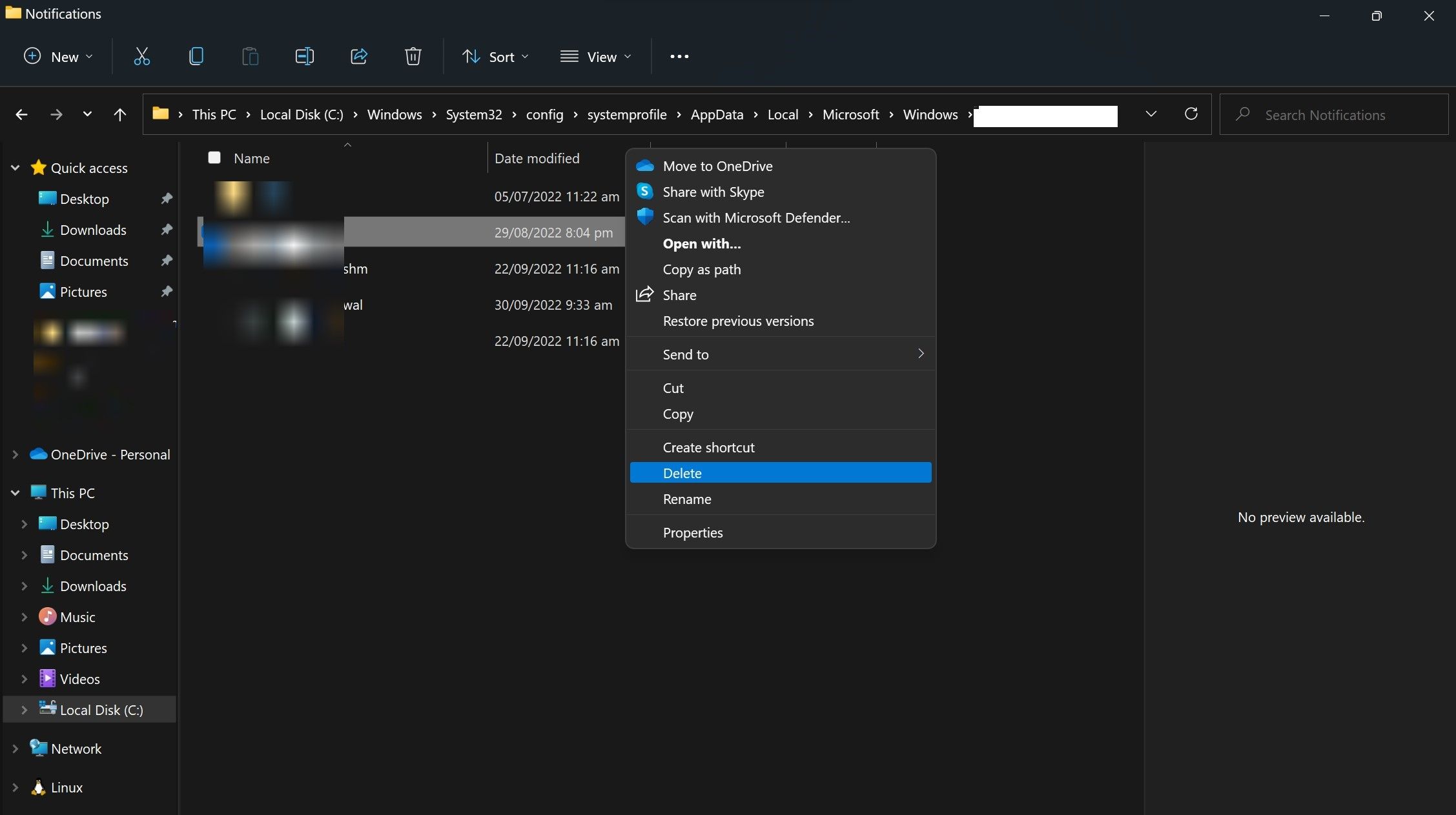
After deleting the file, run a security check on your computer again. If the Trojan continues to appear on your system, move on to the next fix.
If the file in which Windows Defender finds a threat is a Windows operating system file, you should be cautious before deleting it. Otherwise, it could make your computer unbootable.
2. Remove the Threat Manually
Windows Security makes it easier to remove the threat manually. Here are the steps to follow:
- PressWin + I to open theSettings app.
- In the left-sidebar, clickPrivacy & security .
- In the right pane, clickWindows Security .

- ClickVirus & threat protection .
- Then clickProtection history .

- Click on the Wacatac’s threat.
- Open theActions dropdown and selectRemove .

Run the scan again. If it doesn’t remove the threat, follow the same steps and chooseQuarantine from theActions dropdown. This will prevent further virus spread. Next, move on to the next step.
3. Run a Malware Scan in Safe Mode
Often, the presence of malware prevents Windows Defender from removing infected files. To prevent this from happening, you should first boot your Windows 10 device into Safe mode (or Windows 11) . By doing so, the malware won’t interfere with removing infected files.
Afterward, you should run Microsoft Defender’s offline scan . Remember that a full virus scan can take more than an hour, so be patient and allow it to complete. When the scan is complete, check whether Windows Security still reports a threat. If this is the case, run a malware scan with a third-party antivirus program.
There are times when Windows Defender does not completely remove malware or keeps raising false flags despite removing the virus. Third-party software can help you determine whether the threat is present and, if it is, eradicate it. If that fails as well, reset your computer.
4. Reset Your Operating System
When none of the fixes work, you can reset Windows as a last resort. During the reset process, Windows will remove all installed apps and restore all customizations to default, but your files will remain intact (if you choose to do so). We have a guide on factory resetting your Windows device if you aren’t familiar with it.
Does the Wacatac Trojan Alert Appear When You Download a File?
Have you encountered the Wacatac Trojan alert when downloading a particular file from the internet? If so, temporarily disconnect your device from the internet. Taking your PC off the internet will stop a Trojan from infecting your system if it tries to get in.
After that, run a malware scan on your computer using Windows Defender to see if it detects the Trojan. When it doesn’t show any Trojan but then shows the Trojan warning again when you download that file, confirm that it isn’t a false positive.
It has been reported that the Wacatac Trojan alerts sometimes appear when downloading a compressed file, particularly with the .RAR extension, even from legitimate sources. If that’s the case for you, too, then follow the steps below:
- Copy the download link of the file you wish to download.
- Visit the VirusTotal website .
- Enter the URL in the URL scanner.


- HitEnter .

If the VirusTotal scanner returns a clean result, you can download the file without worry. Just whitelist the file in Windows Defender to exclude this file, and you’re done. If the scanner detects a malware, it’s best not to download it.
Protect Your Privacy From the Wacatac Trojan
You should now have a better understanding of the Wacatac Trojan. If your device has been infected, getting rid of it should now be more straightforward. Ignore it if it turns out to be a false flag. Also, use a third-party antivirus with Windows Defender to ensure your security is foolproof.
- Title: Unveiling the Shadows: Tackling Wacatac.B!ml on Microsoft Windows
- Author: David
- Created at : 2024-08-15 23:31:54
- Updated at : 2024-08-16 23:31:54
- Link: https://win11.techidaily.com/unveiling-the-shadows-tackling-wacatacbml-on-microsoft-windows/
- License: This work is licensed under CC BY-NC-SA 4.0.
 Jet Profiler for MySQL, Enterprise Version: Jet Profiler for MySQL is real-time query performance and diagnostics tool for the MySQL database server. Its detailed query information, graphical interface and ease of use makes this a great tool for finding performance bottlenecks in your MySQL databases.
Jet Profiler for MySQL, Enterprise Version: Jet Profiler for MySQL is real-time query performance and diagnostics tool for the MySQL database server. Its detailed query information, graphical interface and ease of use makes this a great tool for finding performance bottlenecks in your MySQL databases. 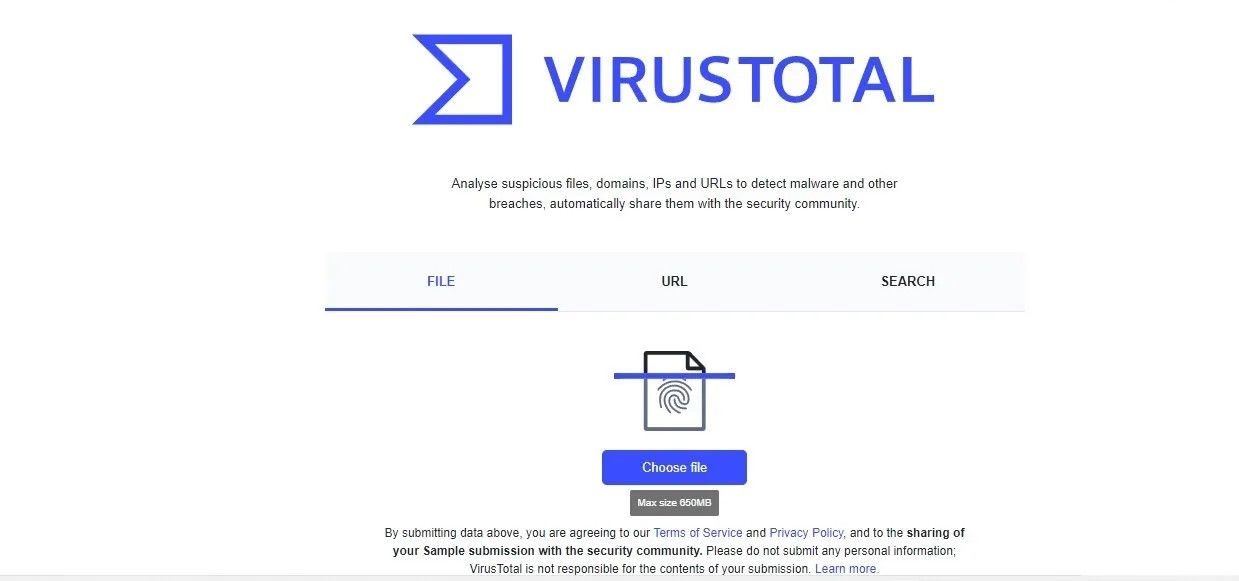

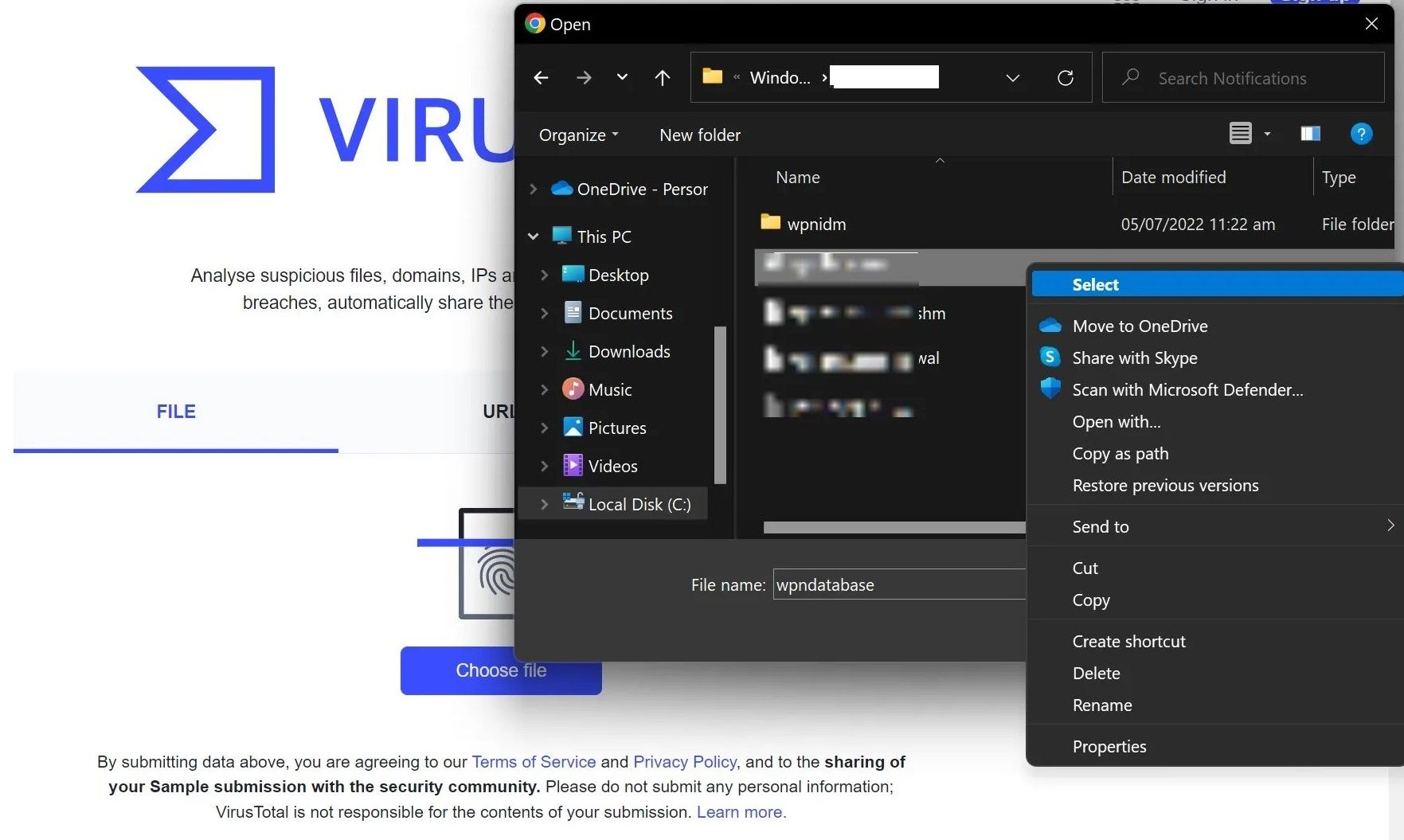
 Any DRM Removal for Win:Remove DRM from Adobe, Kindle, Sony eReader, Kobo, etc, read your ebooks anywhere.
Any DRM Removal for Win:Remove DRM from Adobe, Kindle, Sony eReader, Kobo, etc, read your ebooks anywhere.