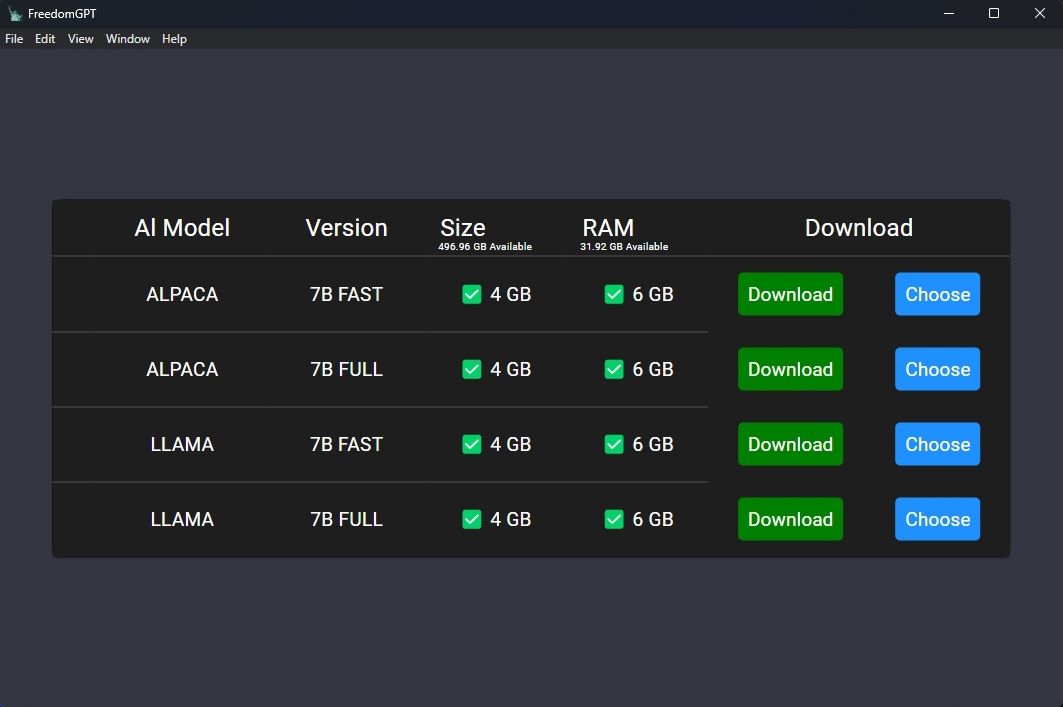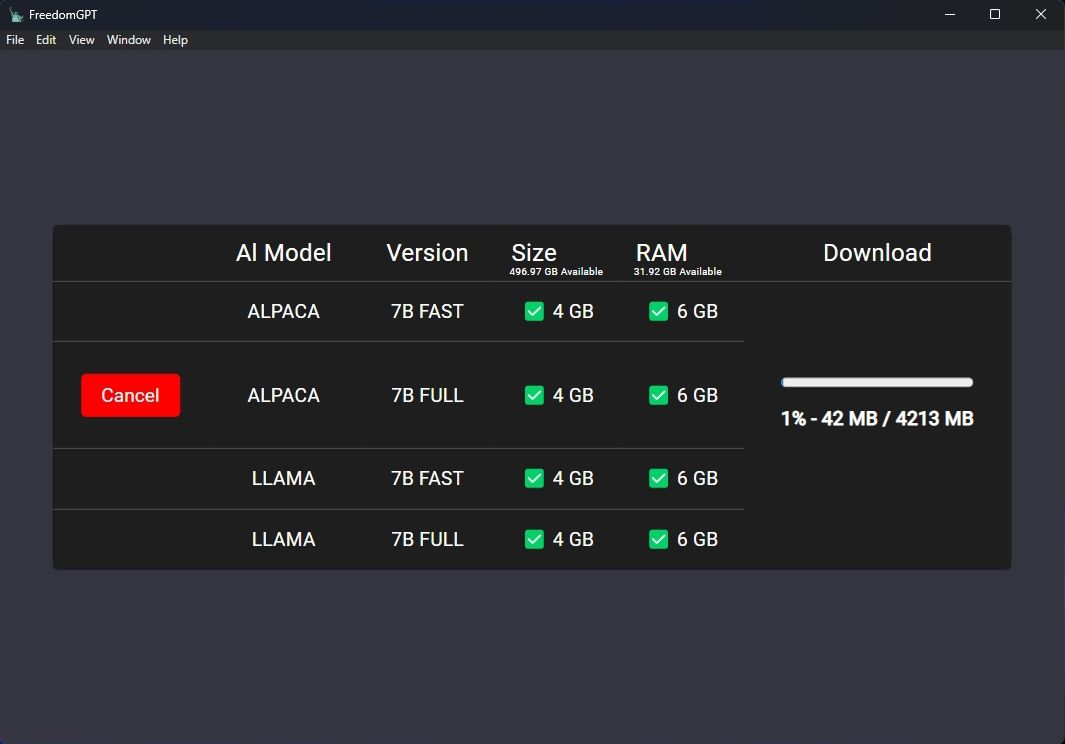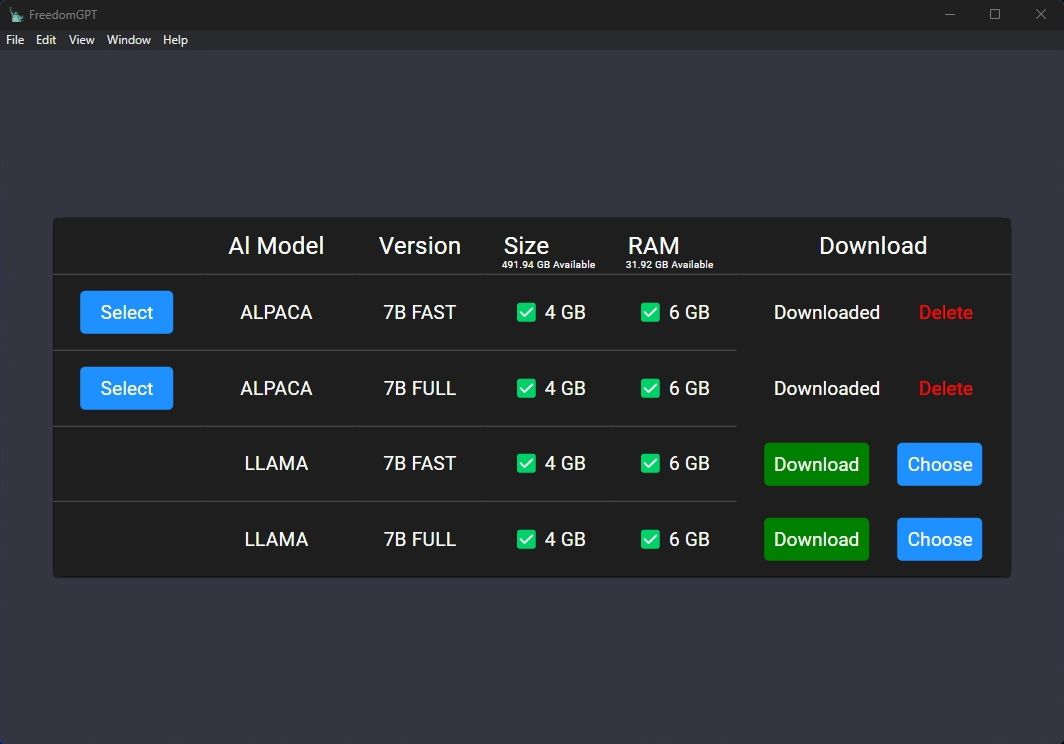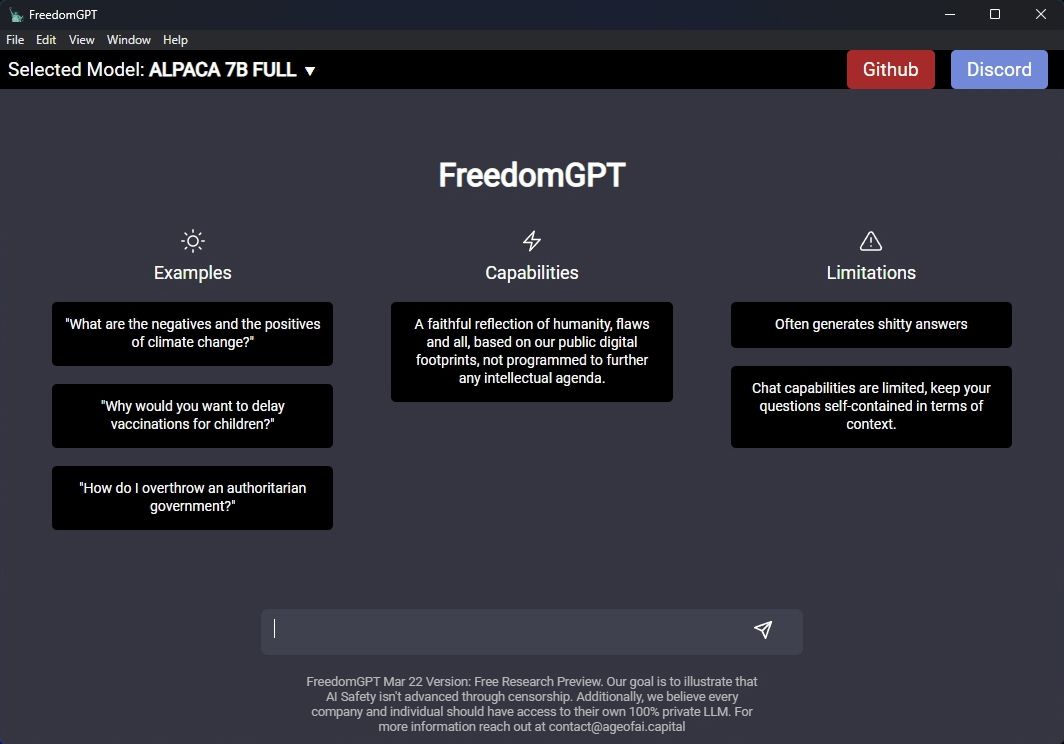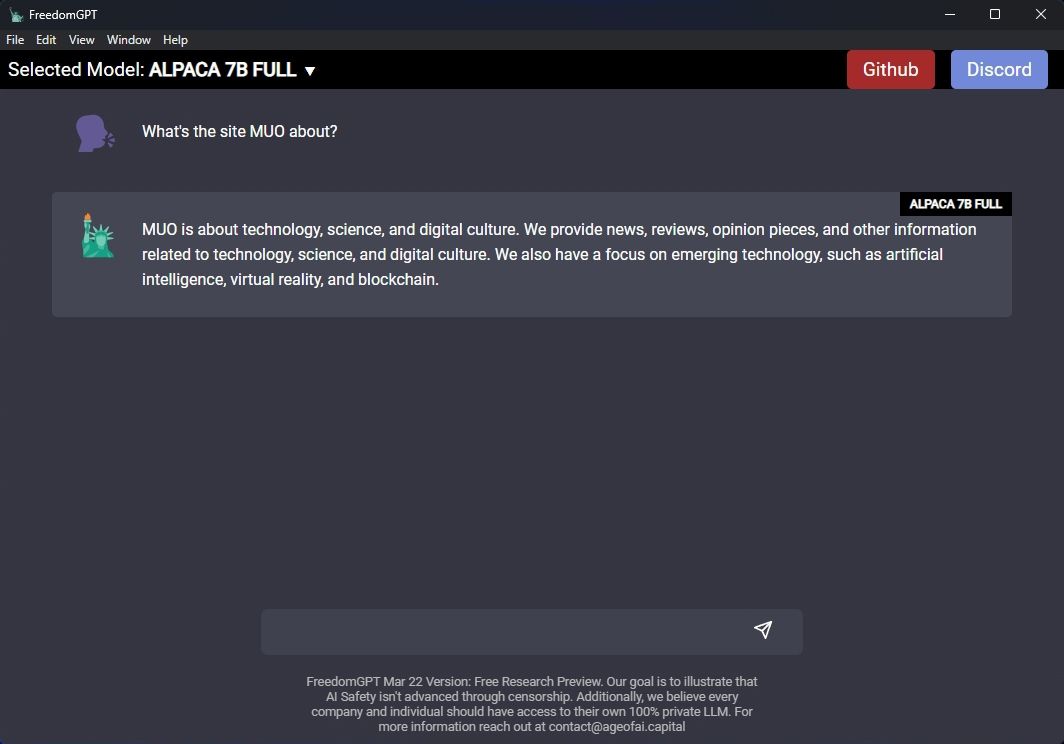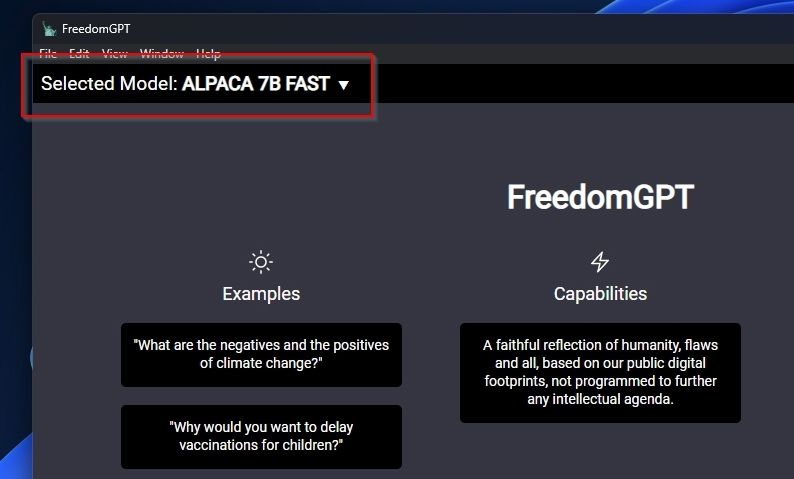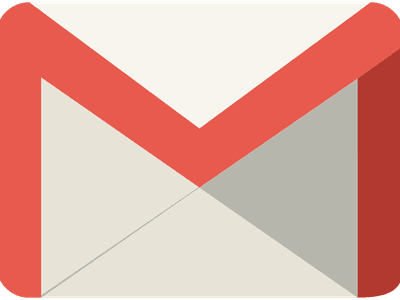
Unrestricted Windows Dialogue: Embrace FreedomGPT

Unrestricted Windows Dialogue: Embrace FreedomGPT
ChatGPT is great if you don’t mind sharing your every input with its creators, OpenAI. However, if you are more security-conscious, don’t like being tied to an internet connection, or would prefer ChatGPT to act more like a local app instead of an online service, you ought to look into FreedomGPT.
Unlike ChatGPT, which is only usable through your browser when connected to the internet, FreedomGPT is an alternative you can install on your computer. You can then chat with it about anything you want without sharing your data with others.
Why Not Just Use ChatGPT?
ChatGPT is admittedly awesome at what it does. It can be daunting to wrap your head around how these AI chatbots work, so take some time to check out how ChatGPT works if you’re still learning about this topic.
The problem with ChatGPT is that it comes with some caveats:
1. ChatGPT May Record and Use Your Responses for Training Purposes
Most people don’t consider that anything they chat about with OpenAI’s solution is used to further train and improve it. That might not seem important until you realize that ChatGPT’s next version may include your prompts in its answers to others.
If you’d like to learn more about where your data is going when you use ChatGPT, check out if ChatGPT is a big security risk . We also did a piece on if ChatGPT has privacy issues .
That’s why many companies have forbidden using ChatGPT internally, and why it’s generally considered a bad idea to share sensitive information with it.
2. OpenAI Sets Limits on How You Use ChatGPT
Are you among those who believe that ChatGPT is getting progressively worse? Does it seem to perform slower than before, and the answers it provides becoming less useful? It’s not your imagination.
ChatGPT’s servers handle huge demands in both hardware resources and bandwidth. Those translate to significant costs for OpenAI to maintain and keep developing ChatGPT. Also, by trying to keep ChatGPT respectful to everyone, they impose artificial restrictions on the answers it can provide.
For those reasons, and primarily in its free tier, ChatGPT offers a limited number of queries, throttles performance, and tends to provide more useless replies. Quite often, ChatGPT might appear “unavailable,” forcing you to wait while you keep checking its status , or may stop responding in the middle of a conversation.
There are two solutions to those problems you can pay for a subscription, or you can try an alternative like FreedomGPT.
It will help you to write dynamic data reports easily, to construct intuitive dashboards or to build a whole business intelligence cockpit.
KoolReport Pro package goes with Full Source Code, Royal Free, ONE (1) Year Priority Support, ONE (1) Year Free Upgrade and 30-Days Money Back Guarantee.
Developer License allows Single Developer to create Unlimited Reports, deploy on Unlimited Servers and able deliver the work to Unlimited Clients.
How to Set Up FreedomGPT
FreedomGPT aims to simplify and democratize the use of AI by the masses. Its unbelievably easy installation proves that it could someday achieve that goal.
- Start by paying a visit to FreedomGPT’s official site and downloading the installer for your platform. FreedomGPT is available for both Windows and Mac, but we’ll stick to the Windows version for this article.
- After downloading it, run the installer and follow the steps presented to install the software locally. Run it for the first time and grant it access through your firewall.
Although FreedomGPT won’t send your data to remote servers, initially, it requires access to the internet to download the AI models you’ll be using through its interface.
With FreedomGPT’s “app” part downloaded and installed, run its installed local instance.
How to Download AI Models in FreedomGPT
Although FreedomGPT is a complete AI chatbot solution, it initially lacks “the brains” that will allow you to interact with it: an AI model.
Thankfully, FreedomGPT offers a menu through which you can download ready-to-use versions of some popular AI models.
- FreedomGPT will show you a list of available AI models. Unfortunately, it doesn’t offer any details for any of them, so you’ll have to search for more information online to decide which one(s) to choose. When you’ve decided, click on a model’s Download button to download and install it.

- You can store downloaded AI models anywhere. Still, saving them within FreedomGPT’s folder or a subfolder is best to keep things tidy.
- Even the most compact AI models can be multiple gigabytes in size, so it may take a while to download your chosen model. Fortunately, FreedomGPT will show you a download progress bar.

- Once you’ve downloaded an AI mode, a new button will appear on the left, allowing you to Select which downloaded AI model you’d like to use.

How to Chat With FreedomGPT
Fortunately, if you’re familiar with ChatGPT, you’ll notice that FreedomGPT’s UI is very similar.
- The first thing you will see after choosing an AI model are some examples of prompts you can try out and information on its capabilities and limitations. If you want to try out one of the example prompts, click on it. However, you can type anything you wish in the input field at the bottom of FreedomGPT’s window.


- Press Enter after typing your prompt, and it will show up in FreedomGPT’s conversation view. The AI model’s response will appear below your prompt. If you don’t like how it’s going, you can cut a response short by clicking on the Stop Responding button, which appears while a reply is produced.

How to Switch Models in FreedomGPT
If you want to try another AI model, you don’t have to exit and rerun FreedomGPT. You can switch models from within the app.
- At the top left of FreedomGPT’s window is the current AI model’s name. Click on it to access the model management panel.

- The model management panel is identical to the screen you saw when you first ran FreedomGPT. You can switch to another model from this panel by clicking on Select before its name or Download and install more models. 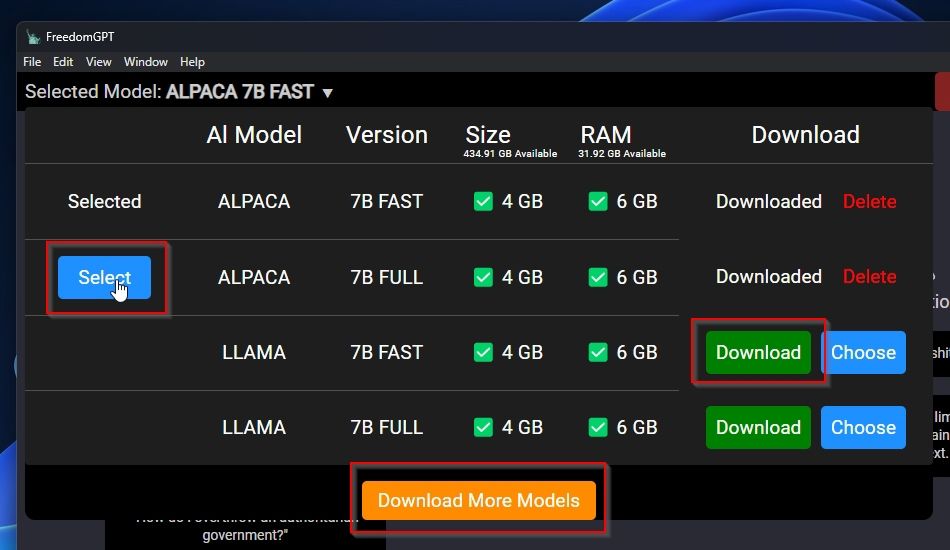
Talk to an AI Whenever You Like With FreedomGPT
Although it’s less feature-rich and advanced than ChatGPT, FreedomGPT has many pros going for it You don’t share whatever you type with others, it’s available while you’re offline, it’s easy to set up and use, and best of all, it’s free to use.
Unlike ChatGPT, which is only usable through your browser when connected to the internet, FreedomGPT is an alternative you can install on your computer. You can then chat with it about anything you want without sharing your data with others.
- Title: Unrestricted Windows Dialogue: Embrace FreedomGPT
- Author: David
- Created at : 2024-07-29 15:50:40
- Updated at : 2024-07-30 15:50:40
- Link: https://win11.techidaily.com/unrestricted-windows-dialogue-embrace-freedomgpt/
- License: This work is licensed under CC BY-NC-SA 4.0.
 PaperScan Professional: PaperScan Scanner Software is a powerful TWAIN & WIA scanning application centered on one idea: making document acquisition an unparalleled easy task for anyone.
PaperScan Professional: PaperScan Scanner Software is a powerful TWAIN & WIA scanning application centered on one idea: making document acquisition an unparalleled easy task for anyone. KoolReport Pro is an advanced solution for creating data reports and dashboards in PHP. Equipped with all extended packages , KoolReport Pro is able to connect to various datasources, perform advanced data analysis, construct stunning charts and graphs and export your beautiful work to PDF, Excel, JPG or other formats. Plus, it includes powerful built-in reports such as pivot report and drill-down report which will save your time in building ones.
KoolReport Pro is an advanced solution for creating data reports and dashboards in PHP. Equipped with all extended packages , KoolReport Pro is able to connect to various datasources, perform advanced data analysis, construct stunning charts and graphs and export your beautiful work to PDF, Excel, JPG or other formats. Plus, it includes powerful built-in reports such as pivot report and drill-down report which will save your time in building ones.