
Unraveling Disk Read Failed in Windows

Unraveling Disk Read Failed in Windows
Is Windows showing the “A disk read error occurred”? Even if you follow Windows’ suggestion of pressingCtrl + Alt + Del to restart your computer, the error may not disappear. When this happens, there might be an overheating problem, improper port connections, or an outdated BIOS version, among other possible causes.
But how can you get rid of the disk read error?
Disclaimer: This post includes affiliate links
If you click on a link and make a purchase, I may receive a commission at no extra cost to you.
1. Let Your Computer Cool Down
As you may know, your computer’s hardware has optimal operating temperatures. But if your computer is overheating and its components are getting too hot, you’ll run into all sorts of errors, including “A disk read error occurred”. In this case, save any work in progress and turn off your computer for a couple of hours.

If it stops displaying the same error, check your cooling system and make sure your computer has enough airflow. Additionally, you should use acomputer temperature app to keep an eye on your hardware and avoid running into the same problem again.
2. Unplug Any External Storage Device
There’s a chance your computer is trying to boot up from one of the connected devices if there’s a change in the boot priority. In this case, the easiest way to get rid of the disk read error is to unplug any external device. Even a small-capacity USB flash stick can lead to disk read issues if the boot priority isn’t in the right order.
3. Check Hard Drive Connections
Another possible cause for this issue is a faulty connection between the hard drive and the motherboard. If you’re tech-savvy enough, you can check if your laptop’s motherboard hasn’t come loose within its compartment.
On a desktop computer, check the cable connecting your hard drive to the motherboard. Alternatively, you could try using a different port. In this case, you might have to update the boot sequence so it uses the new port.

Also, you may take advantage of the situation andclean your laptop as too much dust can affect the hard drive’s physical connection. If you don’t have the tools or the knowledge, it’s better to take your laptop to a professional service.
4. Run the CHKDSK Command
Whenever you encounter a disk-related issue on your Windows computer, you shouldrun the CHKDSK utility . CHKDSK will scan your hard drive and identify logical issues. This includes missing file metadata, inappropriate file types or sizes, corrupted files, and bad sectors.
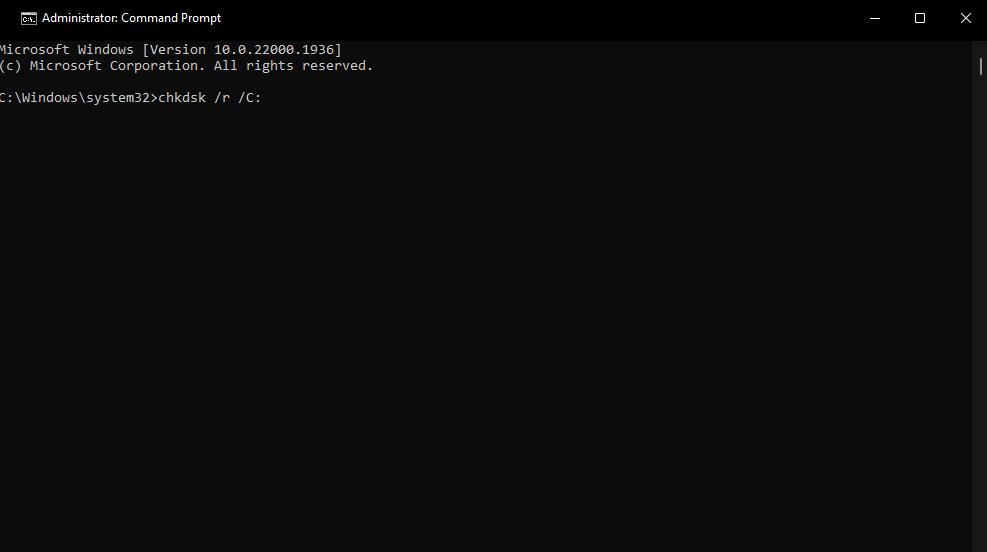
5. Rearrange the Boot Sequence
Unplugging the external storage devices every time might be too inconvenient, especially if you save space by moving apps to external media. However, you can check your Windows boot sequence, to make sure your system is booting from the right source.
To do so,enter your computer’s BIOS and go to theBoot section. There, selectBoot Device Priority and set your hard drive as the first option.
6. Reset the BIOS Settings
Your BIOS might be running outdated or incorrect settings. Instead of going through individual BIOS settings, you should have BIOS revert to its default settings. To do so, enter BIOS during boot-up and go toLoad Setup Defaults orLoad Default Settings .
PressEnter and selectYes to confirm the action and reset BIOS to its factory settings.
7. Update BIOS
If resetting the BIOS to its default settings didn’t fix the issue, you should update it. An outdated BIOS version might cause communication issues between your hardware components.
In this case,updating the BIOS should fix the disk read error.
No More Disk Errors on WIndows
Getting stuck in an error loop can be very annoying, and the “A disk read error occurred” makes no exception. Software or hardware issues can both cause this issue, so figuring out the exact cause might take a while.
Also read:
- [New] Capture the Moment IDevice Screenshots & Playback
- [New] Channel Up Your Earning Potential with YouTube Shorts Strategy for 2024
- [Updated] Leading Picture Data Holders
- [Updated] Olympic Ice Rush Speed Skaters' Best From Games for 2024
- [Updated] Spotting Absent Communications on Chatface for 2024
- Deciphering Windows Access Denial Mysteries
- Detailed guide of ispoofer for pogo installation On Google Pixel Fold | Dr.fone
- Fixing Grammarly Disabled Status on Windows PCs
- Harnessing Intel Unison Power for Effective PC Phone Calls
- In 2024, How to Change Location On Facebook Dating for your Samsung Galaxy A34 5G | Dr.fone
- Mastering Faster Windows 11 Boots: A Triad of Tips
- Mastering the Art of Removing False Device Notifications
- Setting Up Custom Email Notifications: A Step-by-Step Guide
- Smoothing Windows 11 Update: Combat Error 0X30017
- Tech Tango: Dancing Devices - Android/Windows Synchro
- Ultimate Guide to Catch the Regional-Located Pokemon For Xiaomi Redmi Note 13 Pro+ 5G | Dr.fone
- Title: Unraveling Disk Read Failed in Windows
- Author: David
- Created at : 2024-10-29 01:18:06
- Updated at : 2024-11-02 02:20:59
- Link: https://win11.techidaily.com/unraveling-disk-read-failed-in-windows/
- License: This work is licensed under CC BY-NC-SA 4.0.