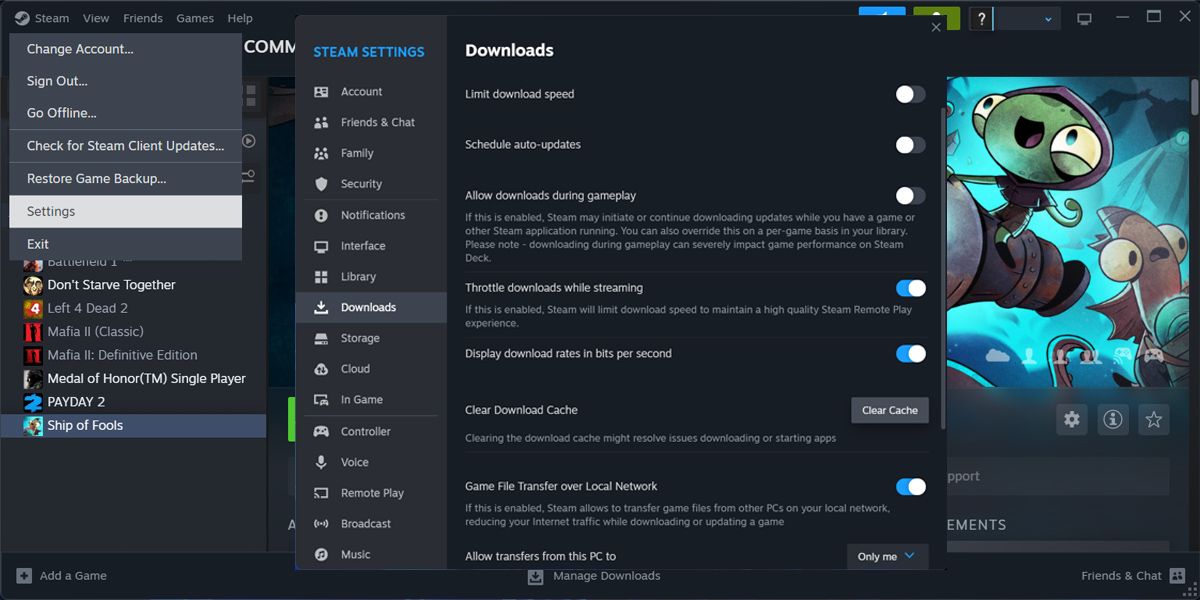Unlocking Steam Games: Troubleshooting Content Locks

Unlocking Steam Games: Troubleshooting Content Locks
Games updates are a big part of the gaming world, but what do you do if you try to update a Steam game and get the “content file locked” error?
This may happen due to incorrect permission settings or corrupted cache data, among other reasons. Either way, the solutions below will help you fix the issue in no time.
Disclaimer: This post includes affiliate links
If you click on a link and make a purchase, I may receive a commission at no extra cost to you.
1. Check for Conflicting Apps
There’s a chance you keep running into the “content file locked” error on Steam due to conflicting apps. Even if you’ve closed potential conflicting apps, their processes might still be running in the background and interfering with Steam’s functionality.
Instead of searching through Task Manager for interfering processes, restart your computer to stop them from running.
Additionally, try temporarily turning off Windows firewall and the third-party antivirus, if you’ve installed one. If Steam now works as usual, you should allow it through the Windows firewall or add it to your antivirus exception list.
2. Run Steam With Administrative Privileges
As we’ve mentioned, permission issues might cause the “Content file locked” error on Steam. If you’ve signed in using a guest account, Steam might lack the necessary permission.
In this case, switch to an administrator account. If you’re already using an administrator account, there’s one more thing you should try. Right-click Steam’s executable file and select Run as administrator. Then, try to update the problematic game.
If this solved the issue, you should have Windows always run Steam with administrator privileges. Check out how to always run apps as an administrator on Windows for more information on how to do this.
3. Clear the Steam Download Cache
Steam downloads and stores cache data for every game in your library whenever it installs a new update. But if the stored cache got corrupted or Steam can’t access it, you’ll run into the locked content error.
In this case, deleting Steam’s cache data should fix the issue.
- Launch Steam’s client.
- Click Steam in the top-left corner and head to Settings.
- Open the Downloads menu.
- Click on Clear Download Cache.
- Confirm the action in the subsequent pop-up window.

After rebuilding its cache, Steam should have no issue updating your game. But if that’s not the case, move on to the next solution.
4. Check the Game’s File Integrity
If the “content file locked” is limited to a specific game, there might be a problem with the game’s files. Fortunately, you don’t have to reinstall your Steam games to fix the issue. You can have Steam check the file’s integrity and fix the issue for you.
To do so, right-click the problematic title and select Properties. Then, from the left pane, choose Installed Files. Click Verify integrity of game files and Steam will now search and automatically fix any detected issues.
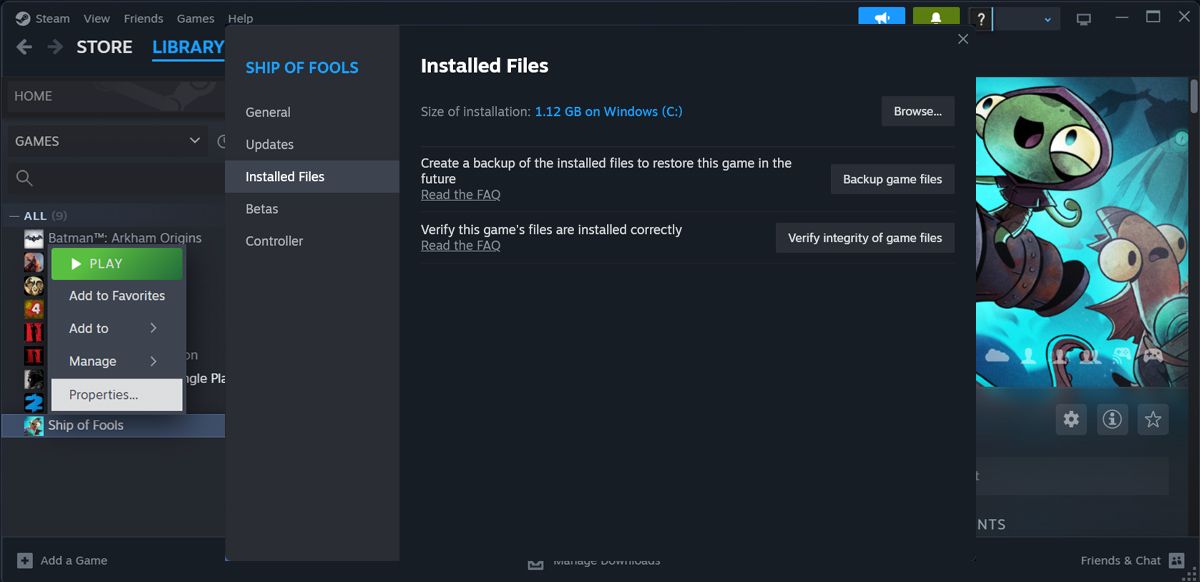
5. Reset Winsock
Winsock (short for “Windows Socket API”) is an application programming interface designed to establish communication between your Windows network software and network services.
If Winsock isn’t working as usual, Steam might have trouble connecting to its servers and fail to update your games. Fortunately, you can reset Winsock and get it back working using a command line.
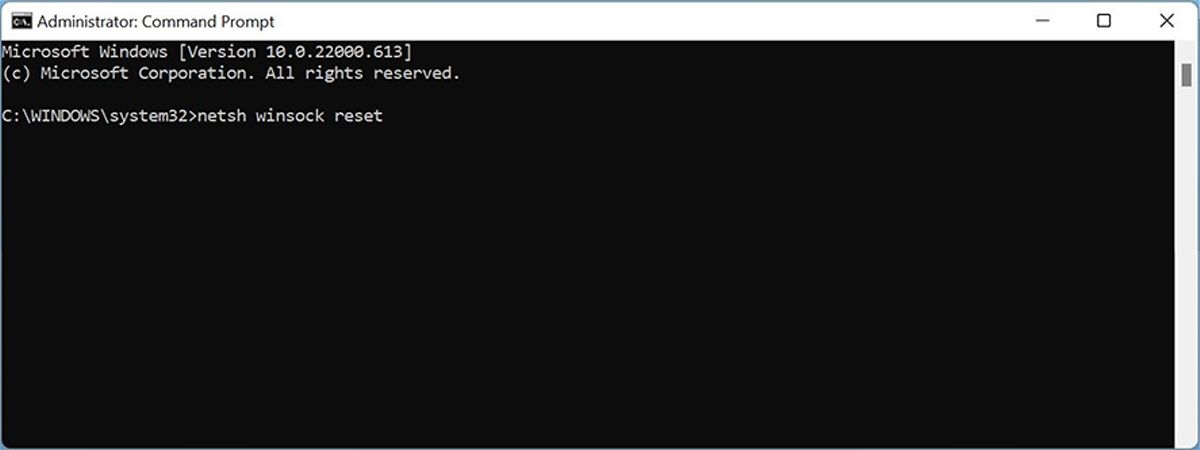
Launch Command Prompt as administrator and type in the netsh winsock reset command. Then, press Enter to run it. Reboot your computer and check if the issue is now fixed.
6. Reinstall Steam
If you still can’t update any game in your library and still can’t find a way to fix Steam, you should reinstall the app. Press Windows key + I to launch Windows Settings and go to Apps > Installed apps. There, click the three-dot icon next to Steam and select Uninstall.
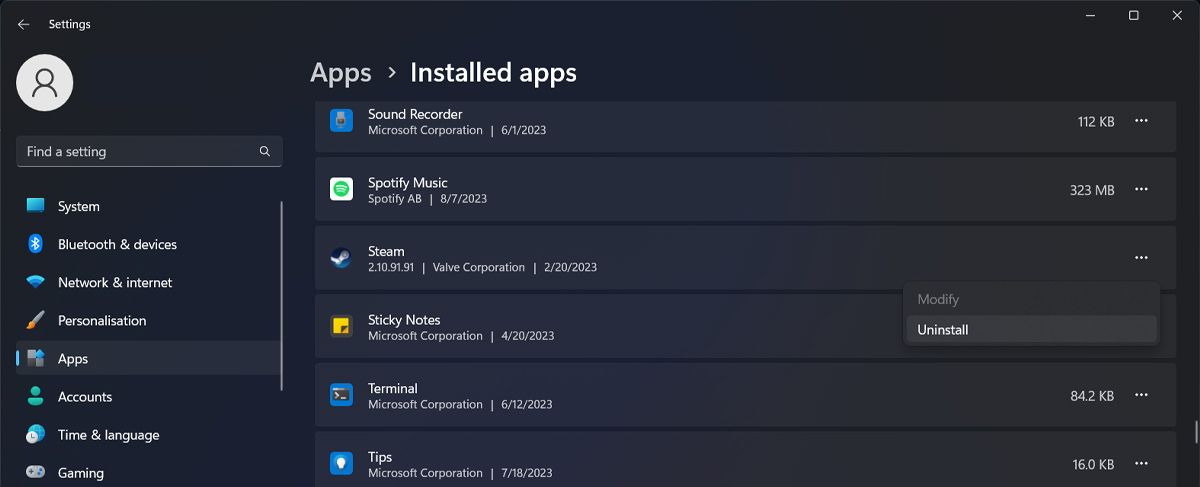
Then, head to the Steam website and download the app. Of course, you’ll have to reinstall every game, but you can speed up the process by batch-installing Steam games .
Update Your Steam Games With No More Errors
Errors such as Steam’s “Content file locked” shouldn’t keep you from playing your favorite titles. Hopefully, the solutions above helped you fix the problem.
If you’ve missed a big update while fixing the error, you should increase Steam download speeds.
This may happen due to incorrect permission settings or corrupted cache data, among other reasons. Either way, the solutions below will help you fix the issue in no time.
Also read:
- [New] 2024 Approved Unwanted No More! Top 7 Android Apps to Eliminate Ads
- [Updated] 2024 Approved YouTube Video Ranking - Factors that Will Affect Your Rank
- 2024 Approved Seamless Guide Integrating Instagram with TikTok
- 2024 Approved Syma X5C Exposed Perfect Pick for Novice Aerial Enthusiasts
- 高解像度ツールチップ:フジテレビTWOのストリーミング収録技術
- 如何零成本地将AVI改为MP4:探索最佳策略
- Fixing Foneazy MockGo Not Working On Honor Magic 6 Pro | Dr.fone
- Intel Wireless-AC 9560 Driver Downloads & Upgrades - Step by Step Tutorial
- Navigating Video Uploads on Social Platforms
- Oggオーディオに変換してください - 最上級MP4動画を保持
- Top DVD Ripping Software: Securely Convert Your DVDs Into High-Quality Digital Formats
- Top Free Tools for Converting MTS Files to AVI on Windows
- Top-Quality Downloadable Classics: Access Your Favorite Movies From Popular Sites Without Cost
- Transforming Standard Definition Videos Into Crisp, Stunning 4K Resolution
- Troubleshooting Common Problems for Microsoft's Entertainment App on Newest Windows Versions
- Ultimate Tutorial on Transforming Diverse Media Formats - Videos & Audios Simplified
- Ultimate Tutorial on Transforming VCD Audio Tracks Into MP3 Format
- Uno Bindas Download De Vídeos De Aerobic: Una Guía Completa Para El Usuario Promedio
- Updated Unleash Your Creativity with a Fast and Reliable Video Editor
- Title: Unlocking Steam Games: Troubleshooting Content Locks
- Author: David
- Created at : 2024-10-01 05:48:48
- Updated at : 2024-10-04 07:37:04
- Link: https://win11.techidaily.com/unlocking-steam-games-troubleshooting-content-locks/
- License: This work is licensed under CC BY-NC-SA 4.0.