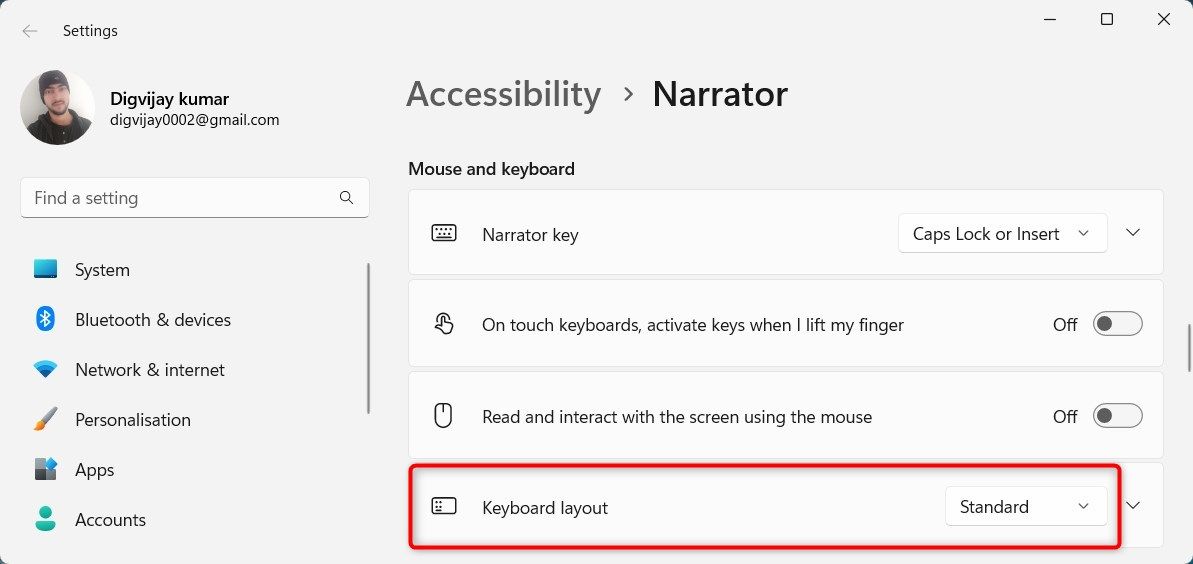Unlocking Full Potential: Narrator Keybindings Decoded

Unlocking Full Potential: Narrator Keybindings Decoded
Narrator is a screen reader from Microsoft that assists with navigation and access to information. It reads text, provides voice assistance, and navigates screen content. Visually impaired or low-vision individuals can better comprehend what’s on their computer screens with its help.
In this article, we’ve put together a complete list of legacy keyboard shortcuts that you can use to make your Narrator experience more seamless.
How Do I Switch Between Legacy and Standard Keyboard Layouts?
There are two popular keyboard layouts for Narrator: Legacy and Standard. The Legacy keyboard layout was traditionally used on computers before the widespread adoption of the Standard layout. It’s still in use today and offers advantages at certain times.
If you are using one of these layouts and wish to switch to the other, follow these steps:
- PressWin + Ctrl + N on your keyboard.
- Scroll down to theMouse and keyboard section.
- SelectKeyboard layout from the drop-down menu.

This way, you can switch between the Legacy and Standard layouts.
While this piece just covers the shortcuts, be sure to check outthe beginner’s guide to Narrator for more general tips.
All the Narrator Legacy Keyboard Shortcuts
Here is a list of keyboard shortcuts that you can use in Narrator to maximize your productivity.
| Shortcut Key | Action |
|---|---|
| General commands | |
| Win + Ctrl + N | Open Narrator settings |
| Win + Ctrl + Enter | Start or stop Narrator |
| Narrator + Esc | Stop Narrator |
| Narrator + 1 | Toggle input learning |
| Narrator + Right arrow | Move to next item |
| Narrator + Left arrow | Move to previous item |
| Narrator + Up or Down arrow | Change view |
| Narrator + F1 | Show commands list |
| Narrator + F2 | Show commands for current item |
| Narrator + Enter | Do primary action |
| Narrator + Shift + Enter | Toggle search mode |
| Narrator + C | Read current time and date |
| Narrator + Shift + D | Describe image using an online service |
| Narrator + E Narrator + Alt + F | Provide Narrator feedback |
| Narrator + Z | Lock Narrator key |
| Narrator + Shift + F12 | Toggle developer mode |
| Narrator + X | Pass keys to application |
| Narrator + Num lock | Turn mouse mode on or off |
| Quickly Press Caps lock Twice | Turn Caps lock on or off |
| Adjust speech | |
| Narrator + Page Up | Increase voice volume |
| Narrator + Page Down | Decrease voice volume |
| Narrator + Plus (+) | Increase voice speed |
| Narrator + Minus (-) | Decrease voice speed |
| Narrator + Alt + Plus (+) | Move to the next voice |
| Narrator + Alt + Minus (-) | Move to the previous voice |
| Narrator + Alt + Left bracket ([) | Change to the prior punctuation reading mode |
| Narrator + Alt + Right bracket (]) | Change to the next punctuation reading mode |
| Narrator + A Narrator + Ctrl + Plus (+) | Increase verbosity mode |
| Narrator + Ctrl + Minus (-) | Decrease verbosity mode |
| Narrator + F12 | Toggle character reading |
| Narrator + Forward slash (/) | Read context |
| Alt + Narrator + Forward slash (/) | Change how much context is read (verbosity) |
| Narrator + Ctrl + Forward slash (/) | Change read context order |
| Read and work with text | |
| Ctrl | Stop reading |
| Narrator + D | Read item |
| Narrator + S | Read item spelled out |
| Narrator + 0 (zero) | Read item advanced |
| Narrator + T | Read window title |
| Narrator + W | Read window |
| Narrator + V | Repeat phrase |
| Narrator + R | Read from cursor |
| Narrator + M | Start reading document |
| Narrator + H | Read document |
| Narrator + Close square bracket (]) | Read text from start to cursor |
| Narrator + Shift + U | Read previous page |
| Narrator + Ctrl + U | Read current page |
| Narrator + U | Read next page |
| Narrator + Shift + I | Read previous paragraph |
| Narrator + Ctrl + I | Read current paragraph |
| Narrator + I | Read next paragraph |
| Narrator + Ctrl + M | Read previous sentence |
| Narrator + Ctrl + comma (,) | Read current sentence |
| Narrator + Ctrl + period (.) | Read next sentence |
| Narrator + Shift + O | Read previous line |
| Narrator + Ctrl + O | Read current line |
| Narrator + O | Read next line |
| Narrator + Shift + P | Read previous word |
| Narrator + Ctrl + P | Read current word |
| Narrator + P | Read next word |
| Narrator + Shift + Open square bracket ([) | Read previous character |
| Narrator + Ctrl + Open square bracket ([) | Read current character |
| Narrator + Open square bracket ([) | Read next character |
| Narrator + F | Read next group of formatting information |
| Shift + Narrator + F | Read previous group of formatting information |
| Narrator + Y | Move to beginning of text |
| Narrator + B | Move to end of text |
| Narrator + J | Read previous word |
| H (with scan mode on) | Jump to next heading |
| Shift + H (with scan mode on) | Jump to previous heading |
| Narrator + L | Jump to next link |
| Narrator + Shift + L | Jump to previous link |
| Narrator + Shift + Down Arrow | Read current selection |
| Navigate tables | |
| Narrator + F3 | Jump to next cell in row |
| Narrator + Shift + F3 | Jump to previous cell in row |
| Narrator + F4 | Jump to next cell in column |
| Narrator + Shift + F4 | Jump to previous cell in column |
| Narrator + F10 | Read current row header |
| Narrator + F9 | Read current column header |
| Narrator + F8 | Read current row |
| Narrator + F7 | Read current column |
| Narrator + F5 | Read which row and column Narrator is in |
| Narrator + F6 | Jump to table cell |
| Narrator + Shift + F6 | Jump to cell contents |
| Narrator + K | Jump to next table |
| Narrator + Shift + K | Jump to previous table |
| Narrator focus commands | |
| Narrator + Home | Move to first item in window |
| Narrator + End | Move to last item in window |
| Narrator + Backspace | Go back one item |
| Narrator + N | Move to main landmark |
| Narrator + G | Move Narrator cursor to system cursor |
| Narrator + tilde (~) | Set focus to item |
| Narrator + Insert | Jump to linked item |
| Narrator + Shift + Insert | Jump to annotated content |
| Ctrl + Narrator + Up arrow | Navigate to parent (when structural navigation is provided) |
| Ctrl + Narrator + Right arrow | Navigate to next sibling (when structural navigation is provided) |
| Ctrl + Narrator + Left arrow | Navigate to previous sibling (when structural navigation is provided) |
| Ctrl + Narrator + Down arrow | Navigate to first child (when structural navigation is provided) |
| Narrator + Q | Move to last item in containing area |
Get More Out of Windows Narrator
Windows Narrator is an incredible tool for people with low vision or blindness, but its features can be used by anyone. Whether you need to quickly find a file or hear today’s news summary, Narrator can help you get the job done. You will find here a list of keyboard shortcuts to help you get more done with Narrator.
Also read:
- [New] Ethical Engagement Sustainable Strategies for Content Creeps for 2024
- [New] Windows 10 Speaks A Summary of Recent Additions for 2024
- [Updated] In 2024, Optimizing Audio Transition From Cds Using WMP
- 2024 Approved Proactive Copyright Checking for Safe TikTok Sharing
- Best Xiaomi Redmi Note 13 5G Pattern Lock Removal Tools Remove Android Pattern Lock Without Losing Data
- Bose QC35 Series Volume Troubleshooting: Effective Methods to Restore Sound Output
- Decrypt Hard Drive Type with Windows Help
- Fehlerfrei iPhone-Backups Wiederherstellen: Lösungen Für Unzugängliche Serverseiten
- How To Return Windows Backup to Initial Settings
- How To: Safeguard Your Mac - A Comprehensive Guide for Data Encryption and Hard Drive Restoration
- Nonchalant Networking: Hide Wireless Connections
- Prolific Workflows Await With These Top 6 To-Do List Titans on Windows 11
- Simple Routine for Wiping Steam DNS Cache on PC
- Steps to Tackle 'Run as Administrator' Malfunctions
- Superior Editing Software Tailored to DJi Filmmaking for 2024
- Surface Laptop Go 3 Review: Improved Performance Vs. Stagnant Features
- Turn Up the Volume: Troubleshooting PC Keys Woes
- Title: Unlocking Full Potential: Narrator Keybindings Decoded
- Author: David
- Created at : 2024-11-22 00:35:52
- Updated at : 2024-11-27 23:34:56
- Link: https://win11.techidaily.com/unlocking-full-potential-narrator-keybindings-decoded/
- License: This work is licensed under CC BY-NC-SA 4.0.