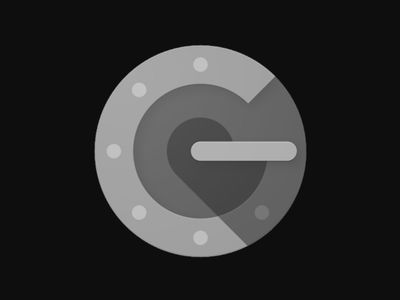
Unleashing Window Images with High-Quality Standards

Unleashing Window Images with High-Quality Standards
Most of us are in front of our PC screens for a long time nowadays. And a stunning desktop wallpaper can personalize your workspace while making things brighter. But when you download a JPEG wallpaper or use a personal image as your desktop background, Windows automatically reduces its quality to save memory and improve system performance.
However, if your PC has powerful hardware and specifications, you needn’t worry about the system being impacted. You can enjoy your favorite wallpapers at their highest resolution, especially if you use a full HD, 2K, or 4K monitor. Let’s explore how.
Disclaimer: This post includes affiliate links
If you click on a link and make a purchase, I may receive a commission at no extra cost to you.
How to Set the Highest Wallpaper Quality via the Registry Editor
Windows 11 compresses your JPEG wallpaper images to 85% before setting them as your desktop background. There’s no setting you can apply to prevent Windows from doing this. However, you can stop this quality reduction by editing the Windows registry. We recommend creating a system restore point before tweaking the registry to restore Windows to its previous good state if things go wrong.
Now let’s see how you can edit the registry to set the highest wallpaper quality.
- Type Registry Editor in Windows Search and click on Registry Editor under Best match.
- Click Yes on the UAC prompt.
- In the Registry Editor, use the following path to reach the Desktop folder: Computer\HKEY_CURRENT_USER\Control Panel\Desktop

- On the right pane of the Desktop folder, right-click a blank area and select New. Then, select DWORD (32-bit) Value.

- Name this newly created value as JPEGImportQuality, writing it just like this. Then, click enter to save the value.
- Double-click on the JPEGImportQuality value to edit it. Under Value Data, put 100, which represents 100% JPEG image quality without any compression. Remember, when you set the Value Data as 100, the Base should be selected as Hexadecimal. Then click OK.

- Finally, close the Registry Editor and restart your PC.
Now you can view and enjoy your favorite wallpapers at their highest 100% quality. You’ll notice this difference in resolution, picture quality, and clarity much better on a bigger, high-resolution screen.
Remember, Windows 11 reduces the picture quality of JPEG images only. Other image files like PNG are not affected by this quality reduction.
If you love dressing up your desktop with new wallpapers, check out our website recommendations for downloading cool HD wallpapers . You can also try creating your own Windows wallpapers for a personalized look and appeal.
Enjoy Spectacular Images in Their Best Visual Quality on Your Desktop
Indeed, spectacular wallpapers depicting nature, scenic landscapes, and colorful cities can jazz up your desktop. So why not view and enjoy them in their original high-resolution quality and elevate your Windows 11 experience?
However, if your PC has powerful hardware and specifications, you needn’t worry about the system being impacted. You can enjoy your favorite wallpapers at their highest resolution, especially if you use a full HD, 2K, or 4K monitor. Let’s explore how.
Also read:
- [New] Enhance Video Editing on Mobile with Top #8 Apple Software for 2024
- [New] Unmarked Image Accumulation Essentials
- [Updated] 2024 Approved Amplify Your Brand's Voice with These Pivotal Promotion Tactics
- [Updated] In 2024, OBS Alternatives Reviewed by Experienced Broadcinas
- Combatting 'Add Folder Not Possible' Issue with Windows OneDrive
- Enhancing Senior Accessibility on Legacy Computers
- Essential PCI Video Card Drivers Downloads for Current Windows Platforms (Win 11/10/8/7)
- Get the Required Driver to Operate Your Samsung 850 EVO Hard Drive Smoothly
- How Much Space Does a Day's Video Take Up?
- How to Stop Google Chrome from Tracking Your Location On Honor Magic 6 Lite? | Dr.fone
- Improving Troubleshooting Tools for Smooth Windows Performance
- Missing Dxgi.dll in Win11? Here's an Action Plan
- Overcoming White Screen on Logging Into Win10/11
- Removing the 0X800704CF Hurdle in Windows Store Experience
- Strategies for Windows Event Viewer Fixes
- Terra's Treasures Selecting the Top Mapping Games for 2024
- The Community's Take on VLLO Performance
- Troubleshooting Missing Values on Windows Devices
- Windows Networking Essentials: Managing ARP Cache
- Title: Unleashing Window Images with High-Quality Standards
- Author: David
- Created at : 2024-10-03 19:21:27
- Updated at : 2024-10-08 23:28:45
- Link: https://win11.techidaily.com/unleashing-window-images-with-high-quality-standards/
- License: This work is licensed under CC BY-NC-SA 4.0.


