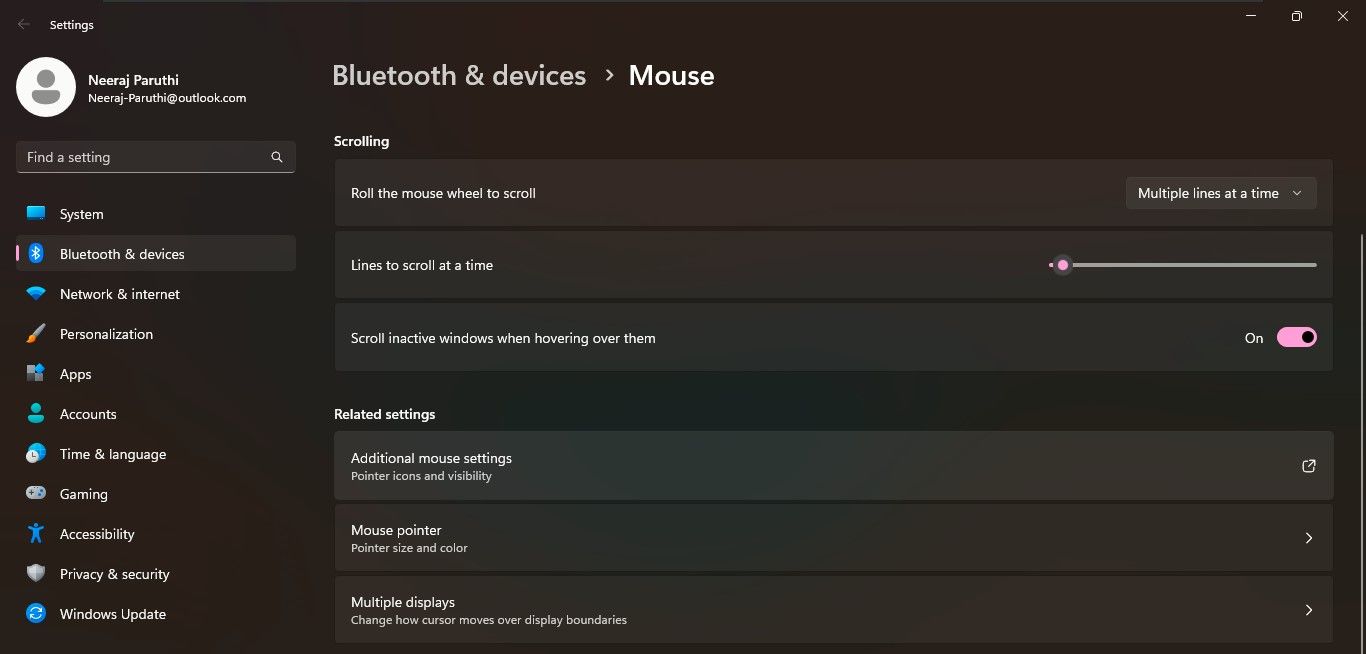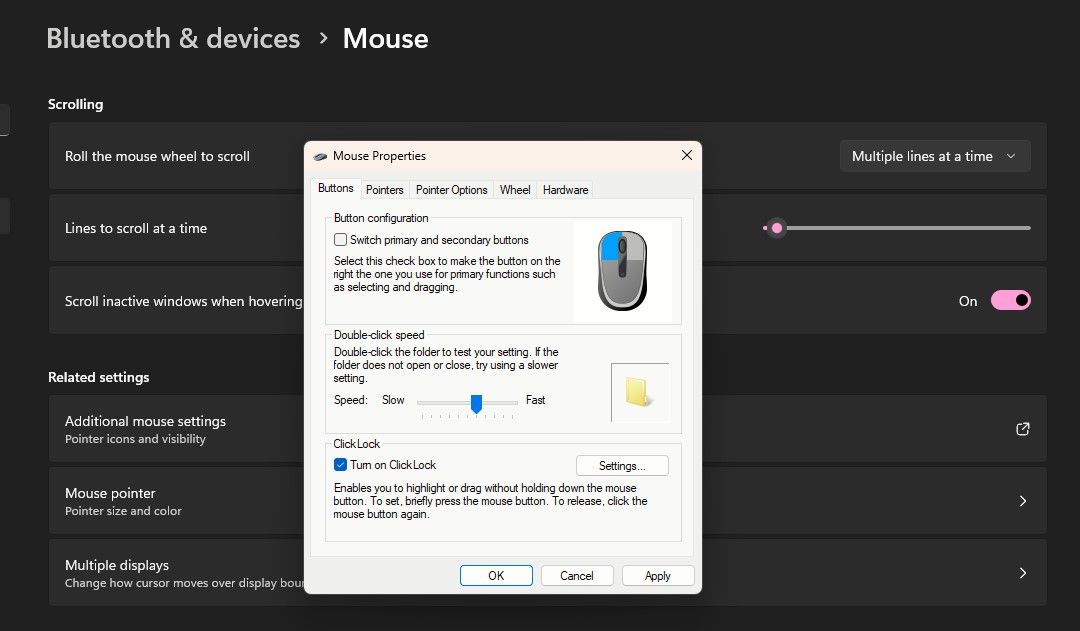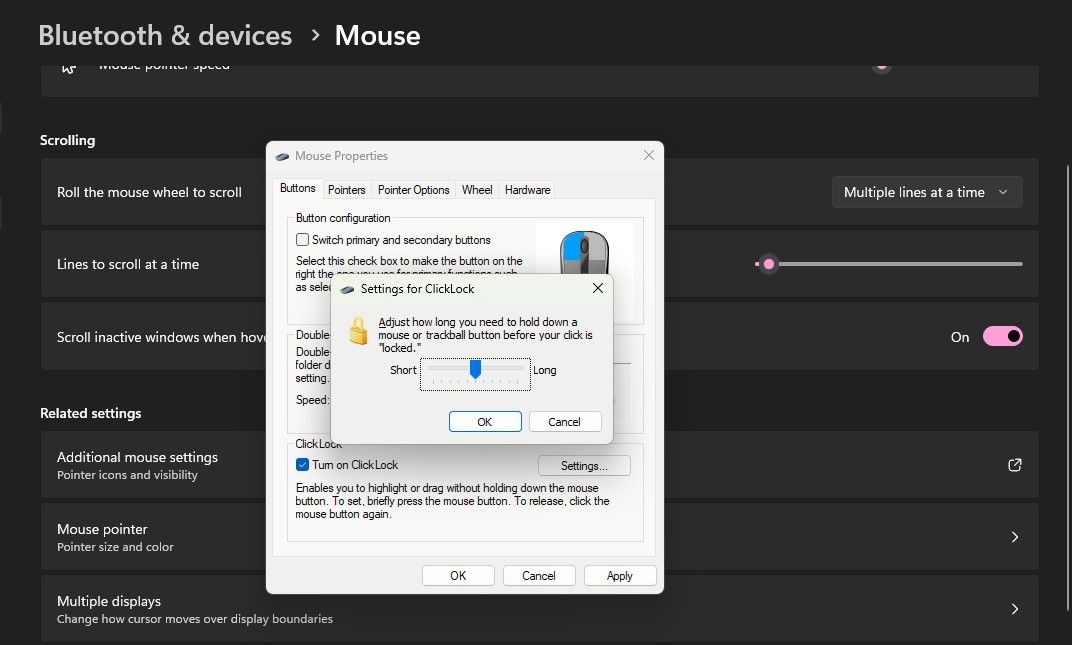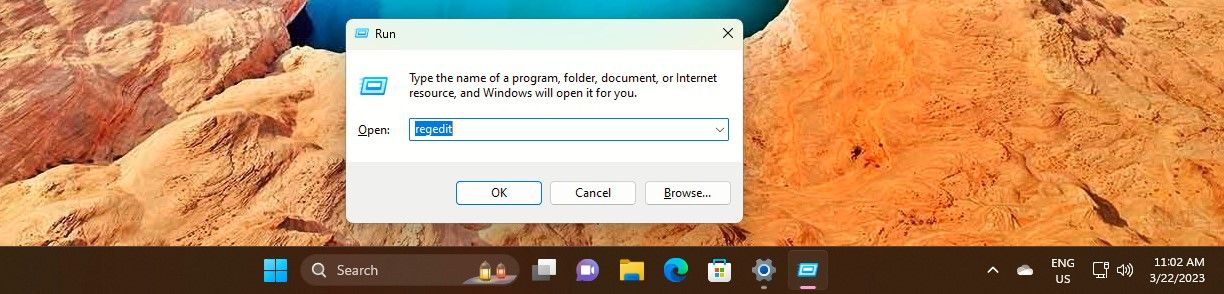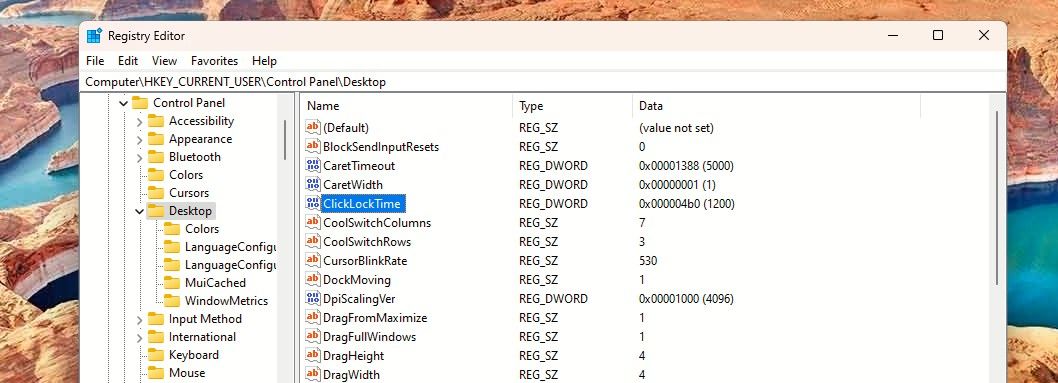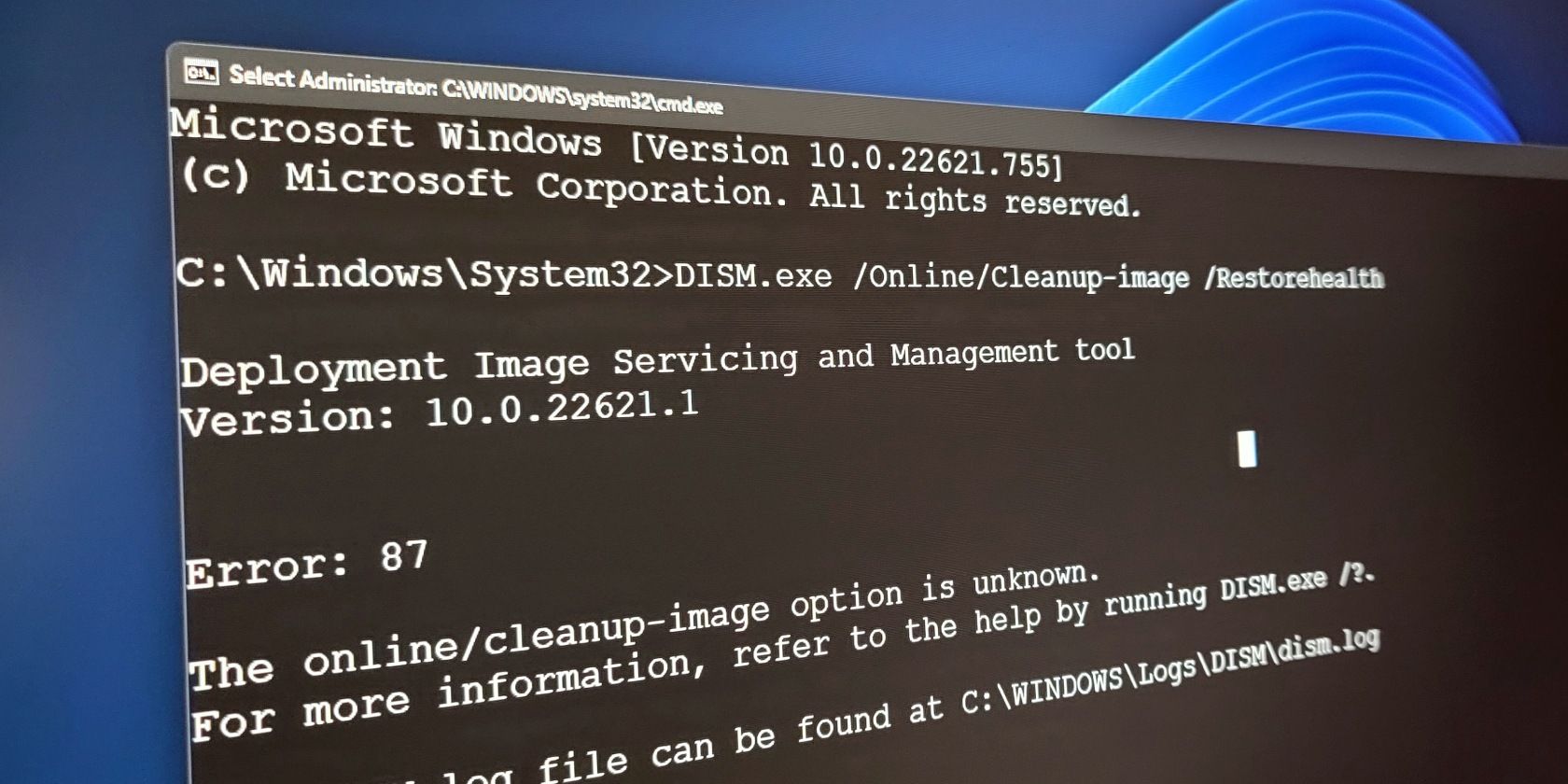
Unleash the Full Potential of MouseClickLock on Windows

Unleash the Full Potential of MouseClickLock on Windows
Enabling Mouse ClickLock when working on a desktop or laptop can make things easier and speedier. Once set, the ClickLock locks mouse clicks and lets you highlight or drag text without holding the mouse button down all the time.
ClickLock can help you use the mouse easily, especially if you are suffering from a hand ailment that hinders movement. Or maybe you find it more convenient to not hold down the mouse button. Either way, here’s how to turn it on.
Disclaimer: This post includes affiliate links
If you click on a link and make a purchase, I may receive a commission at no extra cost to you.
How to Turn On Mouse ClickLock via Settings
Enabling the Mouse ClickLock via Settings is a matter of a few clicks.
- TypeMouse Settings inWindows Search and click onMouse Settings underBest match .
- Mouse settings will open underBluetooth and devices settings. Scroll down to theRelated settings section and click onAdditional mouse settings .

- TheMouse Properties window will open up.

You’ll see theClickLock section under theButtons tab. Simply tick the box next toTurn on ClickLock . Then click onApply andOK . And it’s done.
How to Set the ClickLock Time in Mouse Settings
When you start using the mouse with the ClickLock function, you may want to make the ClickLock time faster or slower. Yes, you can also set the duration for how long you need to hold the mouse down to lock a click.
For that, go toMouse Settings > Additional mouse settings .
Then open theMouse Properties window again and click onSettings in theClickLock section.

A small window will pop up with a slider to let you set the ClickLock duration toShort orLong . Just use the slider to set your preferred time and click onOK .
Finally, in the ClickLock section, click onApply and thenOK .
How to Set the ClickLock Time via Registry Editor
You can also set a precise ClickLock time in seconds. For that, you’ll need to use the Registry Editor.
But you should set a restore point before editing the Registry to ensure a recovery option. Once done, follow these simple steps:
- Press theWin + R keys, typeregedit in the navigation bar, and clickOK or hitenter to open theRegistry Editor . Or use one of themany ways to open the Registry .

- Navigate to the Desktop key following this path:HKEY_CURRENT_USER\Control Panel\Desktop .
- Click on theDesktop key in the left pane. You will see theClickLockTime DWORD in the right pane.

- Double-click on theClickLockTime to edit the DWORD. Then, underBase , click onDecimal and change theValue Data for a shorter or longer duration in milliseconds.
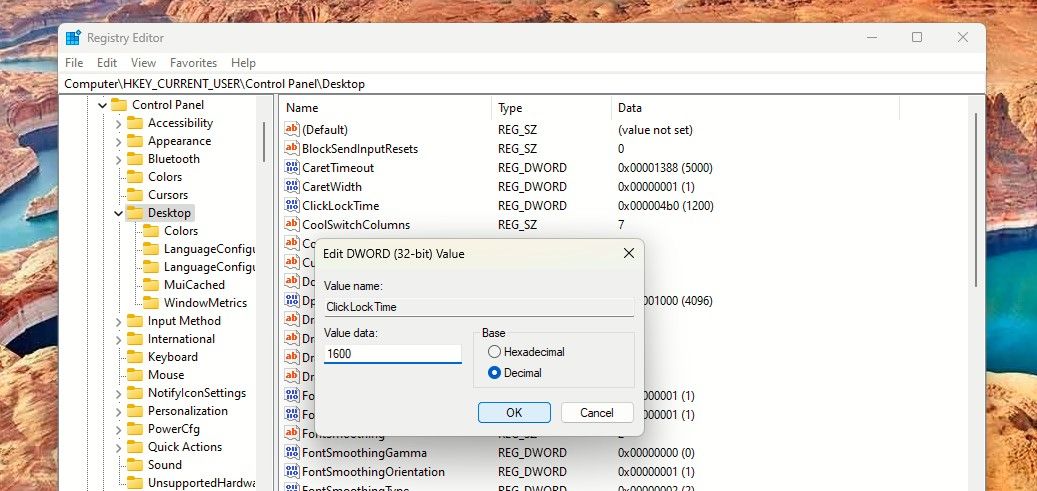
You can set the time between 200 to 2200 milliseconds. The default ClickLock time is 1200 milliseconds.
- Once done, close the Registry Editor and restart your computer.
With the ClickLock set, you could alsoexplore cleaning the mouse properly for a more accurate experience.
Make Your Windows Experience Easier and Better
Try setting the ClickLock function for your PC mouse. It could make selecting a document text easier and become your preferred way to use the mouse on Windows.
Also read:
- [New] 2024 Approved In-Depth GoPro Hero5 Testing Report
- [New] 2024 Approved Video Sharing Warriors Which Fights Better - OBS or Twitch Studio?
- [Updated] The Path to Insta Prominence Unveiling 9 Key Moves for Fame Seekers
- 2024 Approved Mastering Autofocus on iPhone A Step-by-Step Approach
- 2024 Approved Transform Your Videos The Ultimate Guide to Spinning Media
- 22H2 Windows Fixes for Recurring Issues
- 8 Best Apps for Screen Mirroring Realme C55 PC | Dr.fone
- A Photographer’s Companion: Fixing Your Window's Camera
- Access From Afar: Zero-Password Connectivity on Win 11
- Addressing and Fixing the Call Not Invoked Issue in Malwarebytes
- Breaking Down and Repairing Windows' CharMap Issues
- In 2024, Can I use iTools gpx file to catch the rare Pokemon On Oppo Reno 11F 5G | Dr.fone
- In 2024, Full Guide to Catch 100 IV Pokémon Using a Map On Infinix Note 30 VIP | Dr.fone
- Solution Steps for Opening Google Chrome Issues You May Face
- Title: Unleash the Full Potential of MouseClickLock on Windows
- Author: David
- Created at : 2024-10-25 07:52:35
- Updated at : 2024-10-26 22:15:29
- Link: https://win11.techidaily.com/unleash-the-full-potential-of-mouseclicklock-on-windows/
- License: This work is licensed under CC BY-NC-SA 4.0.