
Unclutter Desktop: Techniques for Window Arrangement in Win11

Unclutter Desktop: Techniques for Window Arrangement in Win11
Disclaimer: This post includes affiliate links
If you click on a link and make a purchase, I may receive a commission at no extra cost to you.
Key Takeaways
- Windows 11 does not have a built-in cascade windows feature like Windows 10 does.
- Alternatives to organize open windows in Windows 11 include using Snap Layouts or PowerToys.
- FancyWM is an open source tiling manager that can be used to cascade windows in Windows 11.
Navigating through too many open windows on your PC? One of the easiest ways to sort them out is to have Windows cascade them for you. You can use this feature on Windows 10. But does the function still work on Windows 11, or is there an alternative?
How to Cascade Open Windows in Windows 10
If you constantly have a lot of open Windows as part of your multitasking routine, it may take time to locate a specific window quickly. You can manually go through every open folder or app by pressing Alt + Tab, but there’s a quicker method.
On Windows 10, you can neatly arrange every window to see their title bars. Right-click on any empty space within your taskbar and select Cascade windows. Windows 10 will now rearrange every window that’s not minimized.
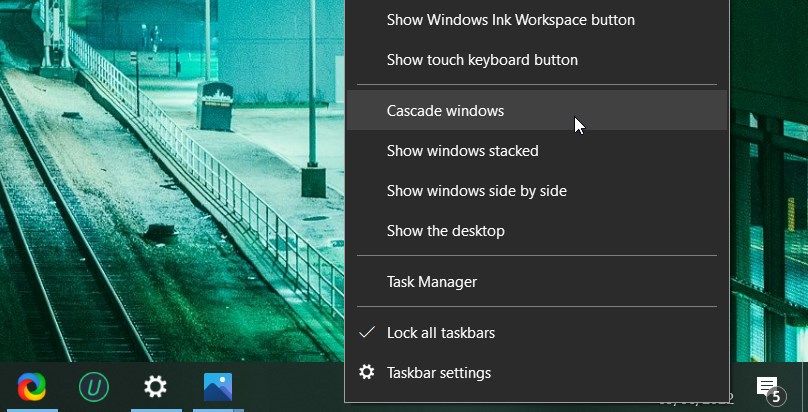
To return them to their original locations, right-click the taskbar again and select Undo to cascade all windows. If the option is unavailable on your computer, you’ve probably enabled Tablet mode. Launch the Action Center and click on the Tablet tile to turn it off.
Can You Cascade Open Windows in Windows 11?
We have bad news if you’ve upgraded from Windows 10 to Windows 11 and are looking for the Cascade windows option. Windows 11 has no built-in feature that allows you to cascade all open windows. So what are the alternatives?
You could use Windows 11 Snap Layouts to rearrange your windows. You can even move around minimized windows.
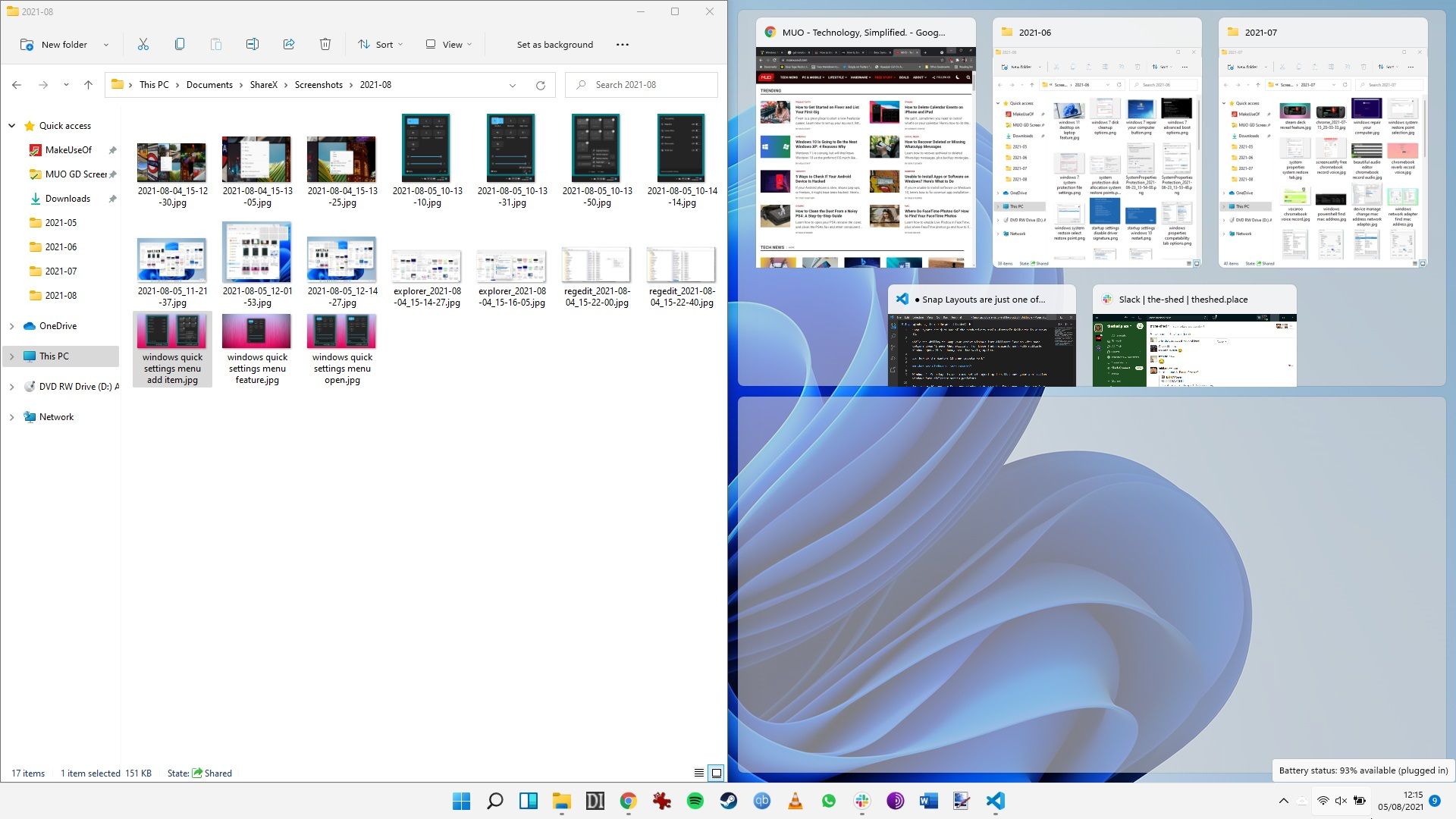
Alternatively, you can use PowerToys to make windows more manageable . However, you’ll have to use a different app to replicate the cascade option properly in Windows 11.
How to Cascade Windows on Windows 11

In Windows 11, one of the best tools for this job is an open source tiling manager called FancyWM , available free from the Microsoft Store. Launch the Microsoft Store app and search for “fancywm,” or go to the FancyWM Microsoft Store page directly. Once installed, you can use FancyWM to create custom layouts , manage window groups, and take advantage of all your virtual desktops and monitors.
To cascade your windows, hover the cursor over the title bar so that FancyWM will display its floating menu. Then click and drag the Wrap in stack panel button on top of another window. Alternatively, press the Windows key + Shift, then S, to cascade your windows.
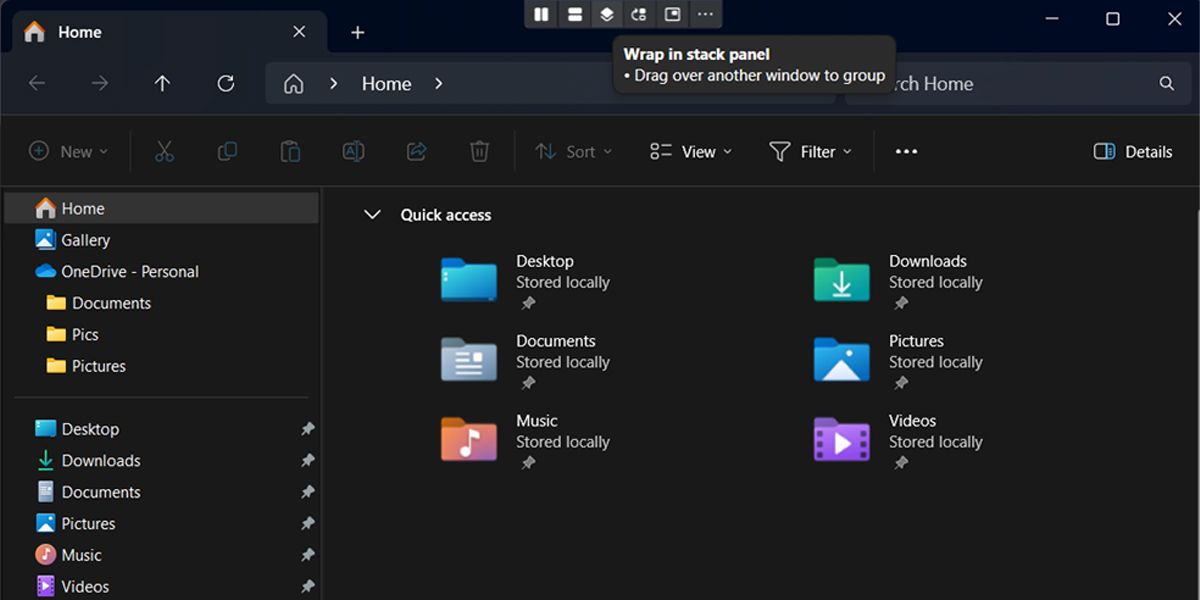
Cascading all open windows helps you to find what you’re looking for with a glance at your desktop. If you have a dual monitor setup, the windows will cascade on the monitor they are open on. If you still can’t find the window you’re looking for, chances are it’s off-screen.
Navigating through too many open windows on your PC? One of the easiest ways to sort them out is to have Windows cascade them for you. You can use this feature on Windows 10. But does the function still work on Windows 11, or is there an alternative?
Also read:
- [Updated] In 2024, Mastering Zero-Cost YouTube Intros Essential Tips & Templates
- [Updated] Mastering the Art of Design 10 Secrets for Podcast Imagery for 2024
- Efficient Methods to Uncover and Clear Windows Usage Tracks
- Eliminate 'No Servers' Frustration: 9 Fixes for PC Apex Legends Errors (<156 Chars)
- Harnessing Household Light Use of Outdoor Elements
- Harnessing Taskbar Power in Windows 11
- How to Mend Sound Error: Code 0xC00D36B4, Win11
- How to Regain Credential Manager Entry
- In 2024, Network Locked SIM Card Inserted On Your Infinix Phone? Unlock It Now
- July 13 Insightful Answers From the NY Times' Brain Teaser Challenge, No. 398!
- Overcoming IOMap64 Freeze/BSOD in Windows 10 & 8 Systems
- Panels in Peril? Bring Them Back with These Hacks
- Spectacular Top 5 Slow Motion Cams
- Ultimate Guide: Resolving Game Lag in Grand Theft Auto V
- Your Comprehensive Handbook on Accessing Free Yoga Instructional Videos - Suitable for Everyone!
- Title: Unclutter Desktop: Techniques for Window Arrangement in Win11
- Author: David
- Created at : 2024-11-20 20:54:21
- Updated at : 2024-11-28 00:54:36
- Link: https://win11.techidaily.com/unclutter-desktop-techniques-for-window-arrangement-in-win11/
- License: This work is licensed under CC BY-NC-SA 4.0.