
Turn On Calculator's Night Mode

Turn On Calculator’s Night Mode
Dark Mode is a special screen setting design that changes the color scheme to display dark themes instead of light ones. It can be used to reduce eye strain and make the overall experience more pleasant while using an app.
The Windows Calculator App is one such application that allows users to switch between light and dark modes according to their preferences. This tutorial explains how to enable Dark Mode in the Windows Calculator App.
Disclaimer: This post includes affiliate links
If you click on a link and make a purchase, I may receive a commission at no extra cost to you.
How to Enable Dark Mode in Windows Calculator App
There are two ways to enable Dark Mode in the Windows Calculator App. The first method involves using the Calculator Settings, while the second uses Personalization Settings. Let’s see each of them in detail:
1. Using the Calculator Settings
The Calculator App Settings provide an easy way to enable Dark Mode in the Windows Calculator App. This method is suitable for those who enjoy switching between light and dark modes without having to modify the Personalization Settings. To do it, follow these instructions.
Open the Calculator app and click on the Navigation icon located in the top-left corner of the application. If you need help, see our guide onhow to open the built-in Calculator app on Windows 11 .
On the bottom of the navigation panel, select theSettings option.
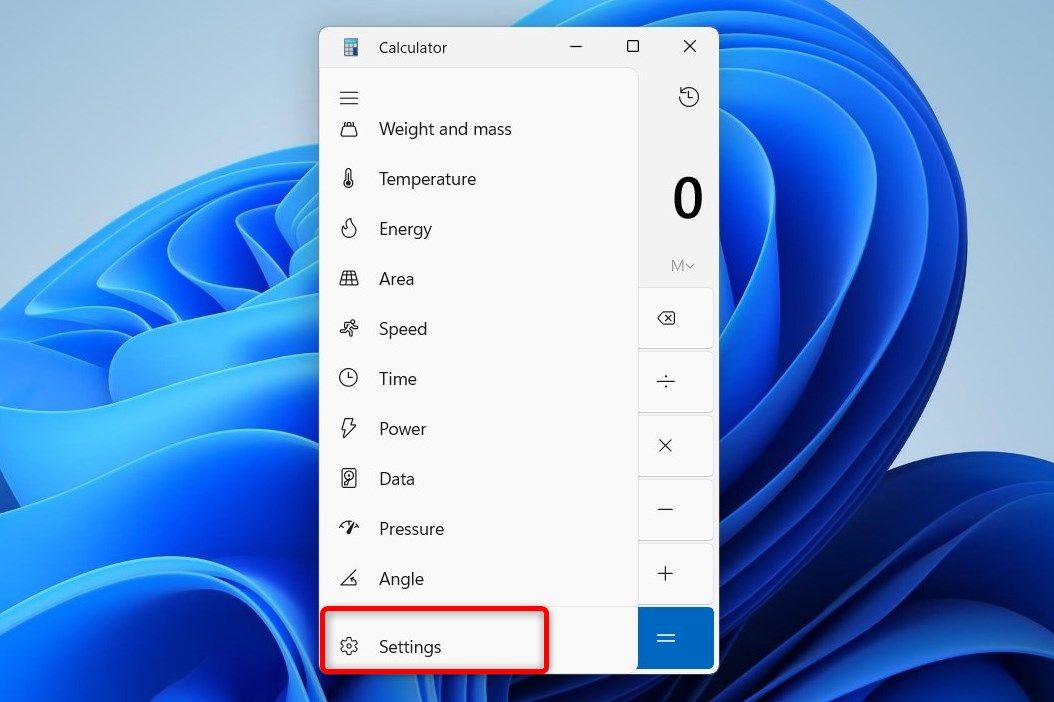
Under theAppearance section, select theDark option to switch the screen theme of your Calculator App.
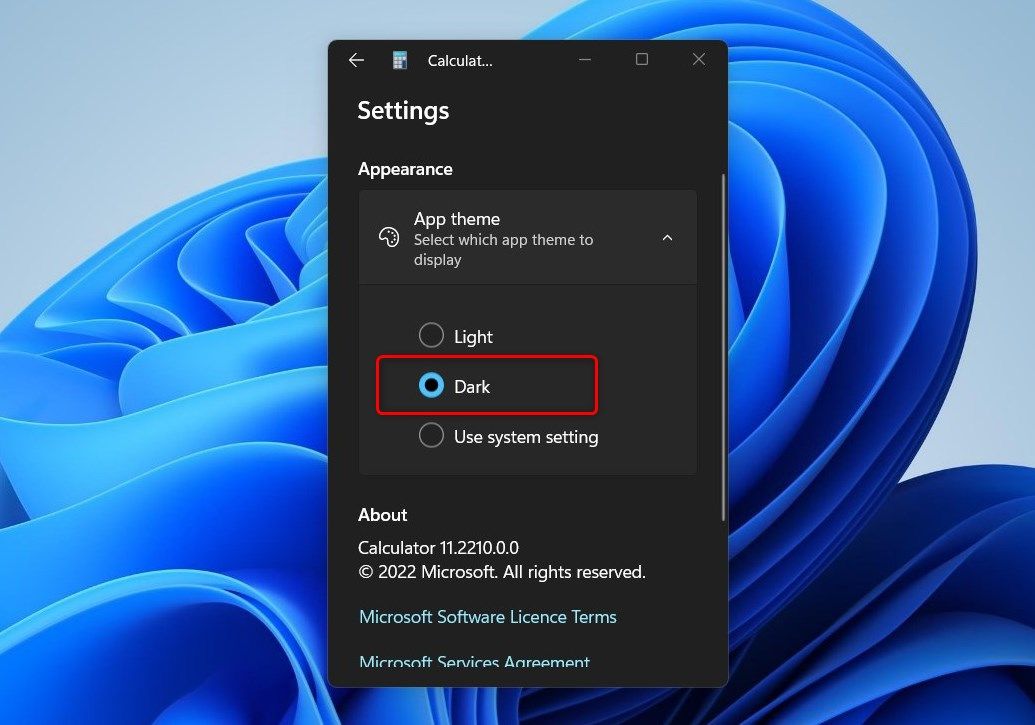
Once you have enabled Dark Mode, it will be applied to the Calculator App’s design and user interface.
2. Using Personalization Settings
Personalization Settings is another method you can use to enable or disable the Dark Mode feature on your Windows Calculator App. Here’s how to do it:
To get started,open Windows system settings and clickPersonalisation . Then, go to theColors tab and find theChoose your mode section.
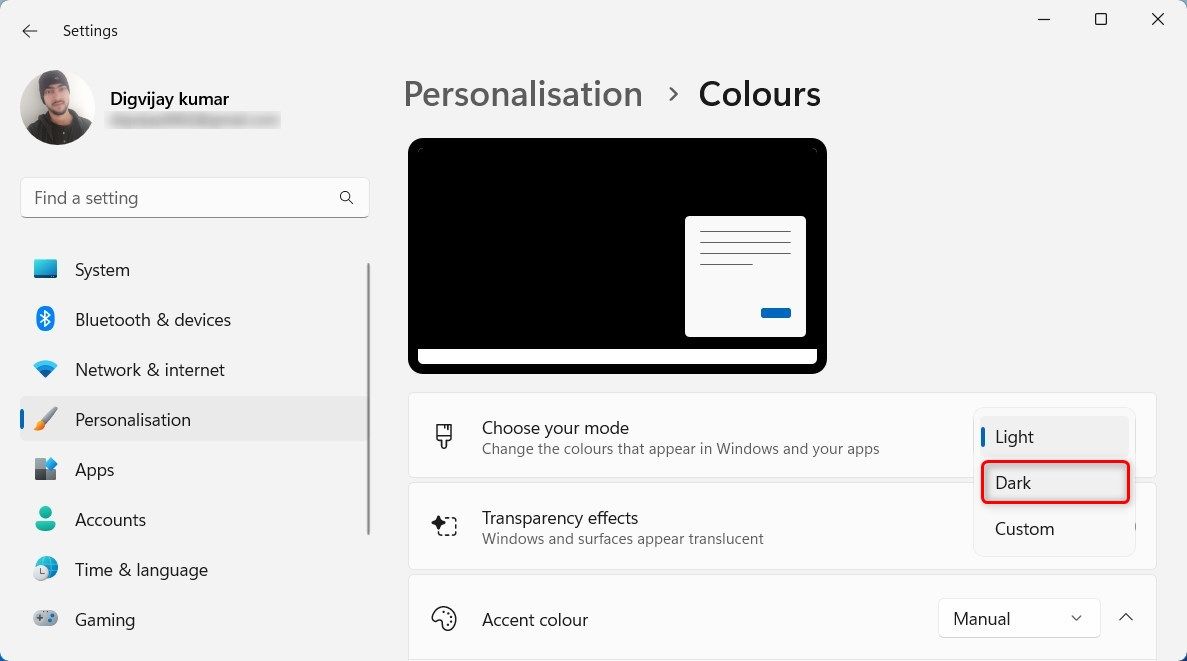
Here click on the drop-down menu and selectDark . You’ll see that your System Settings automatically switch to the Dark Mode, including the Calculator App.
Save Your Eyes With the Windows Calculator App
If you prefer a darker interface, then you can enable Dark Mode on the Windows Calculator App. In this guide, we have explained two methods to do it - using the Calculator App Settings and Personalization Settings. Try either of them and enjoy the darker theme on your Calculator App.
Also read:
- [New] 2024 Approved Securing Conversation Logs How to Store MB Chats and Calls Safely
- [New] How to Make YouTube Thumbnails Online & Offline
- [Updated] 2024 Approved Outwit YouTube Visitors Tips to Evade Automated Audiences
- [Updated] Best Cameras for Sports Capturing Edge
- [Updated] In 2024, Vimeo's Gratis Editing Guide Enhance Videos on Budget
- [Updated] Uncover the Most Stellar YT Gamers' Intros No Cost, High Quality?
- 2024 Approved Snapping Success How to Choose the Best Camera Views on iPhone
- 2024 Approved Taking Your Videos to the Next Level Expert PC Methods for YouTubers
- Conquering Recurring Crash Code 9999 in Windows and Audacity
- Delving Into Self: How to Start Windows' Personalized Introspection Engine
- Efficient Media Transformation with Actionable Steps From XML
- Maximize Efficiency: The Ultimate 5 App List for Windows 11 Users
- Overcoming Intel Graphic Specification Hurdles for PC Upgrades
- Overcoming Internet Disconnections: Keeping LeLë Online
- Revolutionize Your Computer's Double-Clicking Technique
- Strengthen Wi-Fi Connection in Windows 11: A List of Top 7 Tips
- Your Gateway to Great Creation: Win 11'S Best Sketchers
- Title: Turn On Calculator's Night Mode
- Author: David
- Created at : 2024-10-25 02:23:24
- Updated at : 2024-10-27 01:37:59
- Link: https://win11.techidaily.com/turn-on-calculators-night-mode/
- License: This work is licensed under CC BY-NC-SA 4.0.