
Troubleshooting Automatic Windows Store Openings

Troubleshooting Automatic Windows Store Openings
The Microsoft Store has come a long way since its introduction to Windows 8. Every app, game, or movie available on the store is certified, so you don’t have to worry about infecting your computer with malware.
But what if Windows keeps opening the Microsoft Store for no apparent reason? If you’ve run into the same issue, this guide should help you fix it.
Disclaimer: This post includes affiliate links
If you click on a link and make a purchase, I may receive a commission at no extra cost to you.
1. Close Microsoft Store’s Background Processes
Windows might keep opening the Microsoft Store if there’s a process still running in the background. To fix it, you should use Task Manager to stop any background activity.
PressCtrl + Shift + Esc to bring up Task Manager. There, right-clickMicrosoft Store and selectEnd task .
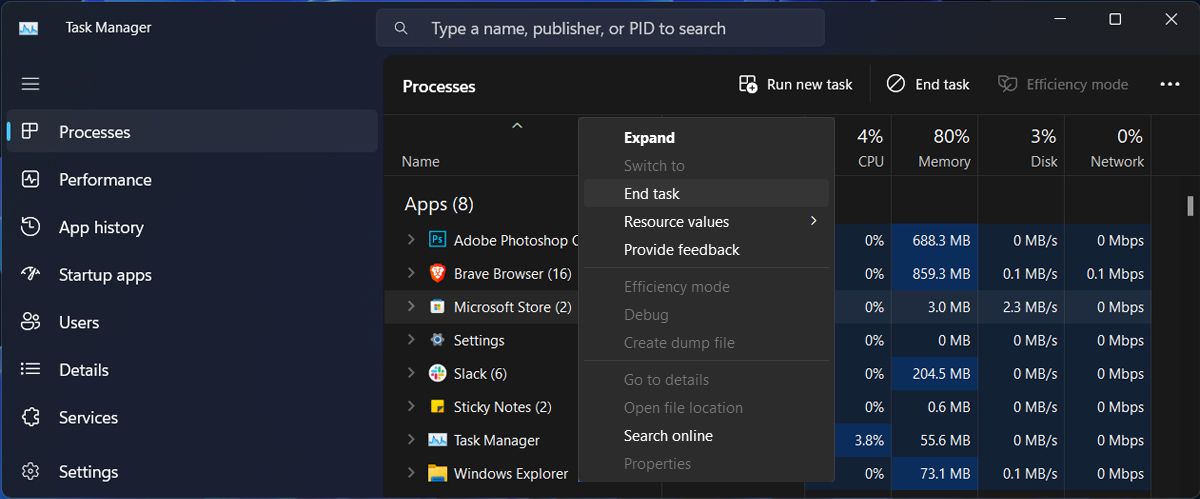
2. Restart the Microsoft Store Services
There’s a chance that the Microsoft Store keeps acting up because of a service malfunction. The Microsoft Store Install Service is the one that works in the background to keep the store working.
This is why restarting the service might be enough to fix Microsoft Store.
- In the Start menu search bar, search forservices and selectRun as administrator .
- In the Services window, locate and openMicrosoft Store Install Service .
- ClickStop > Start to restart it.
- Restart your computer and monitor if Microsoft Store keeps opening.
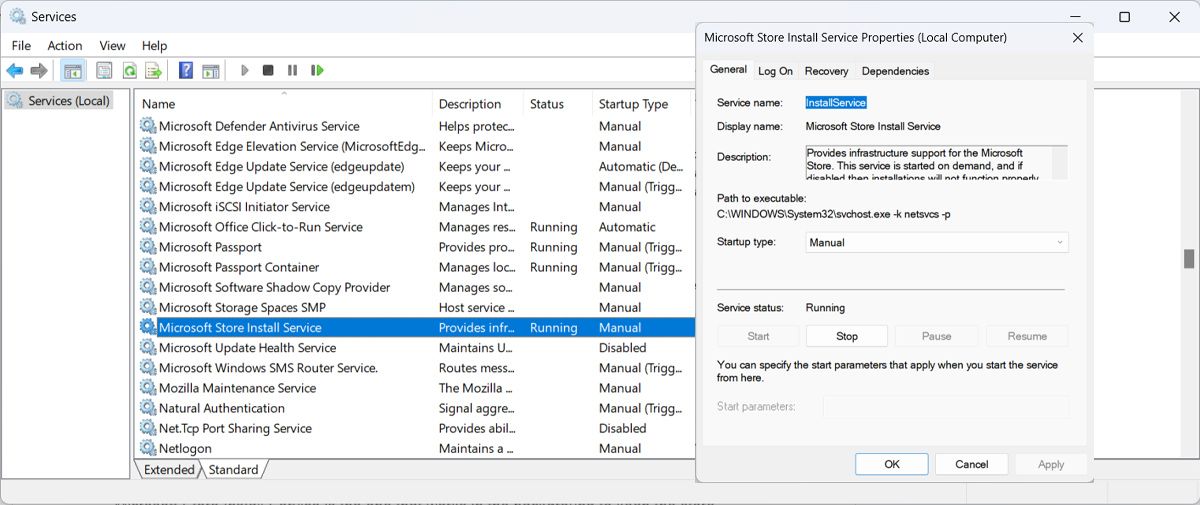
3. Re-register Microsoft Store
If nothing worked until now, you could re-register the Microsoft Store app. To do it, launch PowerShell with administrative rights and paste this code:
Get-AppXPackage *Microsoft.WindowsStore* | Foreach {Add-AppxPackage -DisableDevelopmentMode -Register "$($_.InstallLocation)\AppXManifest.xml"}<strong> </strong>
Then, pressEnter to run it.
4. Apply Generic Fixes for Microsoft Store Issues
You may encounter this problem if the cache has become corrupted. As such, check outhow to fix a damaged Microsoft Store cache for more ways to fix this annoying problem.
Similarly, a virus may be causing the Microsoft Store to open. Check outhow to remove malware using a Microsoft Defender offline scan and give your PC a deep clean.
Fix the Microsoft Store App Opening Itself
Having the Microsoft Store app open by itself can be very disruptive, especially if it opens on top of all windows. Hopefully, one of these solutions worked and Microsoft Store has stopped launching by itself.
If you’ve had enough and uninstalled it, you can still get Microsoft apps without the Microsoft Store.
Also read:
- [New] Crafting Visual Magic The Power of LUTs in AR Environments
- [New] Unveiling Clearer Sounds A Video Editing Guide
- [Updated] In 2024, Melodious Memes Crafting Choreographed Reels with Sound
- 2024 Approved Visionaries of Marvellous Marvel Realities
- Enabling Elevation for Power Users on PC
- How to Fix the “File or Directory Is Corrupted” Error 0X80070570 on Windows 11 & 11
- How to Fix the Microsoft Teams Error 80080300 in Windows 11
- Lossless Conversion Tactics: Transforming HD M2TS Files Into High-Quality MKV Format
- New 2024 Approved Free and Fantastic Top MPEG Video Splitter Tools
- Solution Guide for Correcting Steam's Unavailable File Rights Issue
- The Perfect Pair: How to Integrate Your Fire TV Stick with Google Chromecast
- Why No Video Suggestions Pop Up in Your Social Media World for 2024
- Windows Shortcuts: Gaining Infinite Capabilities
- Title: Troubleshooting Automatic Windows Store Openings
- Author: David
- Created at : 2024-10-22 08:30:43
- Updated at : 2024-10-26 18:36:59
- Link: https://win11.techidaily.com/troubleshooting-automatic-windows-store-openings/
- License: This work is licensed under CC BY-NC-SA 4.0.