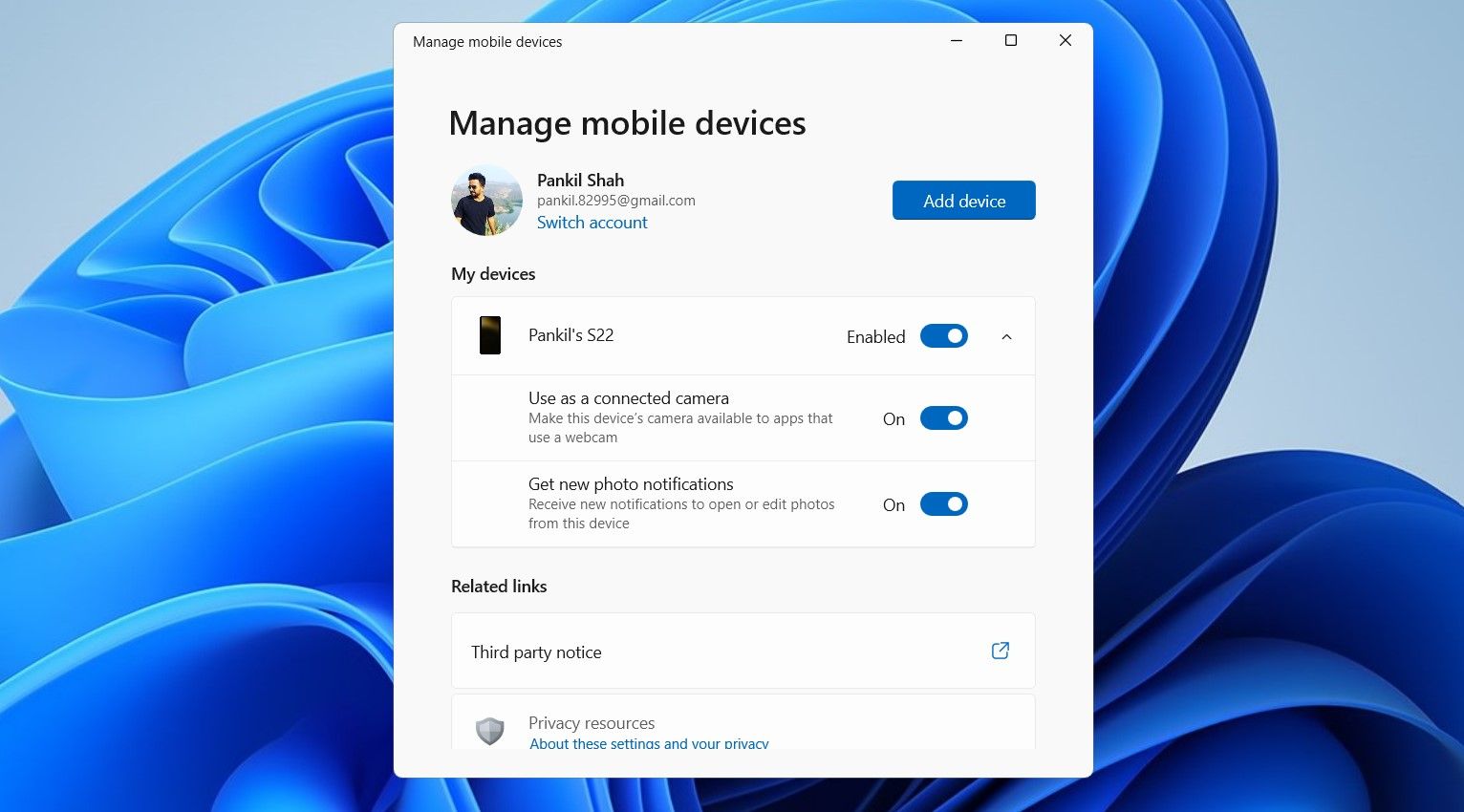Transforming Your Smartphone Into a Windows 11 Webcam

Transforming Your Smartphone Into a Windows 11 Webcam
Disclaimer: This post includes affiliate links
If you click on a link and make a purchase, I may receive a commission at no extra cost to you.
Key Takeaways
- You can use Microsoft’s Phone Link app to turn your Android phone into a webcam for your Windows 11 PC.
- This feature is currently exclusive to computers running insider builds of Windows 11.
- You can switch between the front and rear cameras and apply various effects such as background blur, auto-framing, soft focus, and HDR.
Not satisfied with the webcam on your Windows 11 computer or don’t have one at all? There’s no need to worry, as you can use your Android phone’s front or rear camera as a webcam on your Windows 11 PC with the help of Microsoft’s Phone Link app. Let’s see how.
What You Need to Use an Android Phone as a Webcam on Windows 11
Before we start, let’s go over some prerequisites for using your Android phone as a webcam on Windows 11.
- Currently, only Windows 11 computers running the Release Preview, Dev, or Canary build of the Windows Insider Program are supported.
- The latest version of the Link to Windows app on both your phone and computer.
- Your phone must be running Android 9.0 or higher. Not sure which version your phone is on? Check out how to tell which version of Android you have and find out.
How to Configure Windows 11 to Use Your Android’s Camera as a Webcam
To start, you need to set up the Phone Link app on your Windows 11 PC and connect it to the Android phone you want to use as a webcam. Once you’ve done that, follow these steps to allow Windows 11 to wirelessly use your Android phone’s camera as a webcam:
- Press Win + I to open the Settings app.
- Head to Bluetooth & devices > Mobile devices.
- Click the Manage devices button.
- Under the My devices section, enable the toggle next to Use as a connected camera.

How to Use Your Android Phone as a Webcam on Windows 11
Once everything is set up, you can start using your Android phone as a webcam in any app on your Windows 11 PC. You can also test the camera output in Windows by opening the Settings app and navigating to Bluetooth & devices > Camera > Windows Virtual Camera.
You should now see your phone’s camera feed on Windows. This will also open a tiny window on your computer, allowing you to switch between the front and rear cameras or pause video. From the same window, you can apply various effects such as background blur, auto-framing, soft focus, and HDR.
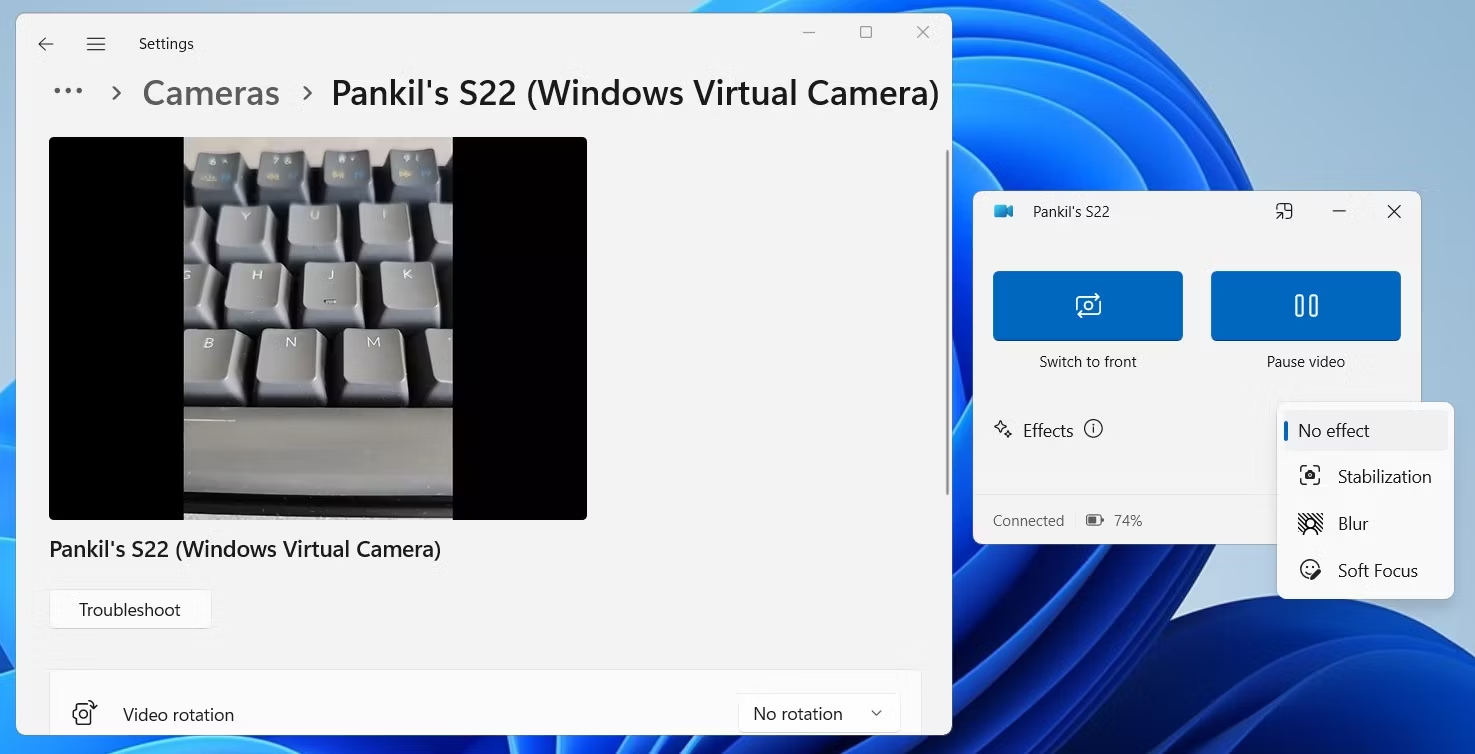
Similar camera controls will also appear on your Android, along with a notification that reads “Your camera is connected,” indicating that your camera is being used. It’s worth noting that if you lock your Android phone manually or receive a phone call while using it as a webcam, the camera feed will pause automatically.
Close
You can use your Android as a webcam in any video conferencing app, like Microsoft Teams, Google Meet, Zoom, and others. Once you’re done using your phone as a webcam, simply close the camera controls window and select Disconnect to confirm.
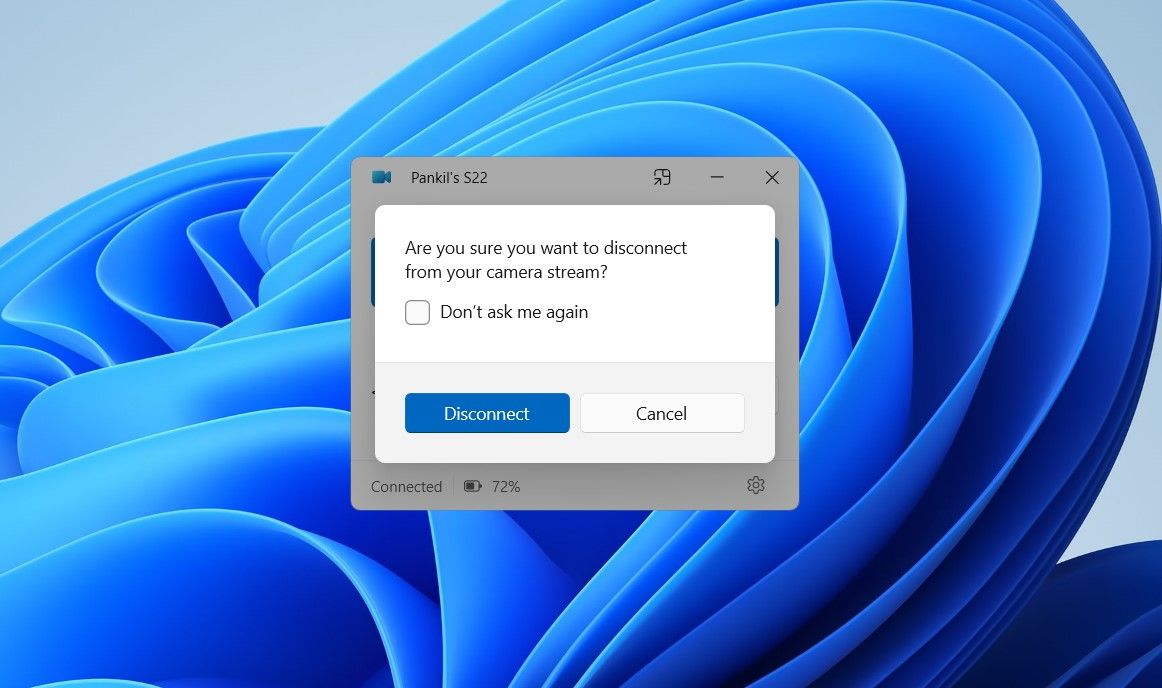
In our experience, the camera performance was excellent across different applications, and there was no lag despite the wireless connection. Once you’ve set up the feature, using your Android device as a webcam is as straightforward as changing the default camera device in your video conferencing application, provided both devices are connected through Phone Link.
How Does This Compare to Apple’s Continuity Camera Feature?
At first glance, Microsoft’s new feature allowing the use of an Android device as a webcam on Windows seems quite similar to Apple’s Continuity Camera feature. However, there are some notable differences.
For instance, you can’t use your Android phone’s microphone for communication, unlike an iPhone on a Mac. However, the good news is that you don’t need to lock your Android phone while using it as a webcam on Windows. This means that you can continue to use apps on your phone without interrupting the camera feed, something which is not possible when using an iPhone as a webcam on a Mac.
Not satisfied with the webcam on your Windows 11 computer or don’t have one at all? There’s no need to worry, as you can use your Android phone’s front or rear camera as a webcam on your Windows 11 PC with the help of Microsoft’s Phone Link app. Let’s see how.
Also read:
- [New] Become a YouTube Earning Expert Universal Device Strategies
- [New] In 2024, Best Practices in Updating Your Social Network Backdrop
- [New] In 2024, Quick Cuts Editing Instagram Videos on macOS
- [Updated] 2024 Approved The Riches A Look Into Mr. Beast's Wallet
- 2024 Approved Taking Command with Custom Character Sounds in Free Fire - No Expense Involved
- Exploiting Windows Software to Elevate macOS Usability
- How to Change What the Fn Keys Do in Windows 11 and 11
- In 2024, How to Screen Mirroring Xiaomi 13 Ultra? | Dr.fone
- In 2024, Top 6 Apps/Services to Trace Any Itel A60s Location By Mobile Number | Dr.fone
- Making Your Desktop More Dynamic: Activate Window's 11 Widget Bar
- Run a Free, Locally-Stored GPT on Your PC with GPT4All
- Start Chatting in Real-Time Learn Live on Instagram
- Sync Chrome and PC Time Seamlessly on Windows
- Unleash the Full Spectrum of Sound Best Apps for Music Videos for 2024
- Windows 11'S Hidden Gems: Unlocking Full Potential
- Title: Transforming Your Smartphone Into a Windows 11 Webcam
- Author: David
- Created at : 2024-10-18 01:01:33
- Updated at : 2024-10-21 04:24:13
- Link: https://win11.techidaily.com/transforming-your-smartphone-into-a-windows-11-webcam/
- License: This work is licensed under CC BY-NC-SA 4.0.