
Top 10 Safe Download Zones for Windows Users

Top 10 Safe Download Zones for Windows Users
Disclaimer: This post includes affiliate links
If you click on a link and make a purchase, I may receive a commission at no extra cost to you.
Key Takeaways
- In many cases, you should stick to official software websites for the safest downloads. You’ll avoid malware and bundled junk by downloading directly from the homepage of popular software.
- Ninite is a trustworthy resource for bulk installation of essential Windows software. It automatically declines toolbars and junk, ensuring a secure and hassle-free experience.
- Many other sites for free downloads are also available, with their own minor advantages.
While there are many places on the internet to download free software, they’re not all safe. Lots of sites take advantage of people looking for free downloads to hit you with malicious ads, fake virus warnings, or even tampered files. Avoid shady download sites and stick to these trustworthy resources when you’re downloading freeware for Windows.
In addition to general reputation and personal experience, we used URLVoid to check website safety. This tool checks sites against dozens of security software blacklists. Every website here scored at least 38/40 (meaning that all but one or two scanners found the site to be clean).
1. Official Software Websites
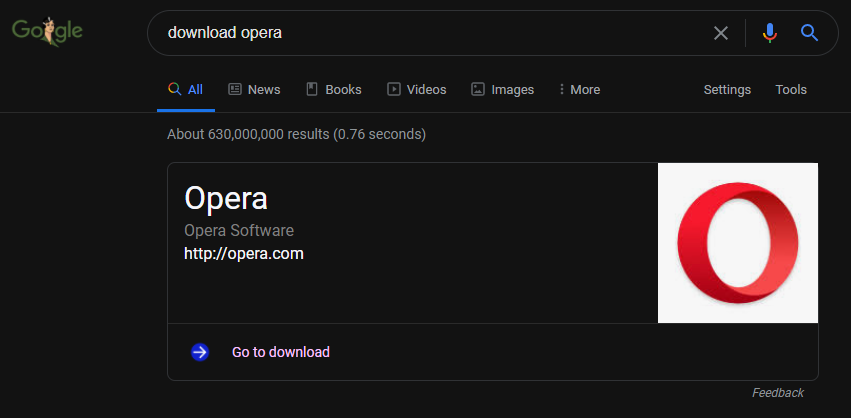
Before we get into the sites that offer lots of different Windows software, it’s worth remembering that the safest place to download most popular software is often right from its official website. If you’re looking to download a browser, security suite, media app, or similar, you can’t get much more secure than its homepage.
Some software may still try to foist unwanted bundled junk on you from its official website, but you can be pretty sure it’s free of malware. If you don’t know an app’s download page, a quick Google search for “download Spotify” or similar will bring up a box that takes you right to it. Just make sure you’re on the official page—use methods to check suspicious sites if you’re not sure.
2. Ninite
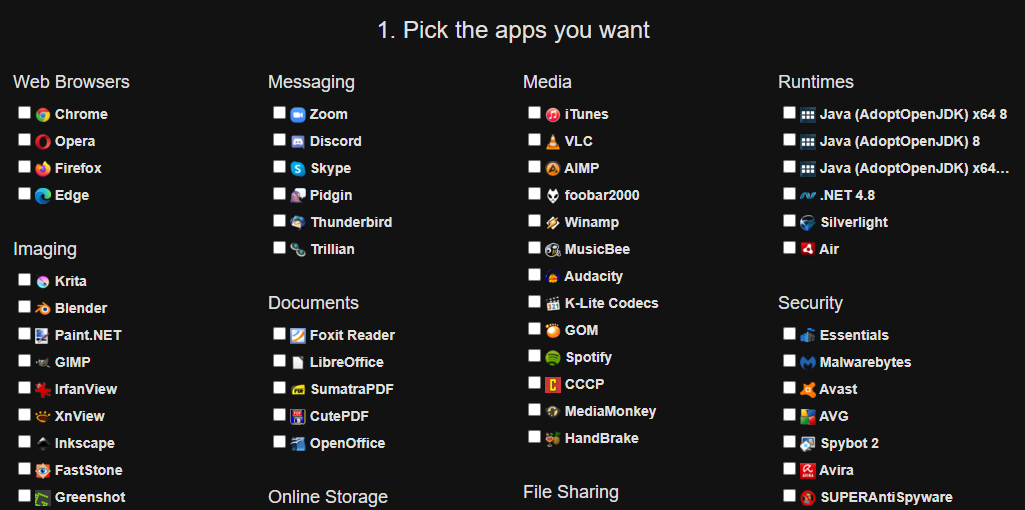
Ninite is simple. The website presents you with a list of popular programs to select, and you check the boxes for all the apps you want. Then, clicking the Get Your Ninite button will give you a custom installer file that bundles all the selected programs together, allowing you to install them in bulk.
Ninite is known for its safety and security. It automatically declines toolbars and extra junk, runs in the background, and doesn’t require you to click Next over and over. Thus, there’s no risk of malware or bundled garbage. Running the same installer file later will cause Ninite to automatically update everything you downloaded originally.
While there are only a few dozen apps on Ninite, it offers a lot of must-have Windows software like Chrome, VLC, Zoom, LibreOffice, and more. Keep it in mind next time you’re setting up a new computer.
3. Softpedia
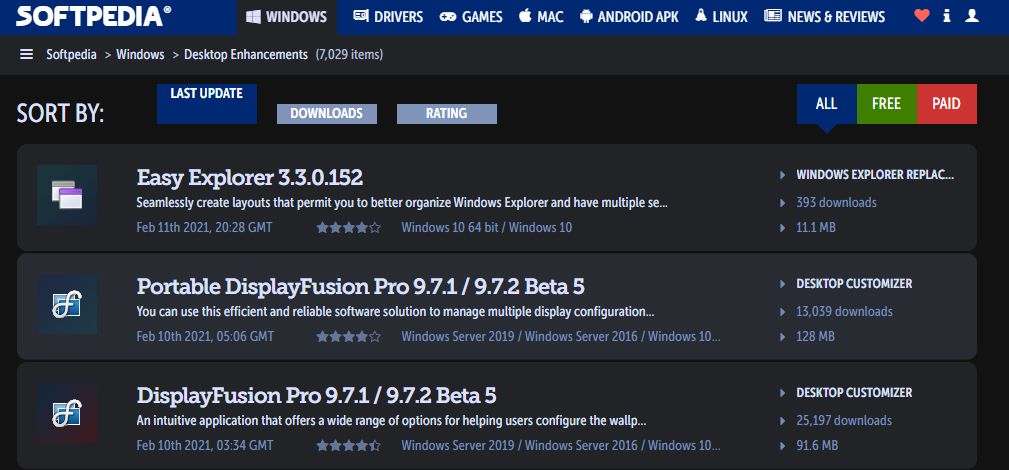
Softpedia is one of the largest download sites around; it’s delivered more than three billion downloads over the years. The most popular apps are updated every day, allowing you to get clean and malware-free software that’s also as recent as possible.
On top of this, it has an easy-to-use interface that makes it painless to browse for programs on any platform. You can browse what’s been updated recently, or search using filters like categories, last updated, and cost. In addition to Windows, you’ll find Mac, Linux, and Android apps too.
4. MajorGeeks
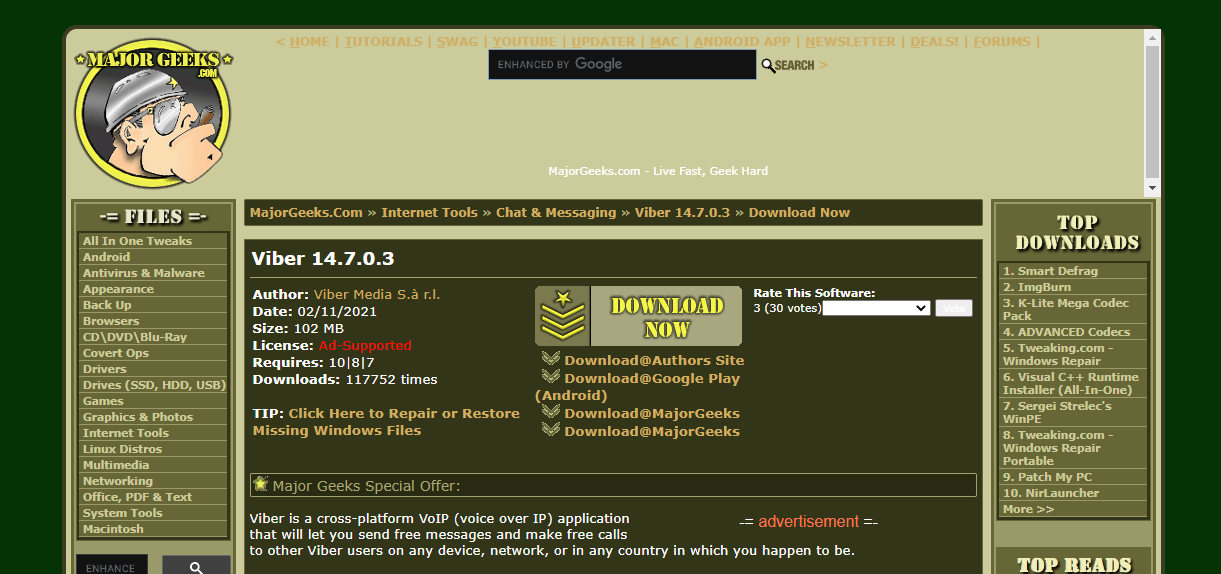
Even though the site looks like it hasn’t been updated since the 1990s, MajorGeeks has been one of the most reputable software download sites for some time.
Its list of Top Freeware Picks is a great place to start, but don’t be afraid to browse the left sidebar and look through all kinds of highly-rated programs that you might find handy. Otherwise, searching will help find what you’re looking for.
5. FileHippo
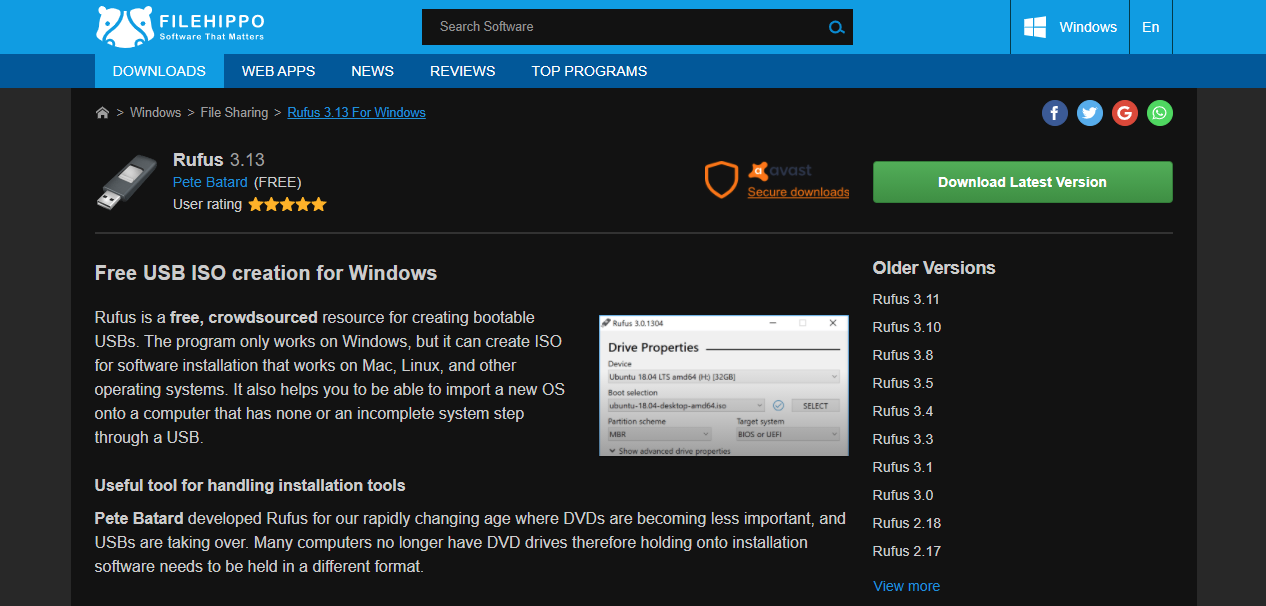
FileHippo is a well-known site with tons of active programs broken down into categories. Each page offers a description of the software, along with its requirements and related software. The site will occasionally prompt you to download another app (such as Opera) before the one you asked for. But this is clearly labeled, easy to skip, and doesn’t push shady junk.
FileHippo goes further by also offering older versions of software. While you generally shouldn’t install outdated software for security reasons, it’s a useful option to have in case you run into issues with the latest version.
6. Download Crew
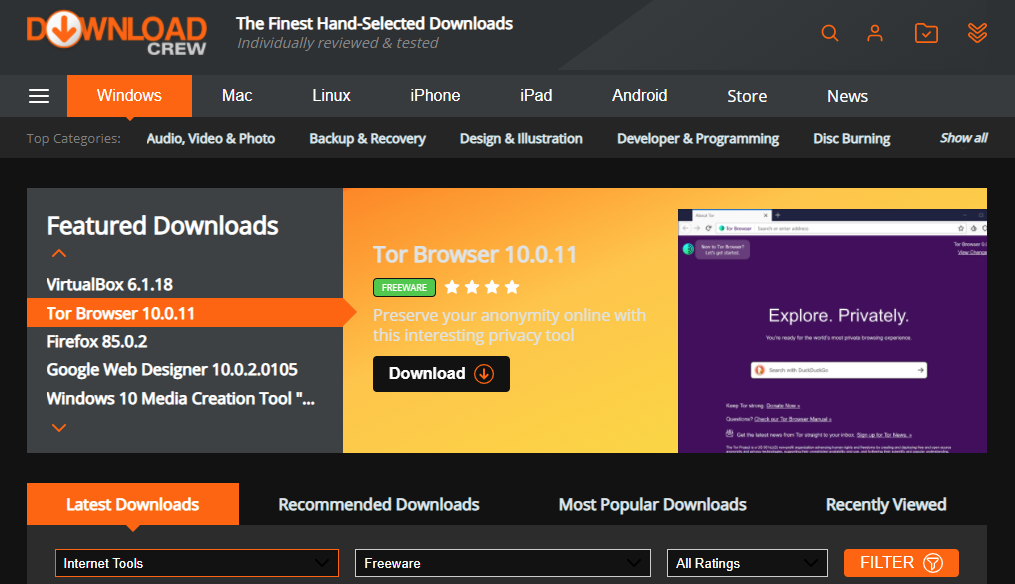
Download Crew’s website stands out thanks to its short but informative descriptions on each app page. These are written by real users, not just copied and pasted from the vendor’s website. You’ll learn what each app does, its perks, and any flaws—plus a Verdict to sum it up.
The top section has Featured Downloads, making it a good place to get started. It also has a robust list of options for software licenses, including Open Source, Trial Software, and more. This lets you drill down into exactly what kind of free software you’re getting.
7. FileHorse
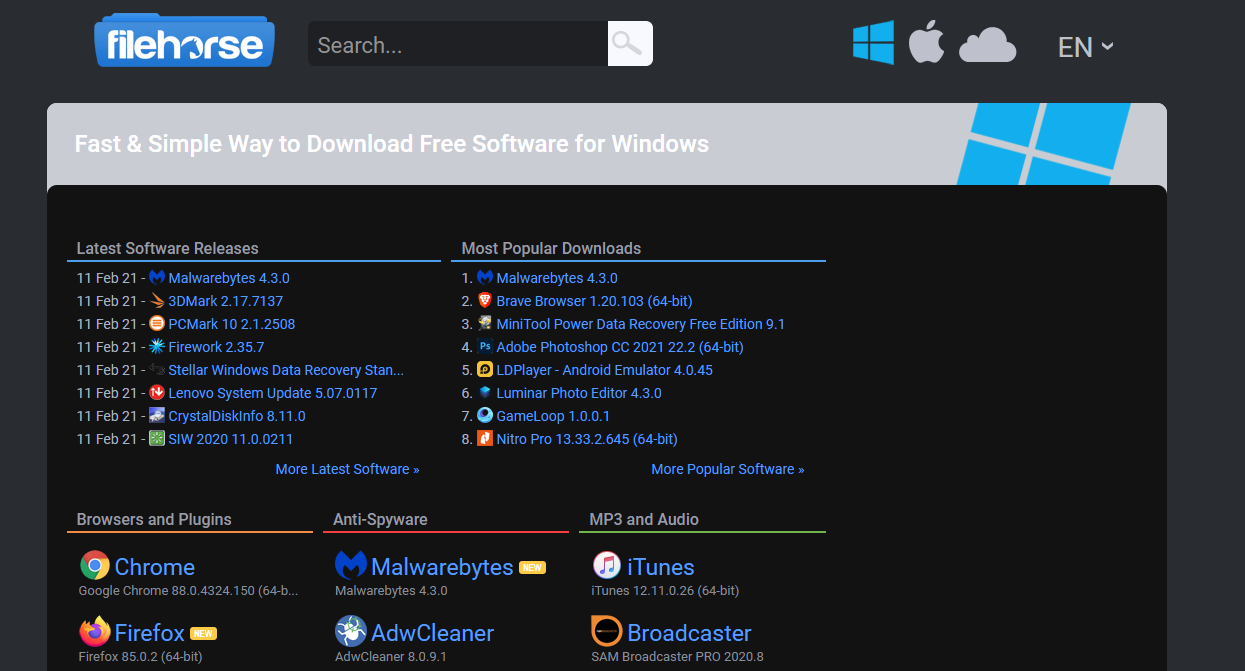
FileHorse doesn’t have a massive repository of software. Instead, this site focuses on stocking the best and most useful programs. Each product page has screenshots so you know what to expect, plus version compatibility, a changelog, links to old versions, and more.
Because the homepage is broken into a relatively small number of categories like Video Software and Cleaning and Tweaking, it’s also a good place to find trusted alternatives to popular software.
8. FilePuma
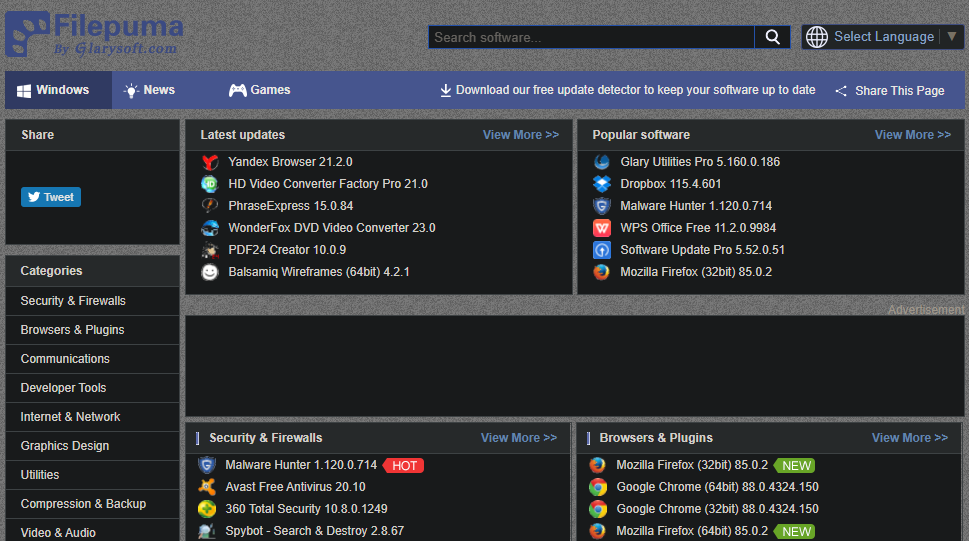
FilePuma has a pretty basic interface and focuses on simplicity. Search for the software you’re interested in, or browse its categories to find something new. Since the categories have the most popular tools right on the homepage, it’s easy to see what’s on offer.
Aside from old versions and screenshots, there’s not much more on the product download page. The only other standout feature is FilePuma’s Update Detector, which makes it easy to check for and install updates for software on your PC .
9. SnapFiles
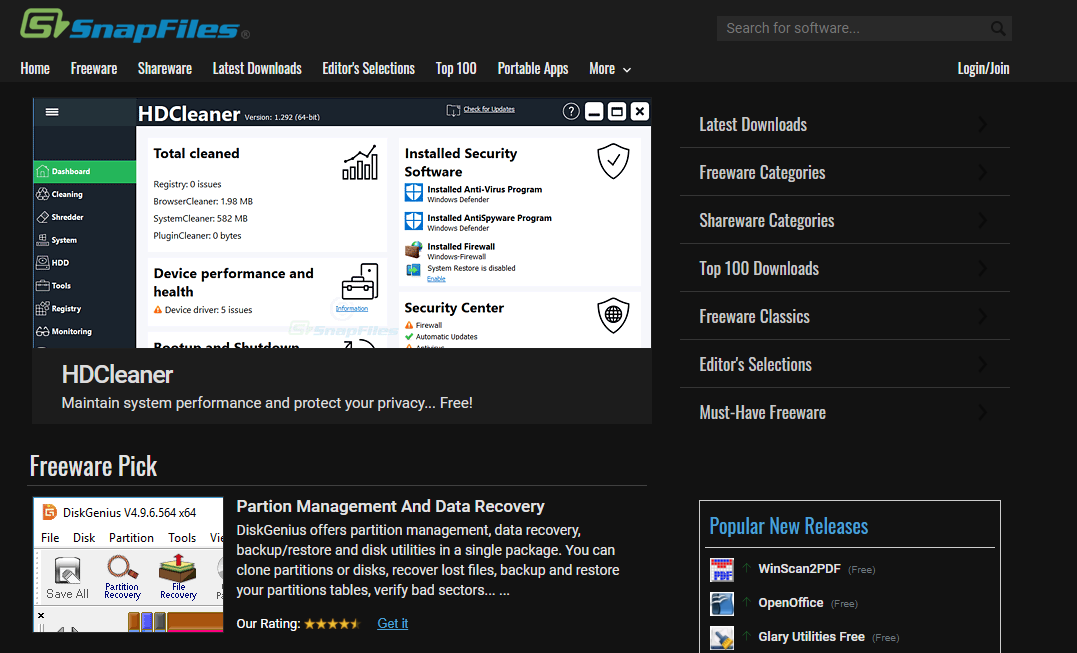
SnapFiles looks like a lot of the other download sites we’ve featured, but it has a few cool functions that make it worth a look. One of these is the Freeware Pick on the homepage, which highlights a piece of software you might not have known about. And under More at the top of the page, you’ll find a Random Pick, which is also great for discovering new software to download.
There’s also a dedicated page for Portable Apps, which is handy if you want to run apps without installing them. SnapFiles features user reviews on software download pages, plus warnings on apps that try to install bundled software.
10. The Microsoft Store

It’s easy to ignore the Microsoft Store, which is the home for apps on Windows 10 and Windows 11. And while a lot of its offerings aren’t particularly great, you can still find some solid apps on the Store.
Using Store apps also has some benefits compared to their traditional counterparts. Store apps automatically update themselves. And more importantly, they are sandboxed, so they can’t intrude on other areas of your system. Have a look to see if your favorite apps are on the Microsoft Store and you might be pleasantly surprised with what else you dig up.
The Best Free Software Download Sites to Use
Remember that no site can ever be 100 percent safe. A rogue ad may slip through, or the site could get hacked or sold to a malicious company. But in general, the download sites we’ve featured here are clean and trustworthy.
Use a bit of common sense and don’t install anything that seems shady. If a site offers a “faster” download manager, ignore it and use the direct download instead. And keep an eye out for fake “download” ads anywhere online.
While there are many places on the internet to download free software, they’re not all safe. Lots of sites take advantage of people looking for free downloads to hit you with malicious ads, fake virus warnings, or even tampered files. Avoid shady download sites and stick to these trustworthy resources when you’re downloading freeware for Windows.
In addition to general reputation and personal experience, we used URLVoid to check website safety. This tool checks sites against dozens of security software blacklists. Every website here scored at least 38/40 (meaning that all but one or two scanners found the site to be clean).
1. Official Software Websites
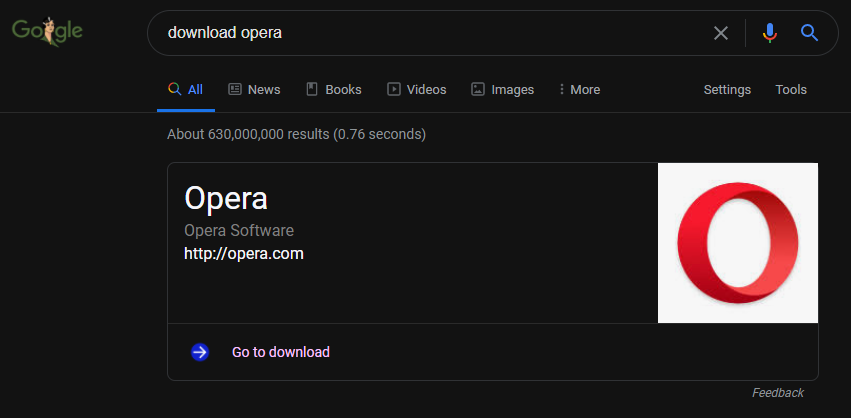
Before we get into the sites that offer lots of different Windows software, it’s worth remembering that the safest place to download most popular software is often right from its official website. If you’re looking to download a browser, security suite, media app, or similar, you can’t get much more secure than its homepage.
Some software may still try to foist unwanted bundled junk on you from its official website, but you can be pretty sure it’s free of malware. If you don’t know an app’s download page, a quick Google search for “download Spotify” or similar will bring up a box that takes you right to it. Just make sure you’re on the official page—use methods to check suspicious sites if you’re not sure.
2. Ninite
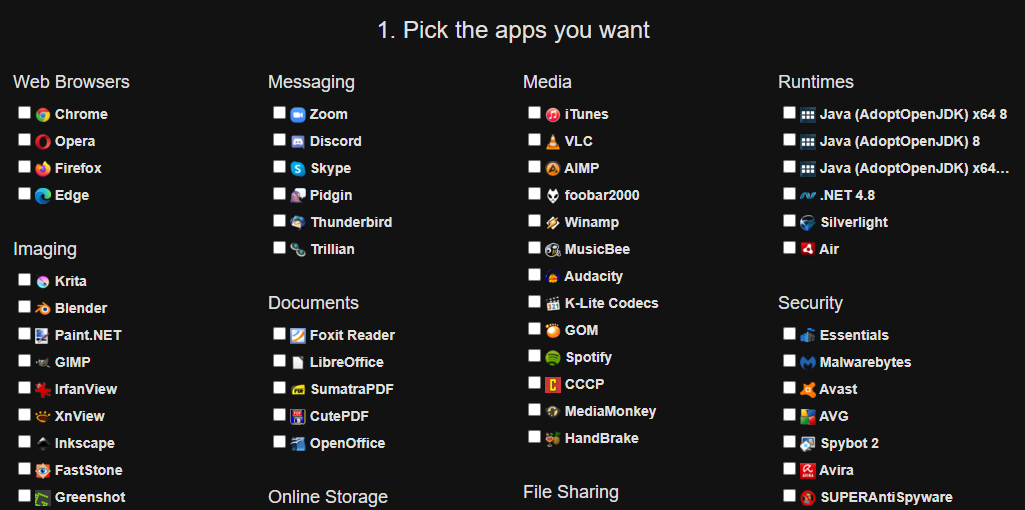
Ninite is simple. The website presents you with a list of popular programs to select, and you check the boxes for all the apps you want. Then, clicking the Get Your Ninite button will give you a custom installer file that bundles all the selected programs together, allowing you to install them in bulk.
Ninite is known for its safety and security. It automatically declines toolbars and extra junk, runs in the background, and doesn’t require you to click Next over and over. Thus, there’s no risk of malware or bundled garbage. Running the same installer file later will cause Ninite to automatically update everything you downloaded originally.
While there are only a few dozen apps on Ninite, it offers a lot of must-have Windows software like Chrome, VLC, Zoom, LibreOffice, and more. Keep it in mind next time you’re setting up a new computer.
3. Softpedia
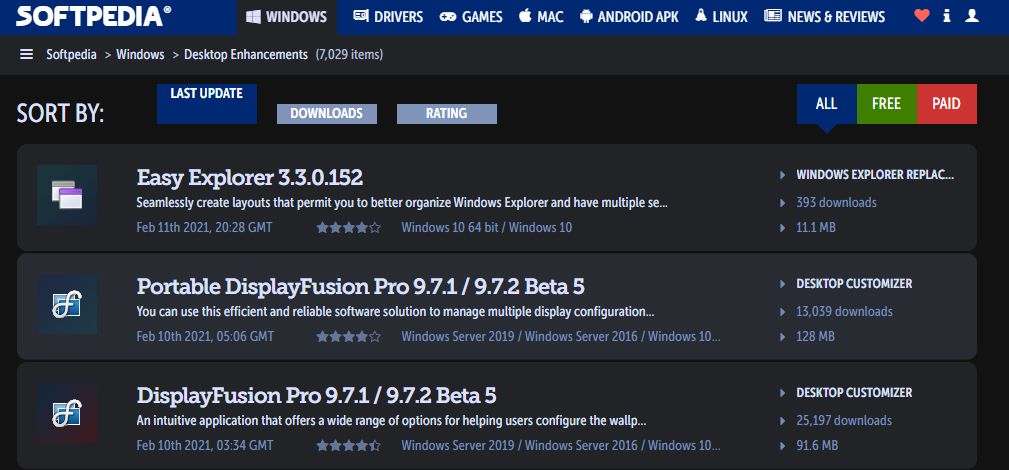
Softpedia is one of the largest download sites around; it’s delivered more than three billion downloads over the years. The most popular apps are updated every day, allowing you to get clean and malware-free software that’s also as recent as possible.
On top of this, it has an easy-to-use interface that makes it painless to browse for programs on any platform. You can browse what’s been updated recently, or search using filters like categories, last updated, and cost. In addition to Windows, you’ll find Mac, Linux, and Android apps too.
4. MajorGeeks
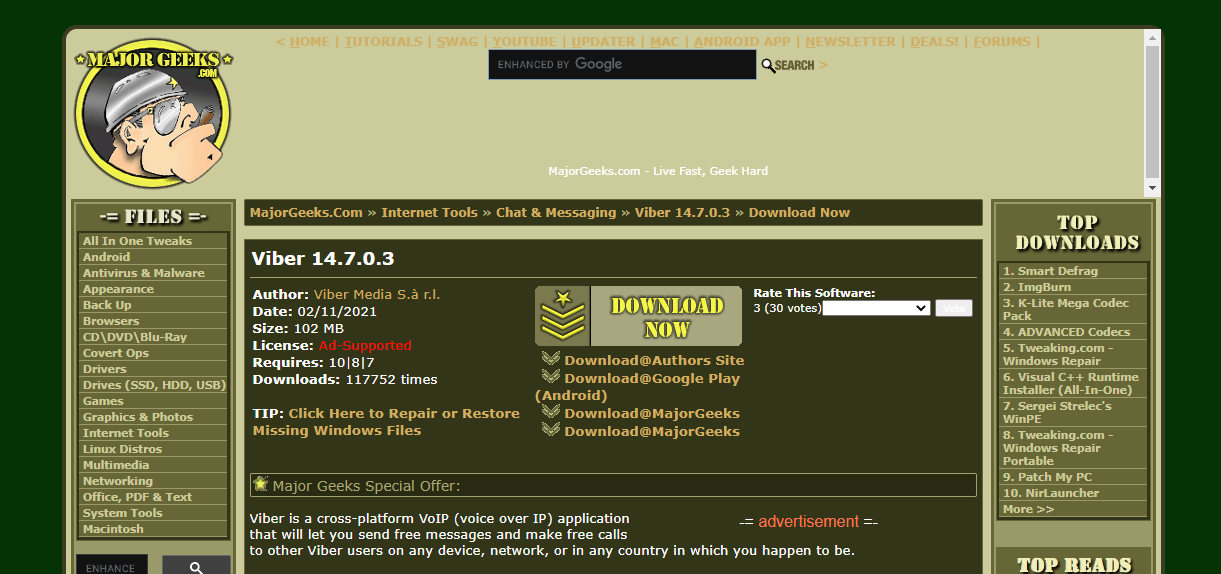
Even though the site looks like it hasn’t been updated since the 1990s, MajorGeeks has been one of the most reputable software download sites for some time.
Its list of Top Freeware Picks is a great place to start, but don’t be afraid to browse the left sidebar and look through all kinds of highly-rated programs that you might find handy. Otherwise, searching will help find what you’re looking for.
5. FileHippo
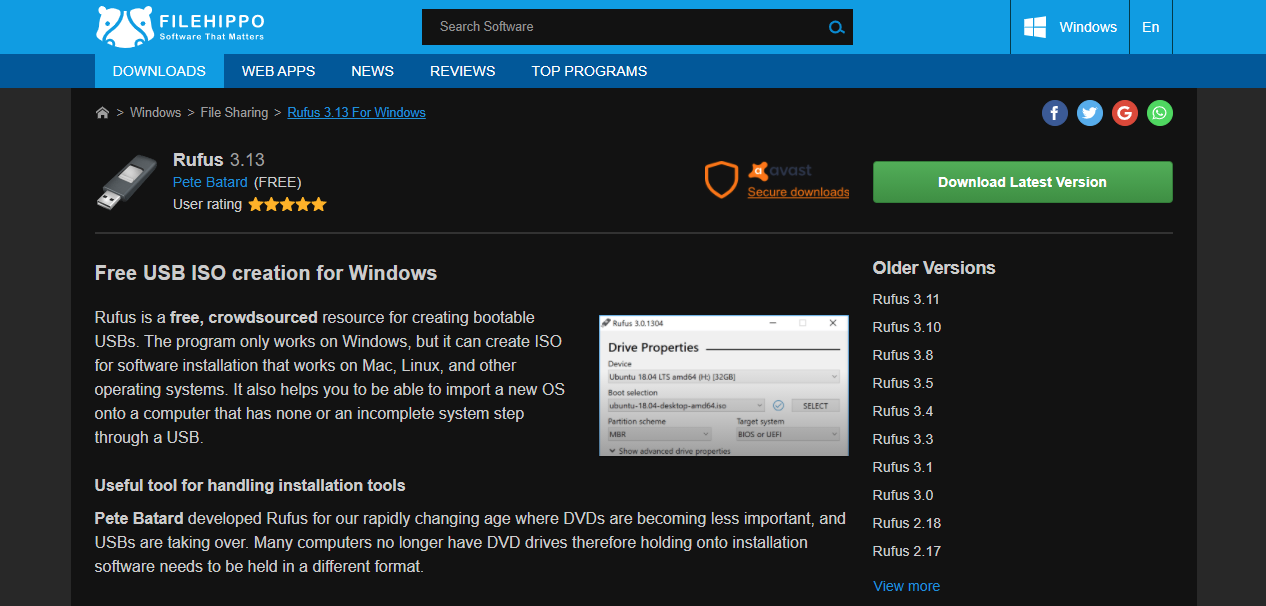
FileHippo is a well-known site with tons of active programs broken down into categories. Each page offers a description of the software, along with its requirements and related software. The site will occasionally prompt you to download another app (such as Opera) before the one you asked for. But this is clearly labeled, easy to skip, and doesn’t push shady junk.
FileHippo goes further by also offering older versions of software. While you generally shouldn’t install outdated software for security reasons, it’s a useful option to have in case you run into issues with the latest version.
6. Download Crew
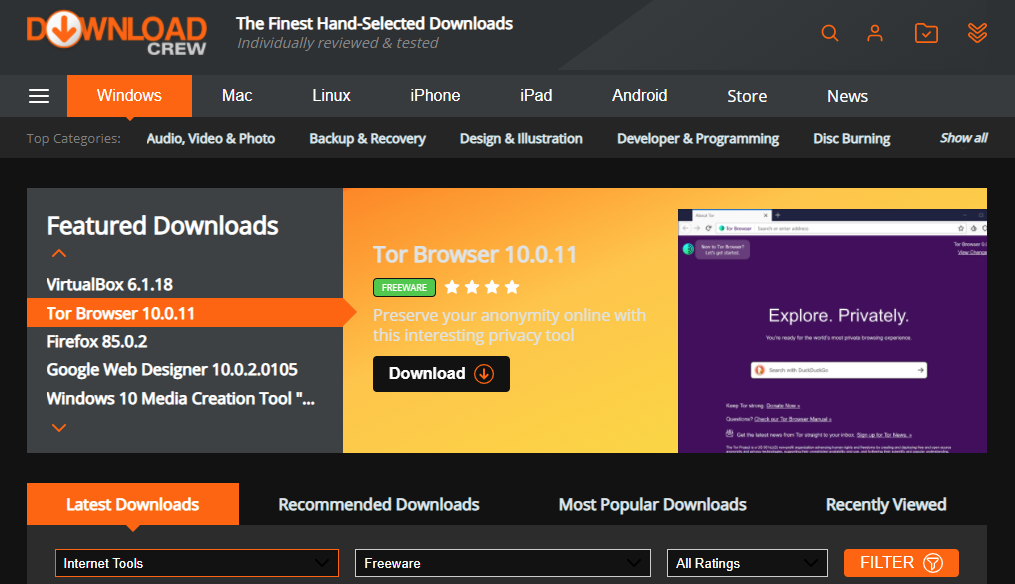
Download Crew’s website stands out thanks to its short but informative descriptions on each app page. These are written by real users, not just copied and pasted from the vendor’s website. You’ll learn what each app does, its perks, and any flaws—plus a Verdict to sum it up.
The top section has Featured Downloads, making it a good place to get started. It also has a robust list of options for software licenses, including Open Source, Trial Software, and more. This lets you drill down into exactly what kind of free software you’re getting.
7. FileHorse
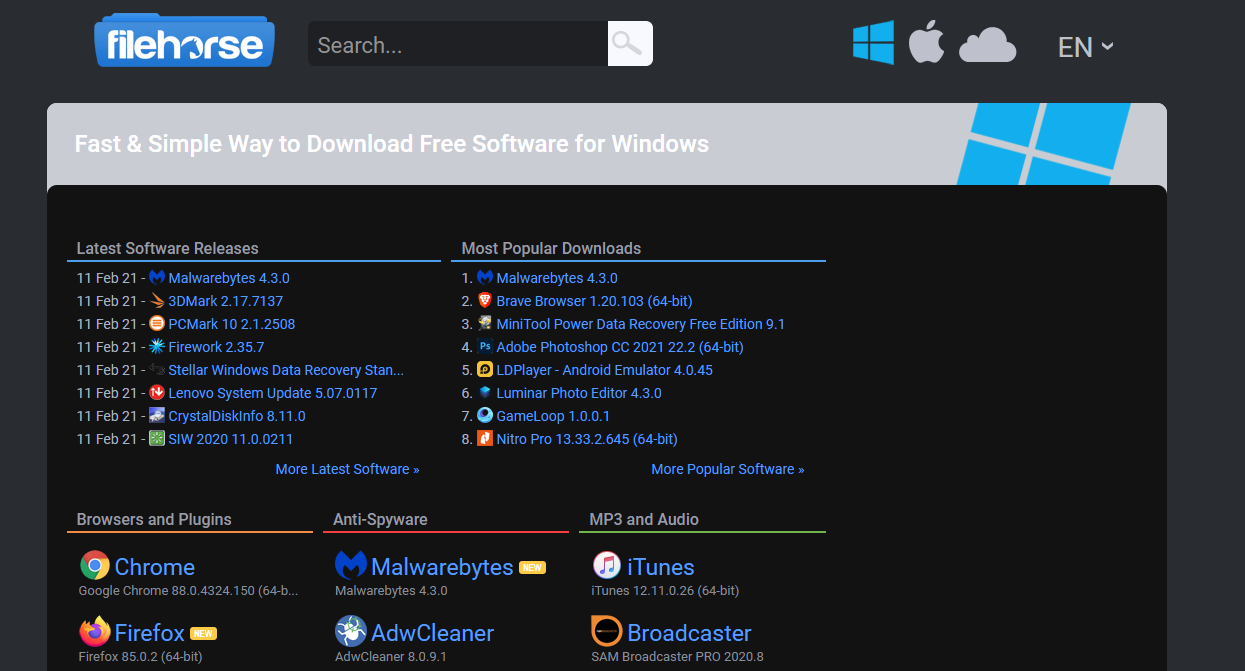
FileHorse doesn’t have a massive repository of software. Instead, this site focuses on stocking the best and most useful programs. Each product page has screenshots so you know what to expect, plus version compatibility, a changelog, links to old versions, and more.
Because the homepage is broken into a relatively small number of categories like Video Software and Cleaning and Tweaking, it’s also a good place to find trusted alternatives to popular software.
8. FilePuma
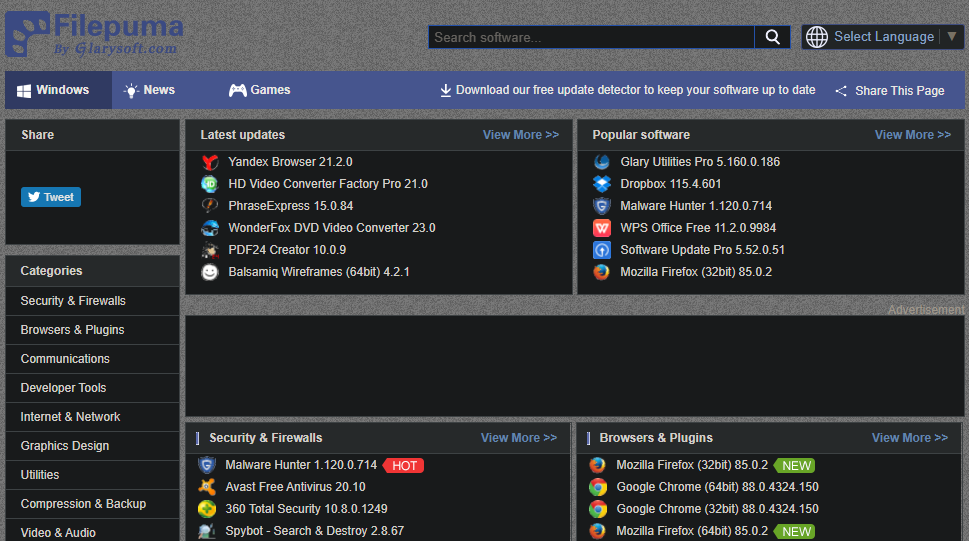
FilePuma has a pretty basic interface and focuses on simplicity. Search for the software you’re interested in, or browse its categories to find something new. Since the categories have the most popular tools right on the homepage, it’s easy to see what’s on offer.
Aside from old versions and screenshots, there’s not much more on the product download page. The only other standout feature is FilePuma’s Update Detector, which makes it easy to check for and install updates for software on your PC .
9. SnapFiles
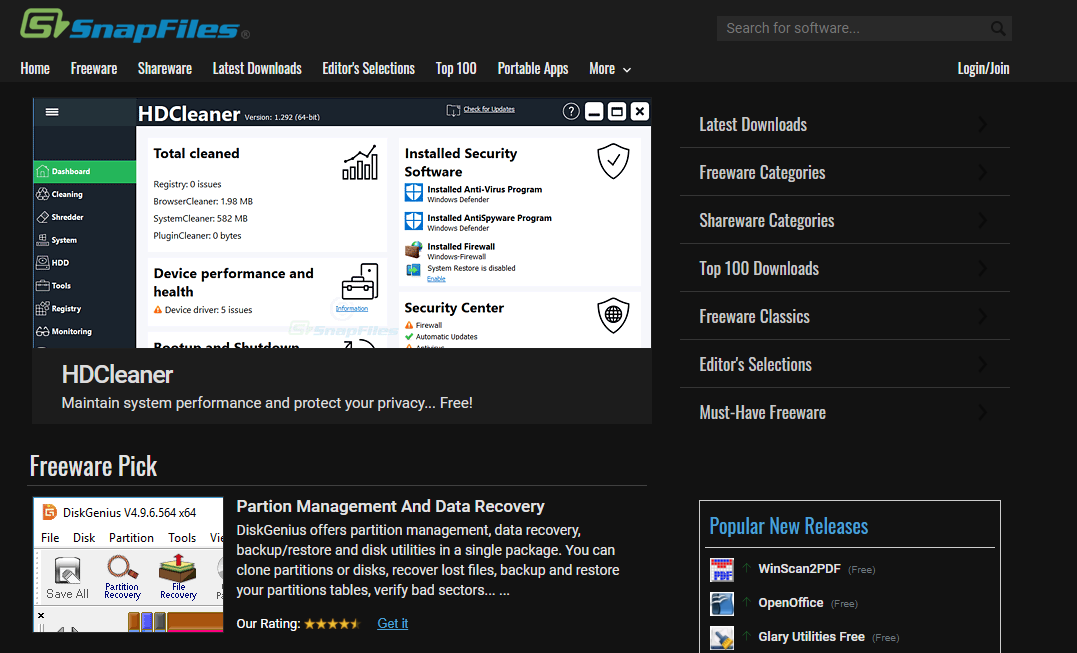
SnapFiles looks like a lot of the other download sites we’ve featured, but it has a few cool functions that make it worth a look. One of these is the Freeware Pick on the homepage, which highlights a piece of software you might not have known about. And under More at the top of the page, you’ll find a Random Pick, which is also great for discovering new software to download.
There’s also a dedicated page for Portable Apps, which is handy if you want to run apps without installing them. SnapFiles features user reviews on software download pages, plus warnings on apps that try to install bundled software.
10. The Microsoft Store

It’s easy to ignore the Microsoft Store, which is the home for apps on Windows 10 and Windows 11. And while a lot of its offerings aren’t particularly great, you can still find some solid apps on the Store.
Using Store apps also has some benefits compared to their traditional counterparts. Store apps automatically update themselves. And more importantly, they are sandboxed, so they can’t intrude on other areas of your system. Have a look to see if your favorite apps are on the Microsoft Store and you might be pleasantly surprised with what else you dig up.
The Best Free Software Download Sites to Use
Remember that no site can ever be 100 percent safe. A rogue ad may slip through, or the site could get hacked or sold to a malicious company. But in general, the download sites we’ve featured here are clean and trustworthy.
Use a bit of common sense and don’t install anything that seems shady. If a site offers a “faster” download manager, ignore it and use the direct download instead. And keep an eye out for fake “download” ads anywhere online.
While there are many places on the internet to download free software, they’re not all safe. Lots of sites take advantage of people looking for free downloads to hit you with malicious ads, fake virus warnings, or even tampered files. Avoid shady download sites and stick to these trustworthy resources when you’re downloading freeware for Windows.
In addition to general reputation and personal experience, we used URLVoid to check website safety. This tool checks sites against dozens of security software blacklists. Every website here scored at least 38/40 (meaning that all but one or two scanners found the site to be clean).
1. Official Software Websites
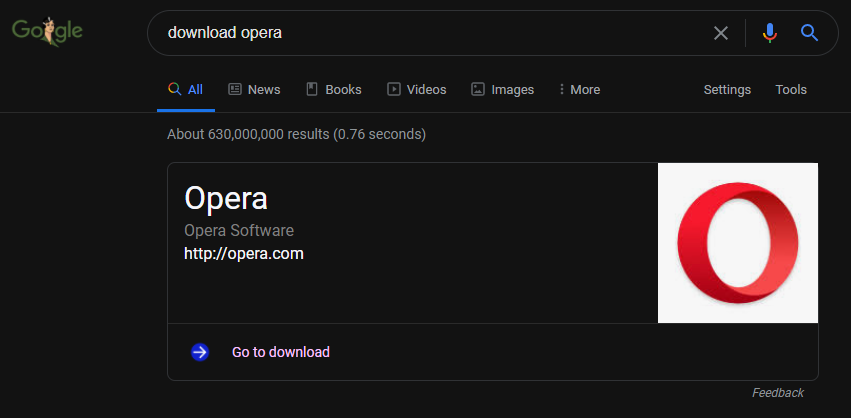
Before we get into the sites that offer lots of different Windows software, it’s worth remembering that the safest place to download most popular software is often right from its official website. If you’re looking to download a browser, security suite, media app, or similar, you can’t get much more secure than its homepage.
Some software may still try to foist unwanted bundled junk on you from its official website, but you can be pretty sure it’s free of malware. If you don’t know an app’s download page, a quick Google search for “download Spotify” or similar will bring up a box that takes you right to it. Just make sure you’re on the official page—use methods to check suspicious sites if you’re not sure.
2. Ninite
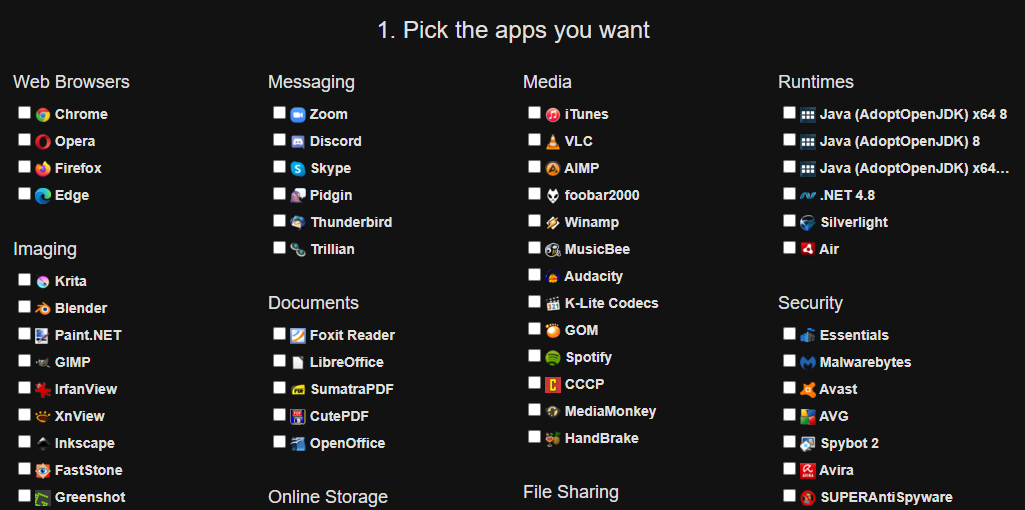
Ninite is simple. The website presents you with a list of popular programs to select, and you check the boxes for all the apps you want. Then, clicking the Get Your Ninite button will give you a custom installer file that bundles all the selected programs together, allowing you to install them in bulk.
Ninite is known for its safety and security. It automatically declines toolbars and extra junk, runs in the background, and doesn’t require you to click Next over and over. Thus, there’s no risk of malware or bundled garbage. Running the same installer file later will cause Ninite to automatically update everything you downloaded originally.
While there are only a few dozen apps on Ninite, it offers a lot of must-have Windows software like Chrome, VLC, Zoom, LibreOffice, and more. Keep it in mind next time you’re setting up a new computer.
3. Softpedia
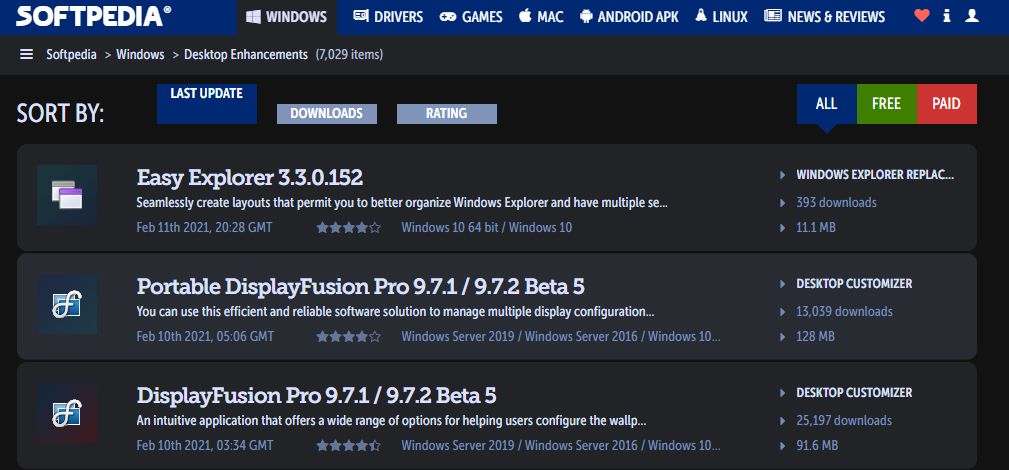
Softpedia is one of the largest download sites around; it’s delivered more than three billion downloads over the years. The most popular apps are updated every day, allowing you to get clean and malware-free software that’s also as recent as possible.
On top of this, it has an easy-to-use interface that makes it painless to browse for programs on any platform. You can browse what’s been updated recently, or search using filters like categories, last updated, and cost. In addition to Windows, you’ll find Mac, Linux, and Android apps too.
4. MajorGeeks
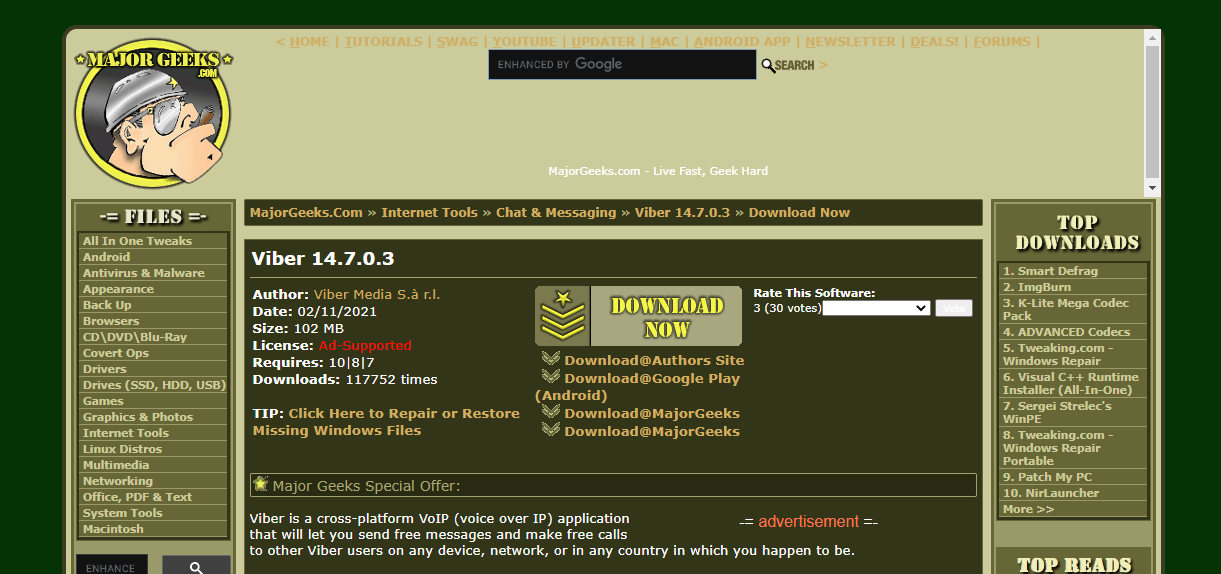
Even though the site looks like it hasn’t been updated since the 1990s, MajorGeeks has been one of the most reputable software download sites for some time.
Its list of Top Freeware Picks is a great place to start, but don’t be afraid to browse the left sidebar and look through all kinds of highly-rated programs that you might find handy. Otherwise, searching will help find what you’re looking for.
5. FileHippo
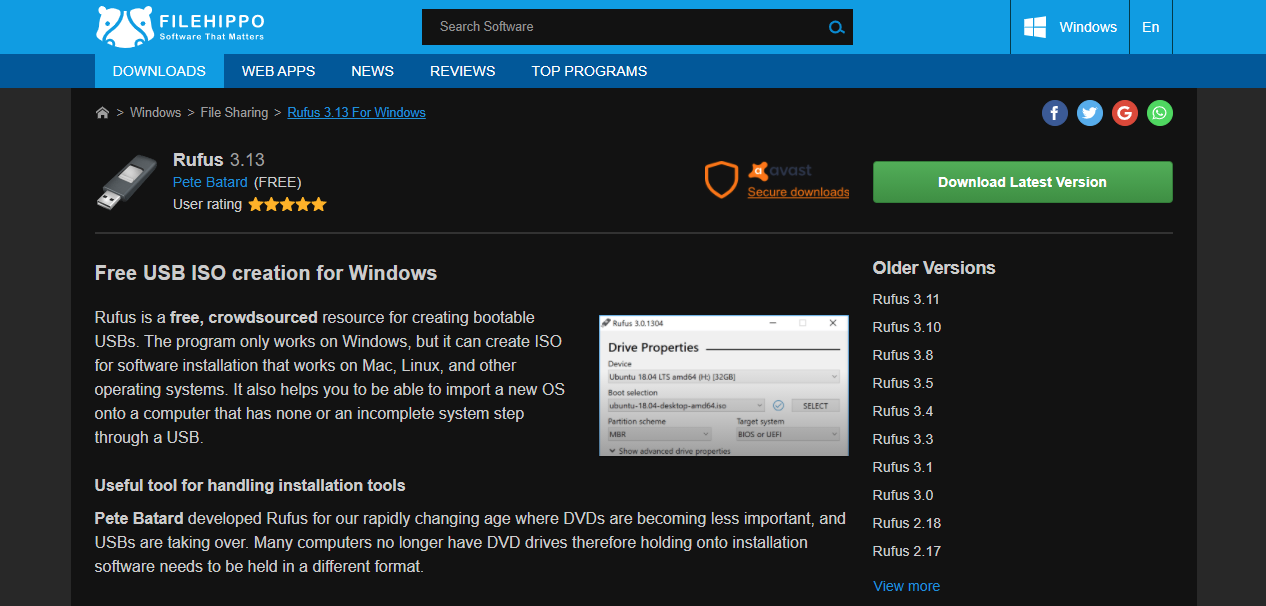
FileHippo is a well-known site with tons of active programs broken down into categories. Each page offers a description of the software, along with its requirements and related software. The site will occasionally prompt you to download another app (such as Opera) before the one you asked for. But this is clearly labeled, easy to skip, and doesn’t push shady junk.
FileHippo goes further by also offering older versions of software. While you generally shouldn’t install outdated software for security reasons, it’s a useful option to have in case you run into issues with the latest version.
6. Download Crew
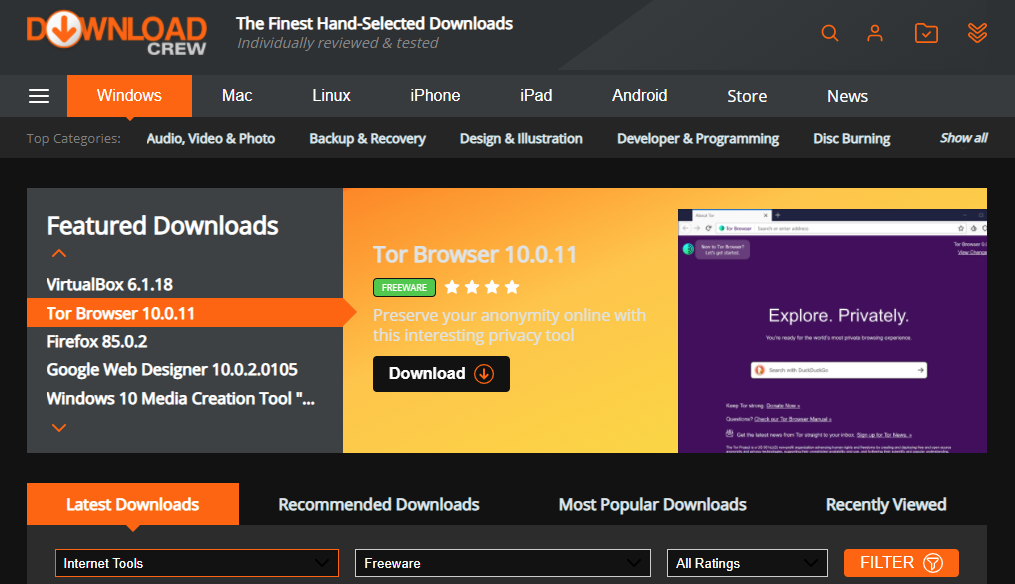
Download Crew’s website stands out thanks to its short but informative descriptions on each app page. These are written by real users, not just copied and pasted from the vendor’s website. You’ll learn what each app does, its perks, and any flaws—plus a Verdict to sum it up.
The top section has Featured Downloads, making it a good place to get started. It also has a robust list of options for software licenses, including Open Source, Trial Software, and more. This lets you drill down into exactly what kind of free software you’re getting.
7. FileHorse
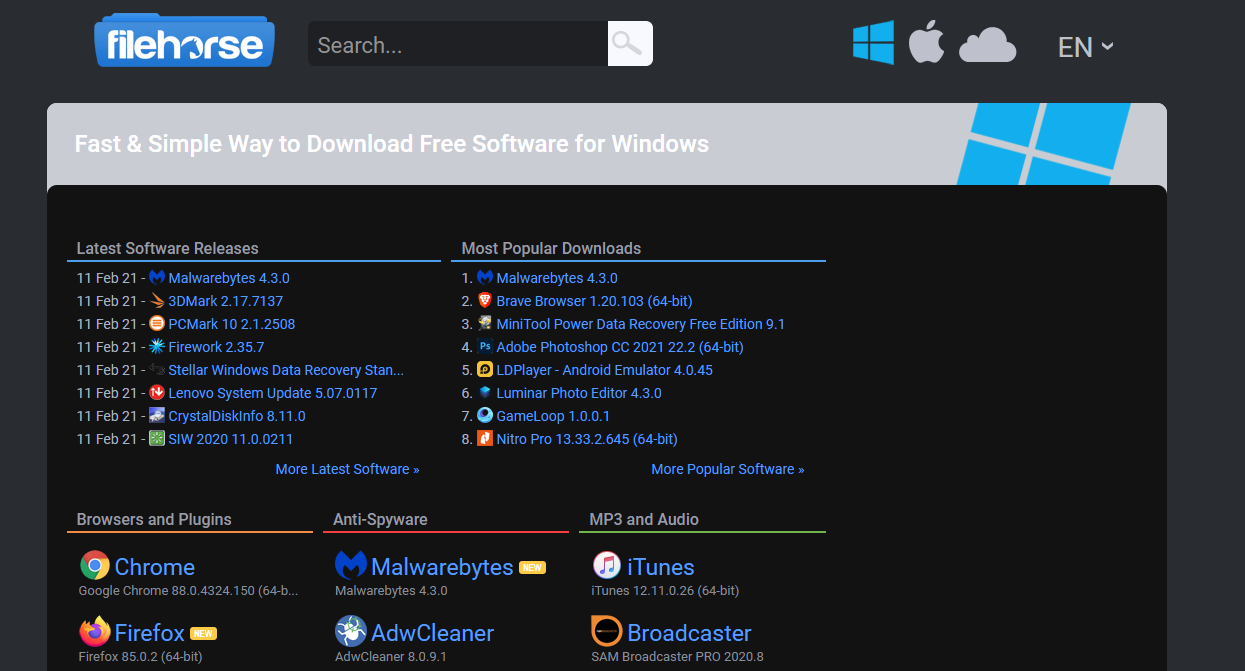
FileHorse doesn’t have a massive repository of software. Instead, this site focuses on stocking the best and most useful programs. Each product page has screenshots so you know what to expect, plus version compatibility, a changelog, links to old versions, and more.
Because the homepage is broken into a relatively small number of categories like Video Software and Cleaning and Tweaking, it’s also a good place to find trusted alternatives to popular software.
8. FilePuma
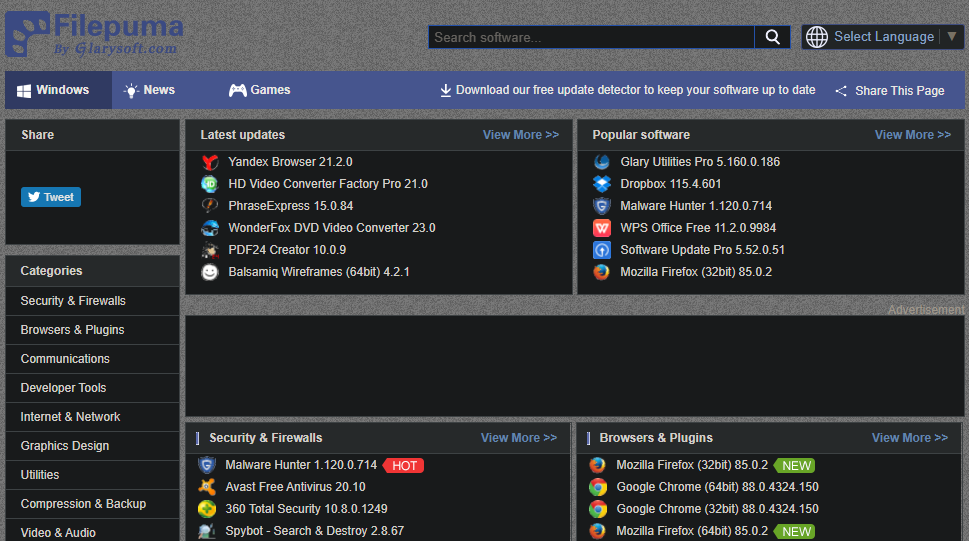
FilePuma has a pretty basic interface and focuses on simplicity. Search for the software you’re interested in, or browse its categories to find something new. Since the categories have the most popular tools right on the homepage, it’s easy to see what’s on offer.
Aside from old versions and screenshots, there’s not much more on the product download page. The only other standout feature is FilePuma’s Update Detector, which makes it easy to check for and install updates for software on your PC .
9. SnapFiles
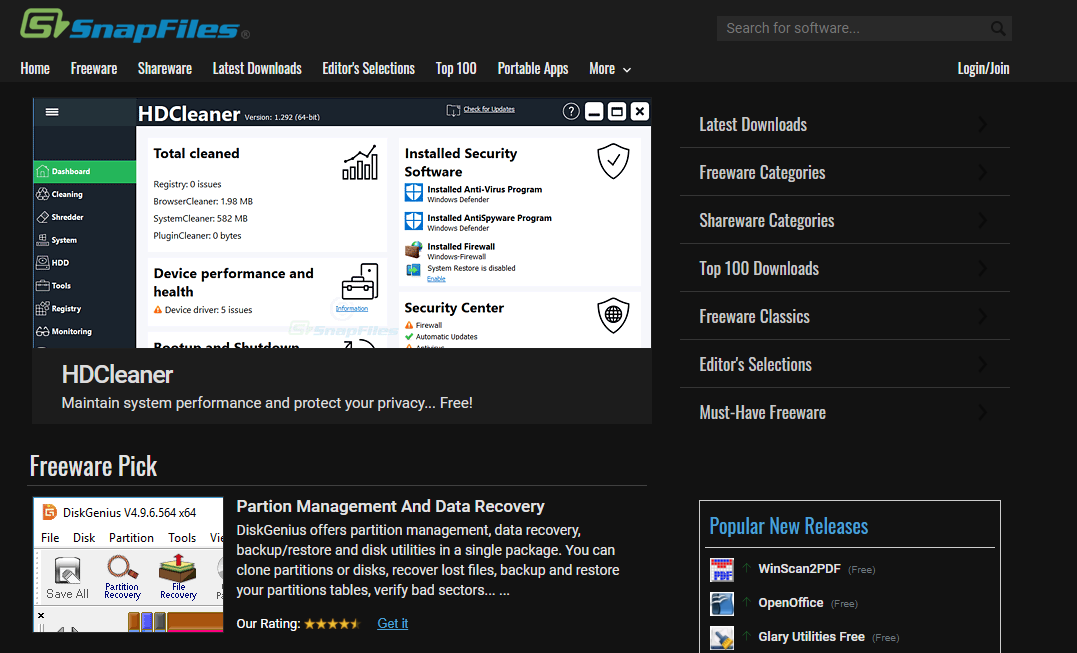
SnapFiles looks like a lot of the other download sites we’ve featured, but it has a few cool functions that make it worth a look. One of these is the Freeware Pick on the homepage, which highlights a piece of software you might not have known about. And under More at the top of the page, you’ll find a Random Pick, which is also great for discovering new software to download.
There’s also a dedicated page for Portable Apps, which is handy if you want to run apps without installing them. SnapFiles features user reviews on software download pages, plus warnings on apps that try to install bundled software.
10. The Microsoft Store

It’s easy to ignore the Microsoft Store, which is the home for apps on Windows 10 and Windows 11. And while a lot of its offerings aren’t particularly great, you can still find some solid apps on the Store.
Using Store apps also has some benefits compared to their traditional counterparts. Store apps automatically update themselves. And more importantly, they are sandboxed, so they can’t intrude on other areas of your system. Have a look to see if your favorite apps are on the Microsoft Store and you might be pleasantly surprised with what else you dig up.
The Best Free Software Download Sites to Use
Remember that no site can ever be 100 percent safe. A rogue ad may slip through, or the site could get hacked or sold to a malicious company. But in general, the download sites we’ve featured here are clean and trustworthy.
Use a bit of common sense and don’t install anything that seems shady. If a site offers a “faster” download manager, ignore it and use the direct download instead. And keep an eye out for fake “download” ads anywhere online.
While there are many places on the internet to download free software, they’re not all safe. Lots of sites take advantage of people looking for free downloads to hit you with malicious ads, fake virus warnings, or even tampered files. Avoid shady download sites and stick to these trustworthy resources when you’re downloading freeware for Windows.
In addition to general reputation and personal experience, we used URLVoid to check website safety. This tool checks sites against dozens of security software blacklists. Every website here scored at least 38/40 (meaning that all but one or two scanners found the site to be clean).
1. Official Software Websites
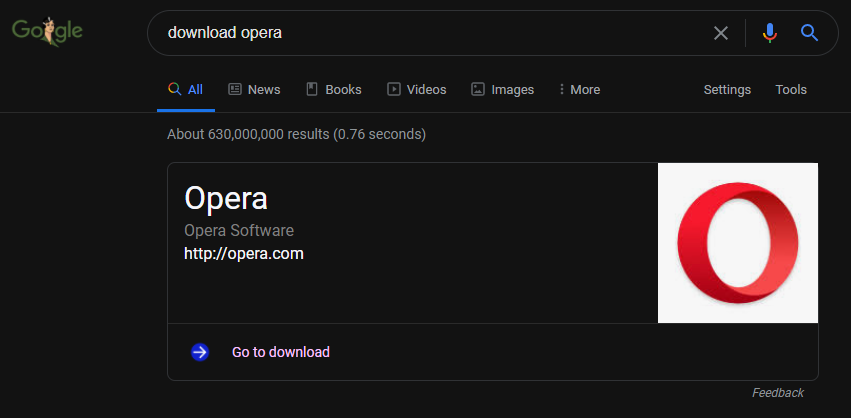
Before we get into the sites that offer lots of different Windows software, it’s worth remembering that the safest place to download most popular software is often right from its official website. If you’re looking to download a browser, security suite, media app, or similar, you can’t get much more secure than its homepage.
Some software may still try to foist unwanted bundled junk on you from its official website, but you can be pretty sure it’s free of malware. If you don’t know an app’s download page, a quick Google search for “download Spotify” or similar will bring up a box that takes you right to it. Just make sure you’re on the official page—use methods to check suspicious sites if you’re not sure.
2. Ninite
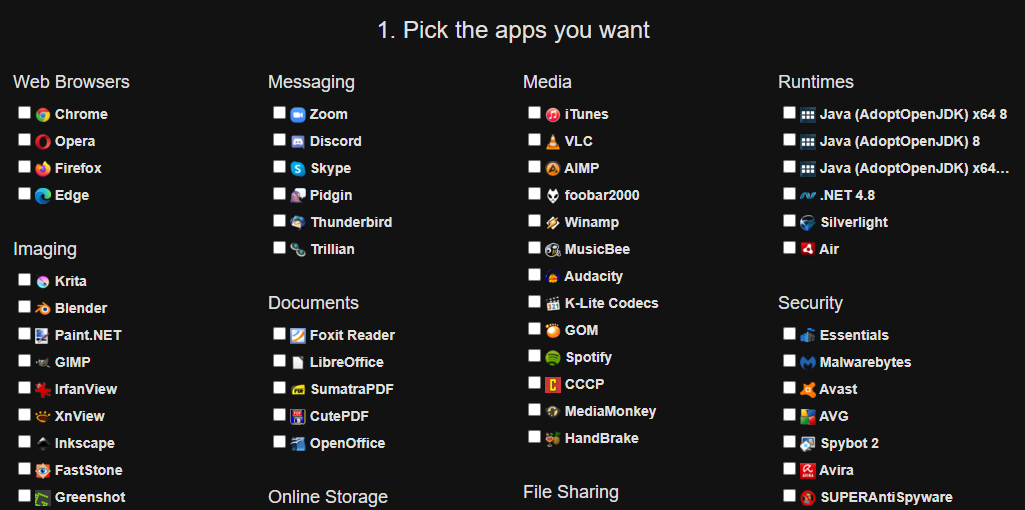
Ninite is simple. The website presents you with a list of popular programs to select, and you check the boxes for all the apps you want. Then, clicking the Get Your Ninite button will give you a custom installer file that bundles all the selected programs together, allowing you to install them in bulk.
Ninite is known for its safety and security. It automatically declines toolbars and extra junk, runs in the background, and doesn’t require you to click Next over and over. Thus, there’s no risk of malware or bundled garbage. Running the same installer file later will cause Ninite to automatically update everything you downloaded originally.
While there are only a few dozen apps on Ninite, it offers a lot of must-have Windows software like Chrome, VLC, Zoom, LibreOffice, and more. Keep it in mind next time you’re setting up a new computer.
3. Softpedia
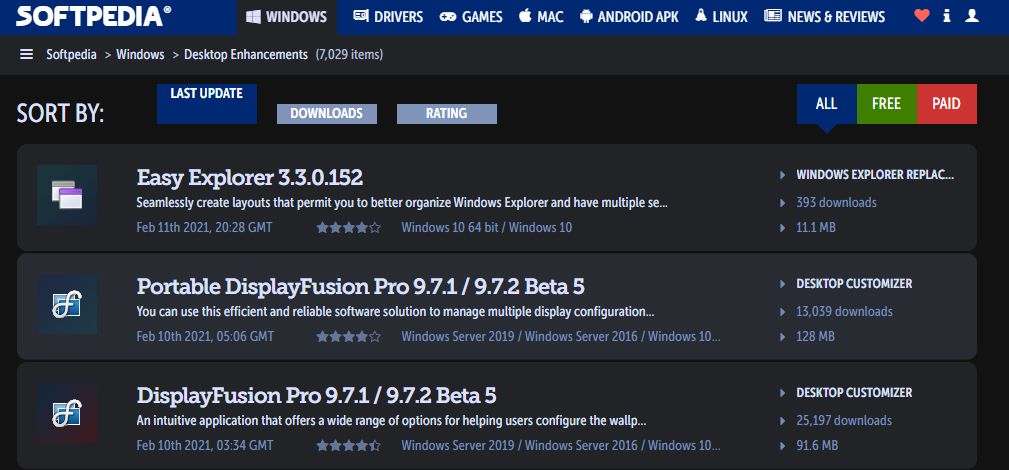
Softpedia is one of the largest download sites around; it’s delivered more than three billion downloads over the years. The most popular apps are updated every day, allowing you to get clean and malware-free software that’s also as recent as possible.
On top of this, it has an easy-to-use interface that makes it painless to browse for programs on any platform. You can browse what’s been updated recently, or search using filters like categories, last updated, and cost. In addition to Windows, you’ll find Mac, Linux, and Android apps too.
4. MajorGeeks
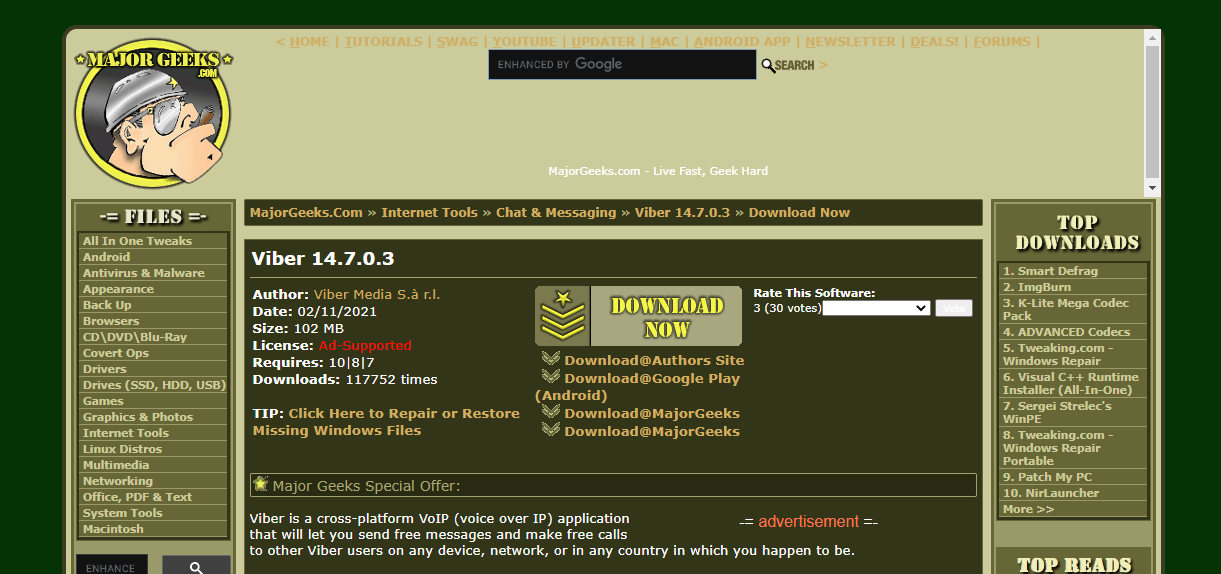
Even though the site looks like it hasn’t been updated since the 1990s, MajorGeeks has been one of the most reputable software download sites for some time.
Its list of Top Freeware Picks is a great place to start, but don’t be afraid to browse the left sidebar and look through all kinds of highly-rated programs that you might find handy. Otherwise, searching will help find what you’re looking for.
5. FileHippo
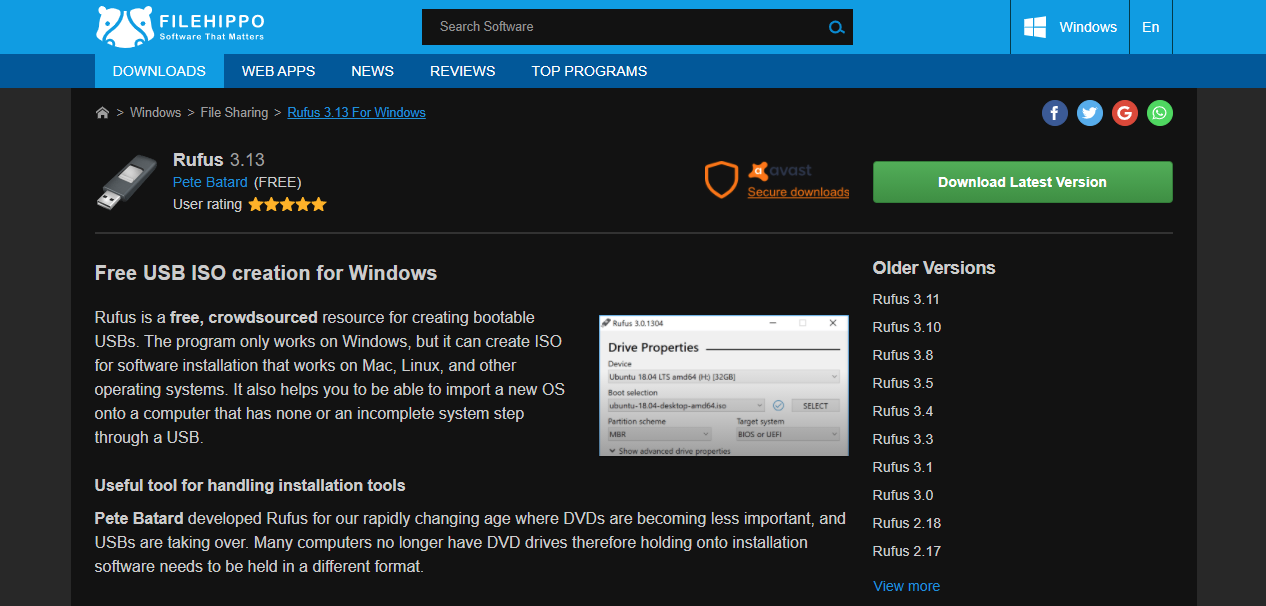
FileHippo is a well-known site with tons of active programs broken down into categories. Each page offers a description of the software, along with its requirements and related software. The site will occasionally prompt you to download another app (such as Opera) before the one you asked for. But this is clearly labeled, easy to skip, and doesn’t push shady junk.
FileHippo goes further by also offering older versions of software. While you generally shouldn’t install outdated software for security reasons, it’s a useful option to have in case you run into issues with the latest version.
6. Download Crew
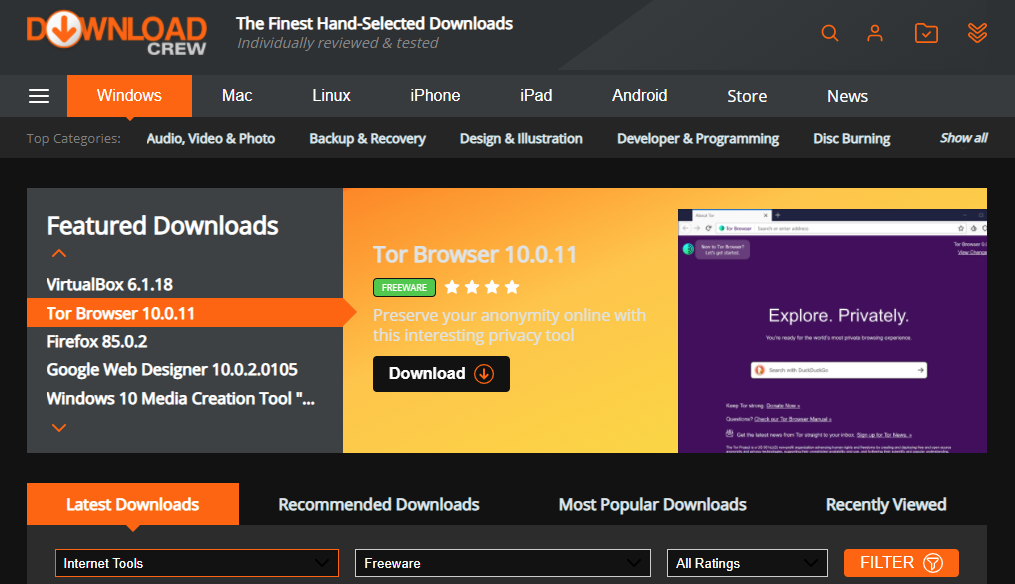
Download Crew’s website stands out thanks to its short but informative descriptions on each app page. These are written by real users, not just copied and pasted from the vendor’s website. You’ll learn what each app does, its perks, and any flaws—plus a Verdict to sum it up.
The top section has Featured Downloads, making it a good place to get started. It also has a robust list of options for software licenses, including Open Source, Trial Software, and more. This lets you drill down into exactly what kind of free software you’re getting.
7. FileHorse
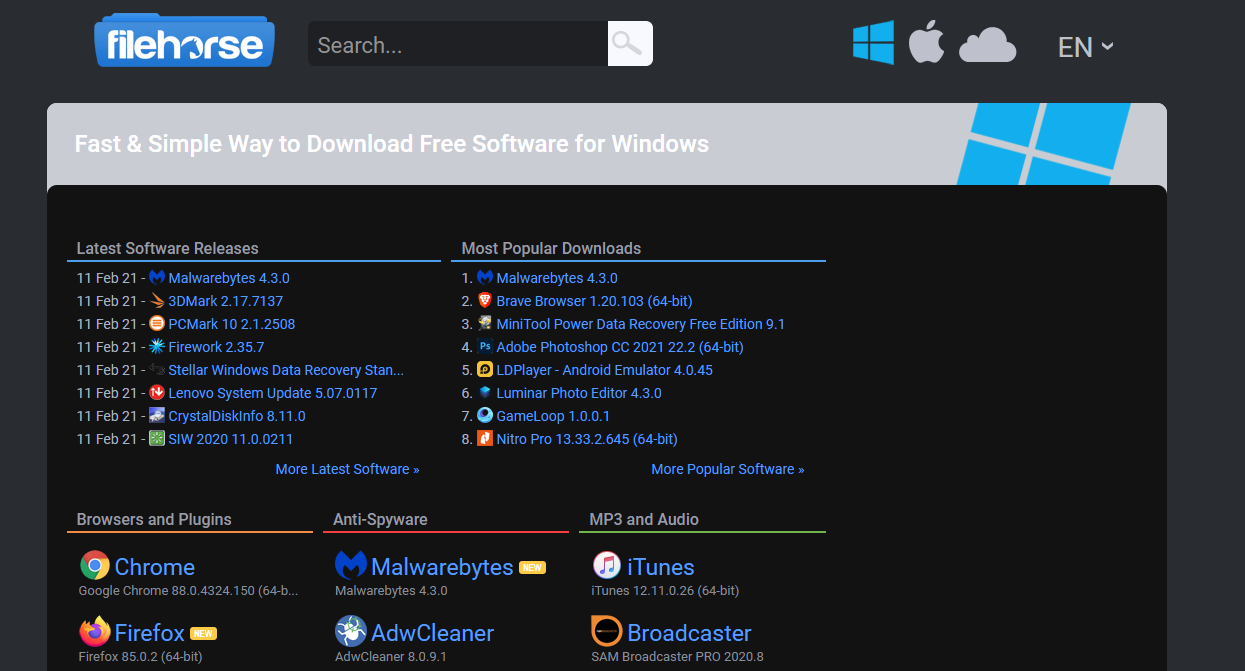
FileHorse doesn’t have a massive repository of software. Instead, this site focuses on stocking the best and most useful programs. Each product page has screenshots so you know what to expect, plus version compatibility, a changelog, links to old versions, and more.
Because the homepage is broken into a relatively small number of categories like Video Software and Cleaning and Tweaking, it’s also a good place to find trusted alternatives to popular software.
8. FilePuma
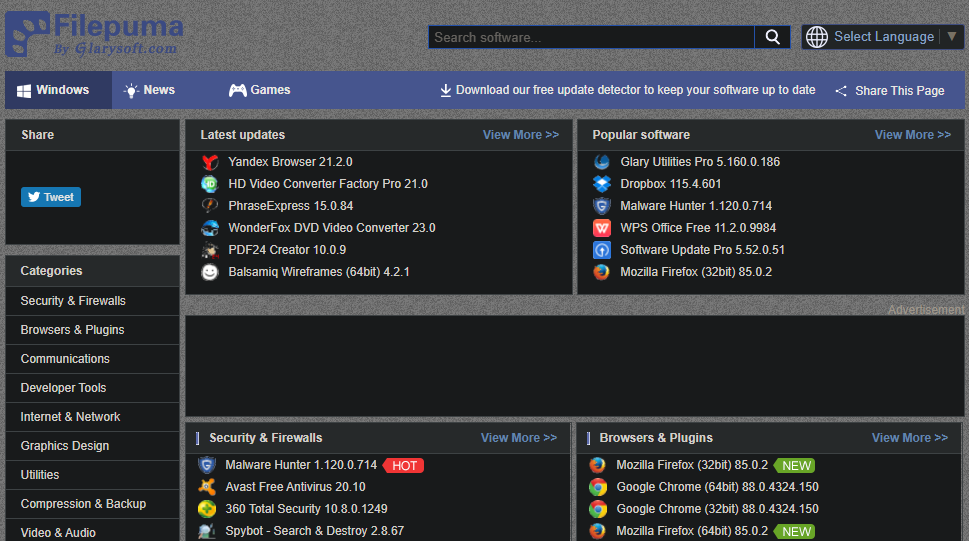
FilePuma has a pretty basic interface and focuses on simplicity. Search for the software you’re interested in, or browse its categories to find something new. Since the categories have the most popular tools right on the homepage, it’s easy to see what’s on offer.
Aside from old versions and screenshots, there’s not much more on the product download page. The only other standout feature is FilePuma’s Update Detector, which makes it easy to check for and install updates for software on your PC .
9. SnapFiles
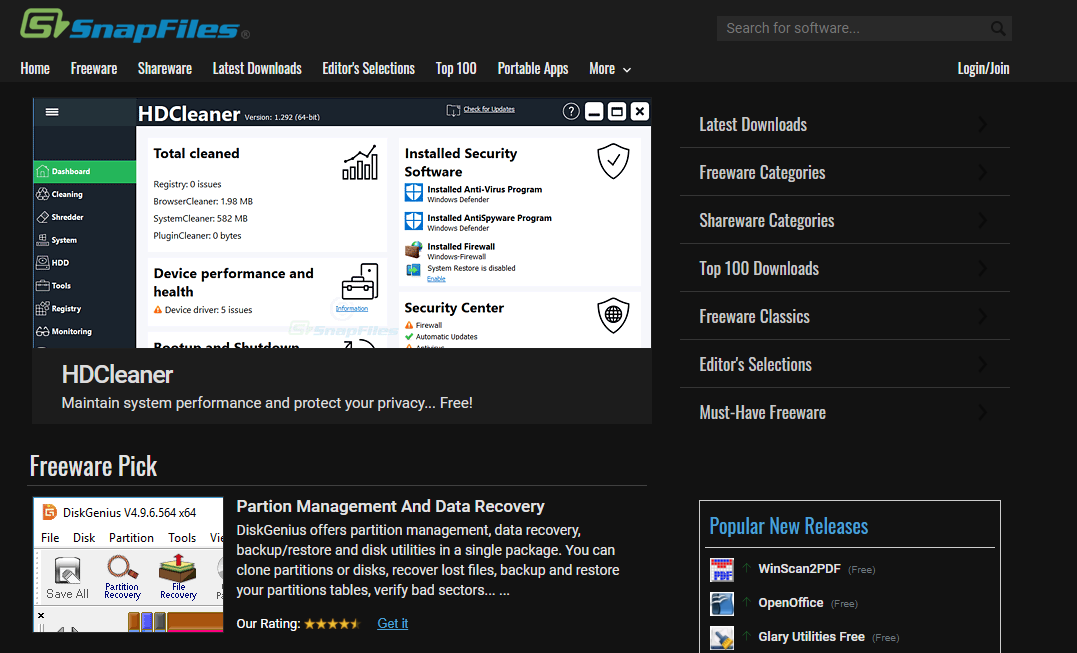
SnapFiles looks like a lot of the other download sites we’ve featured, but it has a few cool functions that make it worth a look. One of these is the Freeware Pick on the homepage, which highlights a piece of software you might not have known about. And under More at the top of the page, you’ll find a Random Pick, which is also great for discovering new software to download.
There’s also a dedicated page for Portable Apps, which is handy if you want to run apps without installing them. SnapFiles features user reviews on software download pages, plus warnings on apps that try to install bundled software.
10. The Microsoft Store

It’s easy to ignore the Microsoft Store, which is the home for apps on Windows 10 and Windows 11. And while a lot of its offerings aren’t particularly great, you can still find some solid apps on the Store.
Using Store apps also has some benefits compared to their traditional counterparts. Store apps automatically update themselves. And more importantly, they are sandboxed, so they can’t intrude on other areas of your system. Have a look to see if your favorite apps are on the Microsoft Store and you might be pleasantly surprised with what else you dig up.
The Best Free Software Download Sites to Use
Remember that no site can ever be 100 percent safe. A rogue ad may slip through, or the site could get hacked or sold to a malicious company. But in general, the download sites we’ve featured here are clean and trustworthy.
Use a bit of common sense and don’t install anything that seems shady. If a site offers a “faster” download manager, ignore it and use the direct download instead. And keep an eye out for fake “download” ads anywhere online.
Also read:
- [Complete Guide to Download and Install] Official Acer Touchpad Driver for Windows 10 Users
- 2024 Approved Hasten Your SRT to TXT Conversion Process with These Tips
- Efficient Troubleshooting of SnipKey Shortcuts
- Enabling and Disabling Windows Key: An In-Depth Walkthrough
- Exclude Non-Necessary Windows Help Prompts
- Expert Analysis: Ring Video Doorbell Pro Review
- Fine-Tuning Focus Closeups on Teams for 2024
- In 2024, Fake Android Location without Rooting For Your OnePlus Ace 2 Pro | Dr.fone
- Instant Access: Toggle Microsoft's AI on Windows 11 Keyboard Shortcuts
- Overcoming Windows: No Application Attached to Files Error
- Recovery Techniques for Vanished Secretive Files Within the Microsoft Windows 10 Environment
- Resolving a Device Not Valid Message on PC
- Sound Quality Upgrade: Is Premium Worth the Investment?
- Title: Top 10 Safe Download Zones for Windows Users
- Author: David
- Created at : 2024-10-09 17:46:27
- Updated at : 2024-10-15 21:08:41
- Link: https://win11.techidaily.com/top-10-safe-download-zones-for-windows-users/
- License: This work is licensed under CC BY-NC-SA 4.0.