
Tips for Reducing Edge's CPU Usage on PC

Tips for Reducing Edge’s CPU Usage on PC
Take a peek at the Windows Task Manager when Edge is running, and you’ll no doubt see dozens of processes for the browser. Even if you only have one or two tabs open. But why does Edge require so many active processes, and is there a way to reduce the number?
Let’s dig into how Edge works, why its process list clutters up the Task Manager, and what you can do about it.
Disclaimer: This post includes affiliate links
If you click on a link and make a purchase, I may receive a commission at no extra cost to you.
Why Does Edge Show So Many Processes on Task Manager?
The reasons why Edge creates so many processes really come down to two things: security and stability. Edge is one ofthe best Chromium-based browsers , and, like all such browsers that use Chromium, it uses multi-process architecture.
That means that rather than using a single process for the browser, it uses a separate process for each tab. It also creates processes for individual components of each open browser tab.
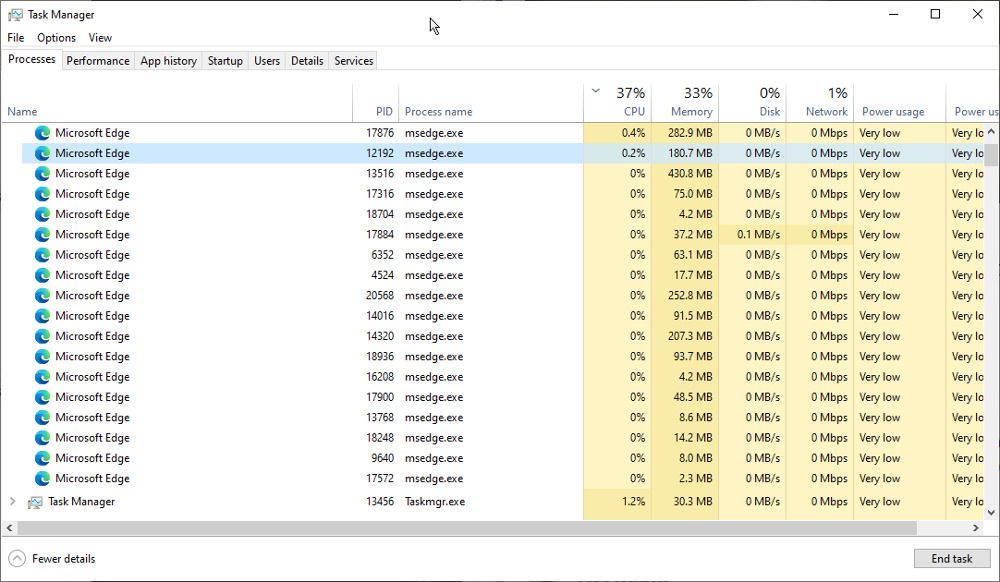
For example, there might be a core browser process. Next, you have a renderer process that handles things like HTML, CSS, and other website code. There will also be a GPU process that is responsible for communicating with your graphics chip to speed up page rendering. Plugin or extension processes handle your browser add-ons. And so the list goes on.
Spreading browser functions over several processes means that the failure of one is less likely to cause the entire browser to crash. It is also better for security, as process isolation means they don’t share memory and can be given restricted privileges.
How to View Edge’s Processes on Windows
You can see the processes Edge is using in theWindows Task Manager . This will show you the overall number of running processes but provides few details about what they are for. However, it will show you that many of the Edge processes consume minimal system resources.
You can also look at the browser’s built-in Task Manager for a more detailed view. You can open this by pressingShift+Esc when Edge is running and selected. Here you can see details of the individual processes we mentioned earlier.
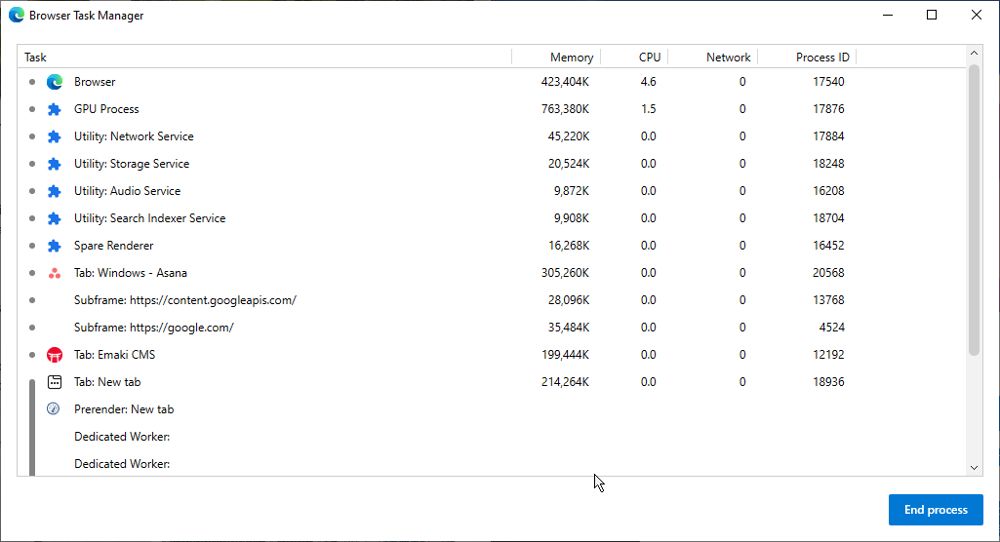
How to Reduce the Number of Edge Processes on Windows
As we have hopefully explained above, many of the Edge processes you see running in Task Manager are simply a part of how the browser works. And few of them put too much strain on system resources.
But there are some simple ways to reduce the number of processes Edge uses if you’re concerned about their impact on PC performance.
1. Remove Unused Extensions
Have a look at your installed browser extensions to see if you can remove any. Each active extension can have one or more processes running, so cleaning out your add-on clutter is an easy way to reduce the count.
Check outhow to find, install, and manage extensions on Edge for more information on how to do this.
2. Change Edge’s Settings
Several optional Edge settings require their own separate processes. This includes Startup Boost and Hardware Acceleration. You can disable both of these features inEdge Settings > System and Performance .
3/ Close Some Unused Tabs
Each open tab in Edge could result in ten or more processes. If you regularly leave multiple unused tabs open, closing them will instantly help to reduce the number of active processes.
Is There a Better Browser Choice For Windows
Many modern browsers exhibit the same problem, including Opera, Brave, Vivaldi, and Chrome. All of them are based on Chromium. Firefox is one of the few modern browsers not to use the Google-developed browser architecture.
It is worth remembering that the multi-process system is used for a reason and can provide better stability and security. But if you feel like trying out a new browser, peruse our list of thebest browsers for gamers and thebest browsers for Windows 11 .
Microsoft Edge’s Processes, Cut DOwn
The reasons why Microsoft Edge needs to have so many processes running might make sense, but that doesn’t mean you have to be happy about the issue. Processes are an unavoidable part of Windows and any app you use, but reducing their number can provide a welcome performance boost.
Also read:
- [New] 2024 Approved Essential Tips Streamline Mac Screen Captures Using Keyboard Tricks
- [Updated] In 2024, From Virality to Value Gauge Your Content Against Competing Craftsmen
- [Updated] Tailoring Medical Messages in Social Media Ads
- Decoding the Social Code Top 30 Tips for Marketing Mastery
- Get Your Windows 11 Microphone Working Again with These Fixes
- How to Overcome the Noise Adjustment Glitch in Windows
- How To Use Special Features - Virtual Location On Nokia C110? | Dr.fone
- In 2024, How to Unlock AT&T iPhone 6 with 3 Methods
- Intégrez L’IA À La Réparation Des Photographies Classiques: Top 8 Solutions Libres !
- Navigating Windows 11'S Visual Cue Adjustments
- Painted Canvases at Your Fingertips: Creating Art in Win 11
- Resolving Windows' Extract Error 1152
- Triumph Over Chrome Upload Failures: A Windows User’s Fix List
- Unveiling W11’s Print Management Secrets (Max 56 Chars)
- Windows Time Dispute: Unite Divergent Seconds
- Title: Tips for Reducing Edge's CPU Usage on PC
- Author: David
- Created at : 2024-12-02 06:49:38
- Updated at : 2024-12-07 05:54:49
- Link: https://win11.techidaily.com/tips-for-reducing-edges-cpu-usage-on-pc/
- License: This work is licensed under CC BY-NC-SA 4.0.