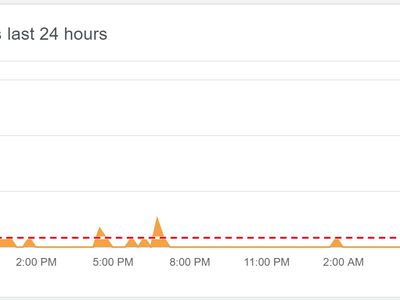
Tips for Fixing LoadLibrary Error 87 on PCs

Tips for Fixing LoadLibrary Error 87 on PCs
The “LoadLibrary failed” error is specific to AMD machines and can occur due to several reasons. The common contributing factors are outdated or corrupt AMD graphics drivers, issues with the corrupt graphics driver module, and app-specific issues.
You can often fix this error by renaming the atig6pxx.dll file, a graphic driver module for your graphics processor. If not, updating or rolling back your graphics driver should also help.
Here are a few troubleshooting steps to help you fix the “LoadLibrary failed with error 87: The parameter is incorrect” issue on Windows.
Disclaimer: This post includes affiliate links
If you click on a link and make a purchase, I may receive a commission at no extra cost to you.
1. Perform a Quick Restart
At times, the LoadLibrary failed error can be a temporary glitch. However, the error dialog won’t let you close it or access anything else on your computer. In this instance, a force shutdown is useful. Make sure that you don’t have any important and unsaved work which may be lost after an abrupt restart.
Next, press and hold thePower button on your computer to force a system shutdown. Then, press the power button again to restart your PC. If you see a black screen, leave the device idle for a minute or two before you proceed to the next steps.
If the error persists, disconnect your external displays connected to your system via HDMI or DisplayPort. Then, perform a restart and check for any improvements.
2. Update the Graphics Device Driver
If you have a fresh Windows install or using a new system, your computer may be missing the necessary driver for the display adapter. This may cause your display adapter to malfunction and stop working.
To fix the issue, check andupdate your graphics drivers on Windows . If you have a dedicated GPU, use the GPU management tool from the manufacturer to download the update. You can also download the newer updates from the GPU manufacturer’s website.
3. Perform a Driver Roll Back
This error is often due to the issue with your display adapter and mainly with the AMD machines. If the error is triggered after a recent driver or OS update, check if your graphics device has received a newer update. If so, you can perform a driver rollback to reinstall the older driver.
You canperform a driver rollback using Device Manager . This should work irrespective of the Windows version you are running. However, if the rollback driver option is greyed out, it means Windows doesn’t have an older version that you can go back to and reinstall.
4. Uninstall and Reinstall the Graphics Drivers
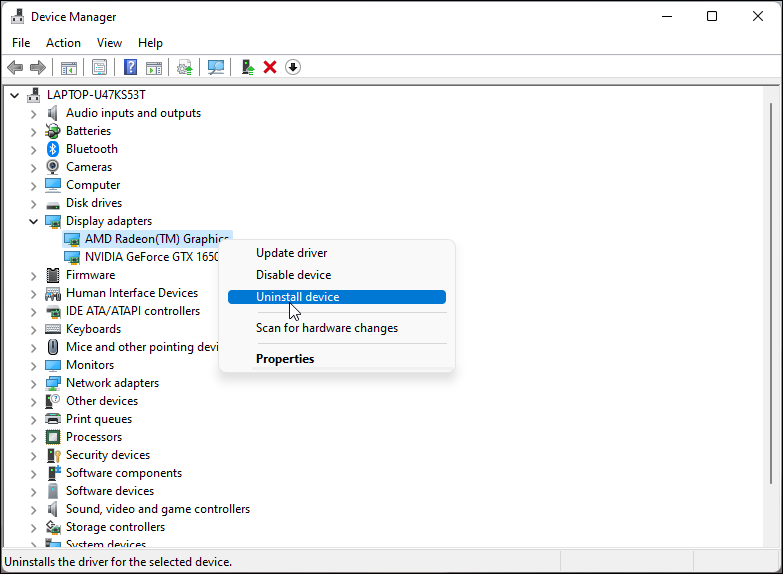
Corrupt display adapter drivers can also trigger “LoadLibrary failed with error 87”. To fix the issue, you can uninstall the display driver from Device Manager and then perform a reinstall.
To uninstall a display adapter driver:
- PressWin + R to openRun .
- Typedevmgmt.msc and clickOK to openDevice Manager.
- In Device Manager, expand theDisplay Adapter section.
- Right-click on your graphics device and selectUninstall device .
- SelectAttempt to remove the driver for this device option and clickUninstall .
- Once done, restart your PC.
You can now reinstall the driver from the GPU manufacturer’s website. If the issue persists, check if the GPU drive is completely removed. If not, you canuse Display Driver Uninstall to completely remove GPU drivers .
5. Rename the atig6pxx.dll File
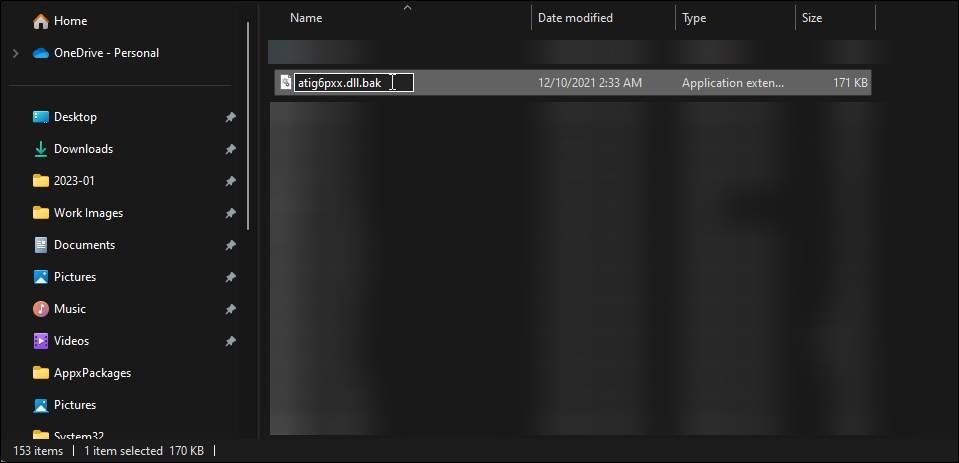
If you use an old AMD ATI graphics card, you can fix the error by renaming the atig6pxx.dll file in the System32 folder. It is a graphic drivers module, and issues with it can prevent 3D apps and games on your system from working.
To rename the file, you’ll need administrator privilege. Log in with an administrator account and follow these steps.
To rename the atig6pxx.dll file:
- Press theWin key and typeatig6pxx.dll in the search bar.
- Right-click on theDLL file and selectOpen File Location . Alternatively, go to the following location and locate the file:
C:\Windows\System32 - Rename the file to atig6pxx.dll.bak and press away. You’ll need administrator permission to change the file name in System32 Folder. Click Continue to confirm the action.
If the permission issue persists,take ownership of the folder on Windows and then rename the file. Alternatively, you can also take ownership using Command Prompt.
To take ownership of the atig6pxx.dll file using Command Prompt
- Boot into Safe Mode (seehow to boot into Safe Mode ).
- Once in the safe mode, press theWin key and typecmd .
- Right-click onCommand Prompt and selectRun as administrator.
- In the Command Prompt window, type the following command to change to the System32 directory: cd \Windows\System32
- Next, type the following command and press Enter to take ownership of the atig6pxx.dll file:
takeown /f atig6pxx.dll - Next, type these two commands one by one to give full permission and change attributes of the DLL file:
icacls atig6pxx.dll /grant everyone:full attrib -r -s atig6pxx.dll - If all the commands are successfully executed, you can rename the atig6pxx.dll file without the permission error.
6. Repair Windows Image with DISM
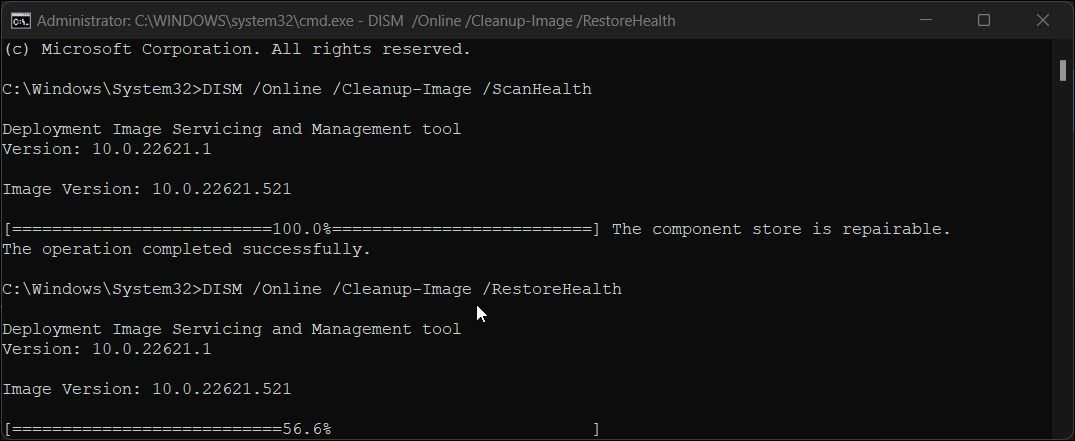
Corrupt system files are another cause that can trigger the LoadLibrary failed error. Fortunately, Windows comes with a built-in system image repair tool to repair the system image.
To run the DISM command-line tool to repair the system image:
- Press theWin key and typecmd .
- Right-click onCommand Prompt and selectRun as administrator.
- In the Command Prompt window, type the following command and press Enter to scan your system for health issues:
DISM.exe /Online /Cleanup-image /Scanhealth - Next, type the following command and press Enter to repair your system image:
DISM.exe /Online /Cleanup-image /Restorehealth - This process may take several minutes. Restart your PC after the process is complete, and check for any improvements.
7. Reinstall the App
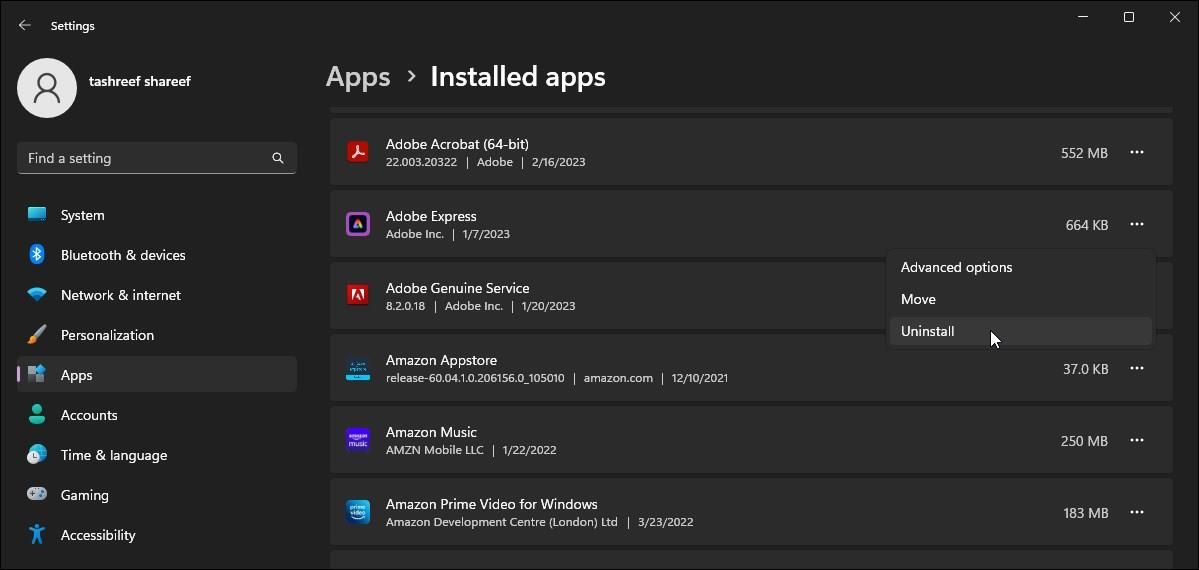
If the error occurs when you launch a specific app, it may be an app-specific conflict triggering the error. To determine the cause, uninstall and install the latest version available.
To uninstall the app:
- PressWin + I to openSettings .
- Open the apps tab in the left pane.
- Click onInstalled apps.
- Search for the app and click thethree-dots menu beside the app name.
- ClickUninstall and then clickUninstall again to confirm the action.
Fixing the LoadLibrary Failed With Error 87 on Windows
This error is often triggered due to incompatible or outdated graphics drivers. You can update or reinstall the drivers to fix the issue. Renaming the specified DLL file is another common solution. But any issues with the system image will require repairing the Windows image using the DISM command-line utility.
Also read:
- [New] Quick Guide to Alter Username in Google Meet Sessions
- 2024 Approved A Picture's Worth a Thousand Dollars Online Top Photo Cloud Services Reviewed
- 2024 Approved Masterminds of Making Magic Top 6 in NFT Innovation
- 2024 Approved Top Five HD Recording Cards, Switch Edition
- Discover the Unparalleled Excellence of Apple's New Release: An In-Depth Review of the iPhone 12
- Flip-Flop Your Watching Anchoring Yourself at the End of Queue for 2024
- In 2024, Complete Review & Guide to Techeligible FRP Bypass and More For Realme C51
- New Free MKV Trimmer Software Top Picks
- Precision Note-Taking: Adopting Obsidian' Written Canvas
- Tackling Blank Screen Issues After Attempting to Connect
- Take Control of Your System: Utilizing AlomWare Tools Effectively
- Techniques for Incorporating Folders in Win11 UI
- The Vimeo Story A Hub for Exclusive Film Content for 2024
- Unlocking Potential: Setting Up the JDK in Windows 11 Efficiently
- Windows 11 Unlocked: Effective TPM Deactivation
- Windows Auto-Update Shutdown Guide
- Title: Tips for Fixing LoadLibrary Error 87 on PCs
- Author: David
- Created at : 2024-11-15 22:46:45
- Updated at : 2024-11-17 21:34:59
- Link: https://win11.techidaily.com/tips-for-fixing-loadlibrary-error-87-on-pcs/
- License: This work is licensed under CC BY-NC-SA 4.0.