
The Time Travelers' Guide to Windows 11: Seven Enduring Elements

The Time Travelers’ Guide to Windows 11: Seven Enduring Elements
Windows 11 is touted as a modern, user-friendly operating system. But if you dig just under the nicely designed skin, you can find features that have remained the same for decades.
Here are some ancient Windows features you can still find and use in Windows 11. Some have been hanging around, unchanged, since the late 80s.
Disclaimer: This post includes affiliate links
If you click on a link and make a purchase, I may receive a commission at no extra cost to you.
1. Command Prompt
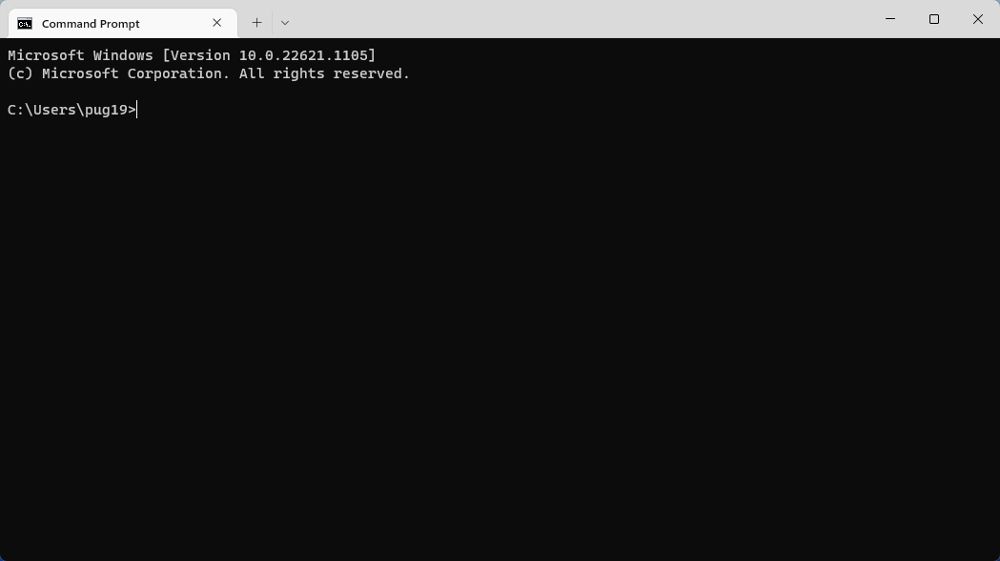
The Command Prompt, or cmd.exe, was the default command-line tool in Windows. It was first introduced over 35 years ago, way back in 1987, with the Windows NT version introduced in 1993. Although its look has much improved over the years, it is essentially the same tool that appeared in Windows XP.
With Windows 11, Microsoft finally moved to combine Command Prompt with PowerShell. This new all-in-one Windows terminal tool is now the default when trying to run Command Prompt in the latest versions of the OS. Even so, the old Command Prompt remains and can still be used if you change a few settings in the Windows Terminal.
Check out ourbeginner’s guide to the Command Prompt to learn more about how to use this old, but venerable tool.
2. The Run Dialog
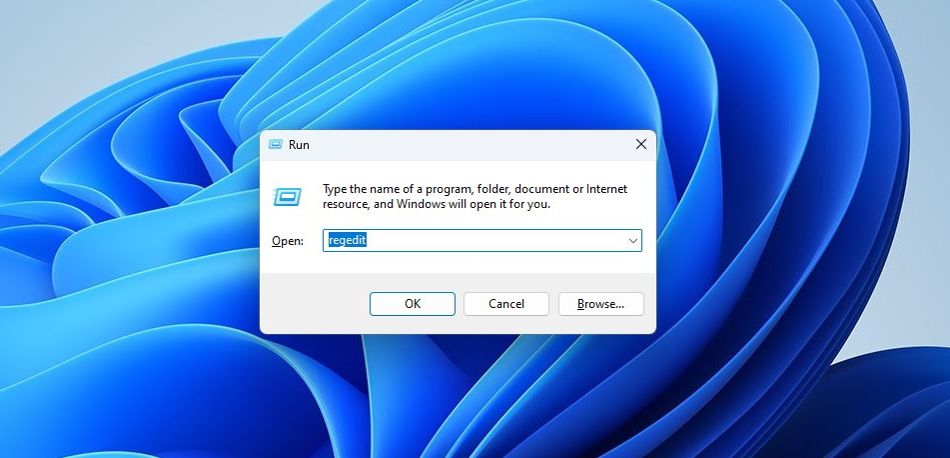
In terms of overall layout and function, the Run dialog is the same in Windows 11 as it was over 20 years ago. The Run Dialog can be used to directly open an application or document where the path is known. It was first user-accessible as a tool in Windows 95, using the same keyboard shortcut it uses today:Win + R .
It could originally also be accessed through a link in the Start Menu. This, and a more modern style, are practically the only things that have changed. The Run Dialog was and still is a very useful tool for Windows users.
Be sure to check out theessential Windows Run commands for tips on how to use this tool.
3. Disk Management
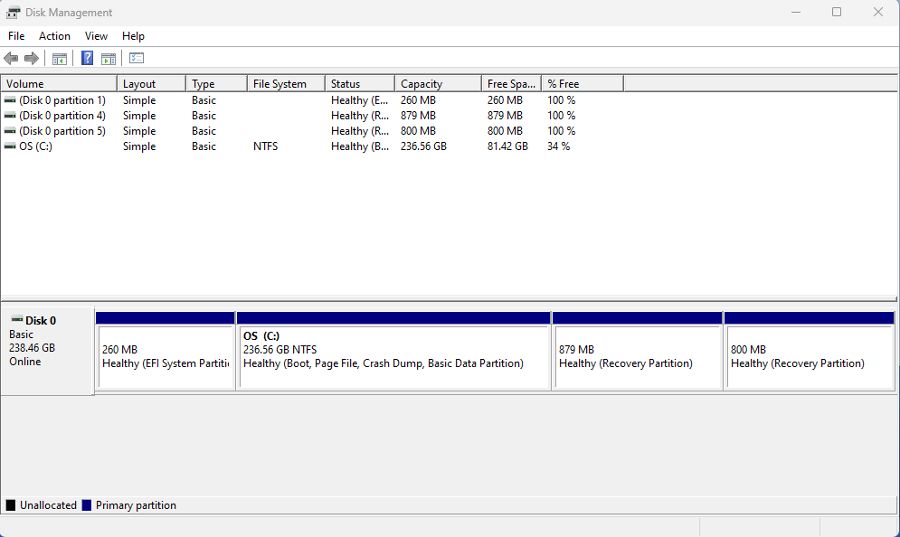
The ability to be able to manage your storage volumes and partitions has long been an important one in Windows. Even more so with the varied, and arguably more complex, storage options available today. So why Disk Management looks almost identical to the version in Windows 2000 is a bit puzzling.
There are several powerfulWindows partition management tools available, such as those from EaseUS, that also look great. There is no immediately apparent reason why Microsoft has not improved the look and function of this essential tool in Windows 11. Or even in Windows 10. Of all the features in this list, Disk Management is the one that needs an overhaul the most.
4. The Control Panel
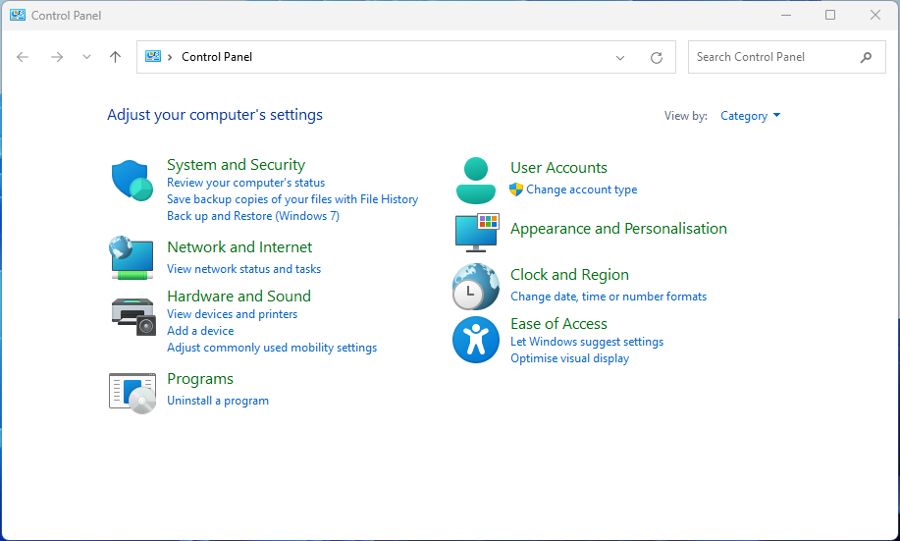
Windows 11 saw several improvements to the main settings app. Several new options and controls were added, and some old ones were moved in from elsewhere. And yet the Control Panel remains and still contains some necessary settings. In an update like Windows 11, which was so focused on design changes, that seems a strange choice.
The Control Panel has been a part of the OS since Windows 1.0. But it was in Windows XP that it became close to how it remains today, with better navigation and section icons. It began to be depreciated more than 10 years ago in Windows 8. This depreciation accelerated in Windows 10 with the introduction of the modern Settings app. Maybe Windows 12 will finally have a single location for all user settings.
5. Disk Clean-up
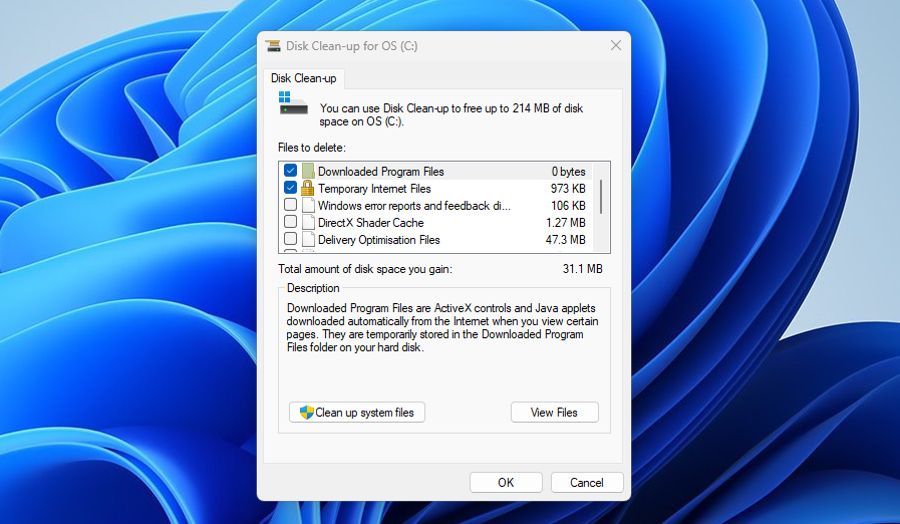
Windows 11 added several options for cleaning up your storage to the main settings app. The ability to remove temporary files, optimization files, thumbnails, and other detritus is all there. All of these were previously deleted through Disk Clean-up, seemingly making it redundant. And yet Disk Clean-up is still a part of the OS.
The Disk Clean-up tool, or cleanmgr.exe, first appeared in Windows 98. But the version that arrived with XP is the one we still see today. It included some extra options back then, and a few cleaning categories have been added over the years. But essentially, it is the same.
Leaving this kind of legacy utility in Windows 11 seems to go against the push toward uniformity in the OS. Especially when it has been completely replaced in Settings.
If you’re running out of storage on your Windows computer, check outhow to free up some space on Windows 11 .
6. The Character Map
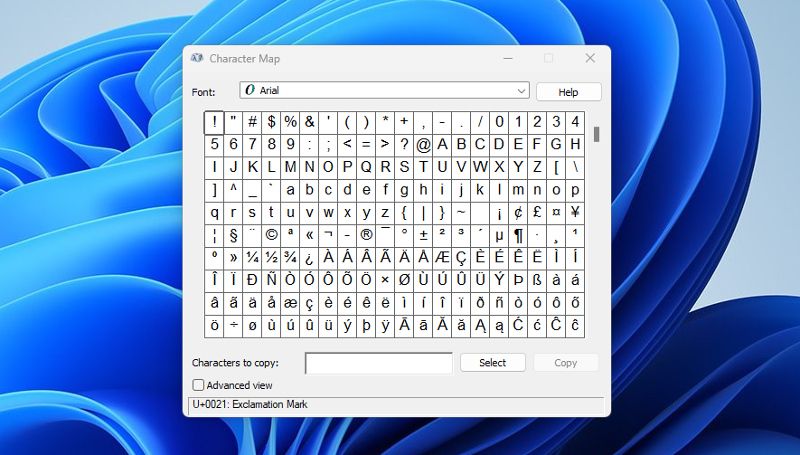
For most of us, the Character Map is probably a little-used tool. But it does have some use, and Microsoft clearly thinks it’s still used and helpful to some people.
So why hasn’t it been updated and improved since Windows XP? In fact, it has barely changed, aside from the shape of the window, since Windows 3.1. That was 30 years ago.
The fact that the Character Map has never been particularly easy or intuitive to use adds further confusion. If it is no longer needed, get rid of it. If it’s still used, improve it. It doesn’t strike us as challenging to update, but perhaps it’s just at the bottom of Microsoft’s to-do list.
7. File Explorer
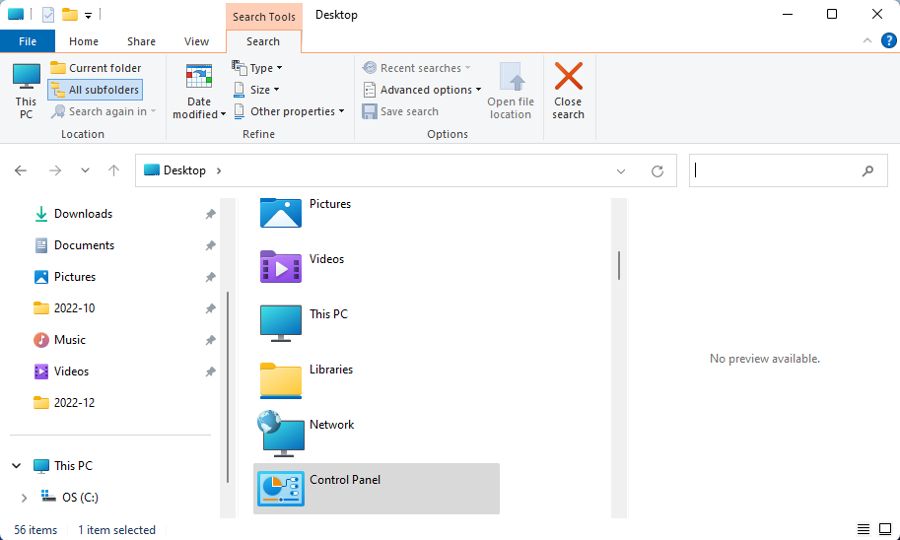
Yes, File Explorer. One of the most prominent updates in Windows 11. In the latest OS, the ribbon was simplified, and Explorer tabs were added several months after launch. And yet strangely, the old File Explorer style still appears. We’re not talking about some downloadable customization here. With the click of a button, anyone can find the old design.
Although it isn’t ancient, it’s still a leftover from Windows 10. Which itself hadn’t changed much for a long time. If you want to check this out, open the Control Panel and click the up arrow in the toolbar. Why this doesn’t default to the new File Explorer, and even why it is there at all, is a bit of a mystery. It means there are two versions of the same feature in Windows 11.
A Plethora of Old Windows Features, Still in Windows 11
Anyone who has used Windows for any length of time will know how often it is updated. In such a large and complex operating system, it is understandable that not every app, tool, or feature can be given the same attention. But it can be surprising to learn that some parts of Windows haven’t changed for years or even decades.
Also read:
- 'Avatar: Frontiers of Pandora' Won't Open? Here Are Proven Fixes
- [Updated] In-Depth Analysis of Gradual Audio Lowering with Lumafusion
- [Updated] Mastering Bio Link Addition on TikTok
- Comment Remplacer Un SSD Sur Une Surface Pro X : Votre Guide Pratique Détaillé Pour L'Année 2024
- Enhance Workflow with Win 11'S Auto-Organize Functionality
- Fix Guide: Removing Inaccurate Tags From OneDrive Reparse Points
- Fixing Error A00F4289: Webcam Issues in Win10/11
- Game Critique: Building an Empire vs Facing Destruction in 'Imperator: Rome'
- In 2024, Top 10 Fingerprint Lock Apps to Lock Your Samsung Galaxy A25 5G Phone
- Increasing Pin Length Safely on Windows Devices
- Master the Mysteries, No More Crashes: Resident Evil Village on PC Solved!
- Maximizing Connectivity: An Expert Review of the Netgeer NightHawk X4 Wi-Fi Mesh Network Enhancer
- Overcome Screen Limitations with Effective Strategies
- Restoring Legacy BOOT Menu Colors
- Top Techniques for Successful DVD Unlocking Using Premier Decryption Programs
- Windows Update: A Study on Cloud Vs. Physical Installation Methods
- Title: The Time Travelers' Guide to Windows 11: Seven Enduring Elements
- Author: David
- Created at : 2024-11-20 16:01:34
- Updated at : 2024-11-27 19:29:04
- Link: https://win11.techidaily.com/the-time-travelers-guide-to-windows-11-seven-enduring-elements/
- License: This work is licensed under CC BY-NC-SA 4.0.