
The 7 Best Free Desktop Password Generators for Windows

The 7 Best Free Desktop Password Generators for Windows
Password generators help you maintain good password hygiene. You can stop using a single password everywhere or an insecure password because generating a complex password is cumbersome.
Most password managers feature built-in password generators. But if you are looking for a standalone password generator app for Windows, these recommendations should help.
What Makes a Password Strong?
Before you dive into generating passwords, it’s a good idea to learnwhat makes a truly secure password . Password generators often give you free rein over what your password contains, such as numbers, symbols, and spaces. A good password is complex enough to be secure, but simple enough to be memorable.
A strong password often consists of two things: length and randomness. A longer password takes longer to break as any password cracker would have to work all the possible combinations to break it.
Similarly, the randomness of the password is another critical aspect of how strong a password is. You don’t have to just use lower-case letters; you can also mix in upper-case, numbers, and symbols. The greater the randomness, the harder it is to break.
While there are plenty ofonline password generators available, desktop password generators come with the additional feature to save passwords, alongside some advanced features.
1. Password Tech
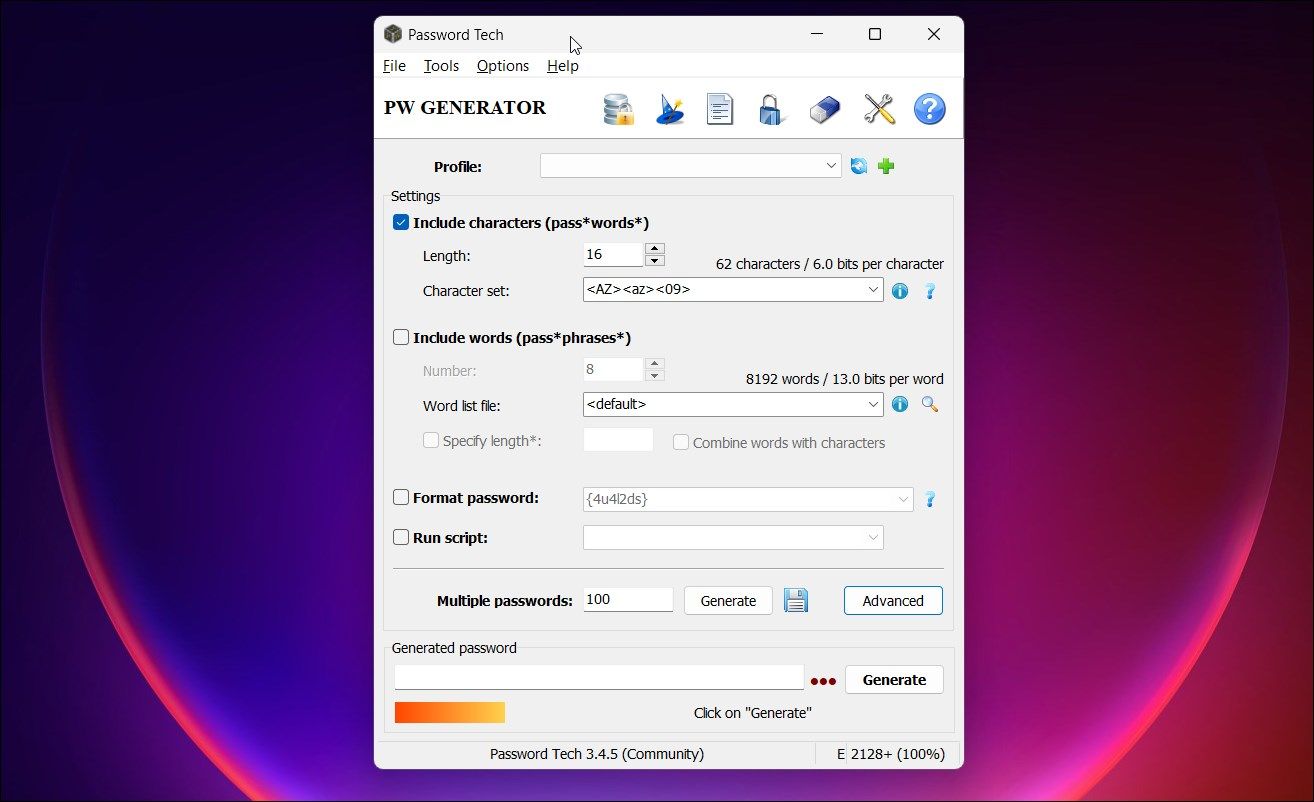
Password Tech, formerly PWGen, is a free, open-source Windows password generator tool to generate passwords and passphrases. Entirely written in C/C++, it also lets you write your own Lua scripts to control password generation as per your preference.
You can customize the app to generate passwords with characters, passphrases, and format passwords. You can also define the password length, create multiple passwords simultaneously, and save it to a file.
Generated passwords can be stored in an AES-256 or ChaCha2.0 encrypted database. It also supports auto typing to auto-fill the password into other applications.
Download :Password Tech (Free)
2. SecureSafe Pro Password Generator
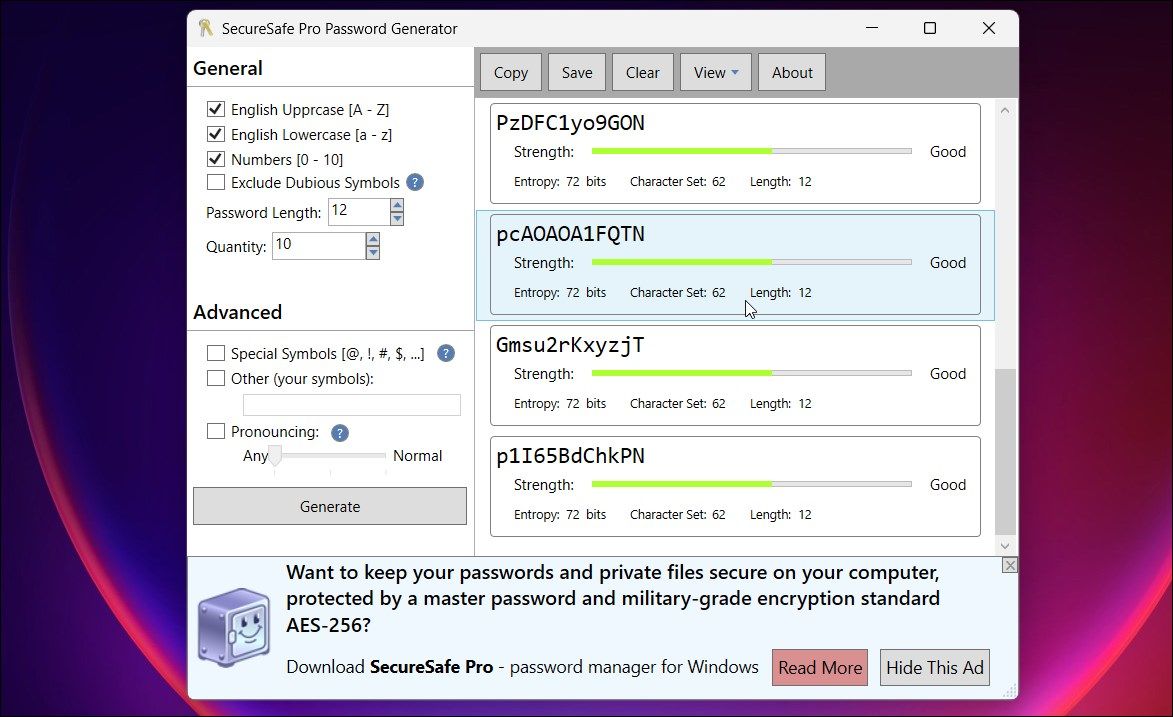
SecureSafe Pro Password Generator is another handy little password generator utility for Windows. It can create a secure password with multiple customizable options.
You can only use English lowercase or uppercase alphabets and numbers to create a password. Fiddle with the advanced options to include special or custom symbols to make the password more secure.
A unique feature of SecureSafe is the ability to exclude dubious symbols such as !, l, 1, dots, spaces, and other characters that can be hard to read. You can save the passwords to a text file.
Download :SecureSafe Pro Password Generator (Free, Premium $14.99 lifetime)
3. Gaijin Password Generator
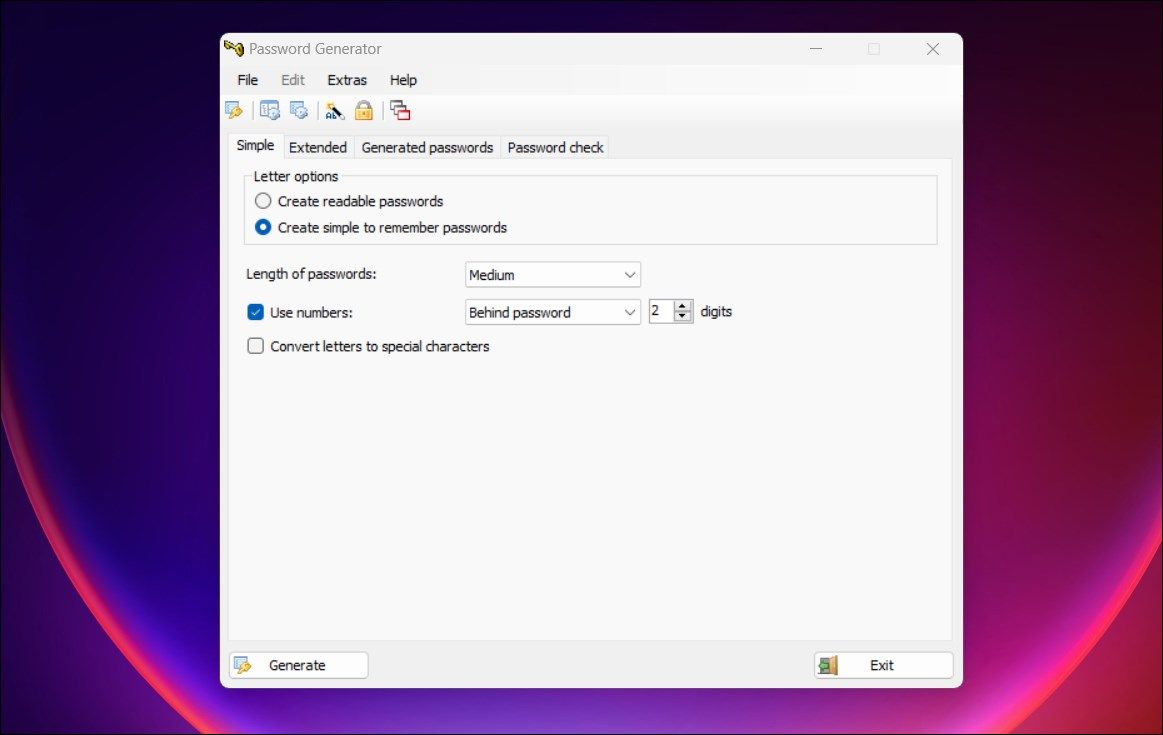
Gaijin Password Generator is a multi-lingual password generator app for Windows. It is freeware available in German by default, but you can change the language in theExtras tab.
Gaijin Password Generator features multiple options and tabs. The Simple tab is where you can create a simple remember password with medium strength. You can also choose to convert letters to special characters.
TheExtended tab lets you customize and finetune your password with lowercase and uppercase letters, vocals, hexadecimal, and numbers. You can further customize it to exclude repetitive and dubious characters.
You can view all the generated passwords in a separate tab. The Password Check tab is useful for checking your existing password strength.
Download :Gaijin Password Generator (Free)
4. IObit Random Password Generator
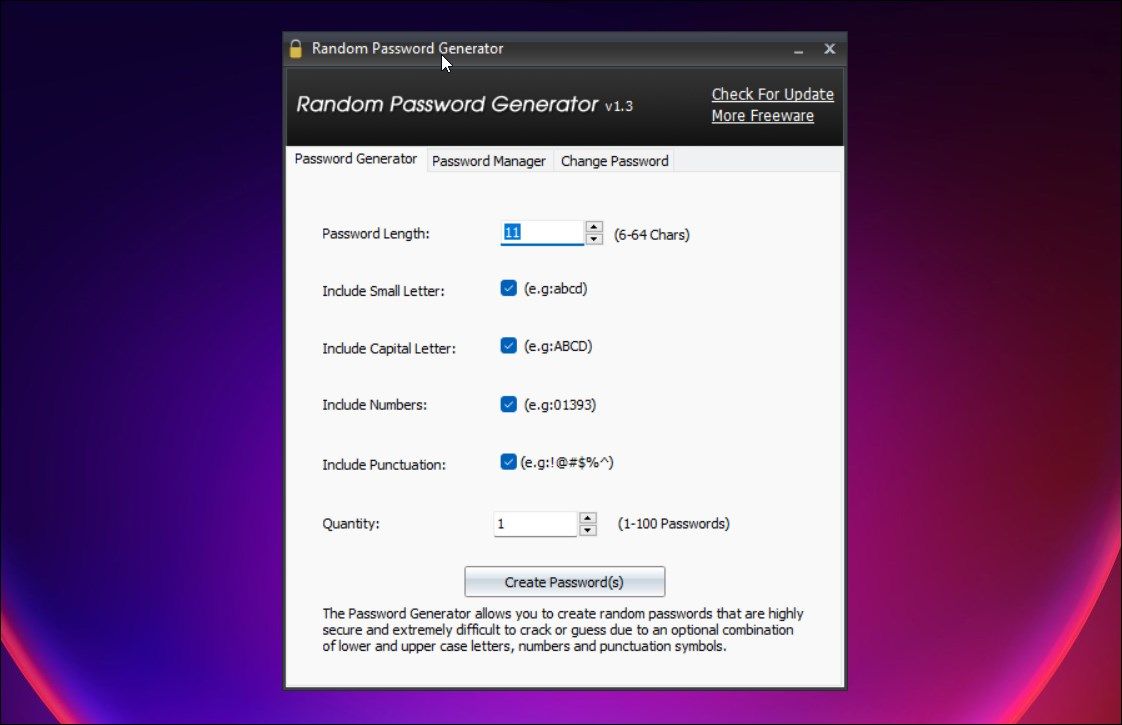
IObit is known for its system optimization utilities for Windows. Fortunately, it also has its own password generator, too. Random Password Generator is a freeware utility that can generate and keep track of your passwords.
It is a basic utility with a few handy options. To generate a password, define a password length between six and 64. Next, you can select and unselect options to include small and capital letters, numbers, and punctuations or special characters.
Furthermore, you can generate a single or bulk password, up to 100. ClickGenerate to preview the password. The colored tiles indicate the password strength. If satisfied, clickCopy to save the password to the password manager.
You can keep your passwords secure with a master password. It is a free, no-fuss utility to quickly create and generate random strong passwords.
Download :IObit Random Password Generator (Free)
5. Advanced Password Generator

Advanced Password Generator is a basic password generator utility for Windows. It features a basic user interface where you can generate secure passwords ranging between seven and 100 characters.
Click theKey icon at the bottom to generate a new password. Once one’s made, theCopy Password option copies it to your clipboard. You can further customize the password options to include lower or uppercase characters, numbers, and special characters. You can also sign a custom character set to create a password with your own set of characters.
While Advanced Password Generator is nothing fancy, it is free to use and sufficient to generate some strong passwords quickly.
Download :Advanced Password Generator (Free)
6. NordPass Password Manager
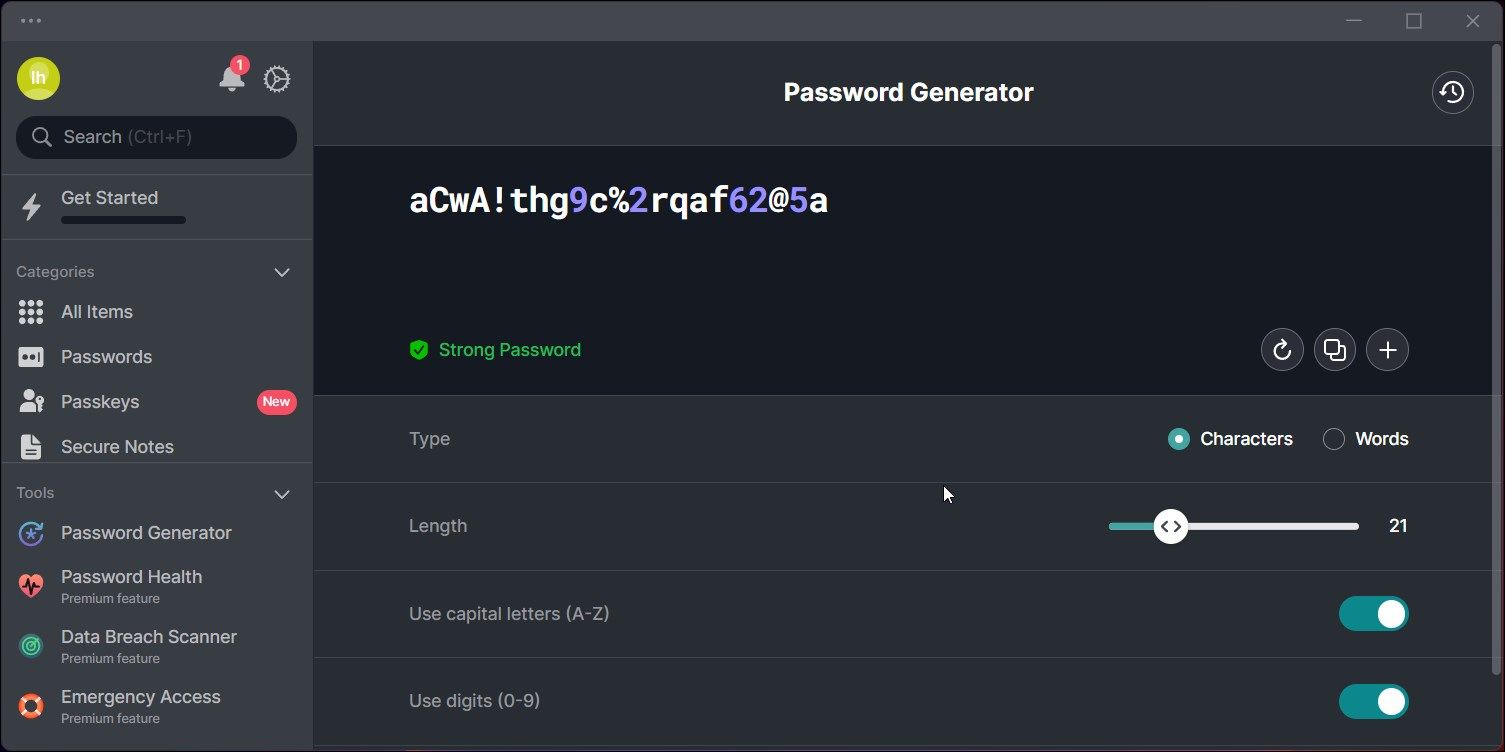
NordPass is a password management app. While a premium utility, it comes with a free password generator with some additional features.
Once installed, launch the app and open the Password Generator tab in the left pane. Next, select the password type fromCharacters orWords .
Next, adjust the length and toggle the options to include capital letters, numbers, and symbols in the password. Click on theGenerate icon to generate your new password.
Additionally, you can save the password and assign it to a new profile.
Download :NordPass Password Manager (Free, Premium)
7. Wi-Fi Password Key Generator
If you need to change your Wi-Fi password frequently and for multiple devices, Wi-Fi Password Key Generator is a good choice. It is a lightweight utility to generate wireless key ASCII and HEX passwords.
You can further customize the security type between WEP and WPA and wireless key strength from eight to 24 characters. Select the security type and clickGenerate to create your new password.
Download :Wi-Fi Password Key Generator (Free)
The Best Tools to Generate Strong Passwords on Windows
Offline password generators are considered to be safer than their online counterparts. You can use these tools to create strong passwords for your emails, bank, and social media accounts without repeating the passwords. Some of these utilities also let you save the password in a text file.
Also read:
- 2024 Approved Elevate Your Engagement Top 10 Video Response Insights
- 2024 Guide: Identifying and Dodging Phishing Scams in Emails
- Decoding the Code: Uncovering Windows Program Hideouts
- Easy Guide: Updating Acer's Audio Device Drivers in No Time
- Fixing a Non-Responsive Tablet Display: Top 8 Techniques to Try
- Hearthstone Audio Trouble? Here's How to Get Your Game Echoing Once More
- How To Resolve 'Corrupted File' On Windows: A Step-by-Step Approach
- Maximize Device Performance: A Guide to Hardware Widgets
- OneDrive Recovery - Retrieve Deleted Files with Ease
- Overcoming Blocked Downloads in the MS Store
- Reactivating Dormant Windows Performance Tracker
- Smartphone: Integrating with Windows PC Mic
- Source Stock Images Directly From Trusted 4 Youtube Vids for 2024
- Tackling 0X87e00017 Error on Windows Store
- The Ultimate Guide to Get the Rare Candy on Pokemon Go Fire Red On Itel A05s | Dr.fone
- Tips for Stopping Windows Safe Screen Change
- Turn Off Windows Count for Each App Opener
- Updated Easy Video Editing Free Cutters and Joiners for New Users
- Updated In 2024, The Ultimate Color Grading Tutorial Final Cut Pro Edition
- Title: The 7 Best Free Desktop Password Generators for Windows
- Author: David
- Created at : 2025-01-04 19:26:00
- Updated at : 2025-01-06 18:42:18
- Link: https://win11.techidaily.com/the-7-best-free-desktop-password-generators-for-windows/
- License: This work is licensed under CC BY-NC-SA 4.0.