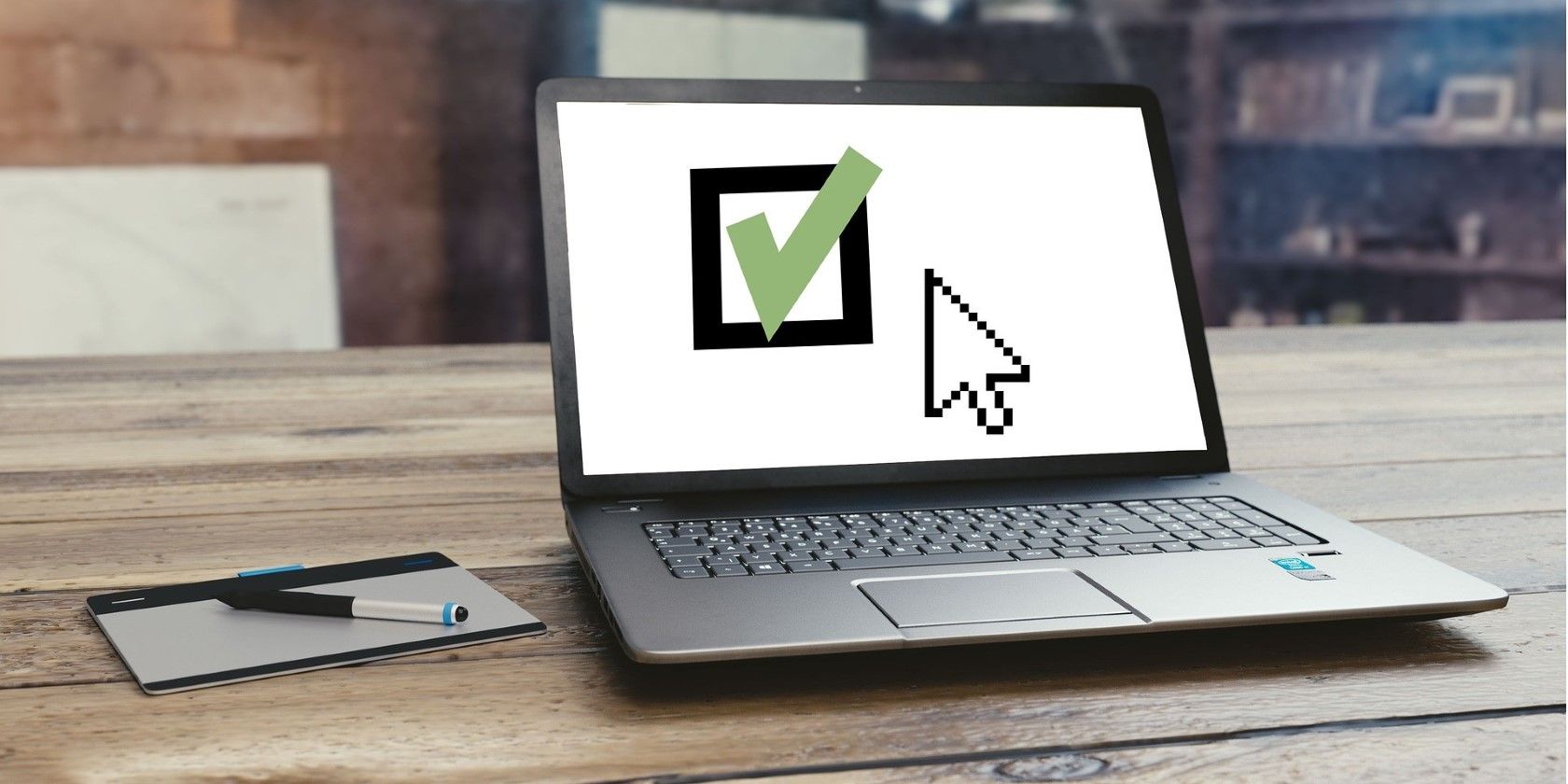
Taming The Beast: Troubleshoot Sonic Fullscreen Crashes in W11

Taming The Beast: Troubleshoot Sonic Fullscreen Crashes in W11
Sonic Frontiers may not have the best PC port, but it shouldn’t be crashing on you. Amongst all of its porting woes, one of the more annoying bugs is a full crash to the desktop when the game is put in full-screen mode.
If you’re encountering a crash in Sonic Frontiers when switching to full-screen on Windows 11, here’s a possible fix.
Disclaimer: This post includes affiliate links
If you click on a link and make a purchase, I may receive a commission at no extra cost to you.
Why Is Sonic Frontiers Crashing When It’s Switched to Full-Screen Mode?
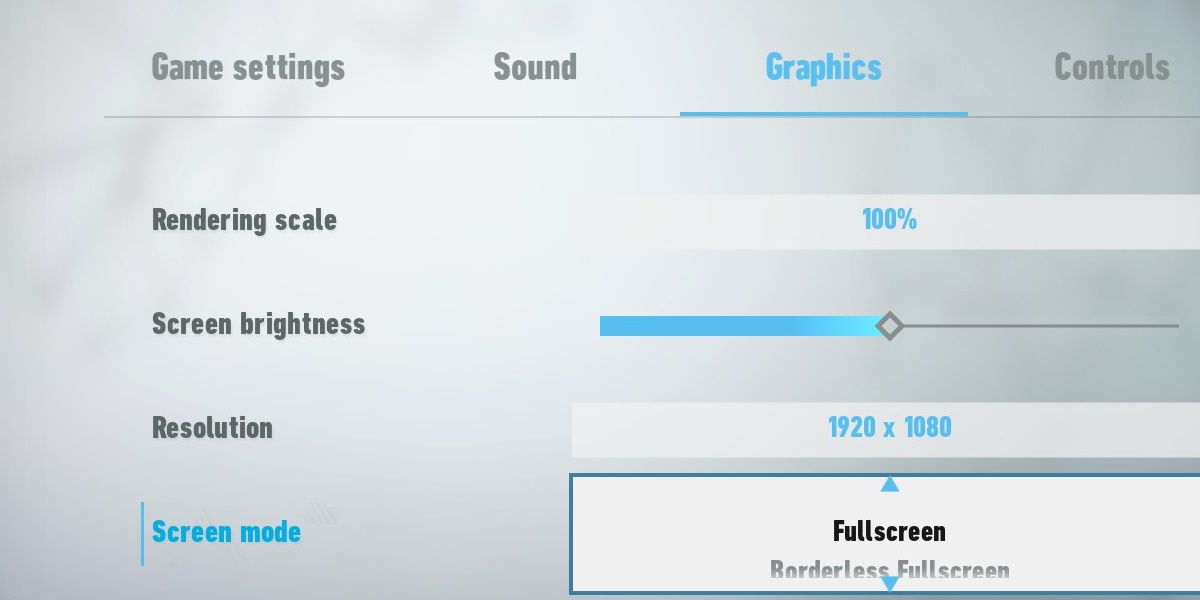
Sonic Frontiers may exhibit a strange bug where the game doesn’t properly utilize your dedicated GPU.
While running in windowed mode, Sonic Frontiers has no problem using the correct hardware. However, when switching to full-screen, the game attempts to switch to your integrated GPU. Your PC’s integrated GPU is most likely not powerful enough to run the game, or it might even be non-existent depending on your setup. Either way, this causes the game to crash.
How to Fix Sonic Frontiers’ Full-Screen Crash on Windows 11
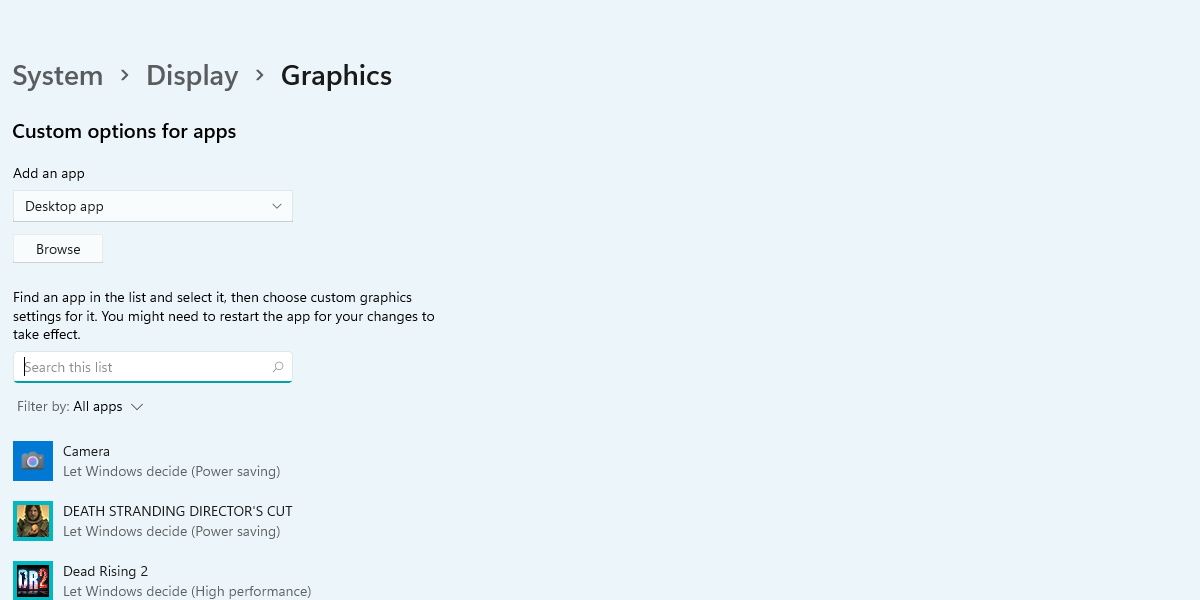
The quickest way to fix this is through Window’s graphic settings page. Open this page by searchingGraphics in the start menu search bar, and click onGraphics Settings.
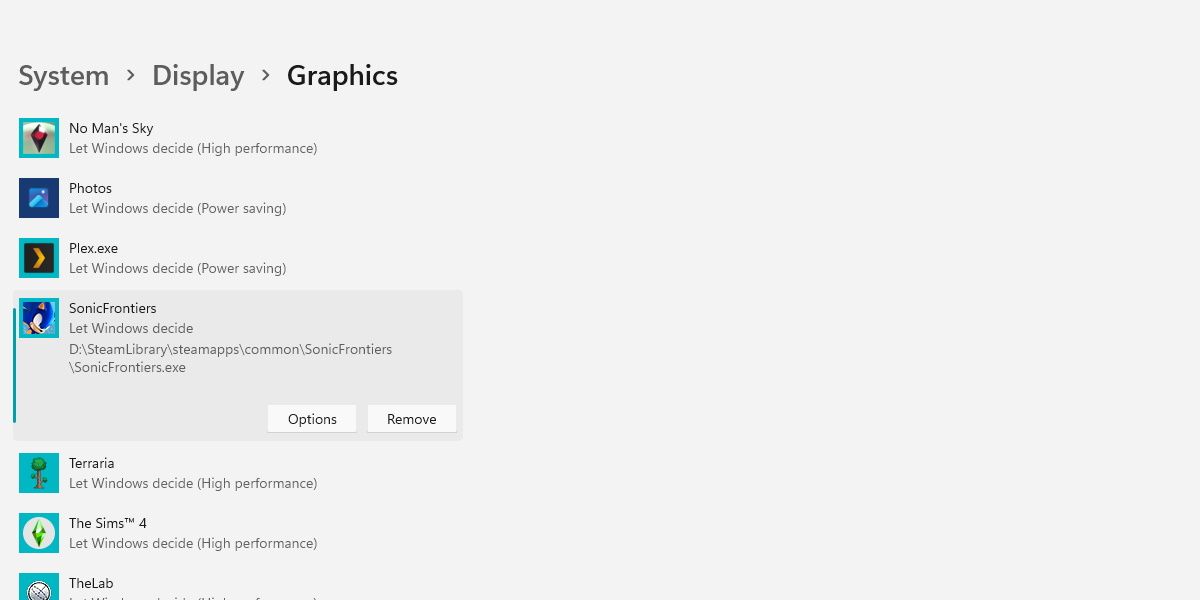
From here, search Sonic Frontiers in the search bar. If the game doesn’t appear, you can hitBrowse to manually locate the game.
Next, click into Sonic Frontiers in the list of games and hitOptions.
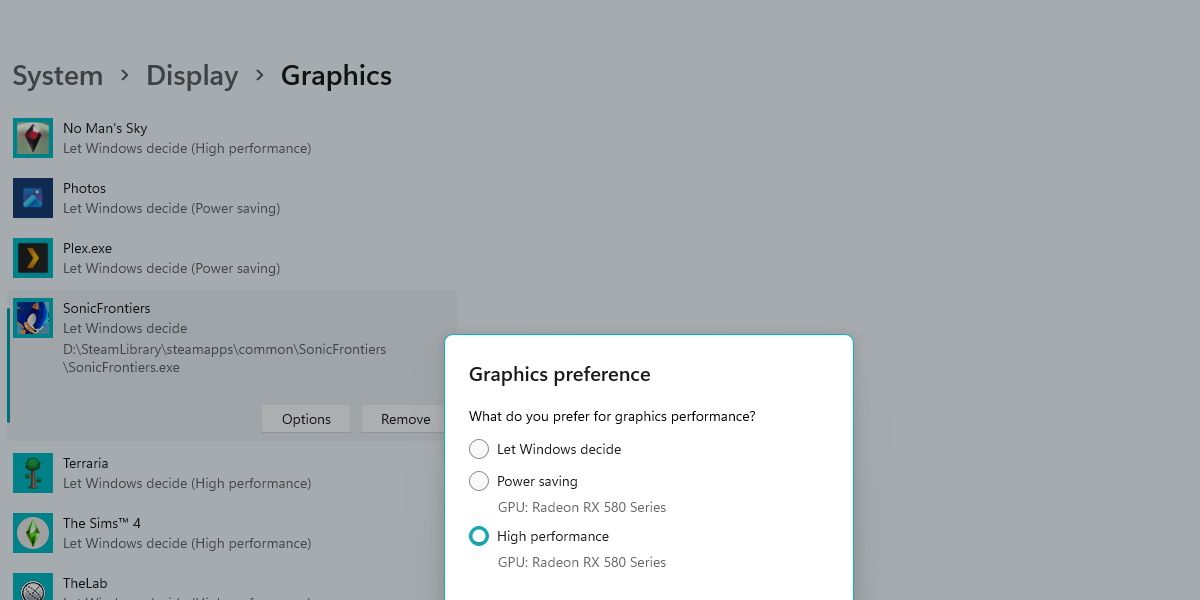
Switch the game toHigh Performance , then save your changes. This should fix the crash entirely.
How to Prevent Further Crashes in Sonic Frontiers
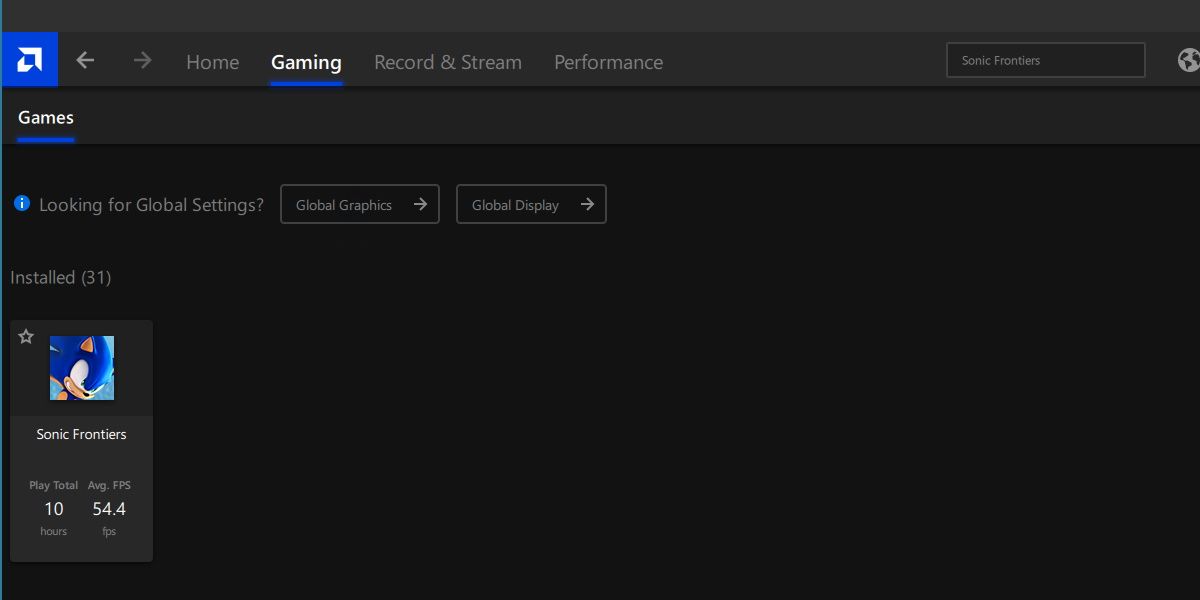
It is good practice to always ensure your GPU drivers are up-to-date, especially when playing new releases.
If you don’t know how to check your GPU drivers, be sure to check outhow to update your graphics drivers in Windows 10 —the steps work just as well in Windows 11. If your GPU drivers are already updated, then consider using your native GPU software to add a profile for Sonic Frontiers.
This has a similar effect to the steps described above, except you’ll have even more options to tweak the graphical performance of the game.
The Sonic Frontiers Crash Is Annoying, but It’s an Easy Fix
The PC launch of Sonic Frontiers was a bit rocky, and it’s surprising to see that the game can accidentally switch itself to an integrated GPU, even if none exists.
Thankfully the fix is easy enough, and the full-screen crash should stop getting in the way of you playing Sonic Frontiers.
Also read:
- [Updated] In 2024, YouTuber's Advanced Toolkit Studio Selection Over Beta
- [Updated] Navigating the Path of Adobe Presenter Video Creation
- [Updated] Selecting the Perfect Day for Podcast Drops
- 2024 Approved The Essential Guide to Free, Licensed Audio for YT
- Essential Tips to Handle 'PrintManagement' Service Failure
- Facebook Verification How to Get the Blue Verified Badge (Easily) for 2024
- In 2024, Complete Review & Guide to Techeligible FRP Bypass and More For Nokia C300
- Insights on How to Utilize Execution Nicknames
- Is Your Windows Update Stuck at 100%? Here Are 6 Fixes
- Mastering the Art of Widget Integration Into Windows 11
- Maximizing Display Performance with High PPI Settings
- Overcoming Network Barriers: Reviving Spotify Streams
- Record and Relive IPhone/Android Google Meet Sessions for 2024
- Secure File Access: Preventing Read-Only Windows Folders
- Strategies for Stopping BSOD From VMware on Windows 11
- Turning Views Into Vouchers YouTube Marketing for 2024
- Title: Taming The Beast: Troubleshoot Sonic Fullscreen Crashes in W11
- Author: David
- Created at : 2024-11-16 09:48:02
- Updated at : 2024-11-18 06:41:11
- Link: https://win11.techidaily.com/taming-the-beast-troubleshoot-sonic-fullscreen-crashes-in-w11/
- License: This work is licensed under CC BY-NC-SA 4.0.