
Tailoring Windows Tools for MacOS Optimization

Tailoring Windows Tools for MacOS Optimization
You might think the best macOS features are exclusive to macOS. For the most part that’s accurate, but the core benefit of Windows is customizability and user control. So, what if we could incorporate those macOS features into your Windows system?
Let’s have a look at some of the best macOS features that you can recreate on Windows.
Disclaimer: This post includes affiliate links
If you click on a link and make a purchase, I may receive a commission at no extra cost to you.
How to Get macOS Features on Windows
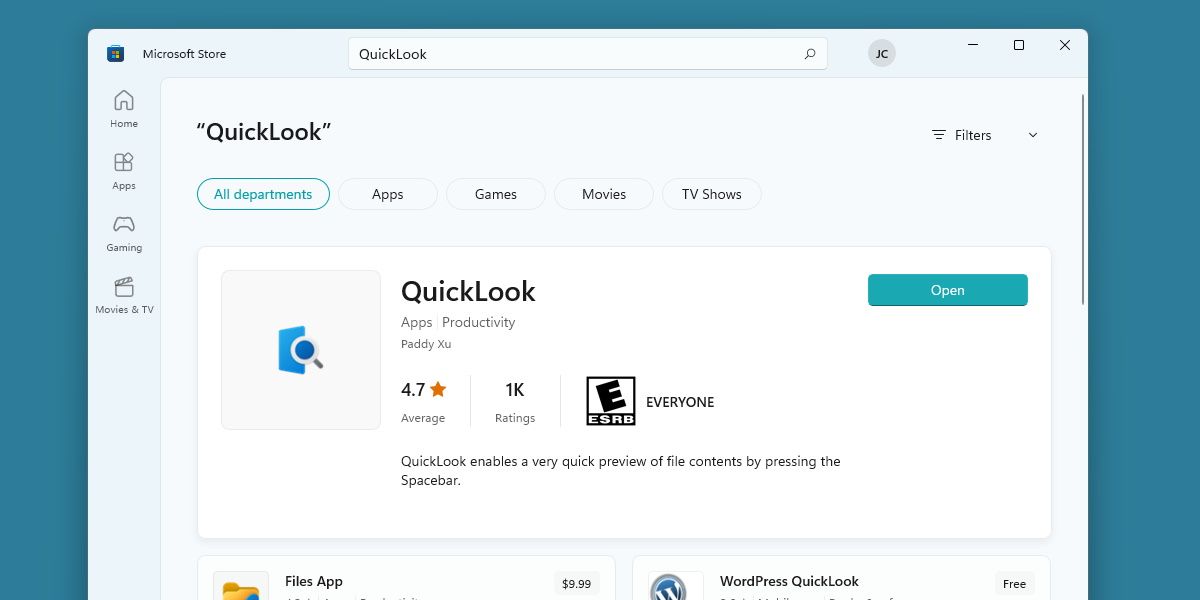
For the most part, getting macOS features on Windows will involve downloading third-party programs and clients that attempt to recreate the macOS experience.
There are a handful of macOS programs that have been released on Windows officially by Apple, but among those programs are options such as Apple TV, and that’s not exactly a feature that defines the macOS operating system.
So be prepared to download and configure some non-official programs if you’re hoping for a macOS experience on Windows.
1. Get the AirDrop Experience With Feem
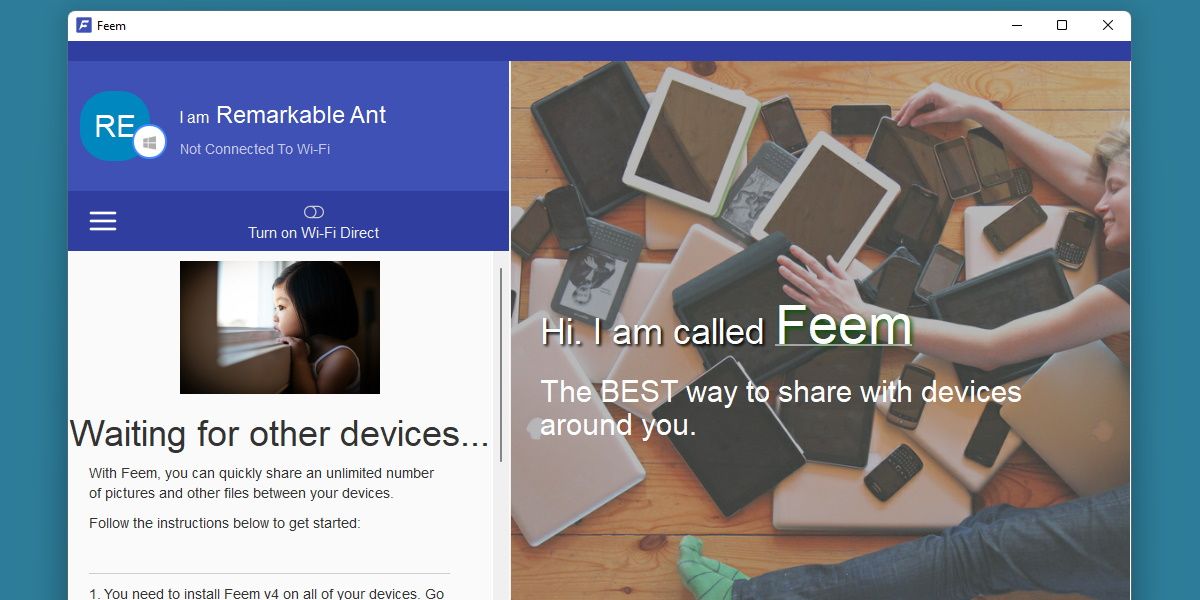
AirDrop is a macOS feature many will swear by. If you have a family of Apple devices, AirDrop makes the experience of sharing files effortless.
Windows doesn’t have a dominant range of devices like Apple does, so AirDrop is harder to recreate, though it’s not impossible.
Feem is a lightweight solution to dropping your files from one device to another. It’s intended to make it simple to transfer files from your Windows device to an Android one, however Feem is available for just about any device, including macOS.
The program is free, however signing up to an annual subscription will grant you more features, such as choosing which folder the dropped file will end up in.
Download: Feem (Free, subscription available)
2. Get QuickLook by using QuickLook
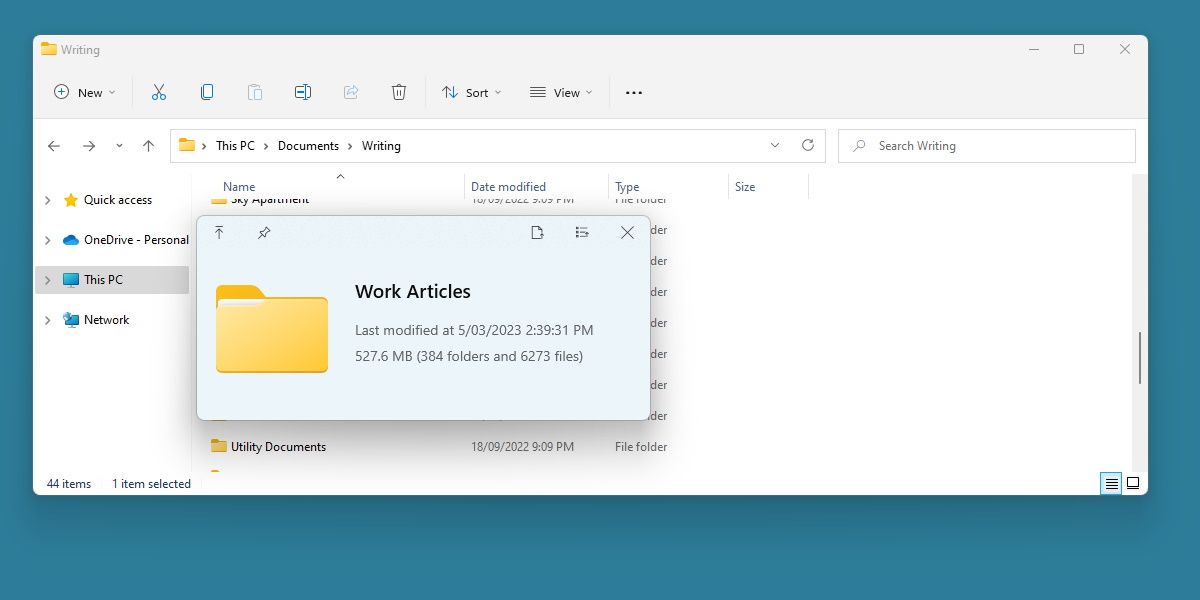
QuickLook allows you to easily preview files with the press of the spacebar. You might expect a simple function like that would already exist in Windows, but it doesn’t.
The Windows alternative is helpfully also called QuickLook, and is available on the Microsoft Store.
There’s not much to say with this one. Once installed and launched, you’ll have that immediate previewing power that macOS offers, right on your Windows system.
Download: QuickLook (Free)
3. Spotlight’s Powerful Search With Everything
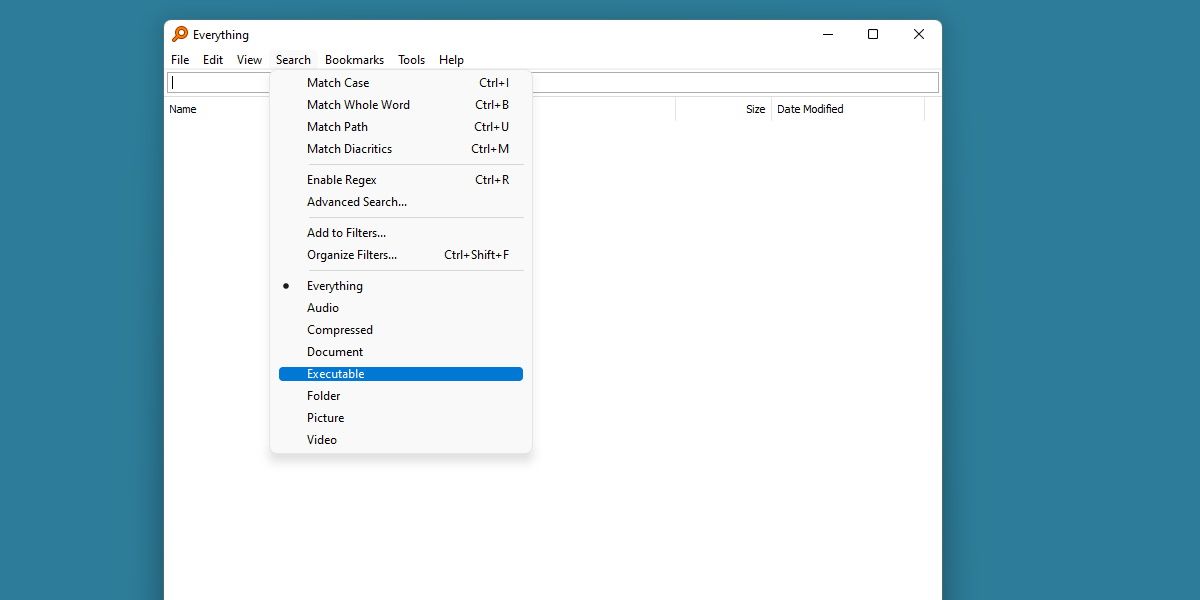
Spotlight is both an efficient and versatile tool , with near-instant results and a wide array of functions. macOS users may not even realize how different searching between the two operating systems is, withWindows’ default search often coming up short in comparisons .
Thankfully, you can at least recreate the near instant search speed on Windows, with a little program called Everything.
Everything takes advantage of quick file indexing to bring you a much faster search experience than Windows traditionally offers.
Download: Everything (Free)
4. Duet for Sidecar Functionality
Sidecar is another macOS function that takes advantage of the family of interconnected devices that Apple boasts. Windows doesn’t have an easy way to use a separate device as a second display, but you can add it in with Duet.
Duet is a premium package that allows you to connect additional PCs, tablets or even other macOS systems as an additional screen.
This means you can use a tablet as a drawing pad, or extend your desktop with whatever you have lying around, just as you would with Sidecar.
Download: DuetDisplay (Premium)
5. Universal Control on Windows With Synergy
Universal Control allows a macOS user to use a single keyboard and mouse across two different devices. This is a huge benefit to those on the Apple ecosystem, but it’s purposes might be a bit unclear on Windows.
Still, there’s an option out there for the Windows user who needs this functionality. Synergy is another premium offering, but grants the user a snappy and intuitive system for swapping input hardware between different machines.
Privacy and customizability are on the forefront of Synergy, which is important for a Windows system.
Consider grabbing Synergy if you’re in the need of quick keyboard swapping.
Download: Synergy (Premium)
Where There’s a Will, There’s a Way, Especially With Windows
macOS users rest easy knowing that their system offers a robust range of features that just work. Windows users rest slightly less easy on this assumption, but thanks to the customizability of the operating system, you can always be sure there’s a way to imitate features from other operating systems.
Next time you see something that a macOS can do that Windows cannot, ask yourself if it really has to be that way. Chances are, there’s a Windows alternative out there somewhere.
Also read:
- [New] In 2024, Become a Pro at Capturing Videos An In-Depth Exploration of ZD’s Recorder
- [Updated] Path Profile Picture Dimensions
- [Updated] Top Picks Crafting MC Villages' Abodes
- Addressing Windows 11' Writable HTML in Email Settings
- Audiovisual Mastery IMovie Sound Guide
- Clear Your Screen Clutter: Advanced Window Organization (Win11 & 10)
- Combatting Hibernate Depression in Windows
- Comprimere MP4 : Comment Minimiser L'espace Tout en Conservant Une Excellente Qualité Visuelle
- Deciphering the Unseen: Initiating Windows' Secret Self-Profile Editor
- Digging Into Drive Labels: C & D Unpacked
- Eradicating Restrictive Settings From Steam Libraries Win 11
- Gratuit SWF en Gif Converteert - Zoek Naar De Beste Online Tool Voor Videofilen
- How to Fake Snapchat Location without Jailbreak On Realme GT 5 Pro | Dr.fone
- How to Upgrade iPhone 14 Pro without Losing Data? | Dr.fone
- In 2024, How to Change/Fake Your Sony Xperia 10 V Location on Viber | Dr.fone
- Optimized WinX Strategies for Successful Paid Advertising Ventures
- Reverse OneDrive Lockout: Windows User Guide Needed
- Solving 'Projector Offline' Error in Microsoft Operating System
- Strategize for Smooth Operations: Manage Windows 11'S Activities & Updates
- Title: Tailoring Windows Tools for MacOS Optimization
- Author: David
- Created at : 2024-10-27 18:35:00
- Updated at : 2024-11-02 00:09:11
- Link: https://win11.techidaily.com/tailoring-windows-tools-for-macos-optimization/
- License: This work is licensed under CC BY-NC-SA 4.0.