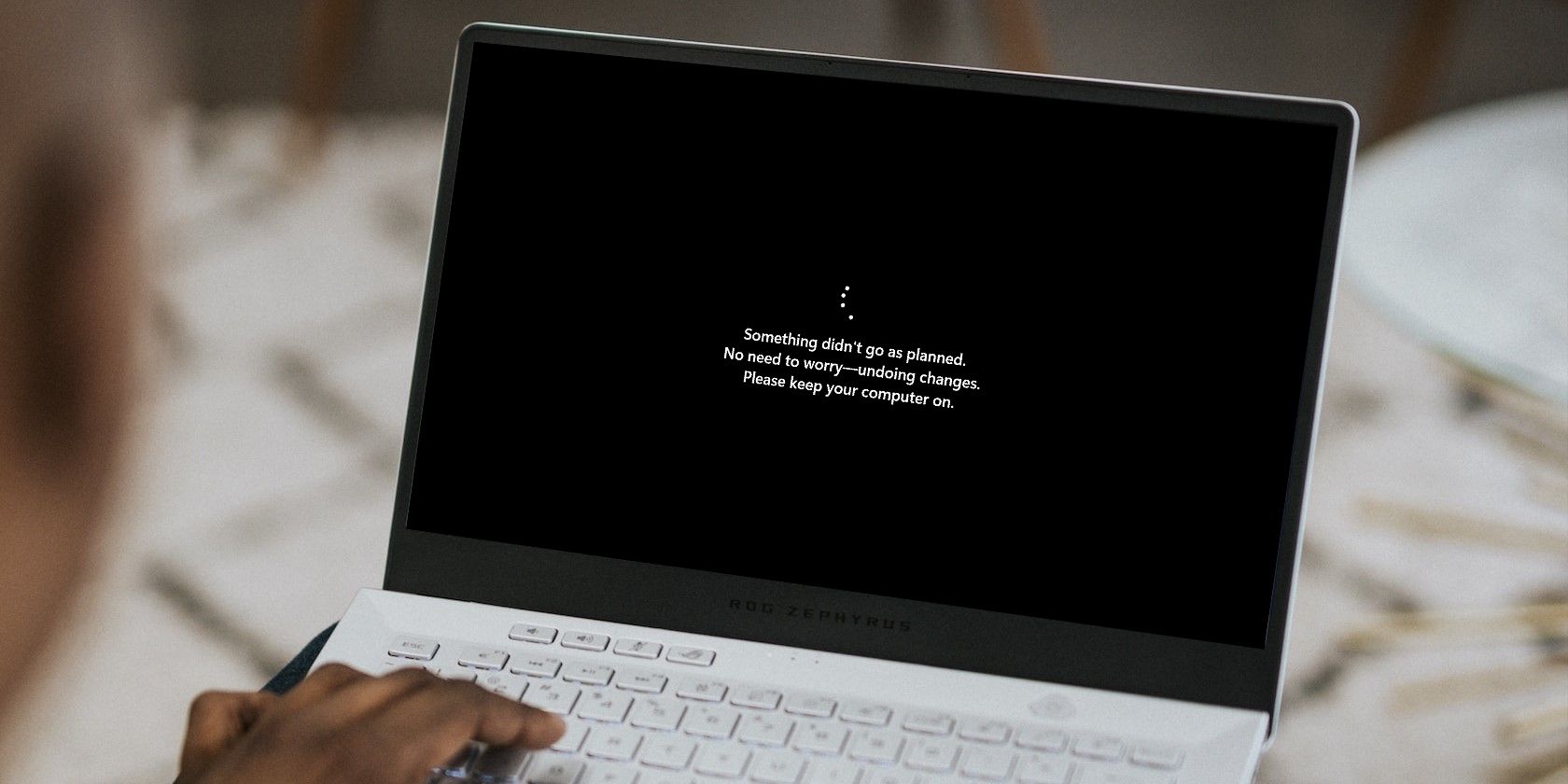
Switch WinCalc Visuals To Darker Tones

Switch WinCalc Visuals To Darker Tones
Dark Mode is a special screen setting design that changes the color scheme to display dark themes instead of light ones. It can be used to reduce eye strain and make the overall experience more pleasant while using an app.
The Windows Calculator App is one such application that allows users to switch between light and dark modes according to their preferences. This tutorial explains how to enable Dark Mode in the Windows Calculator App.
Disclaimer: This post includes affiliate links
If you click on a link and make a purchase, I may receive a commission at no extra cost to you.
How to Enable Dark Mode in Windows Calculator App
There are two ways to enable Dark Mode in the Windows Calculator App. The first method involves using the Calculator Settings, while the second uses Personalization Settings. Let’s see each of them in detail:
1. Using the Calculator Settings
The Calculator App Settings provide an easy way to enable Dark Mode in the Windows Calculator App. This method is suitable for those who enjoy switching between light and dark modes without having to modify the Personalization Settings. To do it, follow these instructions.
Open the Calculator app and click on the Navigation icon located in the top-left corner of the application. If you need help, see our guide onhow to open the built-in Calculator app on Windows 11 .
On the bottom of the navigation panel, select theSettings option.
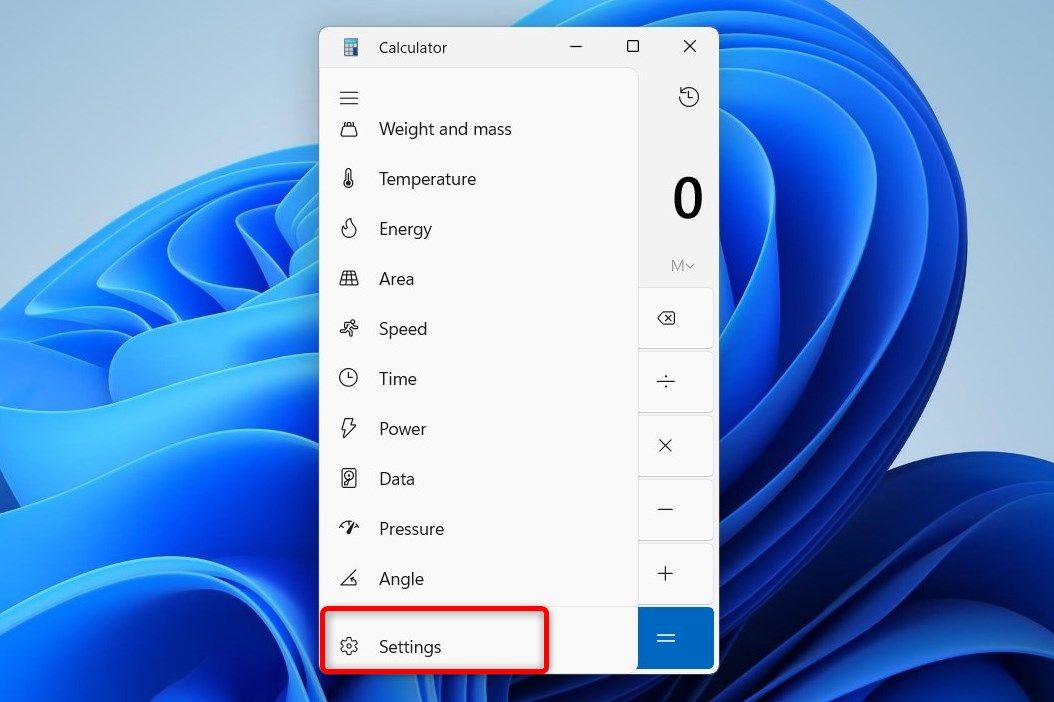
Under theAppearance section, select theDark option to switch the screen theme of your Calculator App.
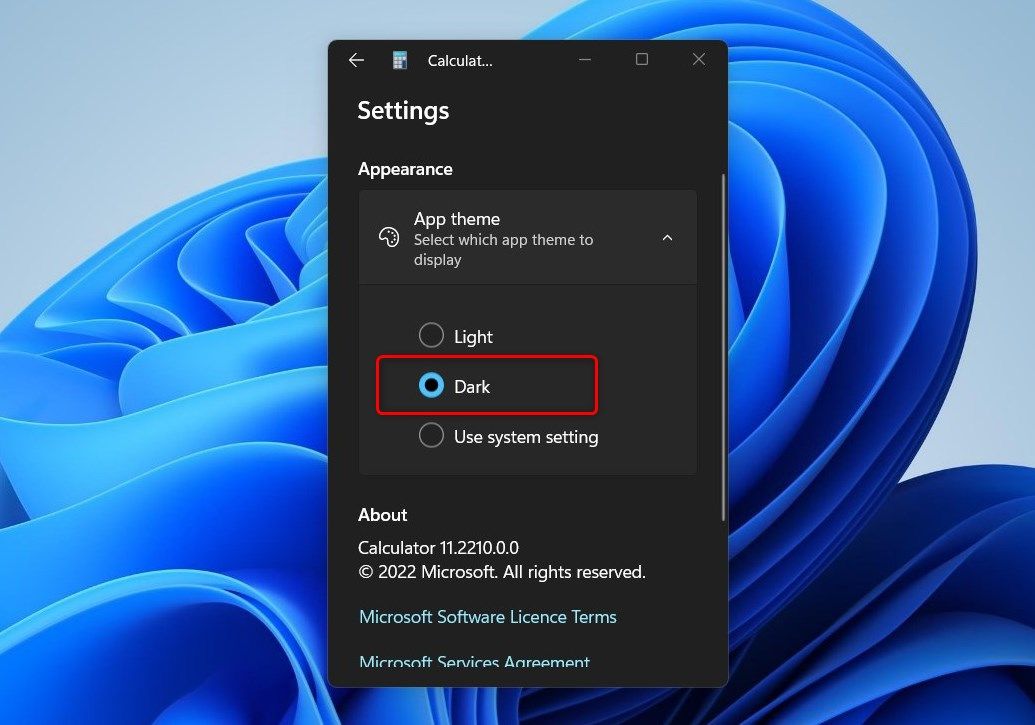
Once you have enabled Dark Mode, it will be applied to the Calculator App’s design and user interface.
2. Using Personalization Settings
Personalization Settings is another method you can use to enable or disable the Dark Mode feature on your Windows Calculator App. Here’s how to do it:
To get started,open Windows system settings and clickPersonalisation . Then, go to theColors tab and find theChoose your mode section.
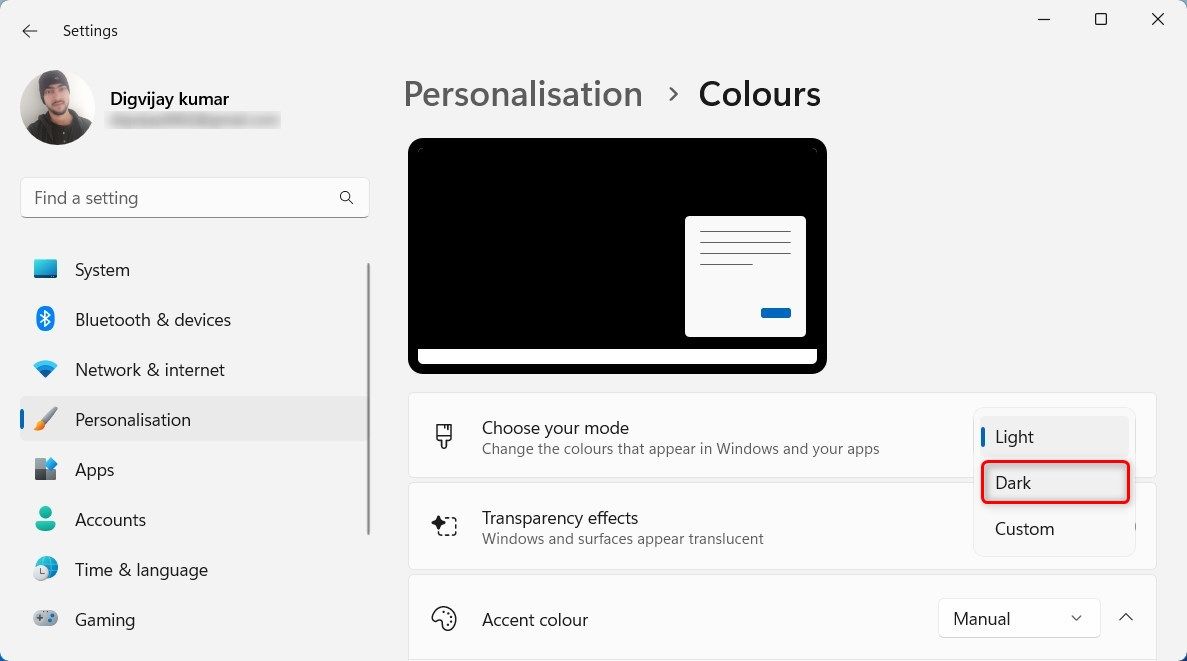
Here click on the drop-down menu and selectDark . You’ll see that your System Settings automatically switch to the Dark Mode, including the Calculator App.
Save Your Eyes With the Windows Calculator App
If you prefer a darker interface, then you can enable Dark Mode on the Windows Calculator App. In this guide, we have explained two methods to do it - using the Calculator App Settings and Personalization Settings. Try either of them and enjoy the darker theme on your Calculator App.
Also read:
- [New] Easy Ways to Record Steam Gameplay 2023
- Co-Creating Content Brands Team Up for YouTube Success for 2024
- Dive Into Efficiency: Utilizing Windows 11'S Taskbar Search
- Guide De Restauration D'une Partition Ext4 Ou Ext3 en Utilisant Windows
- How to Correct 'Display Not Available' Error in Windows 11
- How to Fix Folders Reverting to Read-Only Mode in Windows 10 and 11
- How To Revive Your Bricked Vivo S18 in Minutes | Dr.fone
- In 2024, Your Account Has Been Disabled in the App Store and iTunes On iPhone 12 Pro?
- Key Apps to Bring Your Windows PC and Android Together
- Navigating Away From IG's Suggestion Engine for 2024
- Navigating Through False Perceptions in AI Systems: How to Detect and Manage Artificial Intelligence Hallucinations
- Re-Establishing Normal Operations of Netflix Window
- Restoring Copy & Paste on Chrome, Edge, and Firefox (Windows)
- Tailoring Your PC Experience on Windows 11 Devices
- Troubleshooting and Repairing 'Windows Can't Reset Your PC' Message – Solved!
- Troubleshooting Guide: How to Restore Access to Your Favorite Blizzard Games
- Title: Switch WinCalc Visuals To Darker Tones
- Author: David
- Created at : 2024-11-01 01:51:44
- Updated at : 2024-11-02 03:33:46
- Link: https://win11.techidaily.com/switch-wincalc-visuals-to-darker-tones/
- License: This work is licensed under CC BY-NC-SA 4.0.