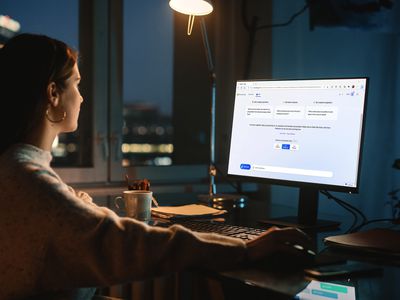
Streamlining the Phone-PC Connection with Windows 11

Streamlining the Phone-PC Connection with Windows 11
Microsoft’s Phone Link app helps you connect your Android and iPhone devices to your Windows 11 PCs. The Phone Link app has improved a lot over the years, bringing phones and Windows 11 PCs closer together. However, there is always room for improvement.
In this article, we are suggesting some features and improvements to existing functionalities in Phone Link to alleviate the overall experience. But before that, here is a brief introduction about what the Phone Link can do.
Disclaimer: This post includes affiliate links
If you click on a link and make a purchase, I may receive a commission at no extra cost to you.
What Is Phone Link and How Can It Help You?
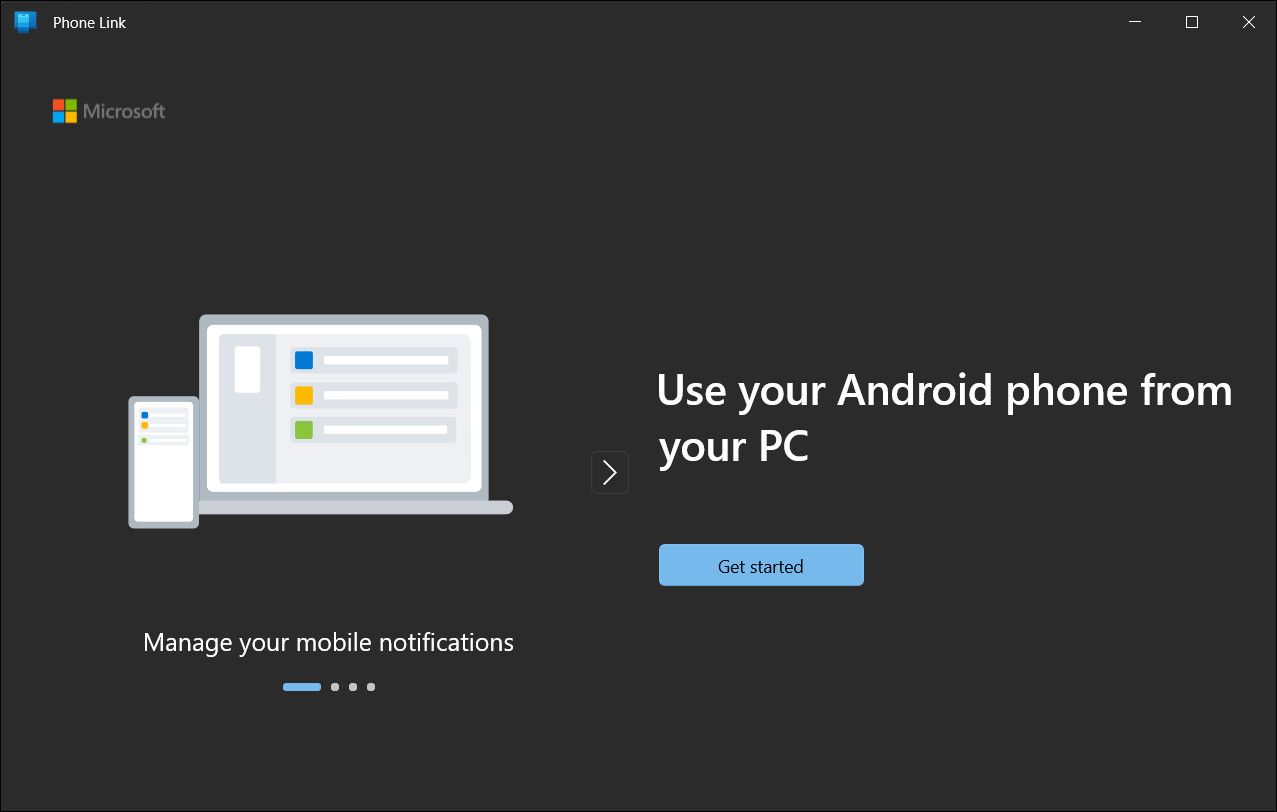
Phone Link is an app for Windows 10 and 11 to help you connect your Android and iPhone devices to your PC. After connecting your phone to your PC, you can send or receive your phone’s text message directly to your PC via the Phone Link app. You can also make calls and view your phone photos. And if you own a premium Samsung Galaxy Phone or a Surface Duo, you can also run your phone apps on your PC via the Phone Link app. You can check our definitive Windows Phone Link guide to learn more about what’s possible with the app.
To use all the functionalities, you need to set up and connect your phone to your PC via Phone Link. After the setup is complete, your phone will be connected to your PC every time you launch the Phone Link app.
However, after spending significant time using Phone Link, you might realize the app is missing some key features. Here are some areas we think it could be improved.
1. The Ability to Forward Text Messages
One of the major offerings of the Phone Link is that it allows you to receive and send text messages from your PC. This eliminates the need to reach your phone to see if you received any text messages while working on your PC.
However, Microsoft can take the messaging experience of Phone Link to the next level by adding more capabilities. For one, it can add the ability to forward a text message right from the Phone Link app, just like how easily it can be done on phones.
2. A Password Protection Feature for the Phone Link App
The Phone Link app can display your private photos, text messages, and apps that you use. And if you are sharing the login information with someone else and your phone gets automatically connected to your PC, all the personal photos and text messages will be a click away.
Microsoft should allow users to lock the app when necessary to prevent anyone from accessing their photos and text messages via the Phone Link. You can password-protect a folder on Windows 11 , but the same privilege is not available for apps.
3. The Photo Sharing Feature on Phone Link Could Be Improved
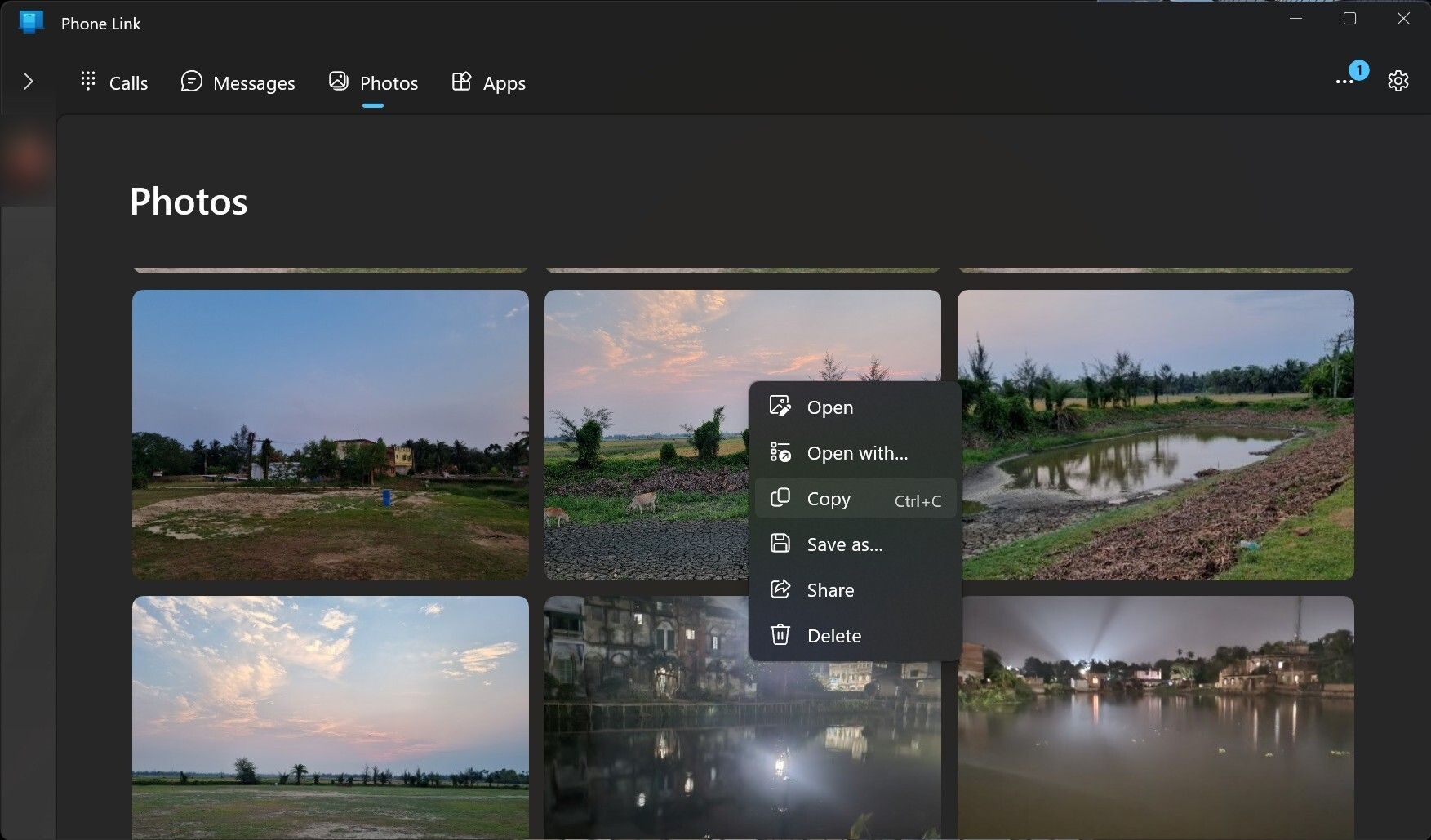
You can copy and share your phone photos via the Phone Link app on your PC. However, the sharing experience is pretty basic in the app. For example, you can not select multiple photos and copy or share them.
If you need to copy or share multiple photos at once quickly, it is better to reach your phone rather than use the Phone Link app for it. This is because it will take some time to send them by copying or sharing each photo one by one.
Hopefully, Microsoft will bring the necessary change to improve the sharing experience on Phone Link in the future.
4. Timestamped Text Messages
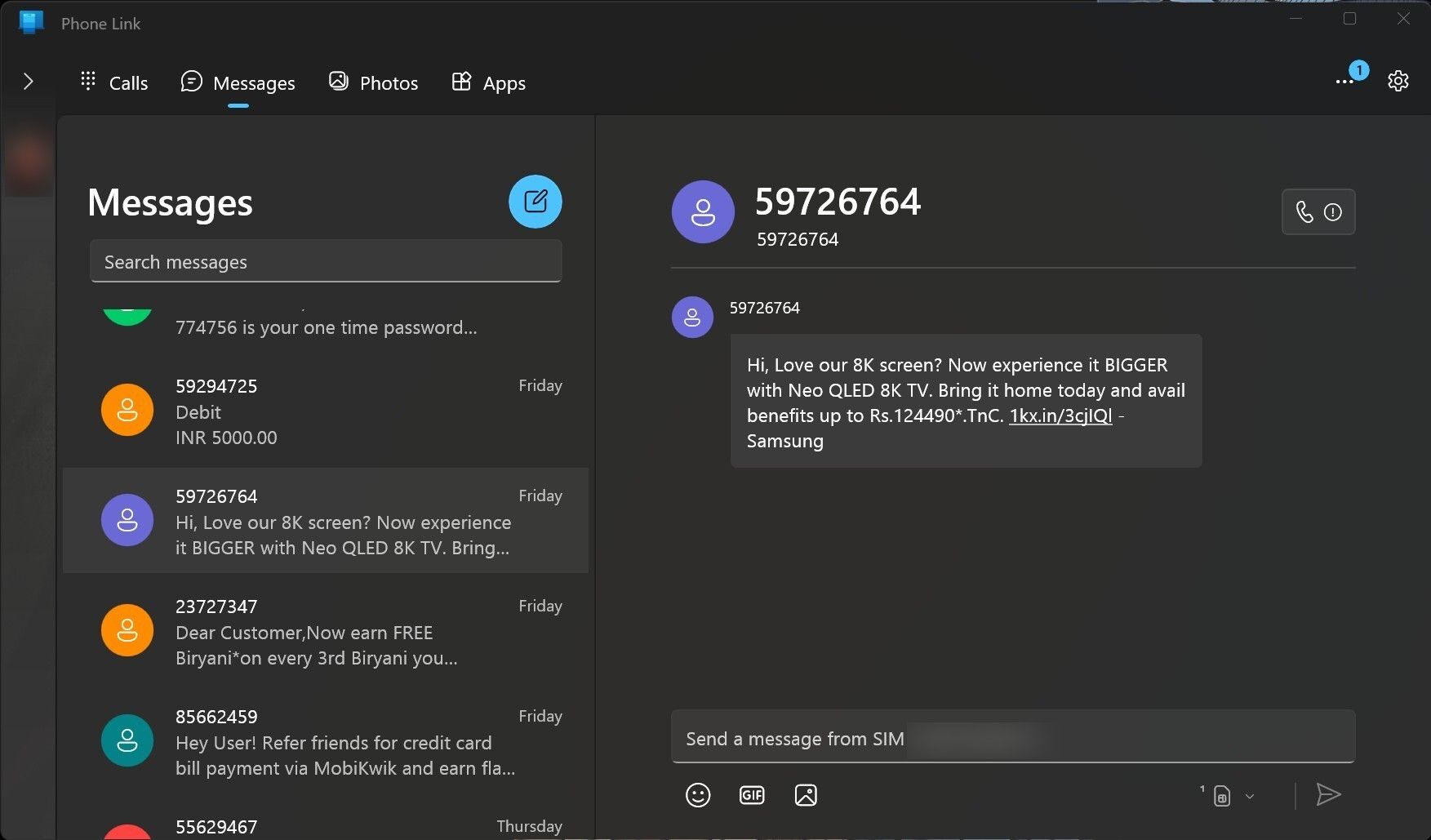
When you open a message on Phone Link, you can’t tell easily at what time the messages were received. It shows only the dates and days on which they were sent. However, hovering your mouse cursor over the message will show you the exact date, time, and sender’s number.
Instead of needing to hover the mouse cursor over the message to see the time it was received, we should be able to see the time right after the message ends, just like on the messaging app on your mobile phone. This way, it would be much more straightforward.
5. The Ability to Delete Messages
Since Microsoft has a high ambition with Phone Link, the messaging experience should not be limited to sending and receiving text messages. If you think the messages received are not worth keeping in your inbox, you should be able to delete them from your PC via the Phone Link app.
To be able to delete text messages from within the Phone Link can save you time. With that option in Phone Link, you do not have to waste your time by rechecking your phone to find and delete those messages. Microsoft should add this functionality in future updates.
Apart from being able to delete individual text messages, Microsoft should also introduce functionality to delete multiple messages simultaneously. This will save even more time, as the ability to bulk delete eliminates the need to delete them individually.
6. A More Robust Copy and Paste Experience
Phone Link app allows copy and paste between your phone and PC. You can copy and paste text and images between the devices. However, when you copy an image of more than 1 MB, Phone Link will automatically resize it when you paste it.
Microsoft should address this issue by allowing users to keep the image quality intact. Another missing feature it can add to Phone Link is the ability to copy and paste link addresses between phone and PC.
7. Added Support for More Devices
Microsoft recommends installing the latest version of Windows, Android, and iOS on your devices for Phone Link to work best. The minimum requirement is this: Windows 10 with the May 2019 Update or later, or Windows 11, Android 7.0, iOS 14 on iPhone. However, not every phone Link feature will work even if you are running the latest version of Windows, Android, or iOS.
Features such as the ability to run phone apps on your PC via Phone Link, Phone screen, and RCS messaging are limited to select Samsung, Surface Duo, and HONOR handsets. Microsoft should make these capabilities available to more devices with lower specifications.
Microsoft Needs to Do More With Phone Link
The features mentioned above will surely make Phone Link much more convenient. But besides adding new features to Phone Link, Microsoft also needs to ensure that it improves the app’s reliability and fixes bugs promptly. Apart from Phone Link, Microsoft has plenty of other features in Windows 11 to improve.
In this article, we are suggesting some features and improvements to existing functionalities in Phone Link to alleviate the overall experience. But before that, here is a brief introduction about what the Phone Link can do.
Also read:
- [Updated] 2024 Approved Unlock VFX Magic Top 4 YouTube Tutorials for No-Cost Green Screen Techniques
- [Updated] Motivational Moments The Ultimate List for Insta for 2024
- [Updated] Optimal Gameplay Tools on the Big Screen
- 2024 Approved Navigating Google Meet's Virtual Whiteboards Across Apple/Android & Laptops
- Actions to Take Against Lunar Client Start-Up Failure Notice
- Avoiding Slow Icon Loading with Cache Refresh
- Beam Brighter Adopting the Playful Cartoon Lens on Snapchat
- Easy Steps for iPad Video Capture
- Fixing Video Buffer Issues: Streamlined VLC on PC
- Mastering DirectDraw Fixes in Windows 10 & 11
- Mastering the Art of Clearing YouTube's Stored Videos for 2024
- Regain Control Over Silent Slack Alerts in Win 11
- Restoring Microsoft's Speech Recognition in Windows 11
- Secure Your Snaps: Windows Strategies for Sticky Notes
- Solution for Windows 11 Speaker Malfunctions: Quick Troubleshooting Steps
- Solutions for Resolving 'Advapi32.dll File Missing' Bugs
- Tackling Faulty Microsoft Store: Eradicate 0X80072EFD
- Title: Streamlining the Phone-PC Connection with Windows 11
- Author: David
- Created at : 2024-10-05 18:40:01
- Updated at : 2024-10-09 02:17:28
- Link: https://win11.techidaily.com/streamlining-the-phone-pc-connection-with-windows-11/
- License: This work is licensed under CC BY-NC-SA 4.0.