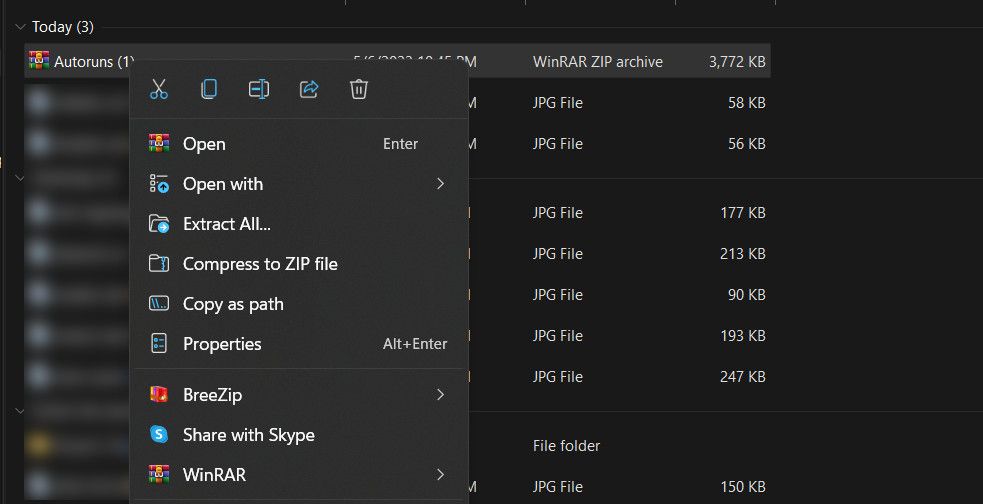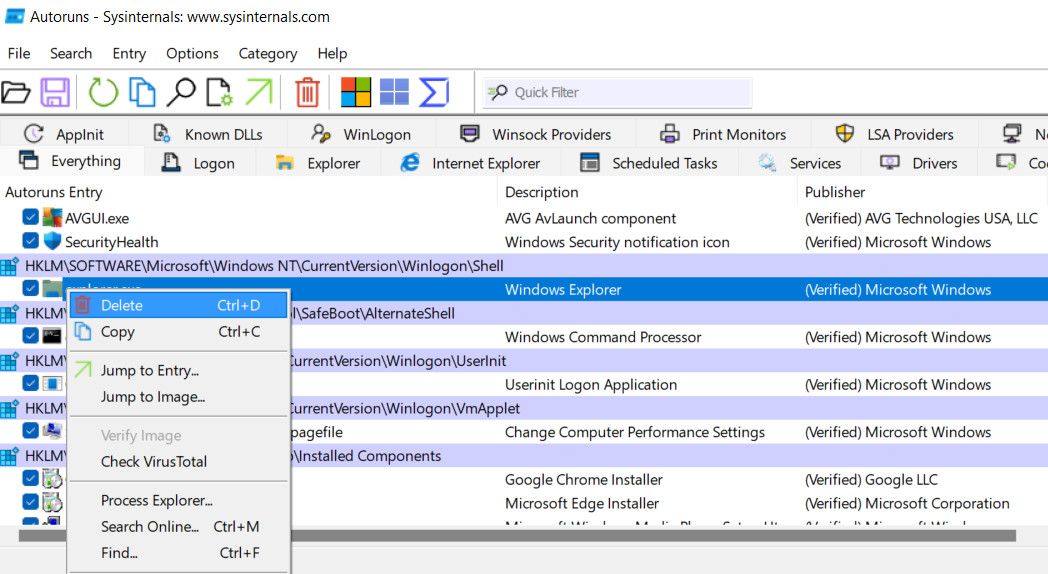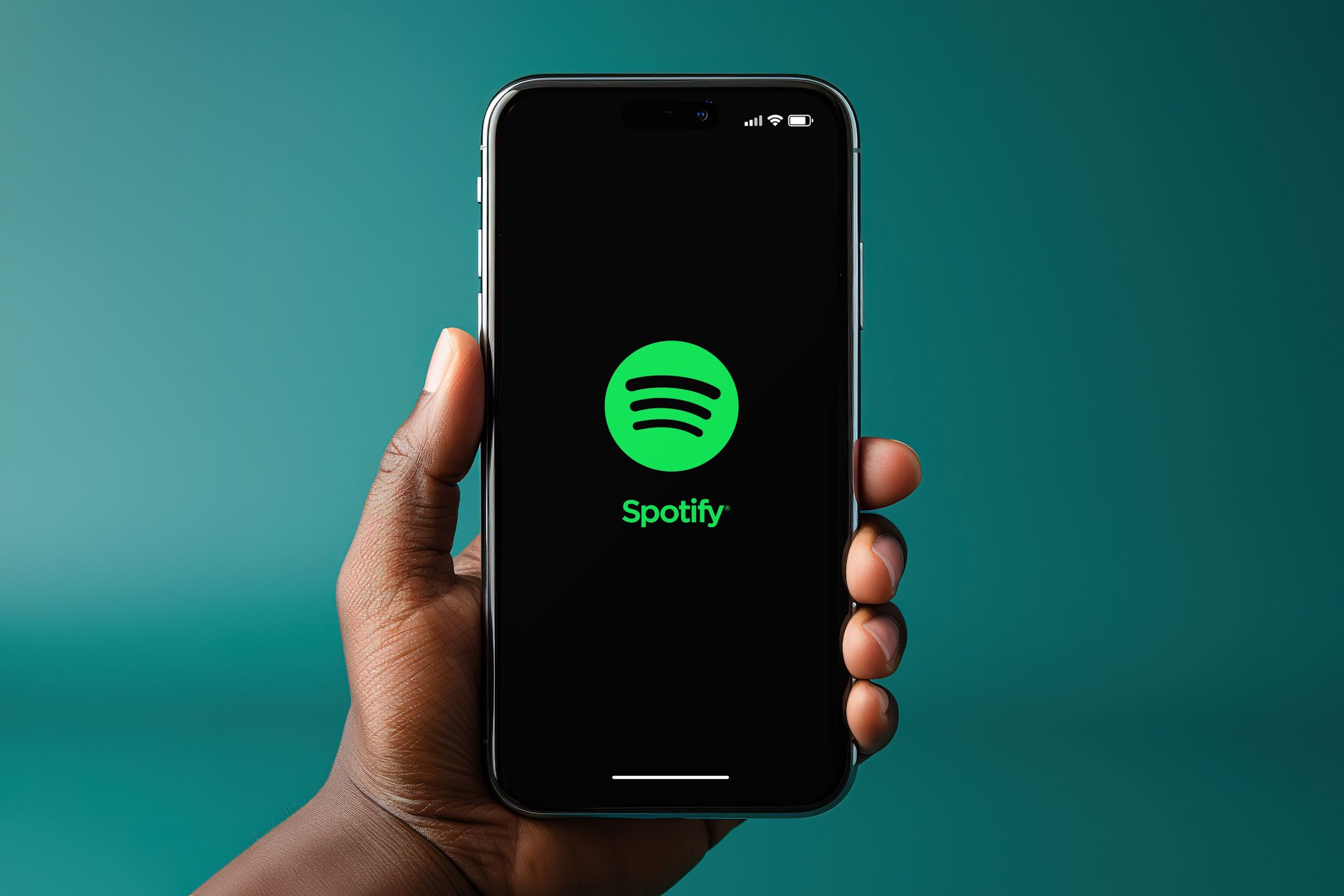
Strategies for Resolving WinScombSvc Problem in Windows

Strategies for Resolving WinScombSvc Problem in Windows
The Winscomrssrv.dll error occurs when a certain dynamic link library (DLL) file goes missing or becomes corrupt in the system. It can lead to various system crashes, and even prevent you from booting into Windows properly.
Below, we talk about the different reasons that might be triggering this issue in your computer, followed by the solutions you can try to fix it for good.
Disclaimer: This post includes affiliate links
If you click on a link and make a purchase, I may receive a commission at no extra cost to you.
What Might Be Triggering the Winscomrssrv.dll Error at Startup?
The Winscomrssrv.dll error can be caused by a number of factors. Here are the most common ones:
- Incomplete or failed installation or removal of software: In some cases of installation and removal of software, some files may not be installed or removed properly, leading to several DLL errors.
- Malware or virus infection: Corruption errors, viruses, and malware can corrupt critical system files, including the DLL files. These infections can be a result of downloading infected files and visiting malicious websites online.
- Outdated system components: The installed drivers or the system itself might be outdated, which is causing the DLL error and leading to crashes.
If you’re encountering the Winscomrssrv.dll error, there’s a possibility that it’s caused by one of the aforementioned reasons. However, don’t worry, as we’ve compiled some solutions that will help you resolve the issue.
To implement these fixes, you may need administrative access to your system. If you’re currently using a standard user account, be sure to switch to an administrator account before proceeding.
1. Install Autoruns
Autoruns is a free tool designed by Microsoft to help you manage the startup programs, services, and other similar components that run automatically when you boot into Windows.
You can use it to view a list of all the programs and services that run during startup and identify any missing DLL files. If it finds a missing link to an installed application or a faulty DLL file, it will attempt to remove it automatically, resolving the error in the process.
Follow these steps to install Autoruns and run it:
Head over to the Microsoft Autoruns webpage to install Autoruns.
Click on the Download Autoruns and Autorunsc hyperlink and wait for the file to download completely.
Once the file is downloaded, navigate to its location and right-click on it.
Choose Extract all to unzip the file.

Access the extracted folder and right-click on Autoruns64 or Autoruns32, depending on the Windows version you are using.
Choose Run as administrator from the context menu.
Now, follow the instructions in the on-screen prompts to proceed.
Once the Autoruns tool has launched, head over to the Filter section on the top and search for “winscomrssrv”.
Wait for the result to display and then right-click on it.
Choose Delete from the context menu.

Finally, restart your computer and check if the issue has been resolved.
2. Try Some Generic Windows Fixes for DLL Errors
If removing the faulty DLL file using the Autoruns utility did not help, then there are several other fixes you can try.
This involves running the built-in troubleshooting utilities like SFC and DISM to identify and resolve any corruption errors that might be leading to the issue. Check out how to repair corrupt Windows files with built-in tools for more information about these.
It is also a good idea to update your system and the critical drivers to ensure there isn’t any incompatibility problem. We covered how to do this and more in our guide on how to update Windows, apps, and drivers .
Apart from this, you can use the Windows System Restore utility to revert the system to a state where the DLL error was not present, as well.
Startup Error Winscomrssrv.dll, Resolved
System crashes can be a real pain, especially if the error codes do not specify what caused that error. Hopefully, with the solutions listed above, you will be able to get rid of the startup error Winscomrssrv.dll in no time.
To avoid such issues in the future, make sure you keep your system and its drivers up-to-date. We also recommend avoiding installing files from untrusted sources as they can introduce malware in the system and cause errors like the one at hand.
Below, we talk about the different reasons that might be triggering this issue in your computer, followed by the solutions you can try to fix it for good.
Also read:
- [New] 2024 Approved Ghoul Gags Generator
- 2024 Approved Cinematic Basics Unveiled Fundamental Shots Explained Clearly
- Comprehensive Fixes: What to Do When Windows 10 Doesn't Recognize the Coprocessor Driver
- Comprehensive Guide: Fixing 'Disk Read' Errors
- Create Your Signature Sound Control with Win11 Hotkeys
- Discover Compatibility Status with Latest Windows OS
- Fast-Track FPS The Ultimate Speedy Extension Guide for 2024
- How to Track Xiaomi Redmi Note 12 5G Location without Installing Software? | Dr.fone
- Lost in the Web? Seven Win-Friendly Fixes for Non-Opening Sites
- Mastering DeskAnywhere Stability in Win11
- Mastering Poms: An Insider's Guide to Top 8 Windows Timer Tools
- Nintendo Switch Streaming Options: A Comprehensive Guide
- The Art of Starting Windows 11: Service Configuration Explained
- The Best 8 VPN Hardware Devices Reviewed On Tecno Spark 10 5G | Dr.fone
- Troubleshooting Guide How to Fix an Unresponsive ZTE Nubia Z60 Ultra Screen | Dr.fone
- Title: Strategies for Resolving WinScombSvc Problem in Windows
- Author: David
- Created at : 2024-10-10 16:06:21
- Updated at : 2024-10-15 18:00:43
- Link: https://win11.techidaily.com/strategies-for-resolving-winscombsvc-problem-in-windows/
- License: This work is licensed under CC BY-NC-SA 4.0.