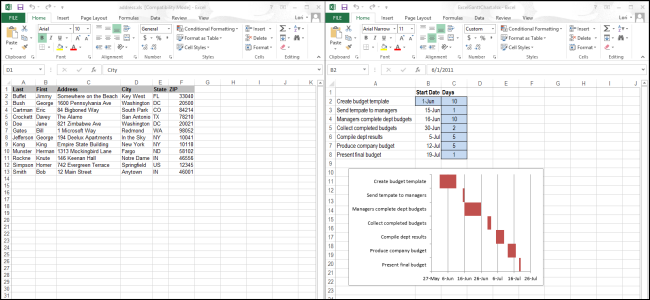
Simultaneously Opening Two Excel 2013 Workbooks on Different Screens

Simultaneously Opening Two Excel 2013 Workbooks on Different Screens
Previous versions of Excel have had an option for viewing two spreadsheets side-by-side. However, Excel 2013 now makes it easier by allowing you to snap each spreadsheet (opened in separate windows) to each side of the screen.
Simply drag one of the windows to the side of the screen until you see a circle briefly spread out from the cursor. The Excel window will snap to that side of the screen, taking up half the screen. Once you snap both windows to either side of the screen, your two spreadsheets will be displayed as shown in the image above.
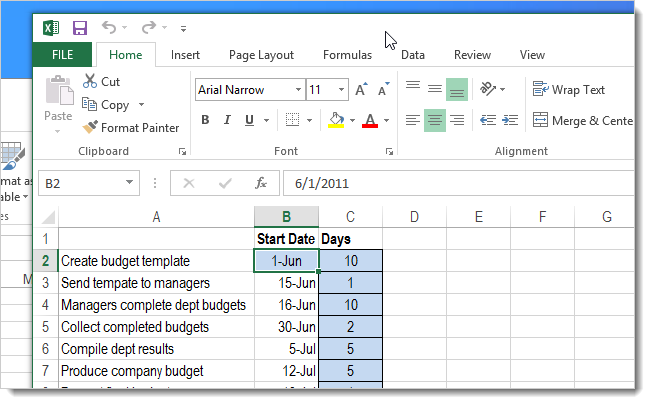
You can also use the View Side by Side option, which is still available on the View tab in the Window section.
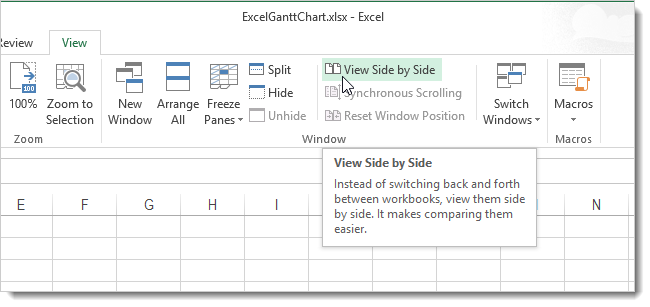
By default, the View Side by Side option displays the two spreadsheet windows horizontally.
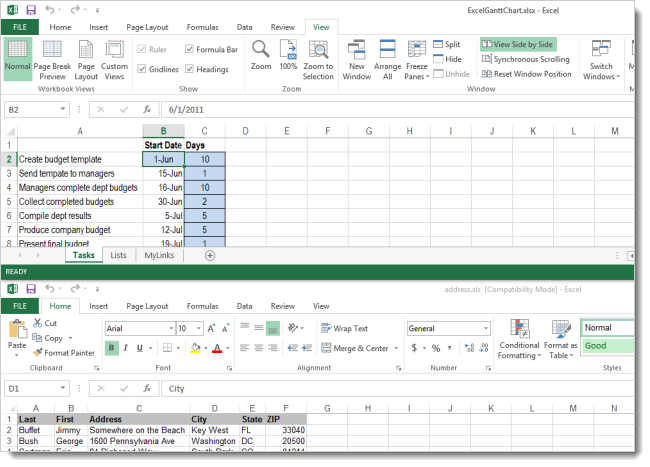
To change the view, click Arrange All in the Window section of the View tab.
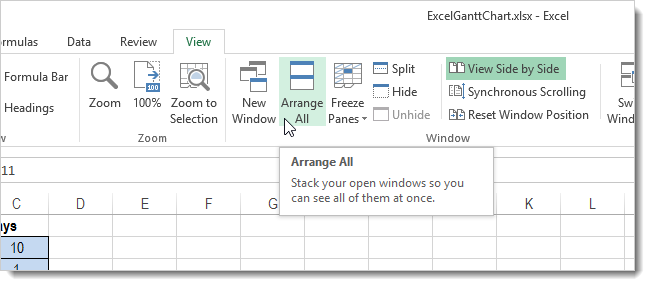
The Arrange Windows dialog box displays. Select Vertical to view the windows side by side, as you did when you snapped them to the sides of the screen.
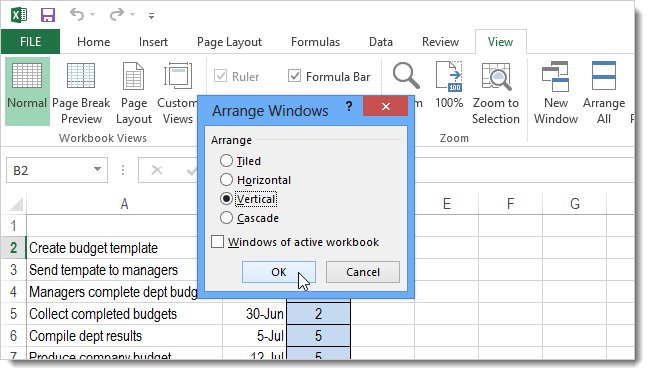
Tiled does the same thing as Vertical when there are two spreadsheet windows open. If you have more than two spreadsheets open, Tiled will arrange them as tiles on the screen some horizontally, some vertically, depending on how many are open.
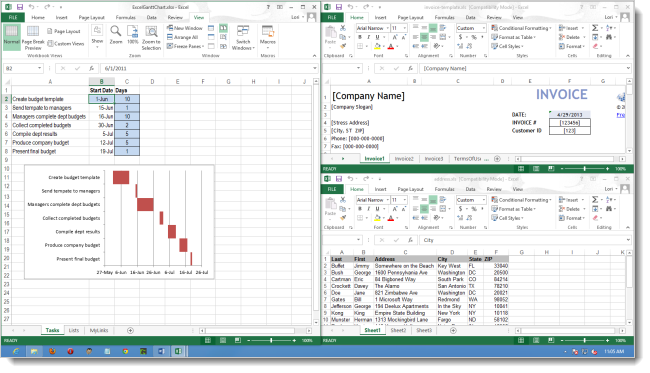
Cascade displays the spreadsheet windows with the title bars cascaded down the screen.
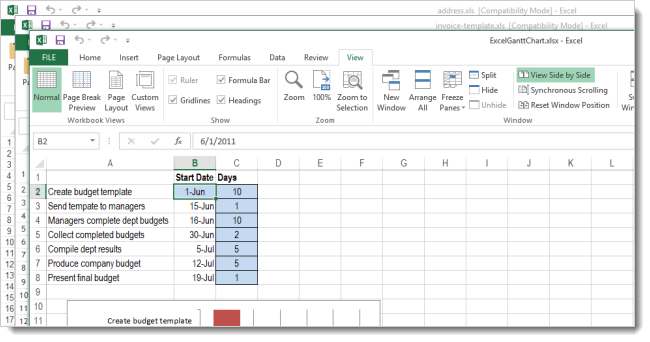
If you want to scroll through both (or all) spreadsheets at the same time, you can turn on the Synchronous Scrolling option in the Window section of the View tab. This will allow you to scroll through both windows using the scroll bar on one of them.
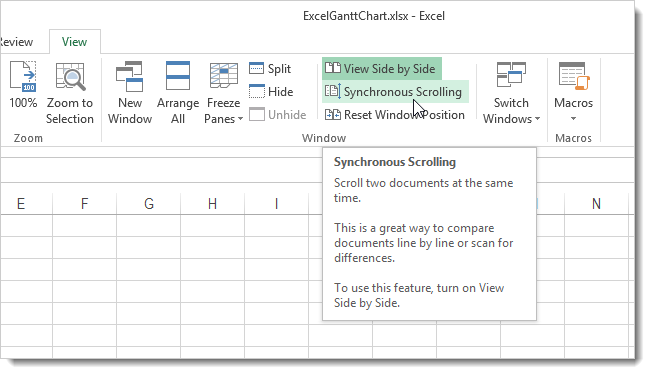
Each spreadsheet opening in its own window, like in Word and PowerPoint, is called Single Document Interface (SDI). That means that each spreadsheet has its own Ribbon and title bar so you can move the window around and resize it independently from your other open spreadsheets. Previous releases of Excel used the Multiple Document Interface (MDI), in which all spreadsheet windows opened under a top-level, “master” container window.
The SDI now used in Excel 2013 makes it easier to compare multiple spreadsheets side by side.
Also read:
- [New] In 2024, Uncomplicated Techniques Archiving Your Google Voice Calls
- Best YouTube Names Generators [+ How to Brainstorm] for 2024
- Demystifying GPT4All's Complex Processes
- Expert Tips on Fixing USB Connection Issues with 'Access Is Denied'
- Guide to Seamlessly Add Presentations to YouTube at No Cost - Audio Optional
- Guide: Successful Video Streaming on Google Chrome
- Guide: Transforming Your Facebook Audio Into MP3 Format via Computer, Mobile, or Web
- How To Revive Your Bricked Oppo Reno 11 5G in Minutes | Dr.fone
- In 2024, Prevent Cross-Site Tracking on Realme Narzo 60 5G and Browser | Dr.fone
- ITunes上でAACファイルを正常に読み込む方法:解決策集
- The Ultimate Review of Huawei's MediaPad M5: Crafted for an Impeccable Sight & Sound Experience
- When Can I Expect Facebook's E2EE to Secure My Messages?
- Title: Simultaneously Opening Two Excel 2013 Workbooks on Different Screens
- Author: David
- Created at : 2025-01-01 20:11:27
- Updated at : 2025-01-06 17:36:26
- Link: https://win11.techidaily.com/simultaneously-opening-two-excel-2013-workbooks-on-different-screens/
- License: This work is licensed under CC BY-NC-SA 4.0.