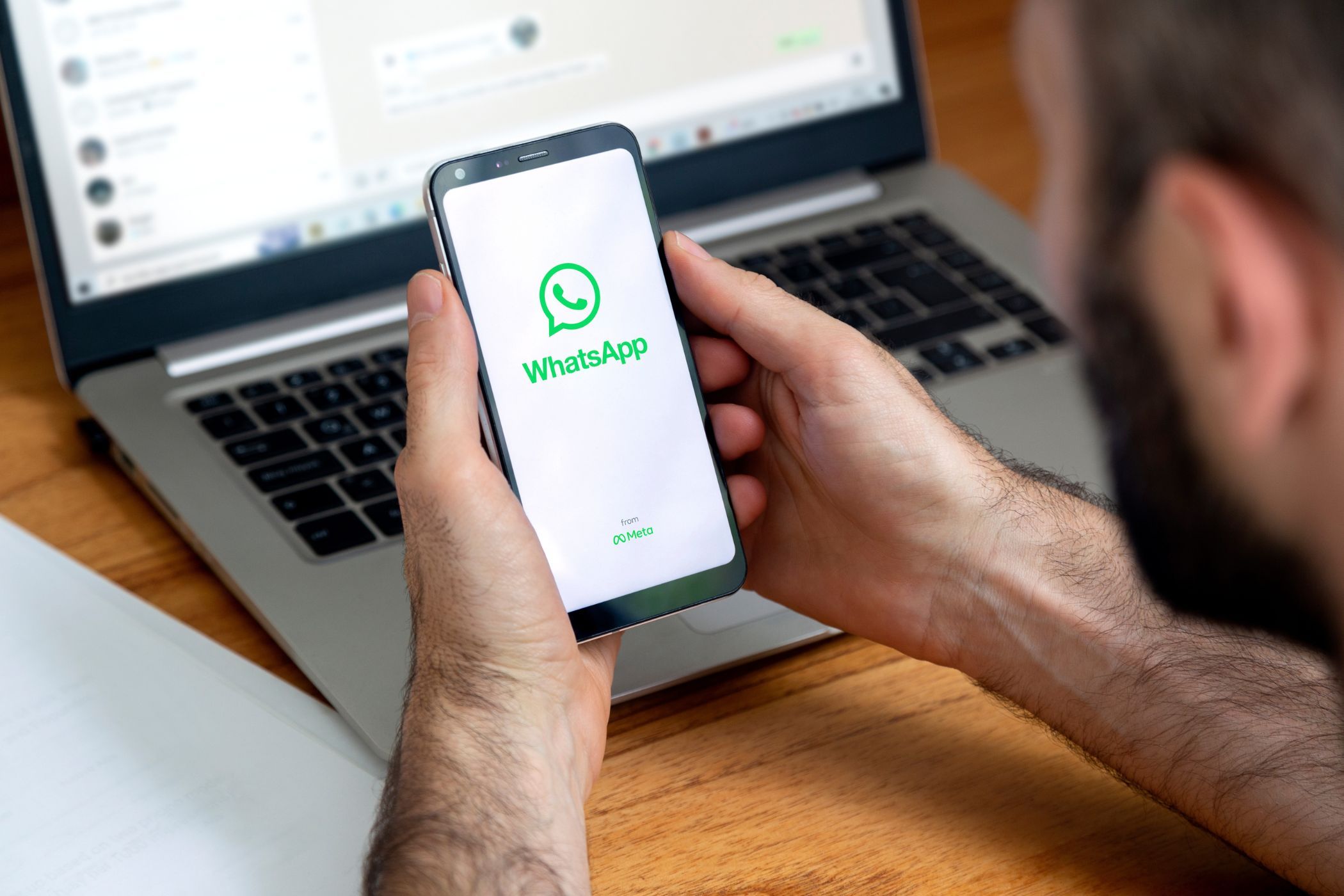
Securing Your Digital Life: Weekly Windows Backups

Securing Your Digital Life: Weekly Windows Backups
If you’ve been using a computer for a while, you’ve heard one piece of advice time and time again: make a regular backup for your files and keep yourself safe. But why should you make a backup on Windows? And is a backup even necessary for your use case, specifically?
Let’s look at the reasons why you need a Windows backup.
Do You Need to Back Up Your Data on Windows?
Depending on the size of your files and data, backups are bound to take up some of your resources in digital space and time. So it’s no surprise that whenever anyone hears anything about backup, the first question that springs to their mind is, “do I really need a backup?”
It’s often helpful to first get clear about who might need a backup in the first place, as it helps get your motivations in order. If you belong to one of these demographics from below, you might need to make a backup on Windows right away.
1. Professionals Working With Critical Data
If you’re a working professional in any sort of senior capacity, then you might be dealing with business-critical data on a daily basis. This type of data, while being important for business decisions and success, can also be a liability if you lose it.
Most professionals keep their work data in emails, the cloud, or even professional gadgets—perhaps you do this as well. But anything very important to your business should be backed up on a secondary source if possible. For example, you can back up your cloud data onto a USB drive for extra security.
That way, if you ever get hacked or locked out of your data, you can always access your backed-up copy of data.
2. Business Owners Overseeing Company Procedures
If you’ve ever run a business of any kind, you probably already know why we’ve put this on the list. And even if you aren’t an entrepreneur, you’re probably working or going to work for a business in some way or the other.
As you might know or later find out, keeping a record of your work, the work of your employees, payment slips for clients and workers, data covering your work—and the list goes on—is a very important component of running a smooth business.
3. Freelancers Running a Business
Similar to the business owners from above, if you’re a conscientious freelancer of any capacity, you’ll probably have to maintain a good amount of record or data as a solopreneur. This data is going to be significant for your business and your tax records. A regular data backup routine, in this case, will be like insurance for your critical data.
4. People Working for Governmental or Charitable Causes
Again, any kind of big institution has to maintain a staggering amount of data about their people, their work, and so on. Regular data backups will help you keep this data safe.
Why You Need to Back Up Your Windows Data
Now that you know who needs to have solid data backups, let’s look at all the reasons why you have to back it up. You might know or would have deduced a few of them already, but there is more to it than you may think.
1. Backups are a Good Defense Against Malware
Malware is rampant in today’s hyper-connected tech world. From phishing attacks to ever-evolving ransomware hacks—hackers target everyone from big corporate or government organizations to individual users the world over.
While backups won’t directly protect you against malware attacks—you need good endpoint security practices for that—they cover for you when you lose your data in a breach. And ransomware attacks aren’t as scary when you have a backup of everything that got locked away.
2. Backups are a Good Failsafe Against Abrupt Data Loss

Whether it’s a hardware failure caused by wear and tear over time, or it’s just simple human error, backups stop your entire system from crumbling after a severe case of data loss.
Fortunately, as scary as data loss sounds, Microsoft has added a lot of ways to back up your data on Windows 10 . So, regardless of if you’re protecting company data or just want to preserve those holiday photos, you can do it all through your PC with ease.
3. It’s a Lot Easier to Migrate to a New PC With a Backup
If you’ve ever replaced an old PC with a brand new one, you’ve already experienced what it’s like to get everything back in its place. Without a backup, you’re stuck manually transferring the files you need from the old PC every time you realize you’re missing something. And there’s always the risk of files somehow “getting lost” in the transfer.
When you have your data backed up, you’re free to move your files across the computers with the assurance that even if something were to happen during the migration, you can always restore them without any hassles. And getting everything onto your new PC is a lot easier if you can hit a button and let your computer grab all your files from the backup.
4. Backups Let You Store More Data Overall
Storage drives aren’t infinite; there’s only so much data you can store on one until it’s full. However, over time, you’ll find that your PC begins to fill up with more and more data that you can’t simply throw away. It needs to go somewhere for safekeeping.
This is where a regular backup can rescue you. You can easily escape the tyranny of storage limitation by saving and storing your Windows files on a separate hard disk or a USB stick for later on. You can then store the drive somewhere safe and take it out only when you need to access the data on them.
You don’t even need a physical drive if you don’t want one. Instead, you can put all your extra data onto a low-cost cloud storage service and access your data wherever you can get an internet connection.
5. You Can Easy Roll Back to an Older System State With a Backup
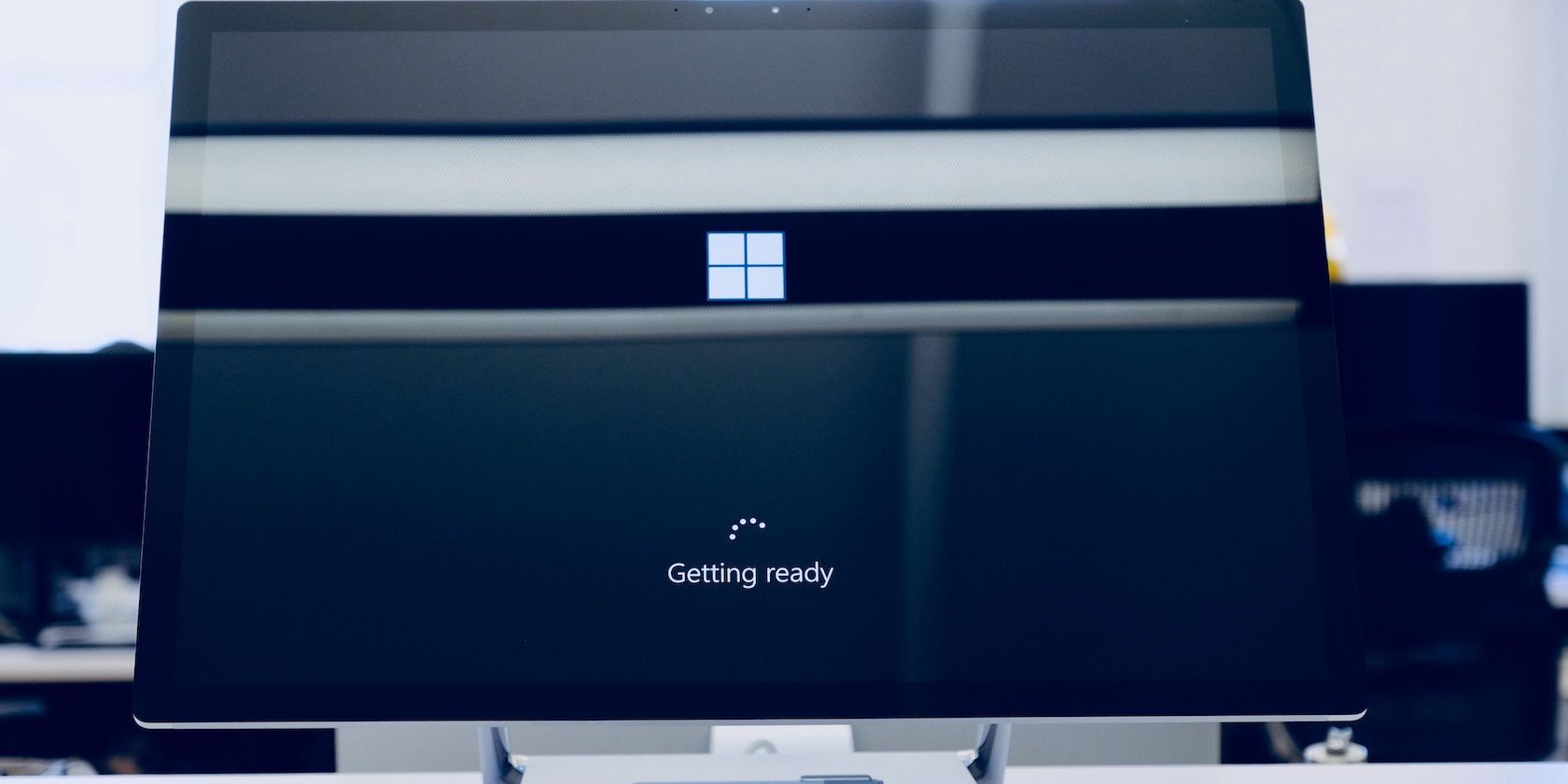
Sometimes, you download or install something new and it doesn’t agree with your PC. Over time, you may notice errors, glitches, or other unwanted bugs, and you want to send your PC “back in time” to when the error wasn’t around.
Fortunately, Windows already has a feature that can do this, and it’s called “System Restore.” You can use System Restore on Windows to revert your PC to a state where your settings and configurations worked properly. And as you might have guessed, System Restore can only help you if you created a restore point before the errors began.
As such, the best time to learn how to make a restore point on Windows is right now. And if you don’t want to use System Restore, you can instead create your own complete system backups on Windows which you can revert to when needed.
The Best Reasons to Back Up Windows Regularly
Windows backups can often be time-consuming. They also eat up a good amount of resources. So it’s very important to get clear on whether or why you may need to have a backup.
We’ve laid down the main reasons why you should always have a backup in place. And trust us; you’ll be happier you had it if you ever suffer data loss.
Let’s look at the reasons why you need a Windows backup.
Also read:
- [Updated] Connect & Share YouTube in Instagram's Ecosystem
- [Updated] In 2024, Achieving Virality on YouTube Essential Steps Demystified
- [Updated] Most Reliable Platforms to Gather Video Intro Templates
- 2024 Approved Beauty Brilliance Inside the World of Youtube Cosmetics
- Best Video Editing Software of 2Vects to Replace Windows Movie Maker : Your Ultimate Options List
- How to Revamp Your System's Policy Settings with Ease
- In 2024, Slow Taper Strategies to Compress Sound in FL Studio
- Leverage Power: Top Tips to Elevate WSL 2 on Windows
- Mastering Fullscreen Transitions in Windows Games
- Navigate to Best: Pure Text or Integrated ChatGPT?
- Skyrocket VRAM: A Comprehensible Guide for Win Users
- Thorough Instructions to Delete WSL Entirely
- Tips and Tricks for Setting Up your Tecno Phantom V Fold Phone Pattern Lock
- Unlocking Window's Calculator Functionality
- Unraveling the Causes of VirtualBox's E_FAIL Error
- Title: Securing Your Digital Life: Weekly Windows Backups
- Author: David
- Created at : 2024-12-20 17:43:58
- Updated at : 2024-12-22 16:07:11
- Link: https://win11.techidaily.com/securing-your-digital-life-weekly-windows-backups/
- License: This work is licensed under CC BY-NC-SA 4.0.