
Secrets to Seamlessly Engage/Disengage Windows Terminal Focus

Secrets to Seamlessly Engage/Disengage Windows Terminal Focus
Focus Mode in the Windows Terminal is often useful when working on projects that require intense concentration. The feature blocks all notifications and distractions, so you can work uninterrupted.
This guide will show you a few handy ways to get into and out of Focus Mode in Windows Terminal.
1. Use Windows Terminal Settings
Entering Focus Mode in Windows Terminal is easy. all you need to do is make a few adjustments to the settings. Here’s how:
- Open the Windows Terminal (see our guide on how to open the Windows Terminal in Windows 11 ).
- Once you’re in the Terminal window, click the drop-down menu next to the new tab.
- SelectSettings from the menu, and you will be taken to theStartup tab.

- Go toLaunch mode and click on the drop-down menu, then selectFocus from the list.
- Next, click on theSave button to apply the changes.
After saving your changes, the Windows Terminal will automatically enter Focus Mode and hide the tabs and title bar every time you launch it.
2. Use the Run Command
You can also enter Focus Mode in Windows Terminal using the Run command. This is a great way to quickly switch between modes without adjusting the settings. Here’s how to do it:
- PressWin + R to open the Run command window.
- In the Run dialog box, typewt.exe /focus , and hit Enter.
This will open the Windows Terminal with Focus Mode enabled. To turn off Focus Mode, pressCtrl + Shift + P on your keyboard. Then search forToggle focus mode and click on it.
3. Use the Command Palette
If you prefer using commands, you can enter Focus Mode in the Windows Terminal through the Command Palette. Here’s how to do it:
- Right-click on Start and selectTerminal from the power user menu.
- In the Terminal window, pressCtrl + Shift + P to open the Command Palette.

- Type “focus mode” in the text box and selectToggle focus mode from the list of options.
- The Windows Terminal will then enter Focus Mode and hide all unnecessary information from the window.
If you need to access the tabs and title bar, you can press the same shortcut again. It will switch back to the normal mode.
4. Create a Shortcut Key
Creating a shortcut key to enter Focus Mode in Windows Terminal is highly recommended as it makes switching between modes much faster and easier. Here’s how:
- Open the Windows Terminal and pressCtrl + Comma to open the Settings window.
- Select theActions tab in the left pane, then click theAdd new button.

- Next, scroll down and selectToggle focus mode from the option list.
- Now, assign your preferred shortcut (e.g.,Ctrl + Alt + F) to the Toggle focus mode command.
- Finally, clickSave to apply the changes and close the Settings window.
Once you create the shortcut key, you can press it to switch between Focus Mode and normal mode in Windows Terminal.
5. Use Windows File Explorer
If you’re using File Explorer to manage files, you can also enter Focus Mode in Windows Terminal from there. Here’s how:
- PressWin + E on your keyboard to open File Explorer .
- In the address bar, type in the following command and pressEnter .
wt.exe /focus
This will open the Windows Terminal in Focus Mode, with all tabs and title bars hidden. To switch back to normal mode, pressCtrl + Shift + P and select Toggle focus mode from the Command Palette.
Switch to the Windows Terminal Focus Mode Quickly on Windows
It’s easy to switch to Windows Terminal Focus Mode. This guide shows five different methods to quickly enable and disable Focus Mode in Windows Terminal. Give it a try and see how it helps you increase productivity.
- Title: Secrets to Seamlessly Engage/Disengage Windows Terminal Focus
- Author: David
- Created at : 2024-08-15 23:47:58
- Updated at : 2024-08-16 23:47:58
- Link: https://win11.techidaily.com/secrets-to-seamlessly-engagedisengage-windows-terminal-focus/
- License: This work is licensed under CC BY-NC-SA 4.0.
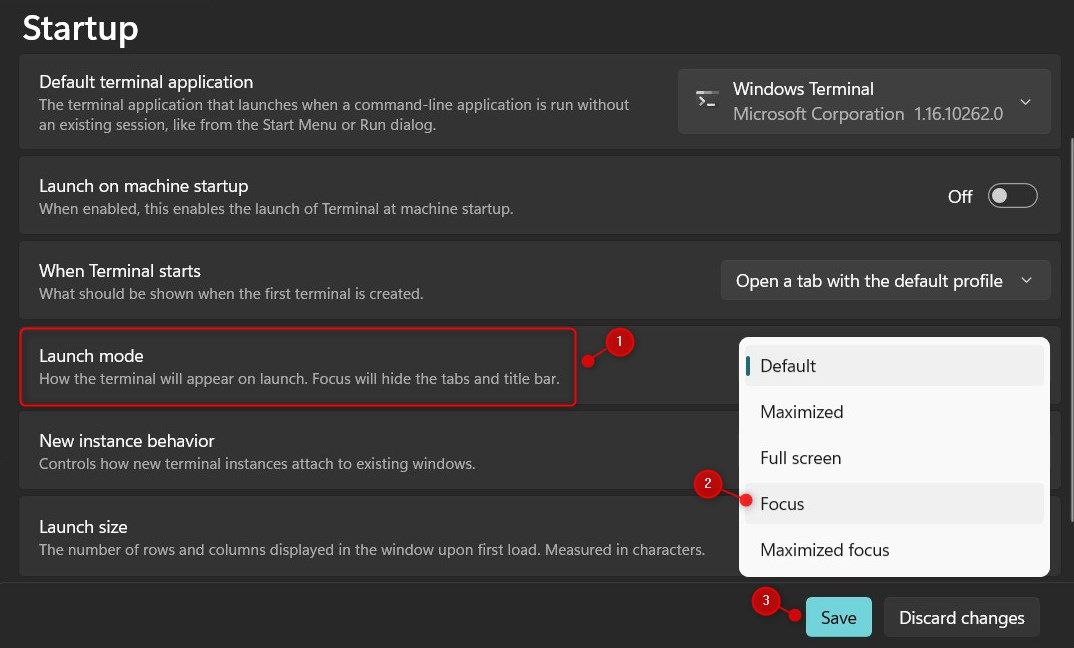
 vMix Basic HD - Software based live production. vMix Basic HD includes 4 inputs, 3 cameras, streaming, recording, playlist.
vMix Basic HD - Software based live production. vMix Basic HD includes 4 inputs, 3 cameras, streaming, recording, playlist. Jutoh Plus - Jutoh is an ebook creator for Epub, Kindle and more. It’s fast, runs on Windows, Mac, and Linux, comes with a cover design editor, and allows book variations to be created with alternate text, style sheets and cover designs. Jutoh Plus adds scripting so you can automate ebook import and creation operations. It also allows customisation of ebook HTML via templates and source code documents; and you can create Windows CHM and wxWidgets HTB help files.
Jutoh Plus - Jutoh is an ebook creator for Epub, Kindle and more. It’s fast, runs on Windows, Mac, and Linux, comes with a cover design editor, and allows book variations to be created with alternate text, style sheets and cover designs. Jutoh Plus adds scripting so you can automate ebook import and creation operations. It also allows customisation of ebook HTML via templates and source code documents; and you can create Windows CHM and wxWidgets HTB help files. 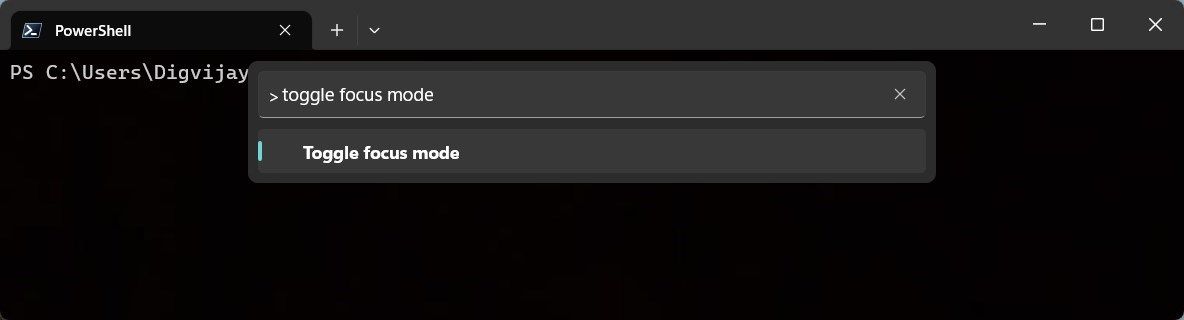
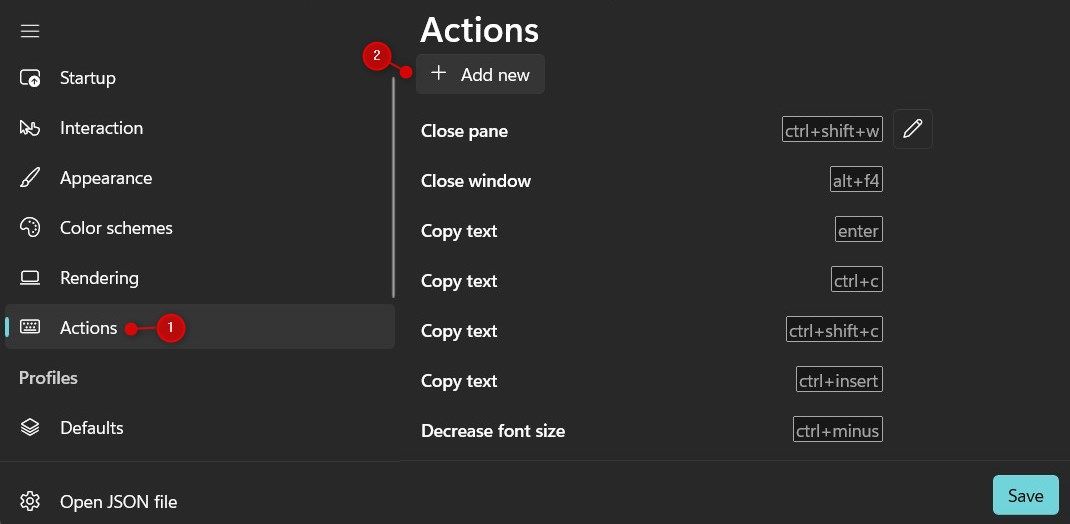
 OtsAV TV Webcaster
OtsAV TV Webcaster