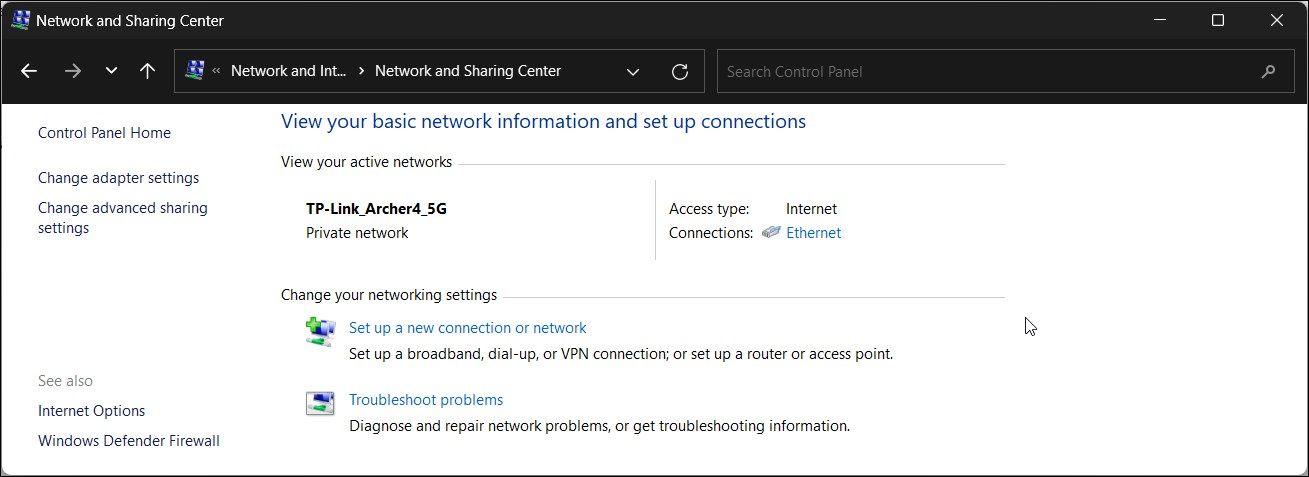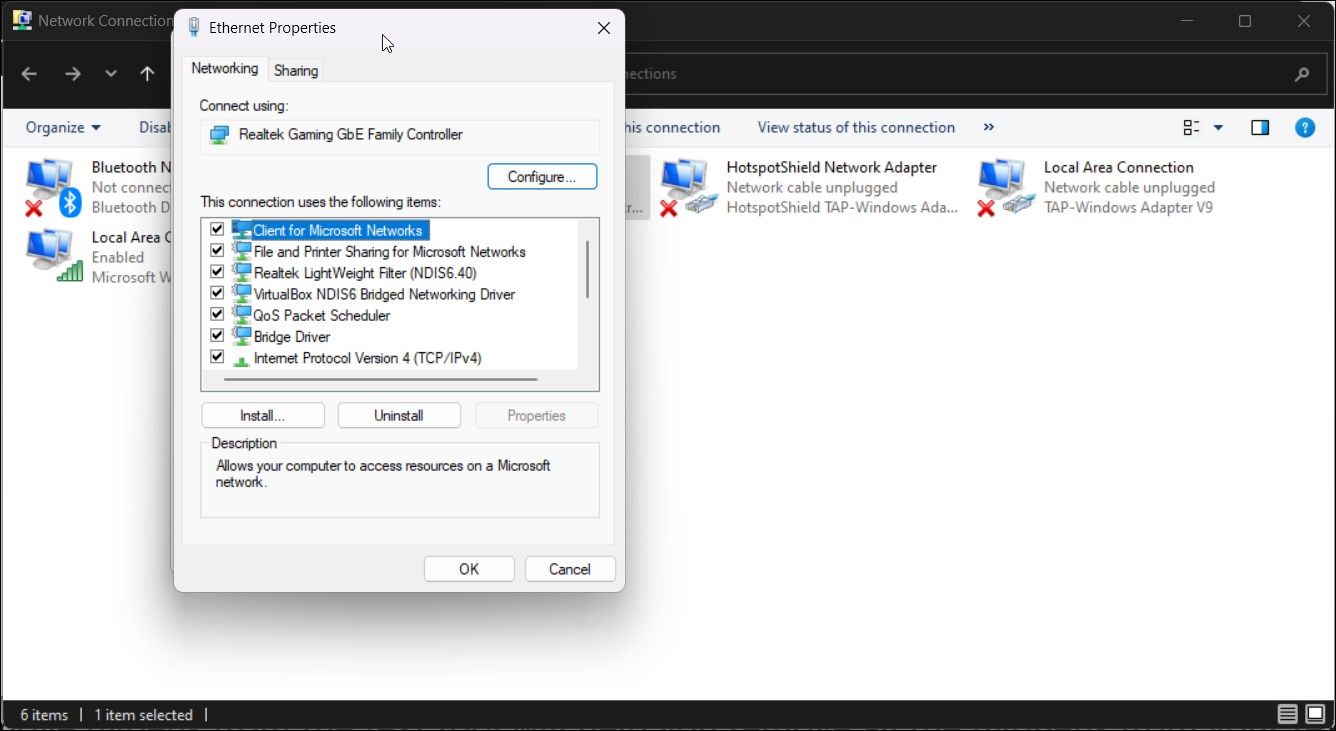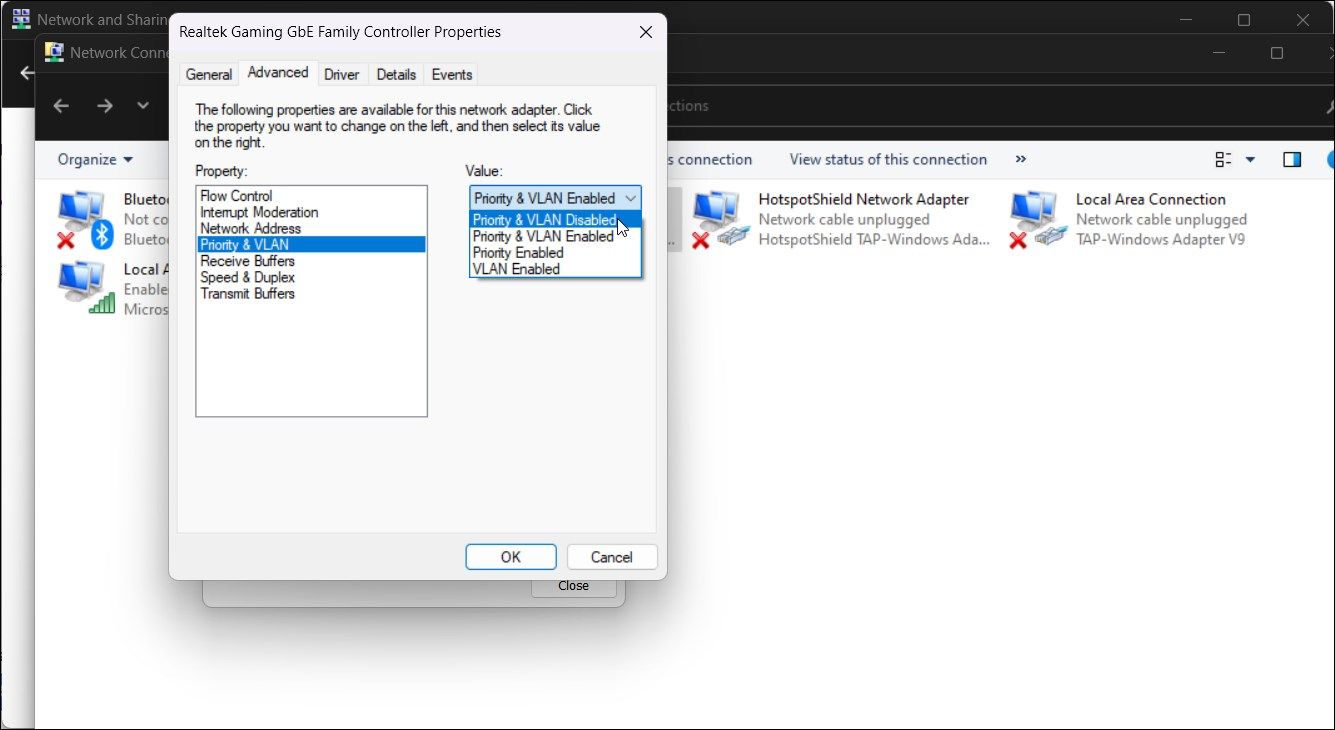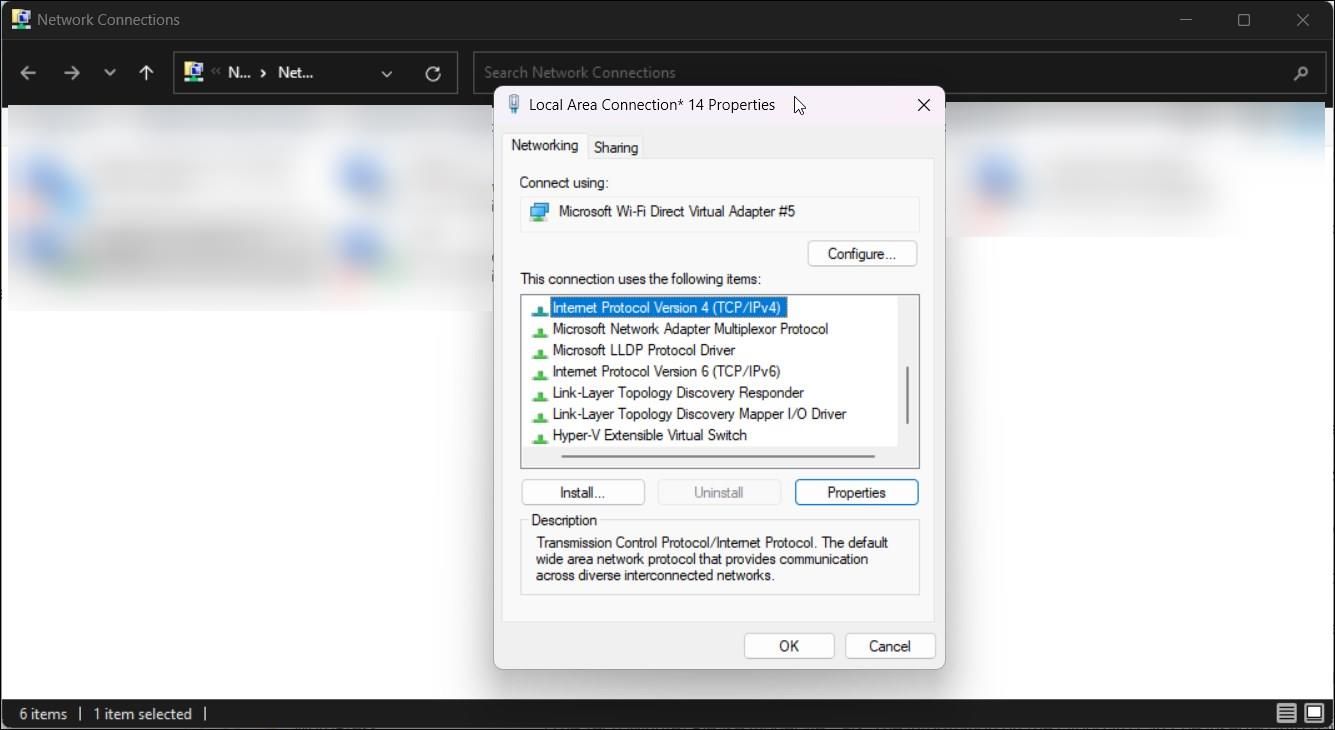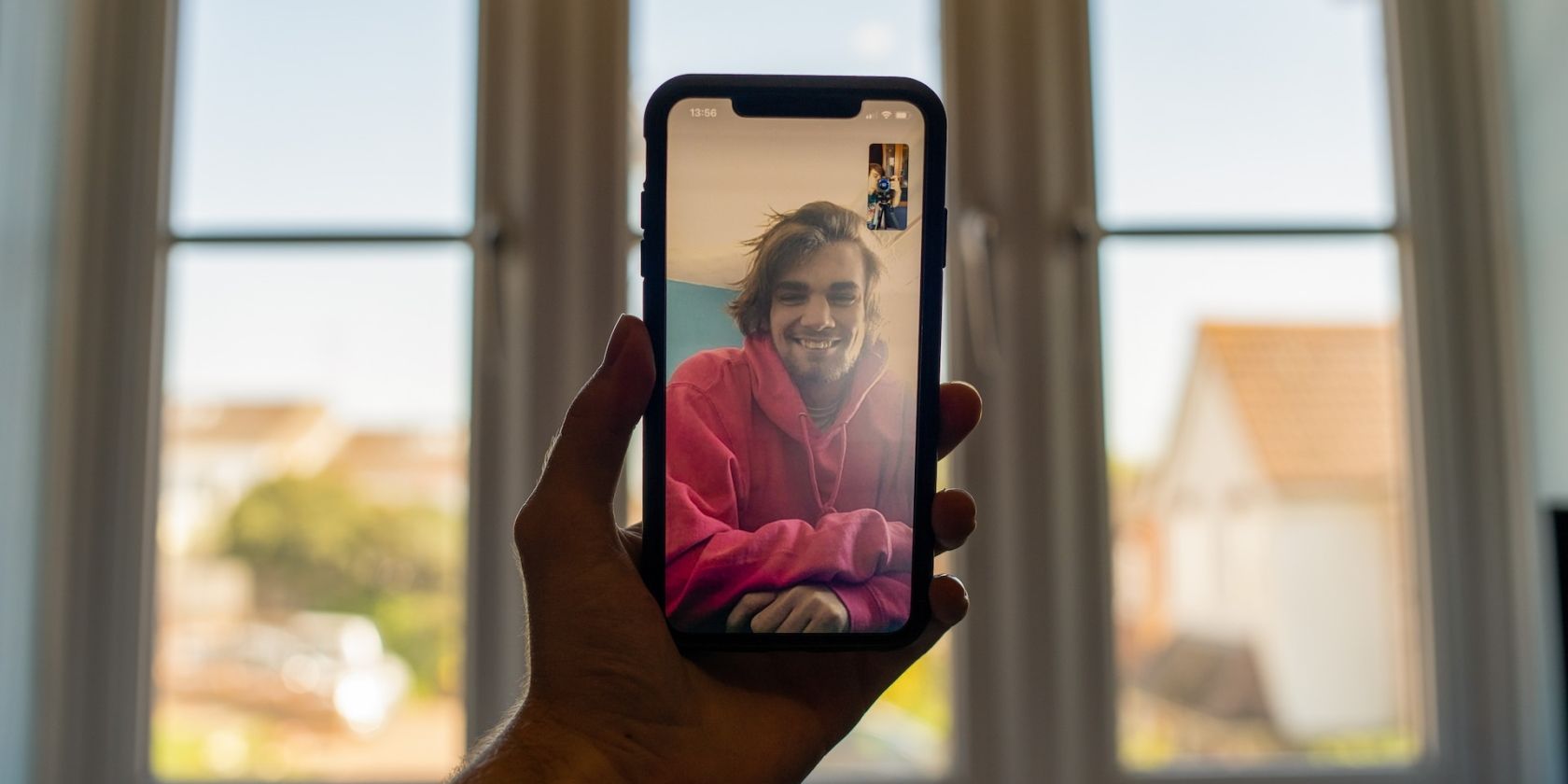
Seamless Wi-Fi/Ethernet Coexistence for Windows Users

Seamless Wi-Fi/Ethernet Coexistence for Windows Users
You can have your Windows computer connected to Wi-Fi and Ethernet simultaneously, but the system won’t use both connections at the same. Windows automatically configures the network adapter order priority to provide the best Internet connection via Ethernet or Wi-Fi.
However, if you have multiple ISP connections or have a local media server, you can configure your Windows laptop to use Wi-Fi and Ethernet simultaneously. To do this, you must disable packet priority for both Wi-Fi and Ethernet network adapter.
Disclaimer: This post includes affiliate links
If you click on a link and make a purchase, I may receive a commission at no extra cost to you.
Why You May Need to Use Both the Wi-Fi and Ethernet Connections Simultaneously
While you may not get an additional speed advantage when using the same ISP for your Wi-Fi and Ethernet, you can have both connections up and running as a backup for critical Internet-dependent services. Also, if you have access to multiple ISP connections, you canmerge multiple connections to increase your internet speed .
Additionally, it is also useful if you have a local server and want to be connected to both the Internet and the local server simultaneously. You can connect to the local media server via Ethernet and access the internet over Wi-Fi without dropping the connection.
On the flip side, there are chances of packet loss due to duplicate packets being transmitted via both the Wi-Fi and Ethernet connection. Lower-end routers may also notice decreased speed due to increased load on your network device. This is part of the reasonswhy you may want to replace your ISP’s router .
How to Configure Windows to Use Wi-Fi and Ethernet Connections Simultaneously
Since Windows automatically prioritizes the network adapter to use only one adapter at a time, you’ll need to disable the packet priority option in the network adapter’s network configuration. Doing so will allow Windows to use multiple connections simultaneously.
To disable packet priority and VLAN on Windows:
- PressWin + R to openRun .
- Typecontrol and clickOK to openControl Panel .
- Next, go toNetwork and Internet and click onNetwork and Sharing Center.

- In the left pane, click onChange adapter settings.
Right-click on yourEthernet network adapter and selectProperties . Alternatively, double-click on theEthernet adapter and then click onProperties .

In theNetworking tab, click theConfigure button.
Next, open theAdvanced tab.
SelectPriority and VLAN under theProperty section.
Click the drop-down underValue .

SelectPriority and VLAN Disabled.
- ClickOK to save the changes.
- Next, you need to repeat the steps for your Wi-Fi adapter. So, open Properties for your Wi-Fi adapter and set itsPriority and VLAN value toPriority & VLAN Disabled .
- ClickOK to save the changes.
With the network adapter priority option disabled, Windows will now use both network connections simultaneously.
How to Set the Network Priority for Wi-Fi or Ethernet Using Interface Metric
By default, Windows uses an automatic metric to detect and use the best network connectivity option available. However, if you need, you can manually set network priority to force Windows to use Ethernet or Wi-Fi as the preferred connectivity option.
To change network priority on Windows:
- PressWin + R to openRun .
- Typencpa.cpl and clickOK .

- Right-click on your Ethernet adapter and selectProperties . If you want to prioritize your Wi-Fi adapter, choose that instead.
- Next, selectInternet Protocol Version 4 (TCP/IPv4) and click onProperties .

- Click theAdvanced button in theProperties dialog.
- Next, uncheckAutomatic metric and type5 in theInterface metric field.
- ClickOK on all the open windows to save the changes.
- Note that if you use Internet Protocol Version 6 (IPv6) protocol, you’ll need to assign an interface metric for it as well.
With the changes saved, Windows will prioritize your preference when multiple network adapters are connected to your computer. To undo the changes, openAdvanced TCP/IP Settings and check theAutomatic metric option. Then, clickOK to save the changes.
Make Your Computer Use Your Wi-Fi and Ethernet at the Same Time
You can configure the network adapter on your computer to use both Wi-Fi and Ethernet connection simultaneously. While it has many advantages, it won’t increase your Internet speed. Instead, you’ll need multiple Internet connections powering your Wi-Fi and Ethernet networks to see increased speed.
Alternatively, if you have multiple Wi-Fi connections at home or office, you can configure your Windows computer to automatically switch to the strongest Wi-Fi network available when you move around.
Also read:
- [New] Unlocking the Secrets of Successful Instagram Posts Through Hashtags
- [Updated] 2024 Approved Unleash Your Inner Documentarian Comprehensive Guide for Recording Sims 4 Gameplay Triumphantly
- [Updated] Unveiling Best Free, User-Friendly SRT Translators Online
- 5 Solutions For Infinix Note 30 VIP Unlock Without Password
- Decoding Predictive AI Technology: A Deep Dive Into Its Methods of Operation
- FLACへの高品質変換: MP4からの効果的な手順
- How to Address Fabricated Hardware Errors in Windows 11
- How To Get the Apple ID Verification Code From Apple iPhone XR in the Best Ways
- In 2024, All Must-Knows to Use Fake GPS GO Location Spoofer On Apple iPhone 14 Pro Max | Dr.fone
- In 2024, How to Share/Fake Location on WhatsApp for Samsung Galaxy A05s | Dr.fone
- Reinstating Functional Windows Rulesets in Outlook
- Resetting Frozen Trashcan Symbol on Win11
- Reviving File Explorer: Quick Fixes for Windows 10/11
- Simplifying Access: Making Shortcuts on UWP Windows Apps
- Streamlining Epic Games Downloads on Windows PCs
- Understanding and Remedying Windows Blue Screen 0X8007007E
- Unlock Your PC: Masterful Techniques for TPM in Windows 11
- Unveiling Apple's Subtle Yet Impactful AI Breakthrough Set for Revelation at WWDC: What You Can Expect
- Vanishing Keyboard Tricks for Modern Windows
- Title: Seamless Wi-Fi/Ethernet Coexistence for Windows Users
- Author: David
- Created at : 2024-12-05 04:27:37
- Updated at : 2024-12-06 20:44:09
- Link: https://win11.techidaily.com/seamless-wi-fiethernet-coexistence-for-windows-users/
- License: This work is licensed under CC BY-NC-SA 4.0.