
Sculpt Your Art: Top New Features in Microsoft Paint

Sculpt Your Art: Top New Features in Microsoft Paint
With the launch of Windows 11, Microsoft finally decided to give the much-needed design overhaul to its popular classic Paint app. Since then, the company has added more features to the app, a significant one being Dark mode where the app adapts the theme based on your system’s setting.
The new Paint app also brings UI improvements and an enhanced toolset without compromising on the simplicity and accessibility factors of the graphics editor. If you are upgrading to Windows 11, here’s what’s new in the new Microsoft Paint app.
Disclaimer: This post includes affiliate links
If you click on a link and make a purchase, I may receive a commission at no extra cost to you.
1. Microsoft Paint Gets a Design Overhaul
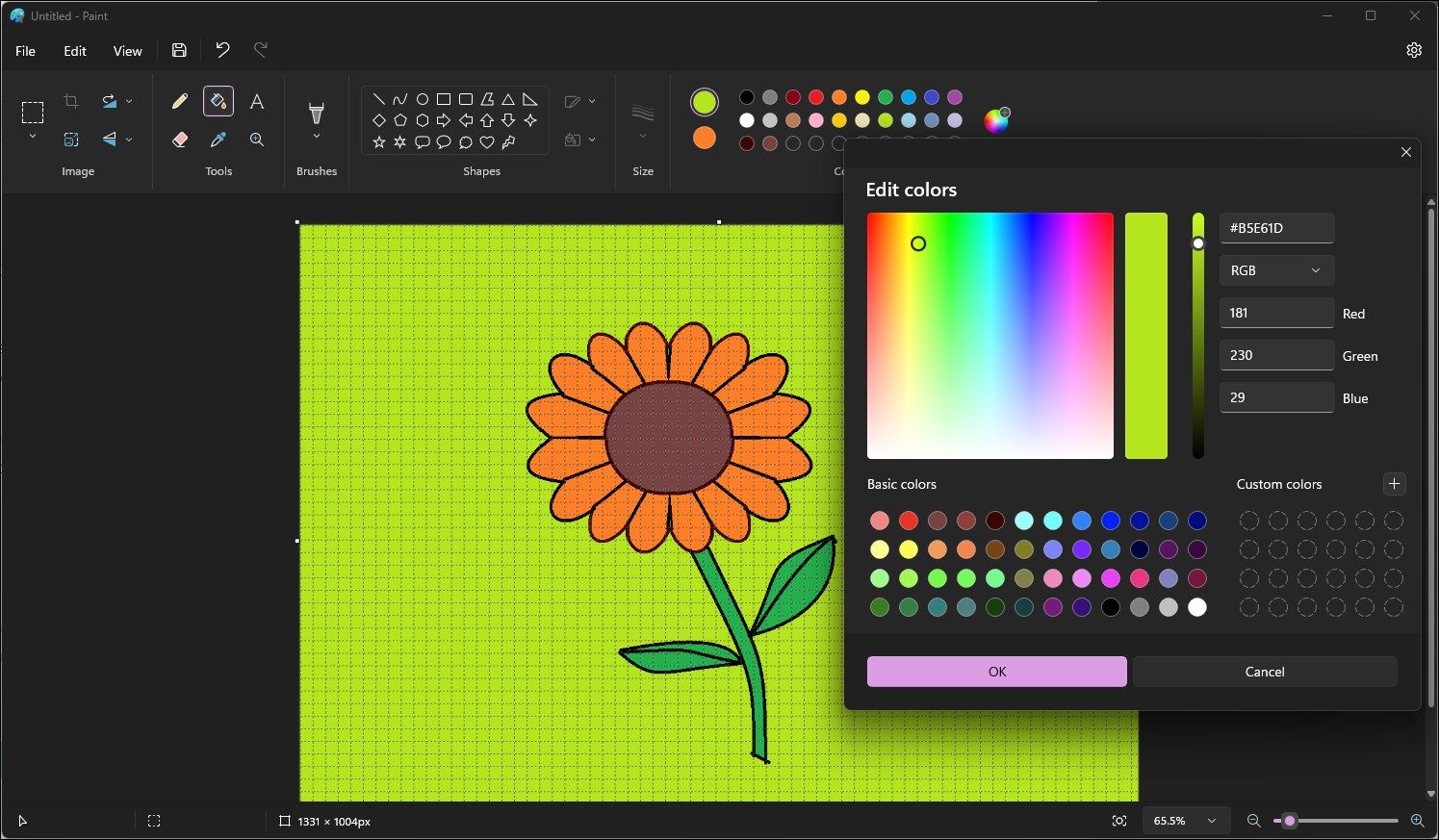
The new update brings subtle but important changes to the aging art app. Those familiar with the MS Paint app will notice that the UI for the Edit Color, Resize, and Skew pop-ups now match the style of Windows 11.
Additionally, the new update brings improved support for screen readers to aid with accessibility. It also fixes the issue where text boxes move unexpectedly if you use IME, and it corrects incorrectly localized dialog boxes in Hebrew, Dutch, Norwegian, and other languages. Finally, Shift-clicking on a color swatch will now select it as your secondary color.
2. Paint’s Dark Mode Is Available for Everyone
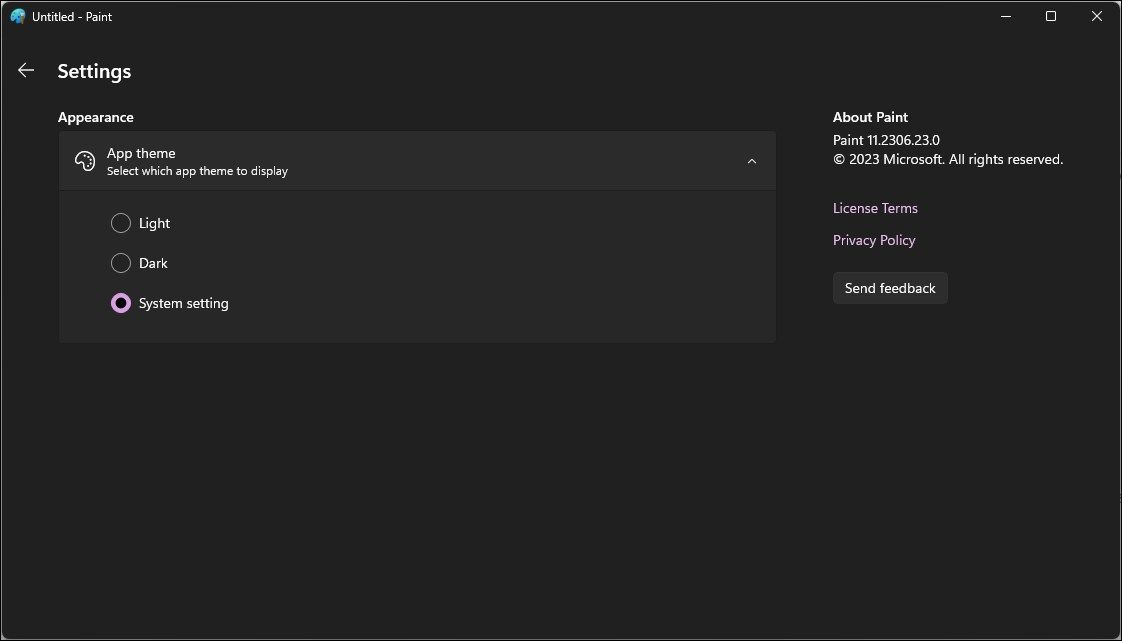
After the initial announcement in January this year, the Dark mode support for the Paint app is now rolling out for the stable release. The app works independently of Windows updates, so you’ll need to check the Microsoft Store to install the latest updates available for the Paint app.
To enable Dark mode, click the new Settings button (Gear icon) in the top-right corner of the Paint app. Click on App theme to expand the themes section. Select Dark to enable dark mode under Appearance. Alternatively, set it to “System setting“ to let the app adapt to Windows 11’s dark mode preference .
Dark Mode is available on Paint version 11.2304.17.0 and above.
3. A Centered Canvas for Paint
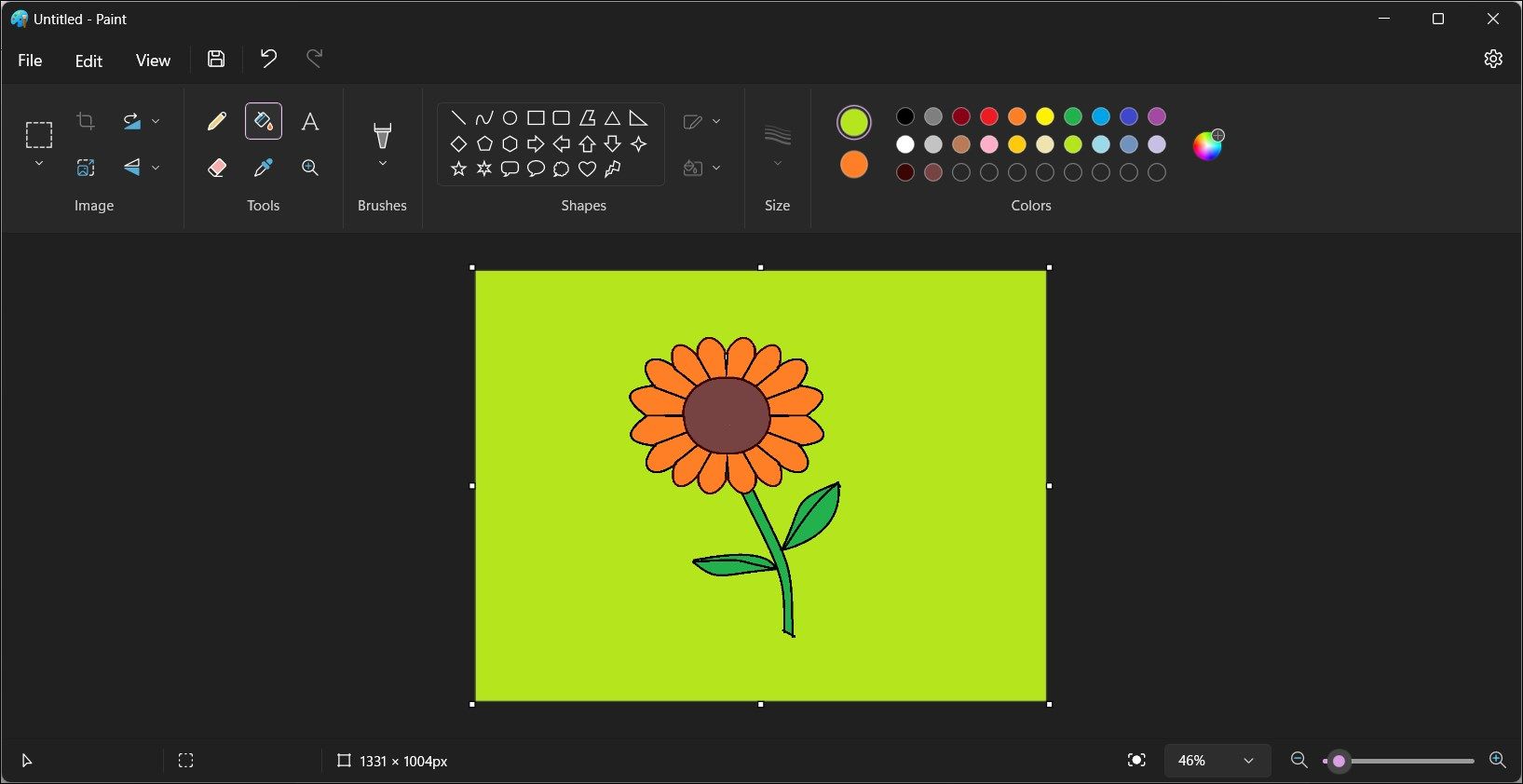
The Microsoft Paint canvas has traditionally been located on the top left of the app, which will change with the new update. Version 11.2306.23.0, only available on the Canary and Developers builds at the time of writing, has added support for a centered canvas.
A centered canvas provides visual balance and helps bring the content into focus. Similar to the dark mode, this feature will likely make its way to the stable release eventually.
4. Enhanced Zoom Controls and Accessibility
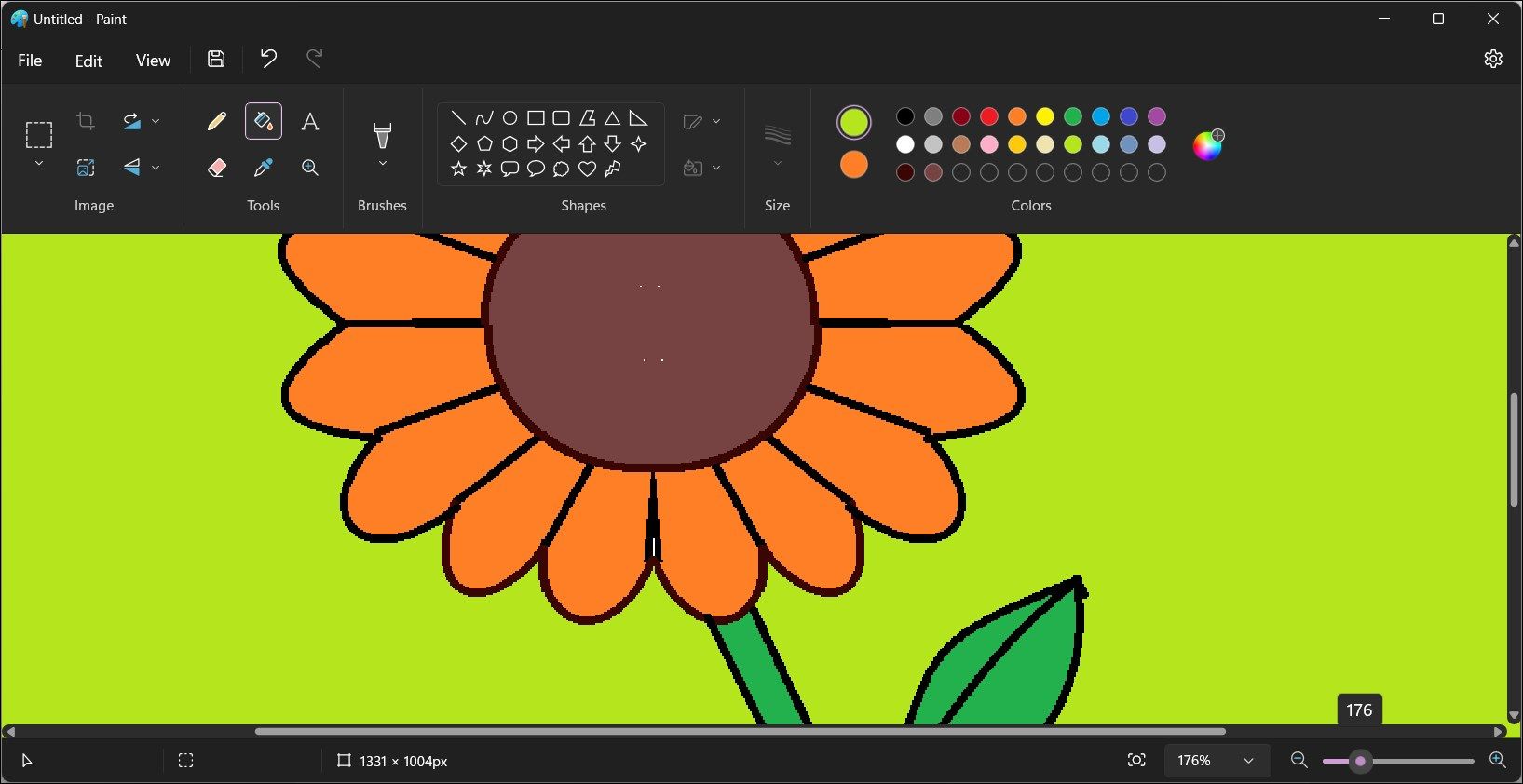
The new Paint app also features improved zoom controls, making the zoom-in/out experience smoother for greater precision. In addition, the new “Fit to window” option can quickly adapt to your window’s size, complementing the new centered canvas composition.
Microsoft has also updated the Image Properties dialog to match the style of Windows 11. Moreover, the app now features improved access keys and shortcut support for enhanced accessibility with the keyboard. Since most keyboard shortcuts in Paint are inherited from the previous version, getting used to the keyboard shortcuts shouldn’t be a problem.
While the company is gradually adding the improvements announced earlier this year, including Dark mode and centered canvas, integrating the tab features will improve the multitasking aspect of the Paint app.
The Classic Paint App Is Here to Stay
Microsoft’s continued support to make the classic Paint app match the Windows 11 design language means the app will continue to be a part of the Windows operating system. With the new improvements, MS Paint will remain a good option for basic editing, including quickly drafting user guides, annotating screen captures, or even converting images to different formats.
The new Paint app also brings UI improvements and an enhanced toolset without compromising on the simplicity and accessibility factors of the graphics editor. If you are upgrading to Windows 11, here’s what’s new in the new Microsoft Paint app.
Also read:
- [New] In 2024, Cutting Edge Drone Graphics First 20 Free LUTS on DJI Drones
- [Updated] 2024 Approved Essential Top 8 Video Collage Apps Balancing Android Costs
- 1. Descarga Tu Imagen De Oficina Con Facilidad Mediante Movavi - Guía Paso a Paso
- Cut Down Clutter, Save Space: Tips for Tracking Big Files on PC
- Effective Solutions to Overcome Red Screen Glitches on Windows 10 Machines
- Executing High-Privilege Tasks via PowerShell on W11
- In 2024, Convert Spoken Words Into Written Content Using MS Word's In-Built Tools
- In 2024, How to Unlock Honor X9b Phone with Broken Screen
- Step-by-Step: Disabling WinOS GFX Tasking
- Stepwise Approach: Enabling WordPad in Windows
- Troubleshooting Chrome and YouTube Lag Connection
- Unleash PC Potential: The Best Windows Tools
- Winning Over Windows: Fixing Failed Nvidia GeForce Scans
- Title: Sculpt Your Art: Top New Features in Microsoft Paint
- Author: David
- Created at : 2024-12-11 03:02:08
- Updated at : 2024-12-12 23:14:14
- Link: https://win11.techidaily.com/sculpt-your-art-top-new-features-in-microsoft-paint/
- License: This work is licensed under CC BY-NC-SA 4.0.