
Resetting Volume Mixer to Default After Errors Occurred

Resetting Volume Mixer to Default After Errors Occurred
The Windows Volume Mixer is a great tool; it lets you manage audio outputs for different devices and adjust the volume for individual apps. But if the Volume Mixer doesn’t save your audio settings, you might be stuck with an app that is too loud or playing through the wrong device.
If this has happened to you, there’s no need to worry. We’ll walk you through the steps to fix the Volume Mixer and easily control your computer’s audio output.
1. Run the Playing Audio Troubleshooter
It might be hard to identify the exact cause of why Windows Volume Mixer can’t save audio settings. Before going through the list of more complicated fixes, try using Windows built-in tools to fix the issue. In this case, try running the Playing Audio troubleshooter.
- PressWin + I to launch Windows Settings.
- ClickSystem > Troubleshoot .
- SelectOther troubleshooters .
- From theMost frequent troubleshooters, clickRun next toPlaying Audio .
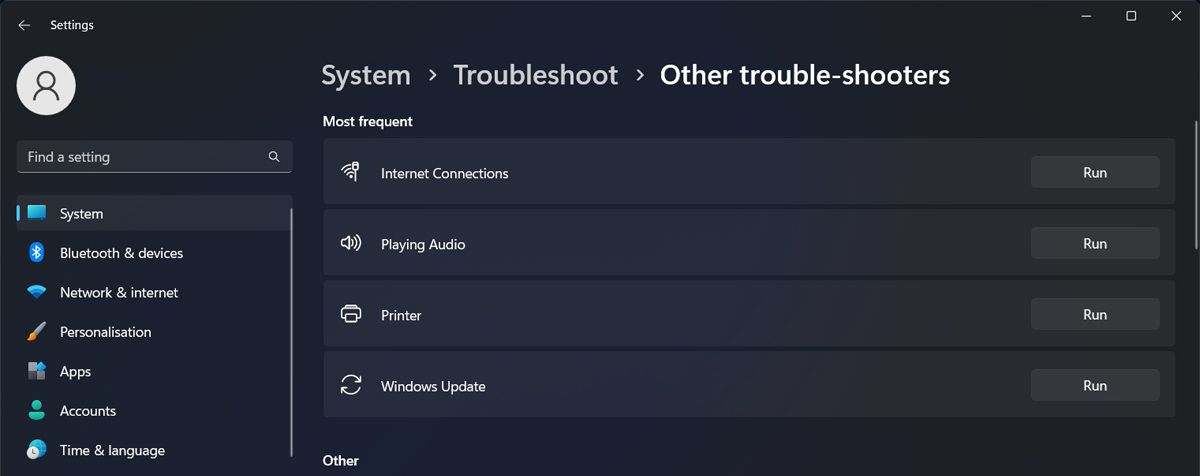
Windows will now search for any possible problems regarding its playing audio capability. Once the process is complete, it will suggest one or more fixes that you can apply to make Volume Mixer save your audio settings.
2 Turn On Exclusive Mode
Exclusive Mode allows apps to restrict your device’s audio control. In this case, it might help solve the Volume Mixer issue. Here’s how you can enable it:
- Open Control Panel.
- SetCategory toLarge icons orSmall icons .
- SelectSound .
- From thePlayback tab, select your output device and clickProperties .
- Open theAdvanced tab.
- Check the Allow applications to take exclusive control of this device andGive exclusive mode application priority options.
- ClickApply > OK .
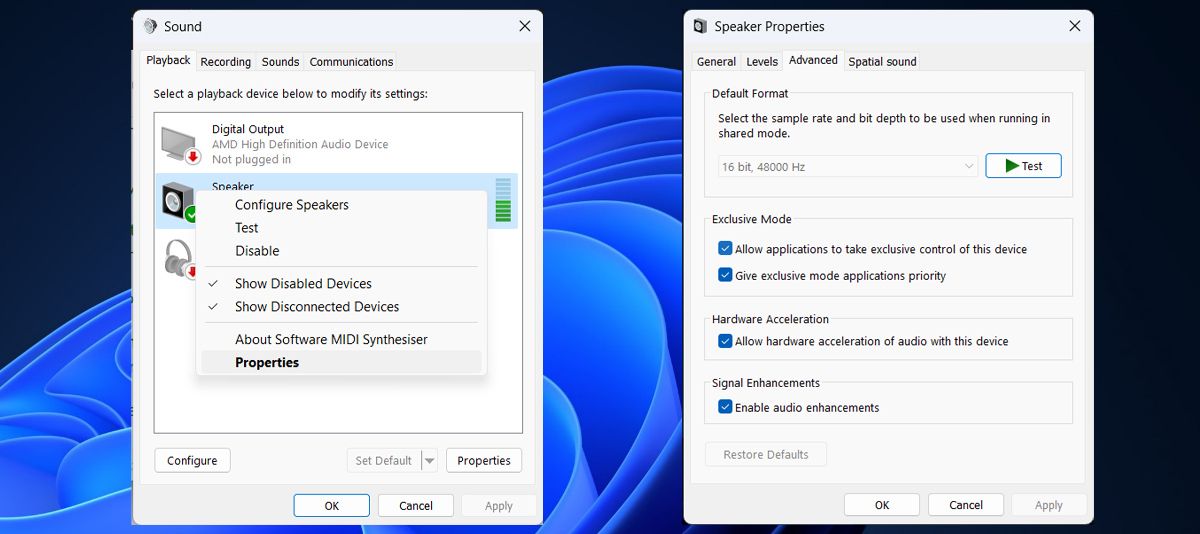
3. Try Some Generic Windows Fixes
If none of those did the job, there are some simple fixes you can do around Windows.
- There’s a chance that outdated or corrupt audio drivers are the reason why you can change your Volume Mixer settings. Fortunately, there are multiple ways to update your audio drivers .
- If you’ve installed sound-controlling apps to amplify your listening experience , they might take control of your audio settings. You can try closing or uninstalling third-party apps to have Volume Mixer control the audio output.
- Additionally, you could perform a clean boot to check if there’s an installed app that manages your computer’s audio without you knowing about it.
Control the Volume Mixer Again on Windows
Not being able to adjust individual volumes can be really annoying, especially if you have multiple apps playing audio at the same time. We hope one or more of the above methods helped you fix the issue.
- Title: Resetting Volume Mixer to Default After Errors Occurred
- Author: David
- Created at : 2024-08-16 00:32:44
- Updated at : 2024-08-17 00:32:44
- Link: https://win11.techidaily.com/resetting-volume-mixer-to-default-after-errors-occurred/
- License: This work is licensed under CC BY-NC-SA 4.0.


 Jutoh Plus - Jutoh is an ebook creator for Epub, Kindle and more. It’s fast, runs on Windows, Mac, and Linux, comes with a cover design editor, and allows book variations to be created with alternate text, style sheets and cover designs. Jutoh Plus adds scripting so you can automate ebook import and creation operations. It also allows customisation of ebook HTML via templates and source code documents; and you can create Windows CHM and wxWidgets HTB help files.
Jutoh Plus - Jutoh is an ebook creator for Epub, Kindle and more. It’s fast, runs on Windows, Mac, and Linux, comes with a cover design editor, and allows book variations to be created with alternate text, style sheets and cover designs. Jutoh Plus adds scripting so you can automate ebook import and creation operations. It also allows customisation of ebook HTML via templates and source code documents; and you can create Windows CHM and wxWidgets HTB help files.