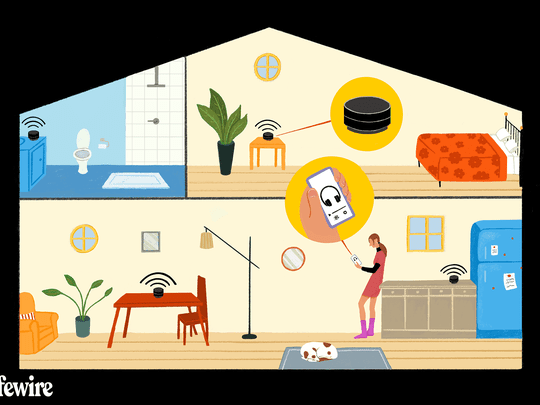
Removing OneDrive From Windows File Explorer: A Guide

Removing OneDrive From Windows File Explorer: A Guide
The OneDrive cloud storage client comes pre-installed on your Windows 11 computer. By default, you’ll notice a OneDrive shortcut in the left pane of File Explorer, allowing quick access to your OneDrive files and folders.
However, if you find the shortcut cluttering or ruining your File Explorer experience, you can remove it using a registry hack. Here’s how to remove the OneDrive icon from File Explorer without uninstalling OneDrive.
Disclaimer: This post includes affiliate links
If you click on a link and make a purchase, I may receive a commission at no extra cost to you.
How to Remove OneDrive Shortcut From File Explorer via the Registry Editor
You can remove the OneDrive icon from File Explorer using a registry hack. This way, you can get rid of the icon in File Explorer without uninstalling the OneDrive client. If you would rather remove the app entirely, follow our guide onremoving OneDrive on Windows 11 .
Note that modifying the Windows registry involves risk. We recommend youcreate a system restore point on Windows before you proceed with the steps below. A restore point will help you restore your computer in case something goes wrong.
Once done, follow these steps to remove the OneDrive shortcut from File Explorer:
- PressWin + R to openRun .
- Typeregedit and clickOK to open Registry Editor. ClickYes if prompted byUser Account Control (UAC).
- Next, in the Registry Editor, navigate to the following location. Copy and paste the registry path in the editor for quicker navigation:
HKEY_CURRENT_USER\Software\Classes\CLSID\{018D5C66-4533-4307-9B53-224DE2ED1FE6} - In the right pane, right-click onSystem.IsPinnedToNameSpaceTree DWORD value and selectModify .

- In theValue data field, type0 and clickOK .

- Next, navigate to the following location in Registry Editor:
HKEY_CURRENT_USER\Software\Microsoft\Windows\CurrentVersion\Explorer\Desktop\NameSpace - In the left pane, right-click on**{018D5C66-4533-4307-9B53-224DE2ED1FE6}** and selectDelete to remove the entry.

- Once done, close the Registry Editor.
- When you open File Explorer, the OneDrive icon will not be visible anymore.
How to Show the OneDrive Icon Again in File Explorer
![]()
To show the OneDrive icon in File Explorer, you’ll need to modify a registry entry again. Here’s how to do it.
- PressWin + R to openRegistry Editor.
- Next, navigate to the following location:
HKEY_CURRENT_USER\Software\Classes\CLSID\{018D5C66-4533-4307-9B53-224DE2ED1FE6} - In the right pane, double-click onSystem.IsPinnedToNameSpaceTree DWORD value.
- Next, type1 in theValue data f ield and clickOK to save the changes.
- Relaunch File Explorer to see the changes.
Remove OneDrive Icon Without Uninstalling OneDrive
This registry hack is a handy way to make the OneDrive icon disappear without deleting the app entirely from your PC. Alternatively, if you don’t use the service, you can completely remove OneDrive on Windows 11 or disable the service using Group Policy Editor.
Also read:
- [Updated] 2024 Approved Eliminating Exposure How to Conceal Private Video Sections
- [Updated] Innovation in Social Media Redefining the Role of Facebook Stories
- 2024 Approved Instagram Watchers Unveiling Who Sees Your Content
- 線上免費轉換WAV為WMA - Movavi音檔變更器
- Addressing GeForce 0X0001 in Windows 10/11 Environment
- Decoding and Correcting Unspecified OBS Recording Glitches
- Elevate Your VM Experience: Seamless Upgrade to VirtualBox v7.0 on W11 Systems
- How can I get more stardust in pokemon go On Xiaomi 14 Pro? | Dr.fone
- How to Add Num, Caps, and Scroll Lock Key Indicators to Windows 11’S System Tray
- Overcoming Missed Display After Windows Starts
- Remedying Windows Hello Authentication Compatibility Issue
- Say Goodbye to iPhone App Issues with These 10 Essential Troubleshooting Steps
- Step-by-Step Guide: Transferring Your DVD Content Into Final Cut Pro X for Advanced Video Editing
- Transforming Display Experience: An In-Depth Look at Windows 11'S HDR
- Ultimate Guide: Top 5 DVD Ripping Software for iRiver Players on Windows & macOS
- Unlocking Insights Into Repairing Windows' Error 0X80040610
- Winning Strategies: Making Stagnant Batch Files Work Again
- Title: Removing OneDrive From Windows File Explorer: A Guide
- Author: David
- Created at : 2024-10-30 16:29:25
- Updated at : 2024-11-02 01:30:49
- Link: https://win11.techidaily.com/removing-onedrive-from-windows-file-explorer-a-guide/
- License: This work is licensed under CC BY-NC-SA 4.0.