
Relaunch MS Store Programs Efficiently in Windows 10/11

Relaunch MS Store Programs Efficiently in Windows 10/11
You may want to re-register built-in Windows apps if the Microsoft Store apps are not working. In other instances, issues with other Windows elements like Taskbar can be resolved by re-registering the built-in Windows apps.
You can use a PowerShell cmdlet to perform this action. Here we show how you can re-register apps for individual or all accounts on Windows.
How to Re-Register Microsoft Store Apps for Current Users
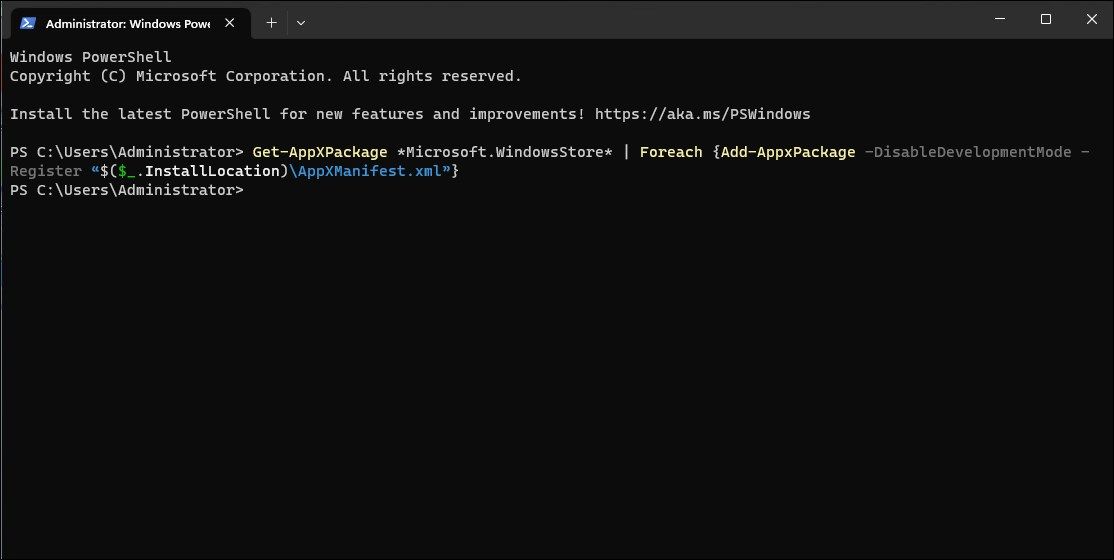
If theMicrosoft Store app issue exists with a specific user account, you don’t need to re-register the app for all the user accounts on your computer. Instead, you can re-register the app only for the current user account.
To re-register Microsoft Store apps for the current user:
- Press theWin key and type “powershell” into the Search bar.
- Right-click onWindows PowerShell and selectRun as administrator .
- In the PowerShell console, type the following command and pressEnter :
Get-AppXPackage *Microsoft.WindowsStore* | Foreach {Add-AppxPackage -DisableDevelopmentMode -Register "$($_.InstallLocation)\AppXManifest.xml"} - Wait for the command to execute and complete. You may see a blue loading graphic.
- Once done, typeexit and pressEnter to close PowerShell.
During the process, you may see some errors highlighted in red. It is due to PowerShell trying to reinstall existing apps on Windows. So, ignore the error and wait for the process to complete.
How to Re-Register Microsoft Store Apps for All Users
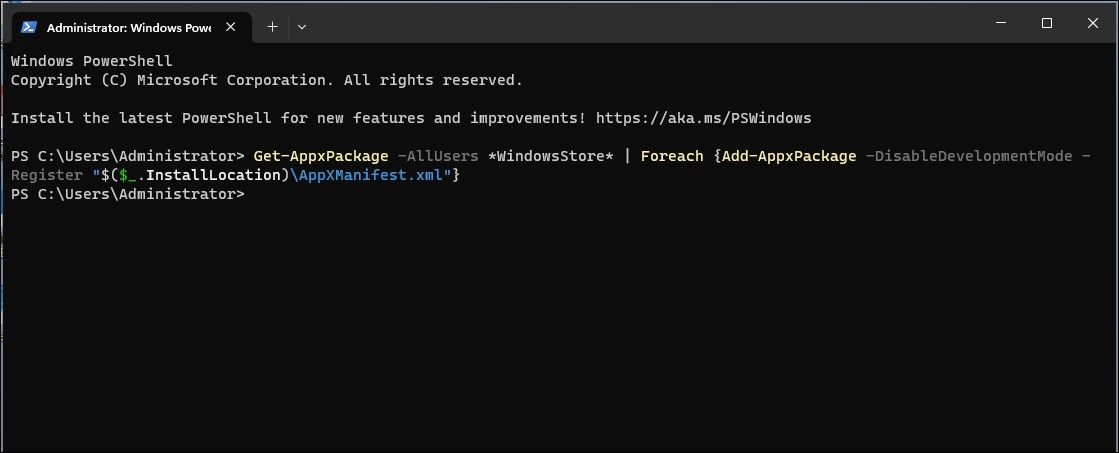
If you need to re-register the built-in Windows apps for all users, you’ll need to tweak the above PowerShell cmdlet a little to include the -AllUsers parameter. This would allow the cmdlet to search through all user accounts on the system and install and re-register the Microsoft Store apps.
- Open PowerShell as administrator .
- In the PowerShell window, type the following command and pressEnter :
Get-AppxPackage -AllUsers *WindowsStore* | Foreach {Add-AppxPackage -DisableDevelopmentMode -Register "$($_.InstallLocation)\AppXManifest.xml"} - This process may take some time to complete depending on the number of apps that require re-registering and reinstalling.
Install and Re-Register All Microsoft Store Apps on Windows 11
Re-registering Windows apps is often necessary when Microsoft Store is not working. It can also help deal with other Windows settings and apps. If the issue persists, try the built-in Windows Store Apps troubleshooter to fix common Microsoft Store app issues.
Also read:
- [New] Enhance Engagement Learn to Dim YouTube Video Backgrounds for 2024
- [Updated] 2024 Approved The Global Communicator’s Essential List of Top 36 Platforms for Video Conversion
- [Updated] In 2024, Top 11 Kid Vlogging Cameras, Perfectly Washable & User-Friendly
- [Updated] Mastering Low-Volume Settings in OS X/Windows
- 15 Best LUTs To Enhance GoPro Action Camera Footage
- 2024 Approved Kickstart Your Twitch Streaming Journey
- Easy Steps for Stopping Hyper-V Service on Win11
- Employing Microsoft's Techniques for Error Exploration on W11
- Fixing Crashes in 'Oxygen Not Included': Tips and Tricks for Seamless Gaming
- Fixing Disconnected Printer Issues on Windows 11
- Future Tech on Your Desk - IFA 2023 Winners
- How Artificial Intelligence Is Revolutionizing Windows Software
- In 2024, Essential Techniques for Securing Product Placements on Youtube
- Quick Reset of Windows Auto-Updates and Office Patches
- Seamless File Sharing Between Windows PCs Using AOEMi
- Streamlining Keyboard Triggers: Embedding Commands for Wordpad Into Context Menus
- Tackling Windows Update Failure: Error Code 0XC004F050
- The Ultimate Guide to Posting Panoramas A Step-By Step Approach for 2024
- Updated Videoleap on MacBook A Quick Start Guide to Downloading and Using
- Title: Relaunch MS Store Programs Efficiently in Windows 10/11
- Author: David
- Created at : 2024-11-23 19:00:39
- Updated at : 2024-11-28 01:28:51
- Link: https://win11.techidaily.com/relaunch-ms-store-programs-efficiently-in-windows-1011/
- License: This work is licensed under CC BY-NC-SA 4.0.