
Ready, Set, Delete: Top Windows Redundancies You Can Eliminate

Ready, Set, Delete: Top Windows Redundancies You Can Eliminate
Out of all the software on your computer, how many programs do you actually use regularly? Most people keep a fair amount of unnecessary software installed on their systems. While some of these apps are just outdated, others are Windows bloatware, malicious software, or junk you can remove from your computer.
Here are some common yet unnecessary Windows apps you should uninstall.
Disclaimer: This post includes affiliate links
If you click on a link and make a purchase, I may receive a commission at no extra cost to you.
How to Check Your Installed Programs on Windows 11 or Windows 10
It’s easy to review the installed programs on your system using either Windows 11 or Windows 10. On Windows 10, openSettings and head into theApps > Apps & features section. On Windows 11, this isApps > Installed apps instead. Here, you’ll see a list of everything installed on your PC.
On Windows 11, click the three-dot button and chooseUninstall to remove a program. On Windows 10, just click the entry to show theUninstall button.
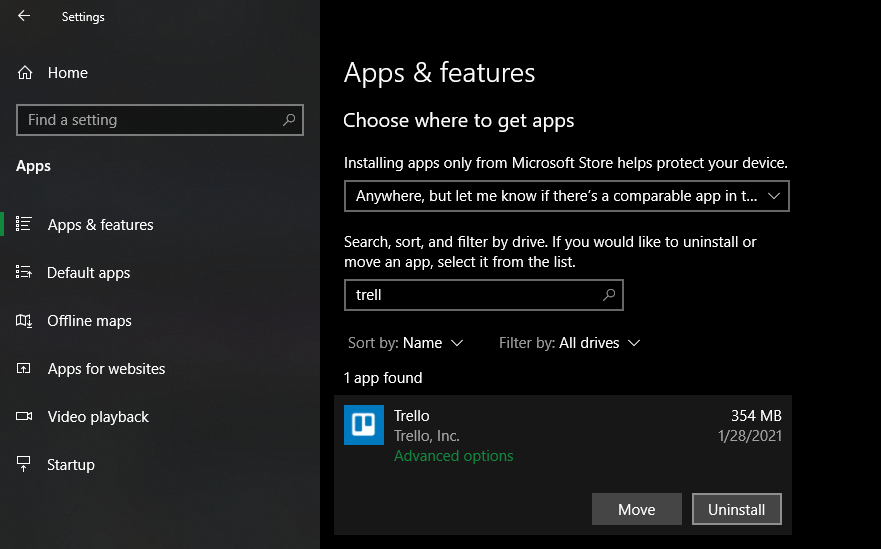
Those still on Windows 8.1 or (the unsupported) Windows 7 can click on the Start button and search forPrograms and Features . This will open a similar list where you can review everything currently installed on your system and uninstall unneeded apps.
Depending on the software, the app might uninstall immediately or require you to advance through some dialog boxes. See ourguide to uninstalling programs on Windows for more info.
Now, let’s look at what apps you should uninstall from Windows—remove any of the below if they’re on your system!
1. QuickTime
QuickTime is Apple’s video player. While it’s still a current program on macOS, the company hasn’t supported the Windows version since 2016.
Shortly after Apple announced the deprecation of QuickTime for Windows,Trend Micro announced that the software had a few critical vulnerabilities. Since Apple will never patch these, it’s not safe to have QuickTime installed anymore.
Removing QuickTime shouldn’t cause any disruptions, as iTunes doesn’t rely on it. If you need a replacement for QuickTime, useVLC , which will play pretty much anything.
2. CCleaner
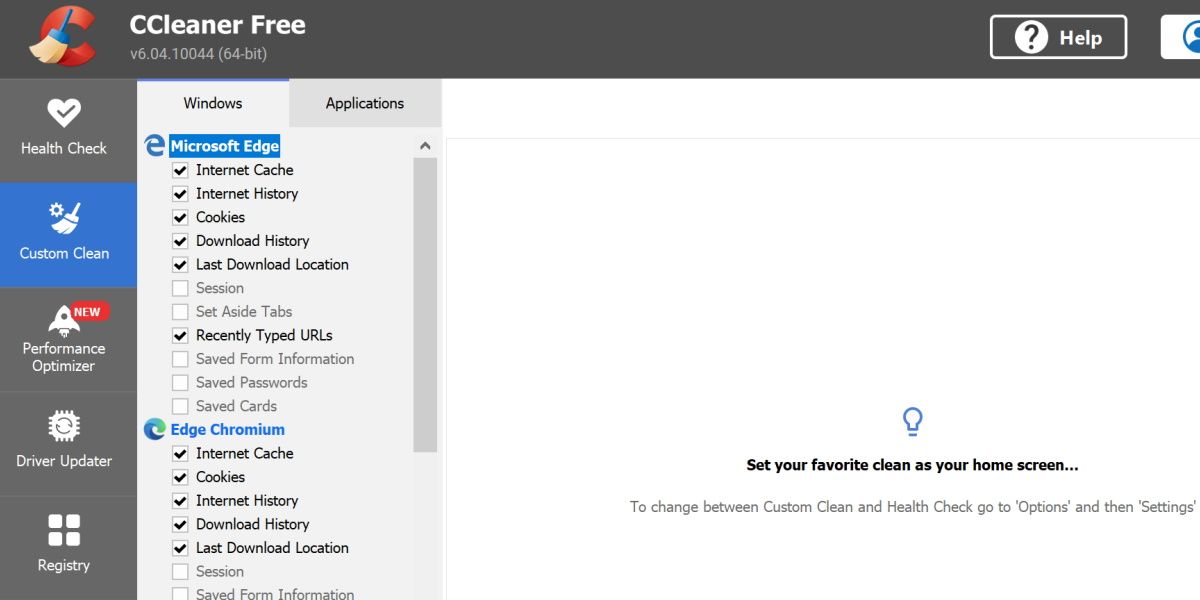
CCleaner was once a trusted Windows app for cleaning junk, but its reputation went downhill after it was acquired by Avast. Past issues include forced updates without permission, data collection that enabled itself even if you disabled the function, and the software distributing malware unknowingly.
Whenwe looked at CCleaner in 2020 , we found that it had cleaned up its act but was still largely unnecessary. You’ll find suitable cleaning tools elsewhere, including those built into Windows itself. Followour step-by-step guide to cleaning your PC and you can say goodbye to CCleaner.
3. Crappy PC Cleaners
Many people have installed (or accidentally installed) a PC-cleaning app at some point. The majority of these products range from useless to harmful, asregistry cleaners don’t improve the performance of Windows at all . If you find garbage like MyCleanPC or PC Optimizer Pro in the list of your installed apps, you should remove them.
Read our guide to cleaning mentioned above for a proper cleanup method. If your computer feels slow, try someways to make Windows faster .
4. uTorrent
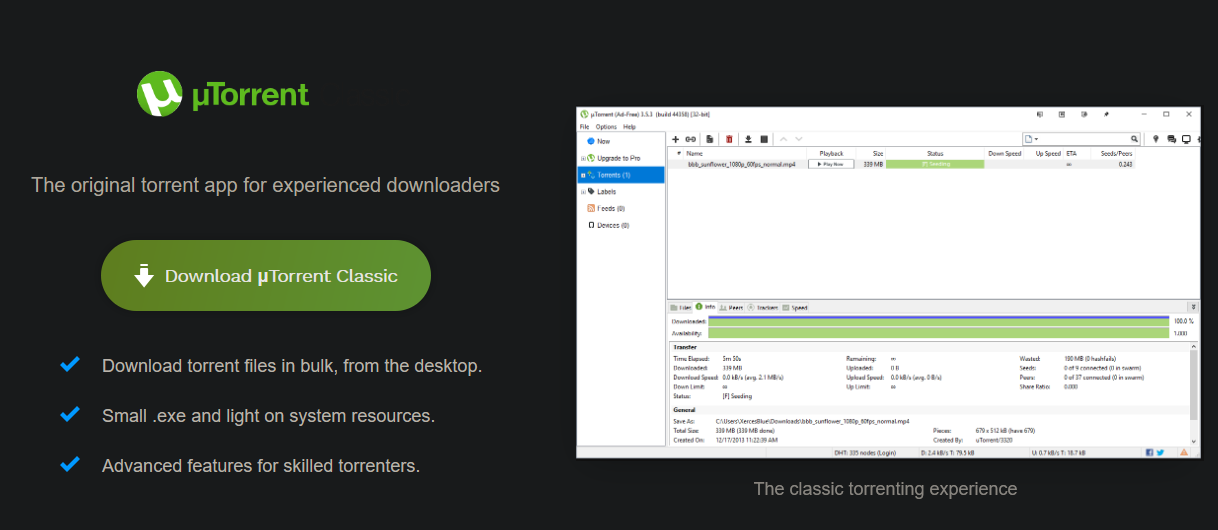
uTorrent was once considered the gold standard of torrenting software. However, it’s had a host of issues over the years that make it untrustworthy now.
Aside from having ads crammed into the interface, uTorrent also includes offers for other software tools, which is annoying. Its worst offense came in 2015, when the app was found to bundle in cryptocurrency mining software without letting users know. This wasted your system resources in the background to make money for the company, which allegedly gave some to charity.
There’s no reason to bother with uTorrent. We thinkqBittorrent isthe best torrent client , as it’s free of all this nonsense.
5. Adobe Flash Player and Shockwave Player
Adobe Flash Player is no longer supported by Adobe or browsers as of January 2021. Though it’s blocked in all modern browsers now, you should still uninstall local copies of Flash. This will keep you safe from any future security issues since Adobe isn’t updating it anymore.
A similar runtime plugin, Adobe Shockwave Player, was discontinued in 2019. The company no longer offers it for download, and you’re extremely unlikely to find a website that needs it.
You should thus remove both Shockwave Player and Flash Player. They’re both relics of an era gone by and unnecessary today. However, it’s still possible toenjoy Flash games offline .
6. Java
Java is another media runtime, and it includes two components: Java on the desktop, and the Java plugin for browsers (which is notorious for having security problems). Though it was once fairly common, very few websites use it nowadays. At the time of writing,W3Techs shows that a fraction of one percent of websites use Java.
Modern versions of Chrome and Firefox don’t support it, which means thatJava is less of a security problem than it once was . Unless you’re an Android developer or use some specialized software that relies on Java, you should uninstall it. You’ll probably never notice a difference.
7. Microsoft Silverlight
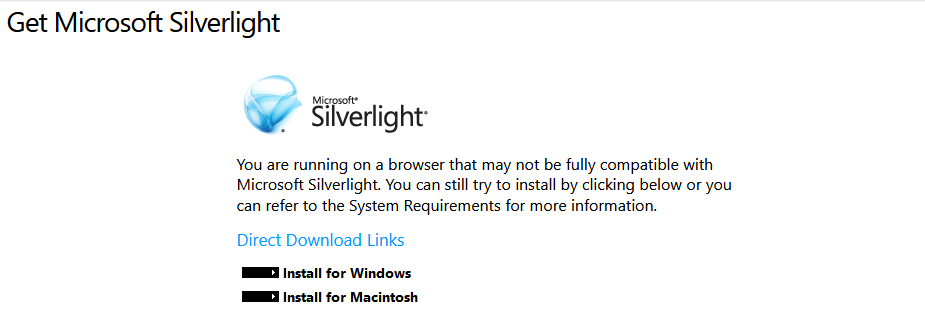
Silverlight is a web framework, similar to Adobe Flash, that once enabled rich media content in your browser. Years ago, these plugins were necessary on a lot of websites. But now they’re deprecated and no longer useful. Looking atW3Techs again, we see that around 0.02 percent of websites use Silverlight as of this writing.
Modern browsers don’t even work with Silverlight; Chrome and Firefox haven’t supported it for years, and it was never compatible with Edge. Silverlight is only officially supported inInternet Explorer, which Microsoft retired in mid-2022. You won’t lose anything by uninstalling Silverlight.
8. All Toolbars and Junk Browser Extensions
When you’re wondering what else to uninstall from Windows 10 or 11, another obvious candidate is junk in your browser. While toolbars were once a far more prevalent problem, modern versions of Chrome and other browsers have thankfully fought back and mostly eradicated them. However,spammy extensions are still in the wild .
Have a look in your programs list for toolbars like the Bing Bar, Google Toolbar, Ask Toolbar, Yahoo! Toolbar, or the Babylon Toolbar. If you find any of them, uninstall them. After that, review the installed add-ons or extensions in your browsers. Make sure you recognize and review everything there, as even trustworthy extensions can be sold to shady companies.
9. Coupon Printer for Windows
The purpose of Coupon Printer for Windows is to provide access to deals from Coupons.com. However, since this software is typically found bundled in with other programs, chances are that you didn’t want to install it in the first place.
If you’re a diehard Coupons.com user, you can leave this one installed so you can access its discounts. Everyone else should uninstall this program and use another coupon site that doesn’t require installing anything.
10. Manufacturer Bloatware
Unless you’re running a premium device like the Surface Pro, or you installed Windows from scratch on a new desktop, chances are your computer came with lots of preinstalled junk from the manufacturer. Laptops from HP, Dell, Toshiba, Lenovo, and more are prone to this issue.
Consider these unnecessary programs you should get rid of, as none of them are required for Windows to function. Some of the preinstalled branded programs, like photo apps, gaming tools, or anything that duplicates Windows utilities, are completely unnecessary. Others, such as driver/BIOS update utilities (like Lenovo System Update), are worth keeping around.
Of course, we can’t comment specifically on every piece of manufacturer software. To find out about what you should delete from your system, it’s a good idea to check outShould I Remove It? , which gives an overview of what each program does and how others have rated it.
When in doubt, anything from the manufacturer is probably not necessary. But it’s always good to double-check.
11. Windows 10 and Windows 11 Bloatware
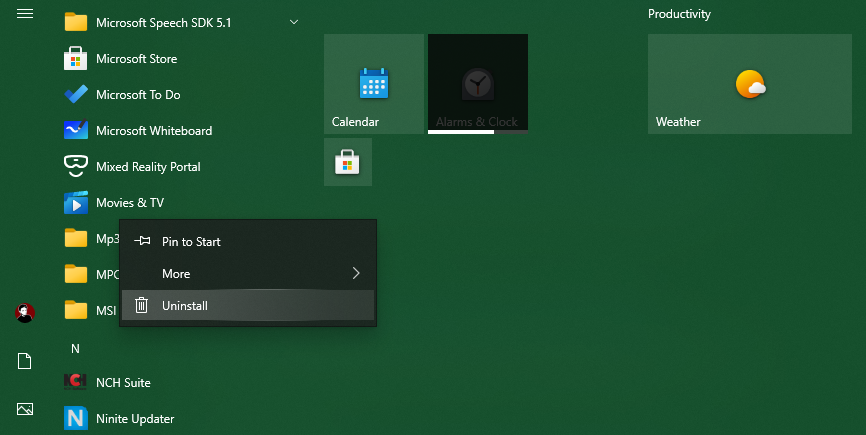
Having to remove manufacturer bloatware is annoying enough, but Microsoft includes a fair bit of its own in modern versions of Windows in the form of Store apps. Thankfully, you can uninstall most of these unnecessary programs without much hassle.
Some of the default Modern apps, like Xbox and Weather, are useful to some people but not others. Others, like Candy Crush Saga, are junk you should remove. See how to get rid of this junk in ourWindows 10 bloatware removal guide , or ouroverview of uninstalling bloatware in Windows 11 .
12. WinRAR
While having a file extraction and compression tool around is certainly useful, WinRAR is not the best choice for the job. The app has become a bit of a punchline due to its old-school “shareware” license. You can download a “trial” of WinRAR for free, which asks you to pay after using it for some time. However, the app never locks you out, even if you don’t pay, so you can use it indefinitely.
Despite this, there’s really no reason to use WinRAR anyway.7-Zip is a free and simple tool that covers most people’s needs. Whatever you do, please don’t waste money on WinRAR.
Uninstall These Programs From Windows
The above programs are unnecessary because they no longer serve any useful function. If you uninstall something and later find that you need it again, you can always reinstall it. Just be sure to install it without any bundled junk when you do.
It’s a good idea to do regular cleaning on your system to remove old or junky Windows programs. Some might be “zombie apps” that pose a security risk.
Also read:
- [New] Premium Matchmakers 15 Perfect Gear Compatible with GoPro
- [Updated] 2024 Approved The Instagram Strategist’s Toolkit Understanding Metrics, Trends & User Insights
- [Updated] Echoes of Entertainment Adding Sound to Snapchat Vids
- 無限制線上OGM改成MPG格式 - 驗證Movavi轉檔器的效果
- Bond with Gamers Through Series X Clanship
- Compiling a Winning Selection of Torrenting Apps
- Deciphers: Overcoming the Common Steam Error in Games on Win 11
- Evaluating Video Codecs: Making an Informed Decision on Windows
- Guide to Eradicating Windows 11 Upgrade Errors on PCs
- How to Cure Corrupted Files Issue (Error Code 0X80070570) in Windows 11 OS
- In 2024, How To Bypass OnePlus Nord CE 3 5G FRP In 3 Different Ways
- In 2024, Will iSpoofer update On Realme 12 5G | Dr.fone
- MacX HD Master Converter Tool for Windows 10 - Seamless MKV/AVCHD/MP4 Transformation, Upload-Ready Videos for All Devices!
- Mastering ChatGPT: A Job Seeker's Path to Success with 6 Reasons
- Proactive Windows Care: Self-Updates + GPU Switching Routine
- Procedures to Thwart Insider Build Leaks
- Revolutionizing Phone Integration on Windows 11 Platforms
- The 10 Best Tools to Bypass iCloud Activation Lock From Apple iPhone SE You Should Try Out
- Troubleshooting Lost Wi-Fi: Win Ethernet Woes
- Title: Ready, Set, Delete: Top Windows Redundancies You Can Eliminate
- Author: David
- Created at : 2024-11-22 17:45:57
- Updated at : 2024-11-27 19:40:33
- Link: https://win11.techidaily.com/ready-set-delete-top-windows-redundancies-you-can-eliminate/
- License: This work is licensed under CC BY-NC-SA 4.0.