
Quick Insight: Are You Ready for Windows 11?

Quick Insight: Are You Ready for Windows 11?
Quick Links
Key Takeaways
- Windows 11 is a free upgrade for Windows 10 users. However, it requires more advanced hardware.
- You can use Microsoft’s PC Health Check app to determine if your PC meets the minimum requirements for Windows 11.
- If your PC doesn’t meet some requirements, try changing settings like TPM and Secure Boot from the BIOS.
Windows 11 offers several improvements over its predecessor, and it’s a free upgrade from Windows 10 as long as your PC meets certain requirements. However, unlike Windows 10, which supports older Windows 8 devices, Windows 11 requires more advanced hardware.
Minimum Requirements for Installing Windows 11
If your PC is a few years old, there’s a fairly good chance you won’t be able to run Windows 11. Microsoft’s website lists the following basic hardware requirements. The company makes it clear that Windows users may need to upgrade their PCs if they don’t meet the requirements.
- CPU: 1GHz or faster on a compatible 64-bit processor or System on a Chip (SoC)
- GPU: DirectX 12-compatible with WDDM 2.0 driver
- RAM: 4GB or higher
- Hard Drive: 64GB or higher
- System Firmware: UEFI, Secure Boot capable
- TPM: Trusted Platform Module (TPM) version 2.0
- Display: HD (720p) display greater than 9” diagonally, 8 bits per color channel
- Internet connection and Microsoft accounts: Windows 11 Home edition requires internet connectivity and a Microsoft account to complete device setup on first use. Switching a device out of Windows 11 Home in S mode also requires internet connectivity.
Although Microsoft states you can run Windows 11 on systems that support at least TPM 1.2 by bypassing the check for TPM 2.0, the company strictly recommends against taking that route.
How to Check Windows 11 Compatibility
Not everyone knows what hardware they have inside their computers. Thankfully, Microsoft offers a convenient tool to check if your PC meets Windows 11’s minimum requirements.
- Download and install the new PC Health Check app from Microsoft.
- Launch the app and click Check now at the top below the “Introducing Windows 11” message.
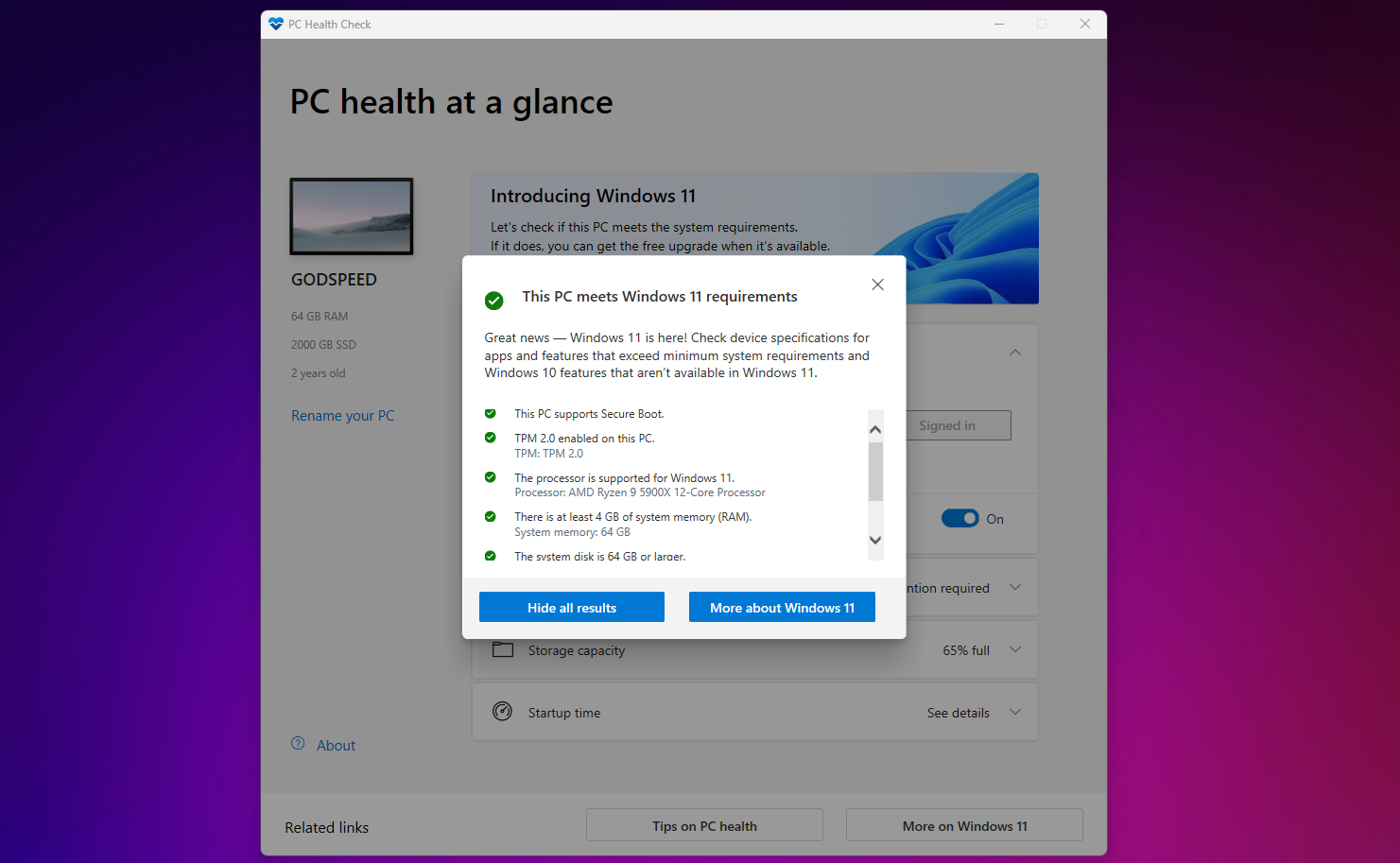
You’ll get a pop-up on your screen that lists your hardware specifications and informs you whether they meet the minimum requirements for Windows 11.
Don’t panic just yet if you find that your PC isn’t compatible. Many users with modern hardware have faced this problem, but it’s mostly TPM or Secure Boot-related. Both of these settings can be changed by entering the BIOS on your Windows PC .
Enabling AMD fTPM and Intel PTT
- If you have an AMD CPU, set AMD fTPM (firmware TPM) to Enabled in the Advanced menu within your system’s BIOS/UEFI settings.
- If you’re using an Intel CPU, you can turn on Intel PTT (Platform Trust Technology) from the same menu. Save your settings, boot up your PC, and re-check using the PC Health Check app.
Although Windows 11 has been broadly available since 2021, many users still run Windows 10 on their computers. If you know your PC supports it, now is the right time to upgrade to Windows 11, as the OS has matured since its initial launch.
However, if your PC hardware doesn’t meet Windows 11’s requirements, know that Microsoft will end support for Windows 10 in October 2025. After that, you’ll need to upgrade to a new PC or pay Microsoft a yearly fee for extended security updates until October 2028.
Also read:
- [New] Transforming Viewers Into Fans with Top YT Video Reacts
- Budget-Friendly Cloud Pricing Showdown
- Comprehensible Guide: Restoring Synapse Control in PCs
- Fixing the Faulty: Tackling Corrupt WIN10/11 Recycle Bin
- From PS5 to Desktop: Control Your Games with a Pad
- How Do You Remove Restricted Mode on Apple iPhone X | Dr.fone
- How to Change Netflix Location to Get More Country Version On Vivo Y78+ (T1) Edition | Dr.fone
- How To Fake GPS On Apple iPhone XS Max For Mobile Legends? | Dr.fone
- Immediate Jotting Down Strategies with Windows 11
- Improving Phones' Role Within Windows 11 Ecosystem
- In 2024, How to Fix Apple iPhone SE Passcode not Working?
- Nine Top-Tier Video Editors for Your Win11 PC
- Revolutionize Spending: Leverage Windows 11 Pro Discounts
- Simplifying Blocked Files with Advanced PowerShell Methods
- Title: Quick Insight: Are You Ready for Windows 11?
- Author: David
- Created at : 2024-12-21 17:08:25
- Updated at : 2024-12-22 16:16:12
- Link: https://win11.techidaily.com/quick-insight-are-you-ready-for-windows-11/
- License: This work is licensed under CC BY-NC-SA 4.0.