
PowerShell Vs. Windows Terminal: Delving Into Their Distinctive Features

PowerShell Vs. Windows Terminal: Delving Into Their Distinctive Features
Disclaimer: This post includes affiliate links
If you click on a link and make a purchase, I may receive a commission at no extra cost to you.
Quick Links
- PowerShell Is an Improvement Over the Command Prompt
- Windows Terminal Is a Terminal Emulator
- User Interface and Customization
- Unicode and UTF support
- Community Support
- Windows Terminal Is All You Need
Key Takeaways
- PowerShell and Windows Terminal are both command-line interfaces that allow you to manage Windows with text commands.
- Windows Terminal is a terminal emulator that can emulate the behavior and functionality of command-line shells, including Command Prompt and PowerShell.
- Windows Terminal has a modern tabbed interface offering several customization choices with fonts, color schemes, and rendering options.
If you’re using Windows 11 or Windows 10, you’ll find PowerShell and Windows Terminal pre-installed. Both are command-line interfaces that allow you to enter text commands to perform various tasks, but what makes them different?
PowerShell Is an Improvement Over the Command Prompt
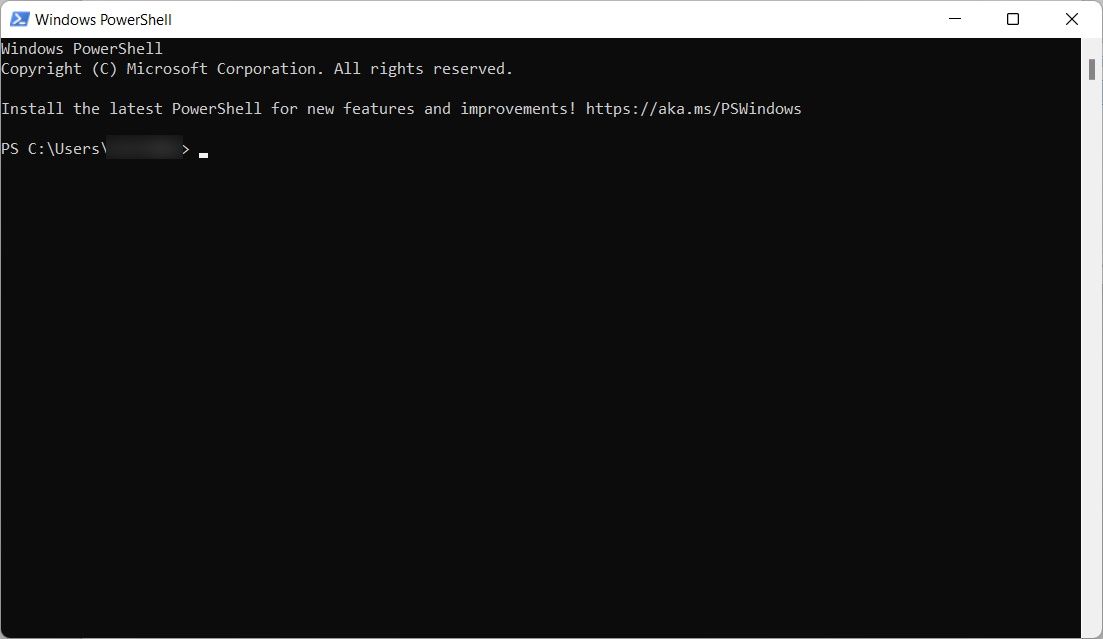
Microsoft introduced PowerShell in 2006 to take what people could do in Command Prompt to the next level. Since Microsoft built PowerShell on top of the .NET Framework, you can use .NET languages with text-based commands to interact with your operating system. The most popular language for PowerShell is C#, allowing you to unlock the tool’s advanced features and boost your productivity.
On top of standard commands, PowerShell has over 200 cmdlets, a special type of C# class that Microsoft defines as “light commands.” The number can vary depending on the modules installed in your system. When PowerShell executes them, they return a .NET object you can manipulate. This, for example, allows you to not only interact with programs on your computer that are powered by .NET Core but process their input as well (no need for any complicated code).
Furthermore, while PowerShell can run batch files in the same way as CMD, it also allows for greater automation by allowing you to schedule tasks in PowerShell to save time. That way, you can better plan your actions.
Windows Terminal Is a Terminal Emulator

Microsoft introduced Windows Terminal as a terminal emulator in 2019 (during the era of Windows 10). In this context, it can emulate the behavior and functionality of command-line shells, including the Command Prompt and PowerShell. The app is most notable for bringing a command-line tool to Windows that the community has long envied about Linux: BASH (Bourne Again SHell) .
To run BASH and other Linux shells, including ZSH, FISH, and Ksh (KornShell) in Windows Terminal, you’ll first have to enable Windows Subsystems for Linux (WSL) . You can also run Azure Cloud Shell in Windows Terminal, which allows you to manage your Azure resources from within Windows Terminal.
User Interface and Customization
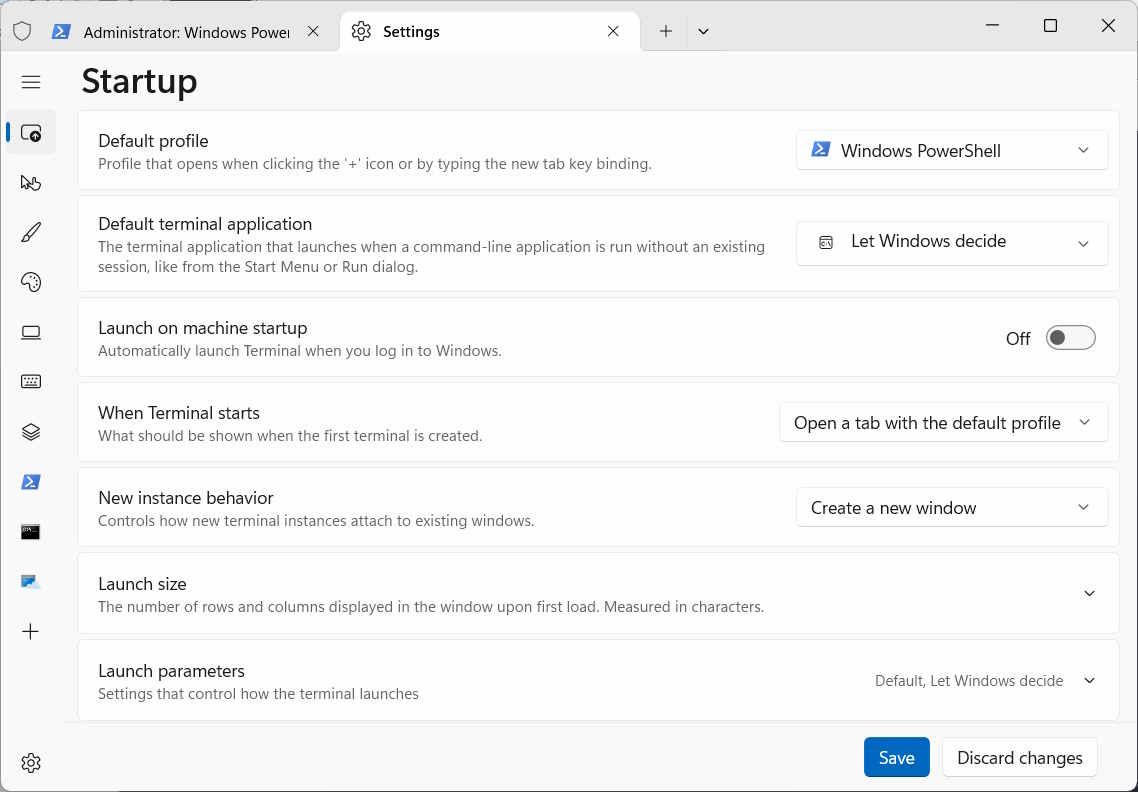
One of Windows Terminal’s most notable features is the move to a modern tabbed interface that lets you run several command-line utilities side by side. For instance, you can have multiple instances of Command Prompt running simultaneously while using PowerShell, BASH, or Azure. This is something that PowerShell cannot do.
The user interface of both PowerShell and Windows Terminal is customizable. In PowerShell, to a lesser degree, you can customize the environment visually by changing fonts, font colors, and prompts. You can customize Windows Terminal in various ways , including tweaking the starting profile settings, color schemes, interactions, and rendering options.
Note that you can also customize PowerShell using the preset color schemes within Windows Terminal.
Unicode and UTF support
In Windows Terminal, you can use emojis and characters from other languages, thanks to its Unicode and UTF support. When you couple this with its new accelerated GPU text rendering engine, it can display non-standard characters without issue. For example, you can copy an emoji from a website and paste it into Windows Terminal, and it will display correctly.
PowerShell also has Unicode and UTF support, but you may run into problems with encoding issues, such as bugs and limitations with specific characters. This is especially true regarding characters from other languages and emojis. Windows Terminal provides a much better experience in this regard.
Community Support
Windows Terminal and PowerShell are open-source projects with active communities that participate in their development. Both communities are passionate about the projects and will continually support their apps, improve their performance, and add more features. There’s also extensive documentation available for Windows Terminal and PowerShell, so you’ll find no shortage of forums, tutorials, and guides to help you use them effectively.
Windows Terminal Is All You Need
PowerShell helps bring the power of the .NET Framework to the command-line environment, while Windows Terminal emulates various shells, including those from Linux, on your Windows computer. Furthermore, Terminal has more customization options and better Unicode/UTF support than PowerShell.
While each one of these tools is powerful in its own right, there’s no need to open PowerShell with Windows Terminal around as it can emulate the Shell environment just as well.
Also read:
- [New] 2024 Approved Invisible Observers The Ultimate List of Apps
- [Updated] 2024 Approved Boost Production Value with Free SFX Libraries!
- [Updated] In 2024, Capturing Moments Expert Tips on Downloading Social Media Lives
- Balancing Visual Elements with Ideal Video Ratios
- Decoding and Resolving PC Error Code 0X8000FFFD
- Dynamic Display Driven: Next Windows Chapter
- Easy steps to recover deleted photos from Oppo Find X7 Ultra.
- How to Correct SystemSettings.exe Issue in Win11
- In 2024, Premium Video Gear Pick Your Favorite #15 Cams
- Opening the System32 Folder: Win11 Guide
- Quick Guide to Overcoming Steam Display Failure
- Reviving Audio Functionality: Addressing Non-Recording Microphones on OBS
- Tailoring Your Approach to Safe Windows 11 Service Turn-Offs
- Techniques for Rectifying 'System Call Failed' Errors
- Unlock Your Potential with MS Project Key Shortcuts
- Upgrade Alert: WonderFox Now Fully Compatible with iPhone 5S & iPhone 5C - Top-Rated DVD to iOS Converter!
- Why Does My Tecno Spark 20C Keep Turning Off By Itself? 6 Fixes Are Here | Dr.fone
- Title: PowerShell Vs. Windows Terminal: Delving Into Their Distinctive Features
- Author: David
- Created at : 2025-03-02 16:34:39
- Updated at : 2025-03-05 03:41:20
- Link: https://win11.techidaily.com/powershell-vs-windows-terminal-delving-into-their-distinctive-features/
- License: This work is licensed under CC BY-NC-SA 4.0.