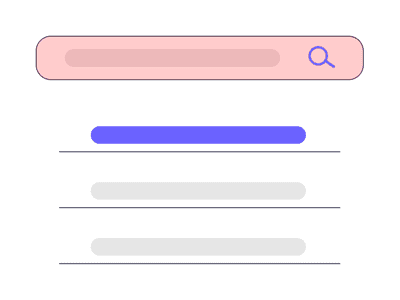
Plain Programs with Hidden Power Drain in Windows 11 PCs

Plain Programs with Hidden Power Drain in Windows 11 PCs
Windows 11 comes with a few apps installed by default, and for the most part, they don’t take up much of your system’s precious resources. However, a recent report claims that both the Chat and Widget apps actually take a sizable toll on your PC… even if you never use them.
Disclaimer: This post includes affiliate links
If you click on a link and make a purchase, I may receive a commission at no extra cost to you.
The Effect of the Chat and Widget Apps on Windows 11
The report comes to us from ghacks , which compiled several sources across the internet about Chat and Widget’s effect on Windows 11. As it turns out, disabling or removing these two apps does make a noticeable improvement in system performance, even if you never use them.
The report begins by covering an article on Ars Technica , claiming that getting rid of the Chat (called “Teams” in the article) and Widget icon from your taskbar can actually save on RAM. This is down to how both of them use Window’s processes to work properly.
When you use either app, Windows 11 fires up a process called WebView2. This process lets these two apps use Edge’s technologies without actually having to open Edge.
So, the solution is just to never open the apps, right? Not so fast:
“…the Teams processes all launch automatically, whether you actually use Teams or not. Uninstalling Teams will prevent this from happening, but Niehaus points out that simply removing the Teams icon from Windows 11’s Taskbar in the Taskbar settings is enough to keep these WebView2 processes from launching when you log in.”
The article claims that the processes take up a few hundred megabytes of RAM, but the real proof comes from Out of Office Hours , which posted a screenshot showing several WebView2 processes each taking their slice of the RAM pie.
Disable the Chat and Widget App and Save Your Ram
As the report claims, just hiding or removing these icons from the taskbar is enough to prevent them from launching the process by themselves. Right-click on the taskbar and select Taskbar settings. From there, toggle off the buttons for Widgets and Chat.
And that’s it—the Widget and Chat icons will be removed from the desktop and won’t occupy any RAM unnecessarily.
Find and Disable Other Apps
It’s not uncommon to get your PC memory drained by apps or background processes that aren’t actually doing anything. To prevent this from happening, you have a drove of tools for finding and disabling these apps . Everything from Task Manager, System Configuration, and the Settings App will help you in this. So make sure you check out and disable these apps as well.
An Unideal Welcome Party for Windows 11 Users
First impressions with a new operating system are vital for building a strong userbase. People who are displeased with what they see may roll back to the old system, and those who have yet to make the jump may get cold feet the moment the negative feedback rolls in.
As such, it’s a pretty big deal that the default setup for Windows 11 passively hogs your RAM, even if you don’t launch any of the apps that come with it. After all, if Windows 11 performs worse than Windows 10, it’s going to make it difficult for Microsoft to convince people to stick around on the new operating system.
At the same time, it’s not a true Windows launch unless things go a bit awry at the start. Hopefully, these little annoyances will end up being teething issues for Windows 11, and not the norm moving forward.
Out of Sight, Out of Mind (and Memory)
Some of Windows 11’s default apps take a sizable chunk out of your RAM, even if you never boot them up. Fortunately, just hiding them from your taskbar is enough from them latching onto your RAM for no good reason.
Also read:
- [New] In 2024, Aesthetic Enhancement Font Integration for AE
- [Updated] Top Android 3D Viewer Experience
- Expertise in Error Management: Navigating Through Windows Error Messages Using Command Prompt
- Fixing Erroneous PC Label in Windows OS
- Handling Common Windows Problem: Missing Lsass Components
- In 2024, How to Bypass FRP on Honor X7b?
- In 2024, Mastering the Shift to macOS 11 Big Sur
- Mastering Chrome's Inaccurate Time in Windows Computers
- Methods to Resolve 'Network Unavailable' Error in PC
- Quick-Fetch | HP Stream Device Drivers | Download with Ease
- Resolve 'Something Went Wrong' Error During Windows Update on Windows 11: Top 6 Solutions
- Secure, Effective: Setting Up PowerShell Script Policies Right
- Transforming Startup: The Best Ways to Utilize Windows 11
- Transforming Videos to Graphics: The Ultimate Technique for Changing MOVs Into GIFs
- YouTube-Like Audio Making via Twitter for 2024
- Title: Plain Programs with Hidden Power Drain in Windows 11 PCs
- Author: David
- Created at : 2024-11-03 20:22:51
- Updated at : 2024-11-07 17:11:10
- Link: https://win11.techidaily.com/plain-programs-with-hidden-power-drain-in-windows-11-pcs/
- License: This work is licensed under CC BY-NC-SA 4.0.