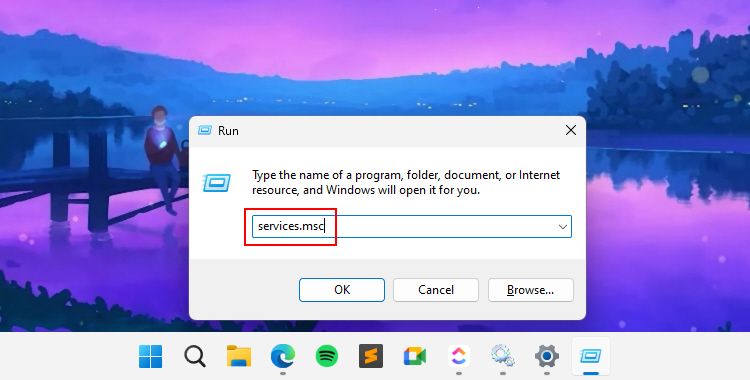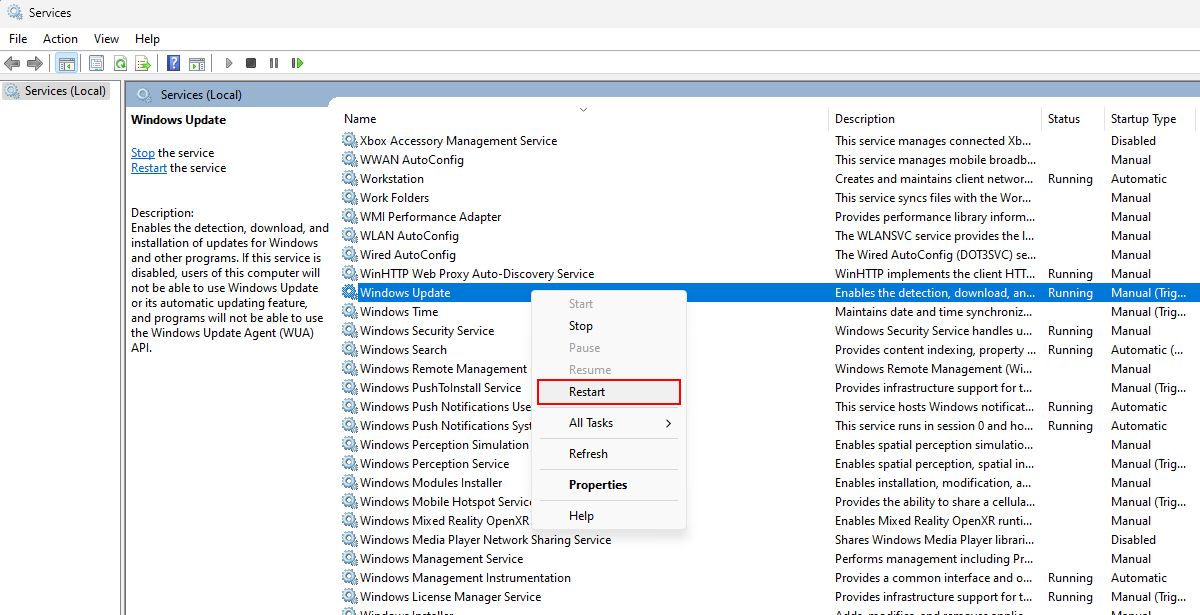Peeking Behind the Curtain of OS Maintenance

Peeking Behind the Curtain of OS Maintenance
We all love staying up-to-date with the latest Windows versions. But have you ever wondered what happens in the backend? How does Microsoft send Windows updates to our devices?
This is where the Windows Update and Update Orchestrator services come into play. You may be wondering: what these services do and how they work together.
Do not worry; we will explain everything about both services and how you can fix almost all Windows update errors with them.
Disclaimer: This post includes affiliate links
If you click on a link and make a purchase, I may receive a commission at no extra cost to you.
What Is the Windows Update Service?
The Windows Update service is a process (task) that handles everything related to updates on Windows. If this sounds confusing, then understand it as a small-sized application that runs in the background. It ensures that you receive all the updates on time.
This service takes care of [downloading and installing Windows updates](http://downloading and installing Windows updates), including security patches, and bug fixes, to name a few. So now you can imagine how helpful this service is on Windows.
If it fails to work for any reason, you may witness a series of Windows update errors. This is why most internet guides suggest you restart the Windows Update service when an update fails to install.
To better understand what could go wrong, explore our article on the common reasons why Windows updates fail .
What’s the Purpose of the Update Orchestrator Service?
The Update Orchestrator service helps your Windows device fetch updates from Microsoft’s server.
This service starts in the background when you open your computer and connect directly to Microsoft’s update server. After finding an update on their server, it checks for device compatibility and fetches the required details.
This way, when you click the “Check for updates“ button, you sometimes see the latest updates available for downloading.
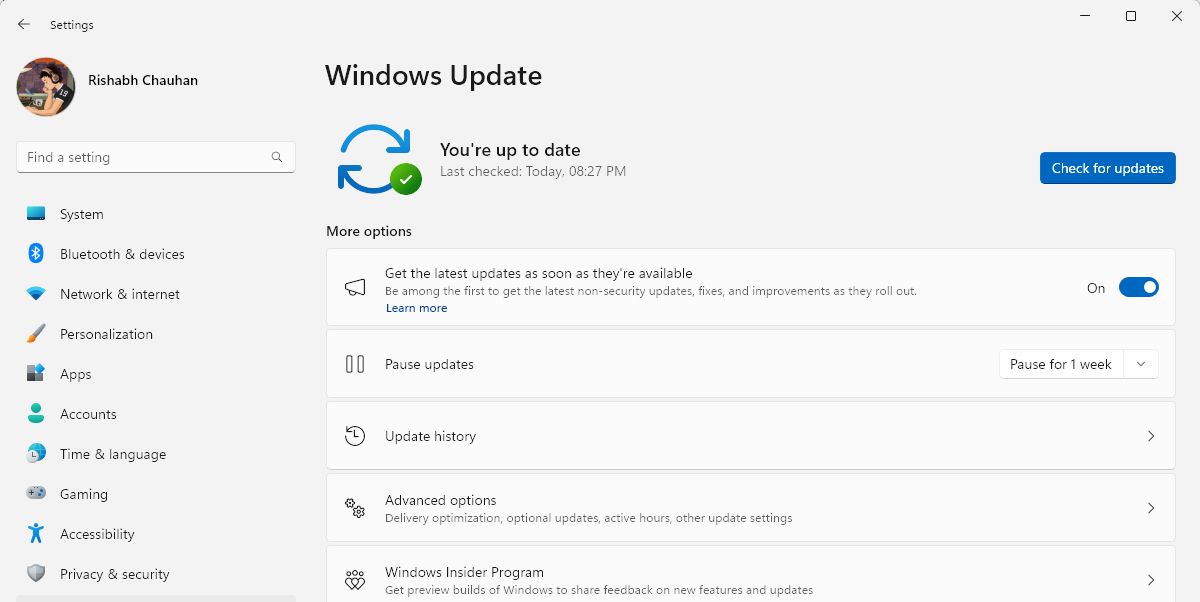
Think of this service as a scheduler that helps manage the timing and installation of updates. So, if the latest Windows update is unavailable on your computer, restarting the Update Orchestrator service may help.
Now that you know about both services, let’s look at how to fix almost all the Windows update issues with them.
How to Troubleshoot Common Windows Update Issues
Windows updates may occasionally hit a snag at times. But don’t worry; you can quickly fix most of them.
1. Restart Windows Update and Update Orchestrator Services
If one of the core Windows services crashes or stops for no reason, update error codes are not far behind. In such a case, your priority should be to restart them first.
Here’s how to restart the Windows update and Update orchestrator services:
Press Win + R to bring up the Run app. It allows you to launch any Windows program using its executable name or file path.
In the Run dialog box, enter services.msc. Click OK to run the command and open the Services app.

Scroll down the list until you locate the Update Orchestrator service. Right-click on it and choose Restart from the context menu that appears.
Repeat these steps for the Windows Update service: right-click and select Restart.

If there is no option to restart the service, select Start instead. This will fix nearly all the issues related to Windows updates.
2. Try Some Common Update Fixes on Windows
If restarting the services doesn’t do the trick, don’t worry! There are other ways to fix the Windows updating failing problem.
Let’s explore some general suggestions for you to try on your computer. The first go-to tool is the Windows Update troubleshooter. If you’re using Windows 11, access the troubleshooter by going to Settings > System > Troubleshoot > Other Troubleshooters. This handy built-in tool can help you find the root cause of update issues and fix them on the go.
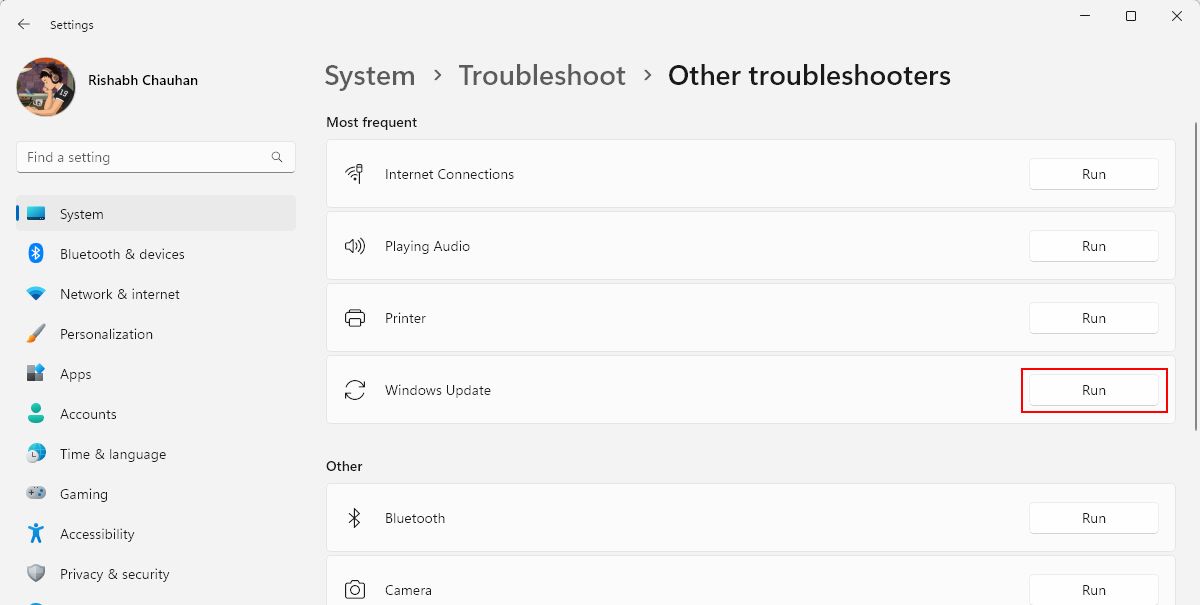
However, if the troubleshooter isn’t cutting it, there is more to try. Our in-depth guide on resolving stuck Windows Updates can help in this scenario.
If you’re on the latest Windows version, sometimes standard fixes don’t work. In such cases, consider exploring our article on how to fix Windows Update errors as a last resort.
Windows Update Services, Simplified
If you don’t enjoy tinkering with Windows, you may not be familiar with both services. But, now that you’ve learned about them be sure to check them out when dealing with Windows update issues.
Remember that keeping Windows up-to-date is important in the long run. So, being familiar with such Windows services will help ensure a better computing experience.
This is where the Windows Update and Update Orchestrator services come into play. You may be wondering: what these services do and how they work together.
Do not worry; we will explain everything about both services and how you can fix almost all Windows update errors with them.
Also read:
- [New] 2024 Approved Bridging the Gap Integrating Spotify and YouTube Music Playlists
- [New] Efficiently Establish Your Zoom Space
- [Updated] Gimbal Mastery 7 Drone Pros Recommended for 2024
- [Updated] Key Takeaways From Reviewing ZDSoft's Vision Recorder for 2024
- Convert HEIC Images Quickly in W10/W11 OSes
- Cut to Impress Top-Tier Online Photo Editing Skills
- Eradicating Windows Restore Failures: Error Code 0X80042306 Guide
- Explore the Top 4 Methods for Duplicating Your Windows Lete Data Safely
- From Amateurs to Pros Transformative Steps in GoPro Timelapses
- How to Operate and Access Windows’ Component Services Console
- In 2024, How to Transfer Data from Samsung Galaxy S23 to Other Android Devices? | Dr.fone
- Methods to Rectify Missing Data in the Windows 10/11 Search Feature
- Speedy Editing: Mastering Windows Photo Keys
- Unjamming the AMD 195 Pipeline on Windows Systems
- Unleash the Power of Engaging Headline Crafting for 2024
- Unlocking Network Issues: Windows Error Code 0X800704B3
- Windows 11'S Inner Workings: Demystifying SID Retrieval
- Title: Peeking Behind the Curtain of OS Maintenance
- Author: David
- Created at : 2025-02-27 01:59:39
- Updated at : 2025-03-04 17:08:06
- Link: https://win11.techidaily.com/peeking-behind-the-curtain-of-os-maintenance/
- License: This work is licensed under CC BY-NC-SA 4.0.