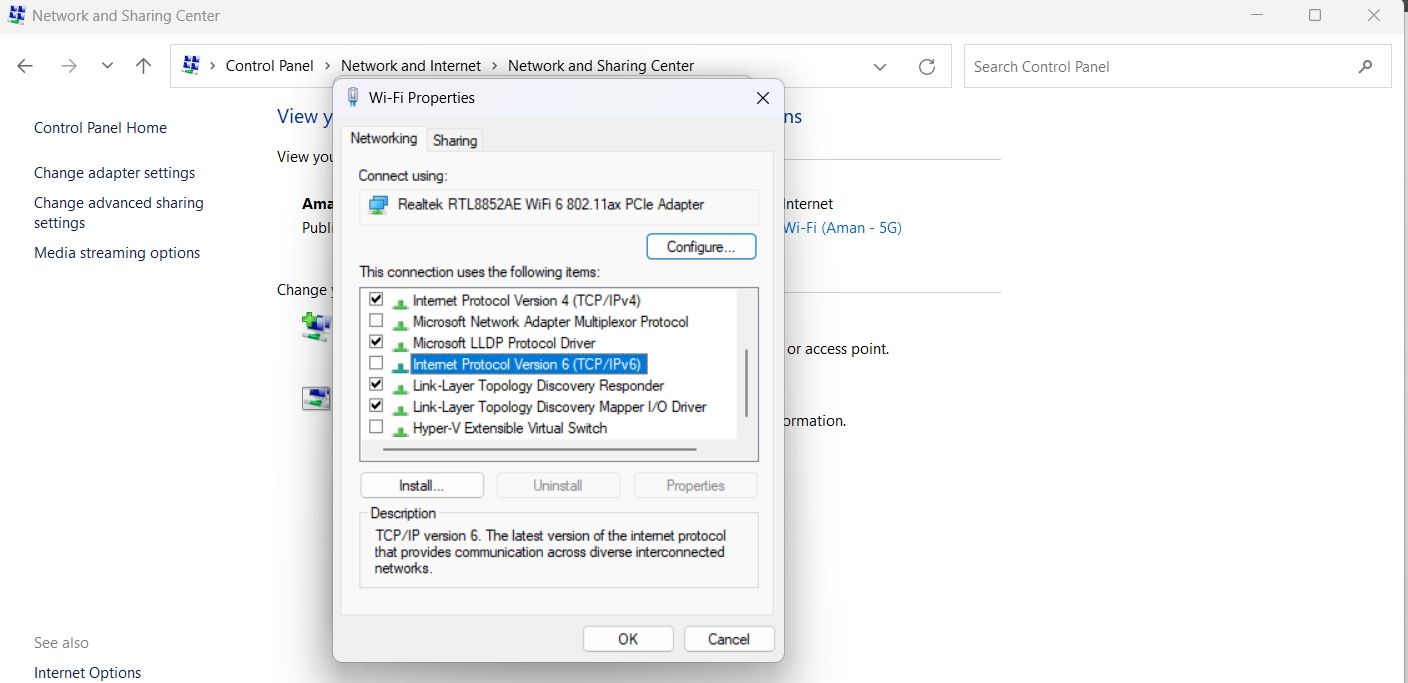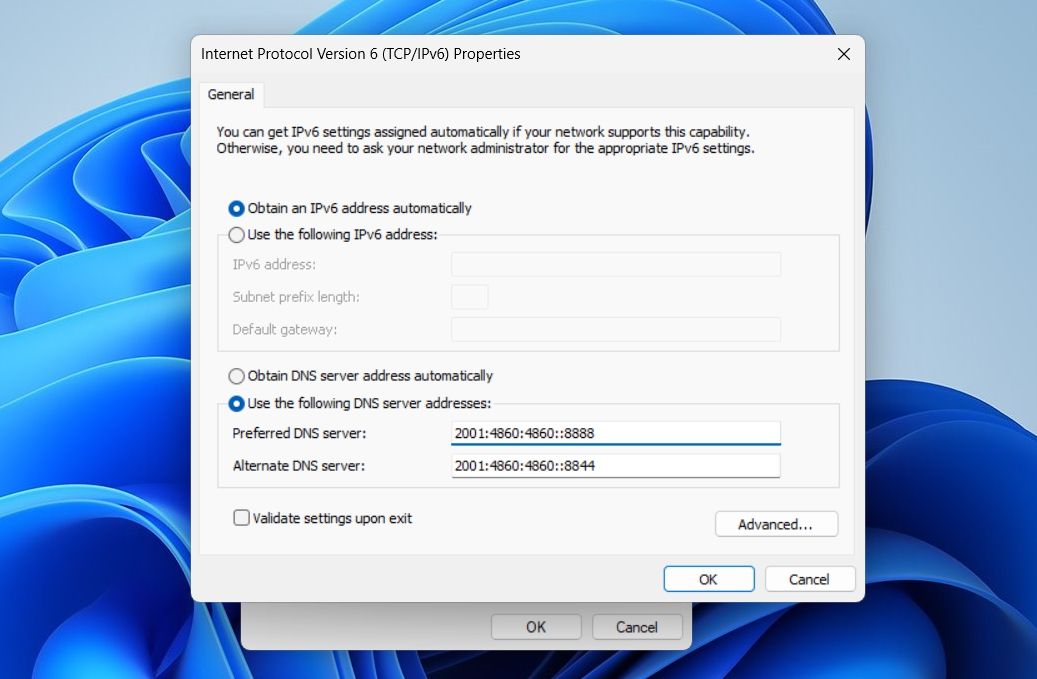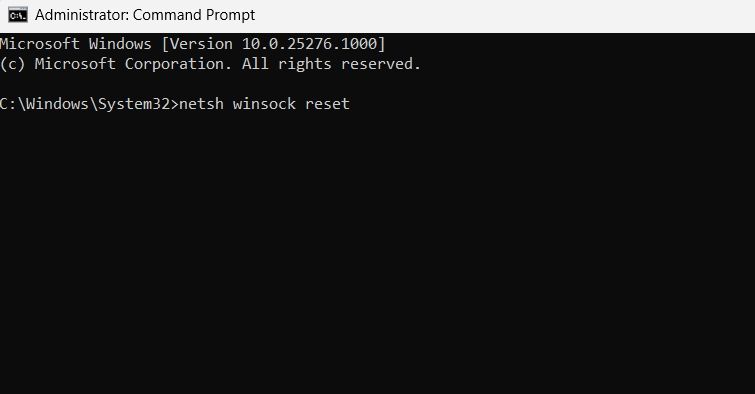Overcoming Disconnects: Resolving Fall Guys Errors on Windows

Overcoming Disconnects: Resolving Fall Guys Errors on Windows
Connection errors are a real curse for online games like Fall Guys. Not only do they spoil the gaming mood, but they also stop you from continuing your ranked hot streak. Luckily, it’s very easy to fix connection errors in Fall Guys.
In this article, we’ll see all the possible culprits behind a connection error in Fall Guys, along with ways to eliminate them. So, let’s get started.
What Causes a Connection Error in Fall Guys for Windows?
It’s very easy to log in to Fall Guys and play it on your computer. But if you’re unable to log in and see a connection error, the following can be the reasons behind it:
- Your internet connection is weak or unstable.
- You’re using a VPN or proxy server.
- Windows Firewall is blocking Fall Guys from accessing the internet.
Now that we know all the possible culprits behind the issue, let’s jump into the fixes.
1. Check Your Connection
Before making any changes to your network settings, ensure that a weak internet connection is not causing the issue. You can check this by visiting an internet-speed testing website .
If the results show that your connection is unstable and weak, then you’ll have to troubleshoot your connection. Check out our guide on network diagnostic tricks you can try for ways to get your connection fixed again.
f manual troubleshooting makes no difference, consider contacting your ISP.
2. Close Network Hogging Applications from Background
Connection errors in most online games often result from network-hogging applications running in the background. These applications consume most of the available bandwidth, leaving the main application (Fall Guys, in this case) with limited options.
In this case, the best thing to do is to locate and close all such applications from the background. You can do this with the help of the Task Manager.
To begin with,launch the Task Manager and look for applications consuming the maximum bandwidth. You can detect them by looking at the Network section. Note that the higher the network value, the more bandwidth the application consumes.
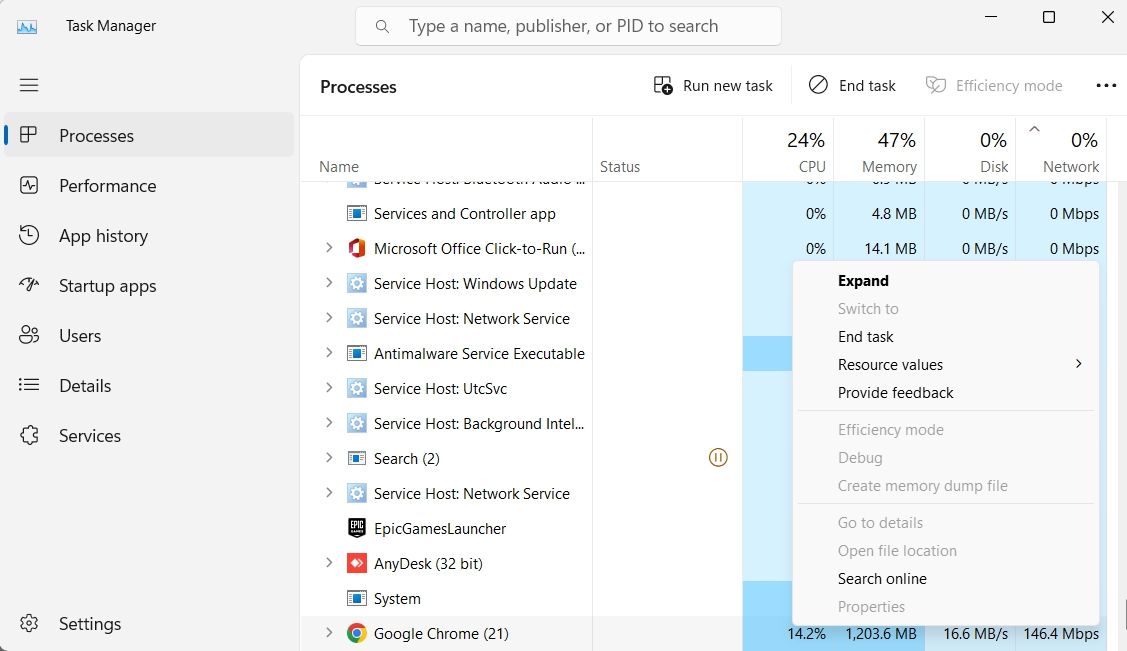
Then, right-click on all such applications, and chooseEnd task. After that, restart Fall Guys and check if the problem persists.
3. Temporarily Disable the Windows Firewall
Windows Firewall can interfere with the working of Fall Guys and cause connection errors. The solution, in this case, is to temporarily disable the Windows Firewall.
Here’s how you can do that:
- Open theWindows Search by pressing theWin + S hotkey, typeWindows Defender Firewall, and press Enter.
- ChooseWindows Defender Firewall on or off in the left sidebar.


- ChooseTurn off Windows Defender Firewall (not recommended) option for bothprivate andpublic network settings.

 PDF application, powered by AI-based OCR, for unified workflows with both digital and scanned documents.
PDF application, powered by AI-based OCR, for unified workflows with both digital and scanned documents.
Now, check if the problem continues. If not, enable the Windows Defender Firewall and then add Fall Guys to the Windows Firewall exception list. Here’s how:
- In the Windows Search, typeAllow an app through Windows Firewall and pressEnter .
- Click theChange settings button and then choose theAllow another app option.
- ClickBrowse from the window that crops up.

- Go to the Fall Guys installation folder. It’d beC:\Program Files\Epic Games\FallGuys if you kept the same target location during installation.
- SelectFallGuys_client.exe and clickAdd.


WPS Office Premium ( File Recovery, Photo Scanning, Convert PDF)–Yearly
That’s it! Fall Guys has now been added to the Windows Firewall exception list.
4. Disable Any Active Proxy Servers
If you’re connected to a proxy server , there’s a chance it can cause connection issues. So, disable any proxies you are using and check if it resolves the problem. Here’s how you can do it:
- Open the Windows Search, typeCommand Prompt, and chooseRun as administrator from the right pane.
- In the console, typenetsh winhttp reset proxy and pressEnter .

5. Connect to a Different DNS Server
Sometimes, the DNS you’re using might not be the fastest. The best thing to do in this situation is to switch to a public DNS like Google DNS. Switching to a public DNS will ensure that you get better connectivity and performance from your internet connection.
Follow the below steps to change to Google DNS:
- Use one of the many ways to open the Control Panel .
- Navigate toNetwork and Internet >Network and Sharing Center .
- Click on your connection name and chooseProperties from the window that crops up.
- SelectInternet Protocol Version 4 (TCP/ IPv4) orInternet Protocol Version 6 (TCP/ IPv6) and then clickProperties.

- Select theUse the following DNS server addresses option.
- If you’re on IPv4, type8.8.8.8 in thePreferred DNS server and8.8.4.4 in theAlternate DNS server.
- If you’re on IPv6, type2001:4860:4860::8888 in thePreferred DNS server and2001:4860:4860::8844 in theAlternate DNS server.

- ClickOK.
6. Edit the Fall Guys Engine.ini File
The next thing you can try to fix the connection error in Fall Guys is to edit the Engine.ini file. Here’s how to do it:
- Open the Run dialog box by pressing theWin + R hotkeys, type**%localappdata%,** and clickOK.
- Navigate toEpicGamesLauncher >Saved >Config >Windows.
- Right-click on theEngine.ini file, hover the cursor toOpen with, and chooseNotepad from the context menu.
- In the Notepad window that appears, type the following lines and then pressCtrl + S to save it.
`[HTTP]
HttpTimeout=10
HttpConnectionTimeout=10
HttpReceiveTimeout=10
HttpSendTimeout=10
[Portal.BuildPatch]
ChunkDownloads=3
ChunkRetries=20
RetryTime=0.5`
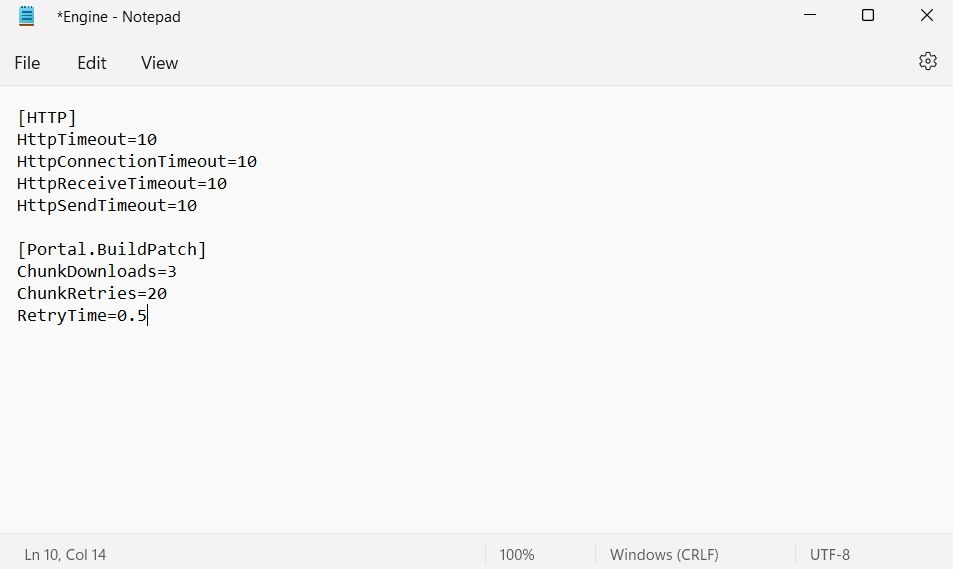
Launch Fall Guys and check if the problem persists.
7. Reset Winsock Settings
Winsock is a program that allows programs to connect to the internet through Transmission Control Protocol/ Internet Protocol (TCP/IP). If there’s something wrong with this program, apps like Fall Guys will struggle to connect to the internet.
To fix this, you will have to reset the Winsock data. You can do this by following the below steps:
- Open Command Prompt with admin rights, as we covered in method four above.
- Typenetsh winsock reset and pressEnter .

Now, restart your computer and check if the problem is fixed.
Your Fall Guys Connection Errors, Fixed
Fall Guys, like most multiplayer games, requires an internet connection to function. But when it fails to connect to the internet, it is of little use. Fortunately, it is a very common issue and can easily be fixed using the above fixes.
- Title: Overcoming Disconnects: Resolving Fall Guys Errors on Windows
- Author: David
- Created at : 2024-08-15 23:47:49
- Updated at : 2024-08-16 23:47:49
- Link: https://win11.techidaily.com/overcoming-disconnects-resolving-fall-guys-errors-on-windows/
- License: This work is licensed under CC BY-NC-SA 4.0.
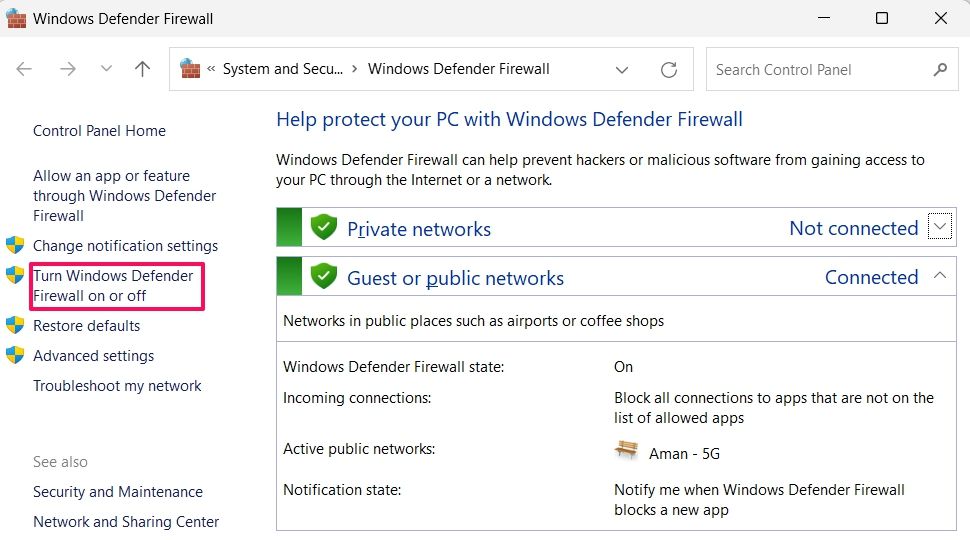

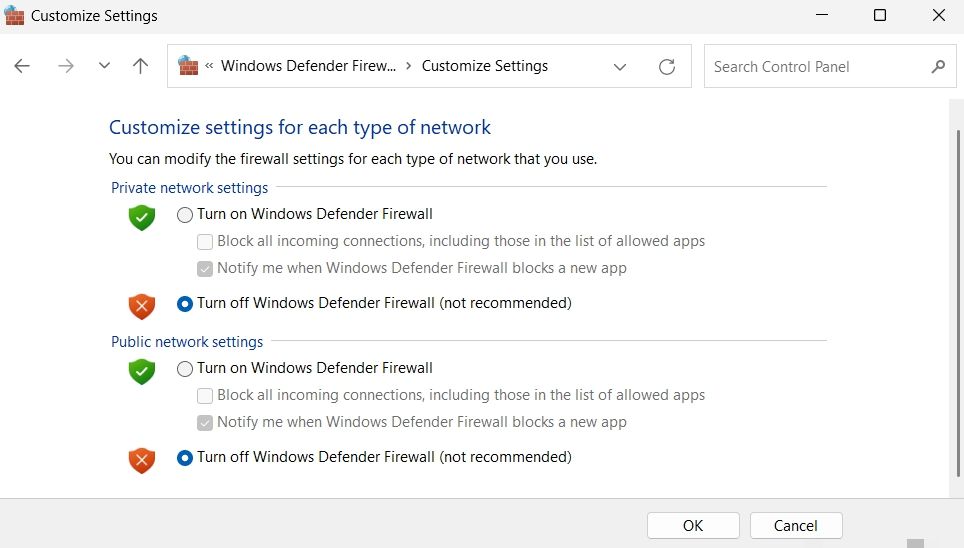
 PDF application, powered by AI-based OCR, for unified workflows with both digital and scanned documents.
PDF application, powered by AI-based OCR, for unified workflows with both digital and scanned documents. 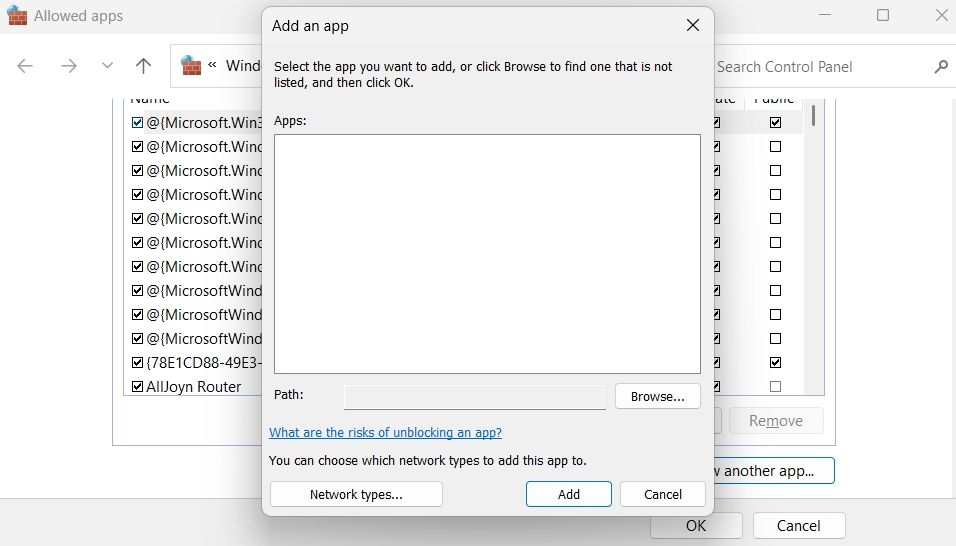
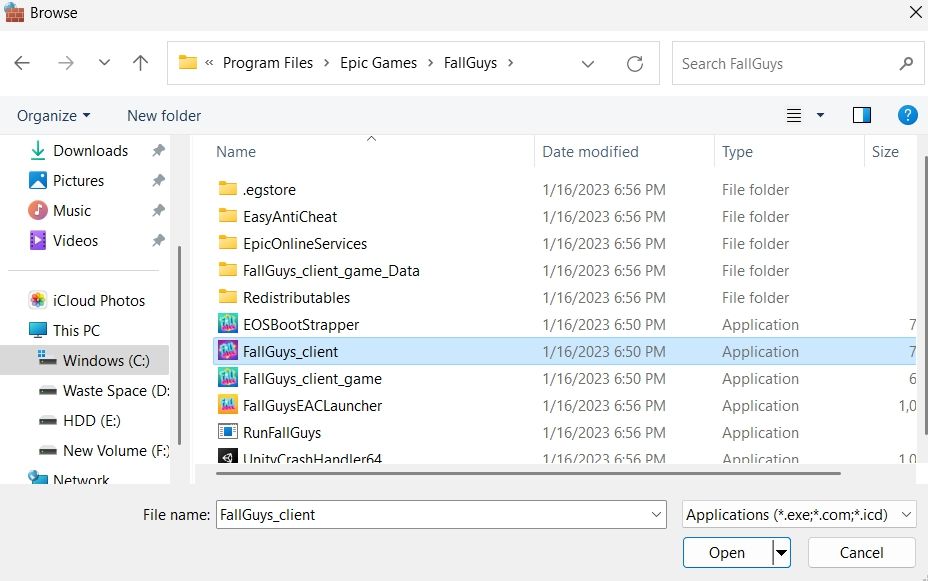

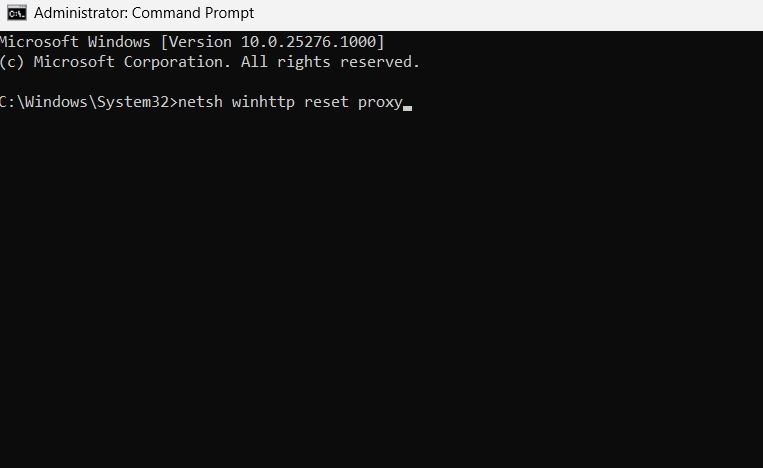
 Forex Robotron Basic Package
Forex Robotron Basic Package