
Optimize Visuals: 5 Best Windows PC Time-Themed Screen Saver Creation Apps

Optimize Visuals: 5 Best Windows PC Time-Themed Screen Saver Creation Apps
Screen savers bring your computer to life during a period of inactivity, and they can be anything from a burst of vibrant colors to moving text. Or just a simple clock.
They may have outlived their usefulness in preventing computer burn-in, but screen savers definitely add a bit of flair and aesthetic to your PC. What’s more, they also can be functional in helping you keep track of time, as we will now explore in this article.
Disclaimer: This post includes affiliate links
If you click on a link and make a purchase, I may receive a commission at no extra cost to you.
Why You Might Need a Clock Screen Saver
Clock screen savers are mostly simple, minimalistic software primarily useful for displaying the time and date in various formats. They have a number of functional uses, and here’s why you should consider getting one.
Adding clock screen savers serves a functional purpose—telling the time. When they are in use, all it will take to know the current time is a quick glance at your PC. It’s a lot more practical than having Windows show random patterns or images as a screensaver.
Furthermore, you could be working on your PC and need to take a break for a few minutes. With your clock screen saver on display, you are able to stay conscious of the time and slip back into work just when you need to.
Screen savers can help you stay focused on a particular activity, especially those with timer features. If, for instance, youuse the Pomodoro technique while reading, you can set study timers to help you commit to that task for a dedicated period of time.
And now, without further ado, let’s look into some of the best clock screen savers available.
1. Fliqlo Flip Clock
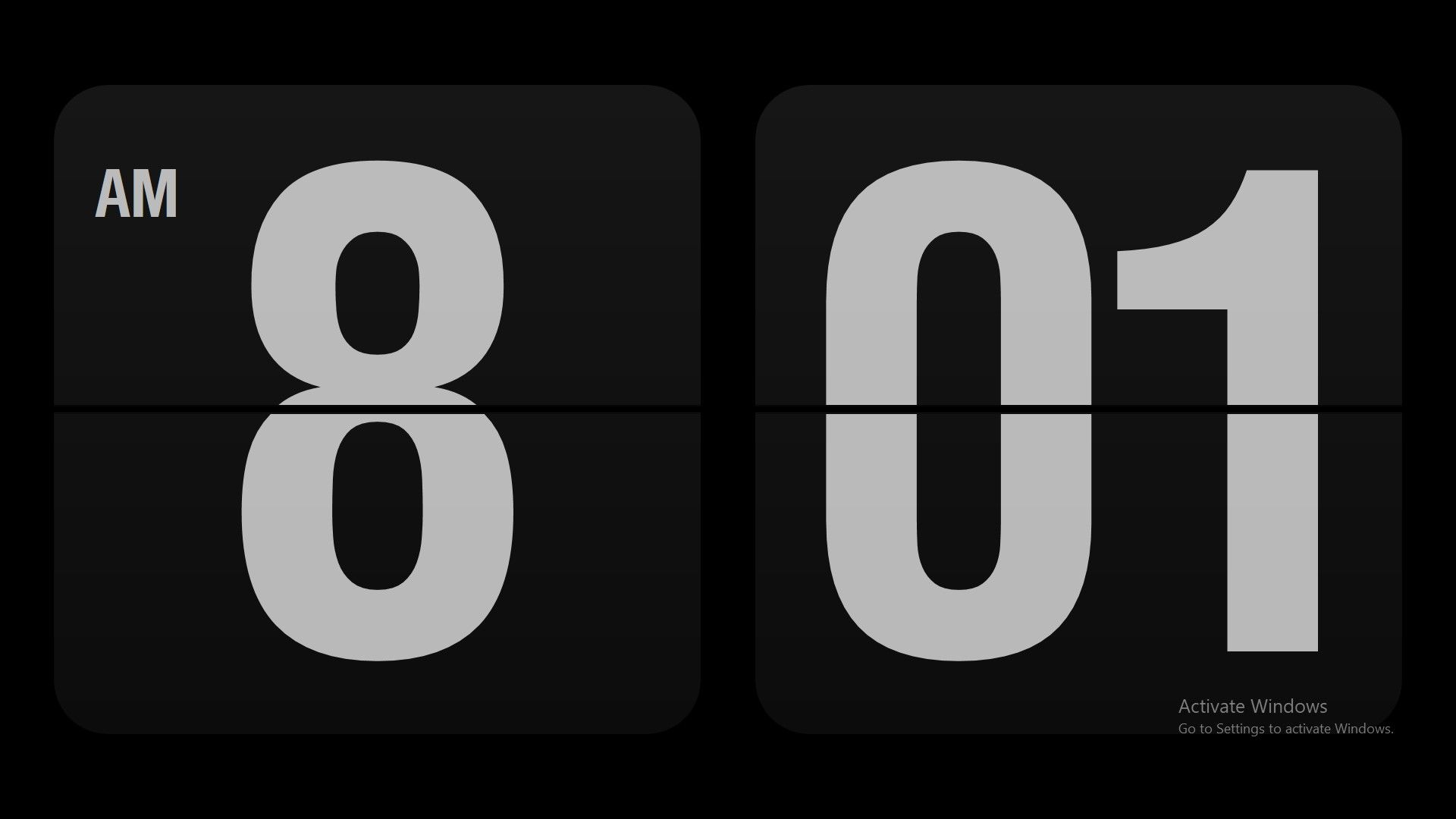
Similar to the vintage mechanical split-flap clock, this screen saver is just as aesthetic as it is functional.
The Fliqlo clock is perfect for its minimalistic style and flip-type display, which features the time in white on a plain black background. Time changes will occur in a flip animation, giving the impression of a card flipping over to the other side.
Once installed, you can adjust the time to a 24-hour clock and increase the brightness level as well as the size of the clock. You can also switch to a plain display so that only the numbers are shown without the grey background.
Fliqlo is great, especially if you prefer the more subtle and monochromatic look.
Download :Fliqlo (Free)
2. Full Screen Clock
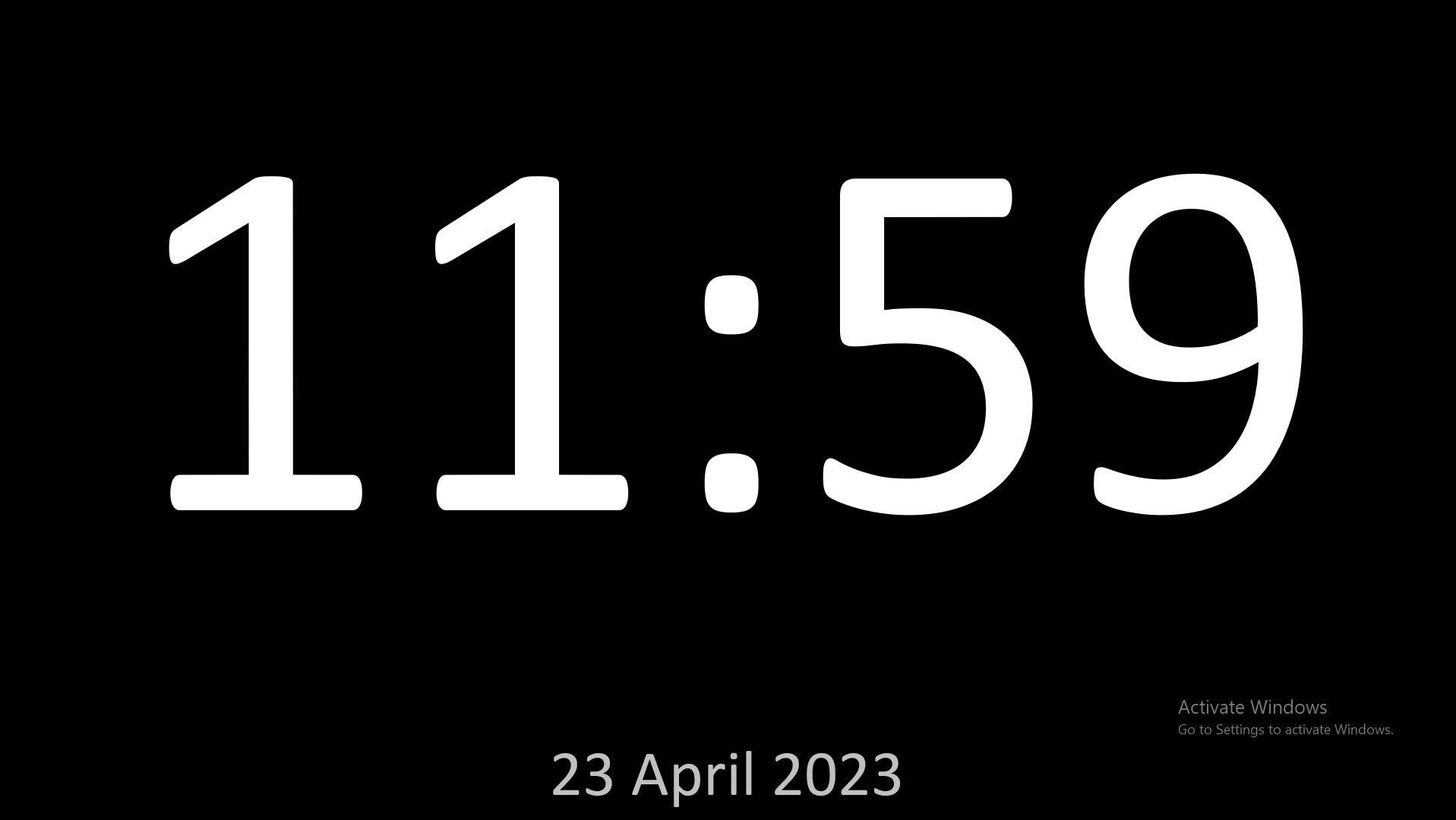
The Full Screen Clock app is mainly a clock app used to display the time in full-screen. However, it comes with a feature to prevent your screen from going off, thus doubling as a screen saver.
Its display is pretty basic; the time is shown on the screen in digital format, as well as the date—if you choose to include this.
Apart from its screen-saving capability, this app can be used as a timer, which can be useful fortime management and organization. It includes an option to add the seconds display to make this achievable.
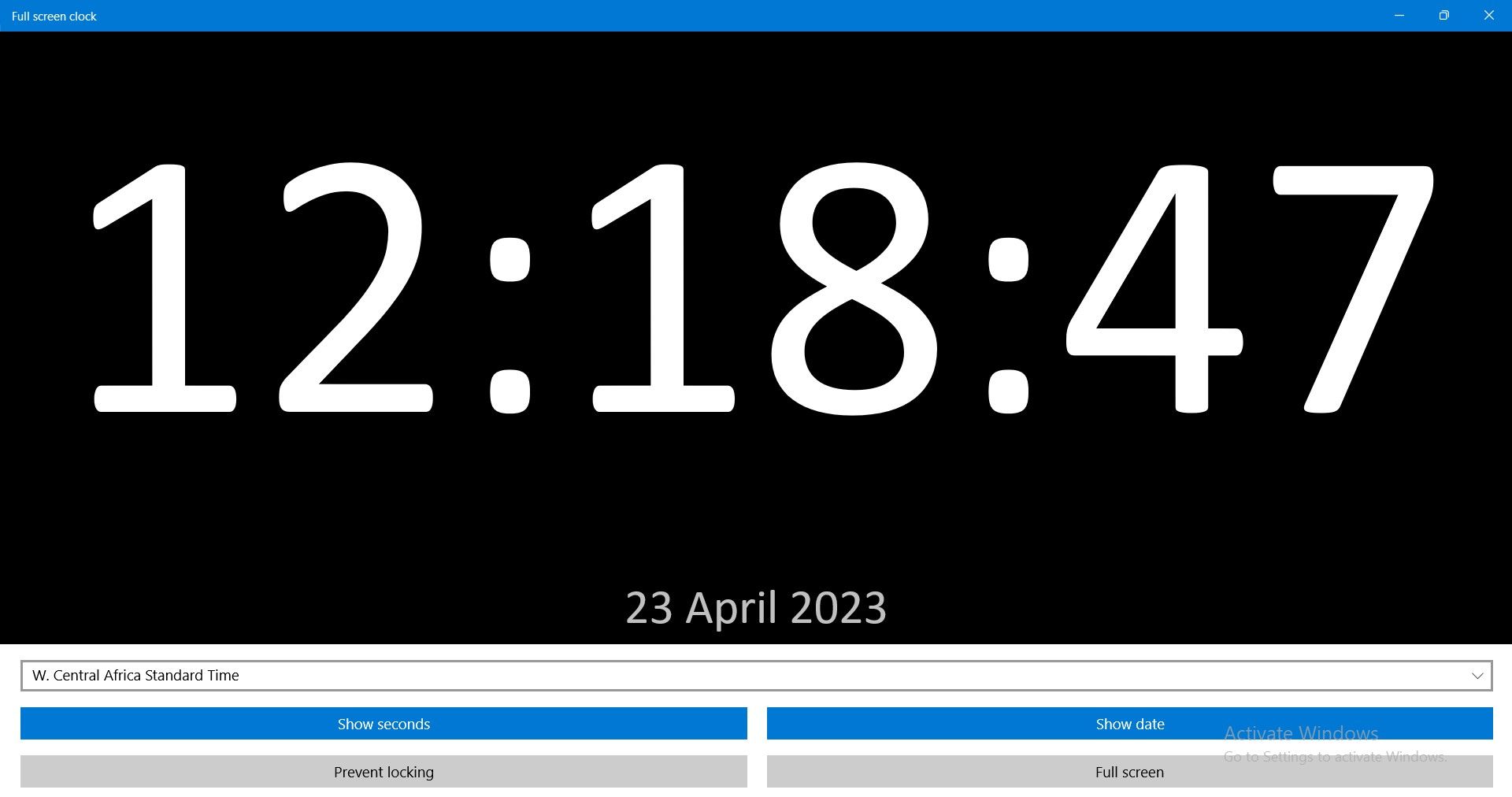
You can choose your time zone from the drop-down menu and include a date in your screen saver using theShow date option.
By clicking thePrevent Locking option, the app will prevent your screen from going off when the clock is on full display.
Overall, using the app in full mode helps you stay focused on a particular task or activity while also keeping track of the time.
Download :Full Screen Clock (Free)
3. Digital Clock-7
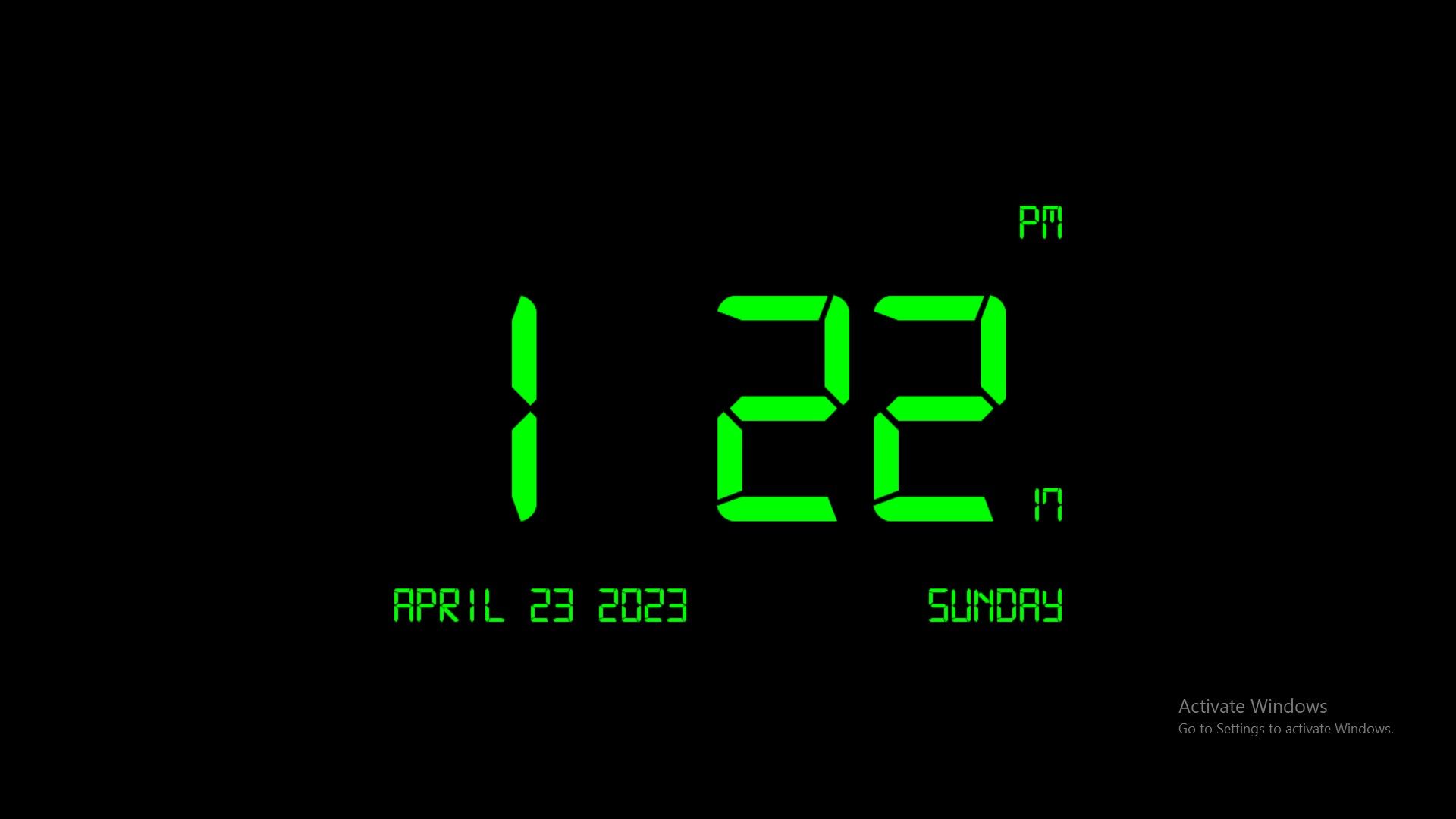
If you prefer a digital display for the time on your screen saver—more like the LCD font typically used on digital watches and clocks—you might want to try the Digital-7 clock.
More than displaying the time in a digital format alongside the current date, the app comes with a number of customization options, so you can change how these elements look.
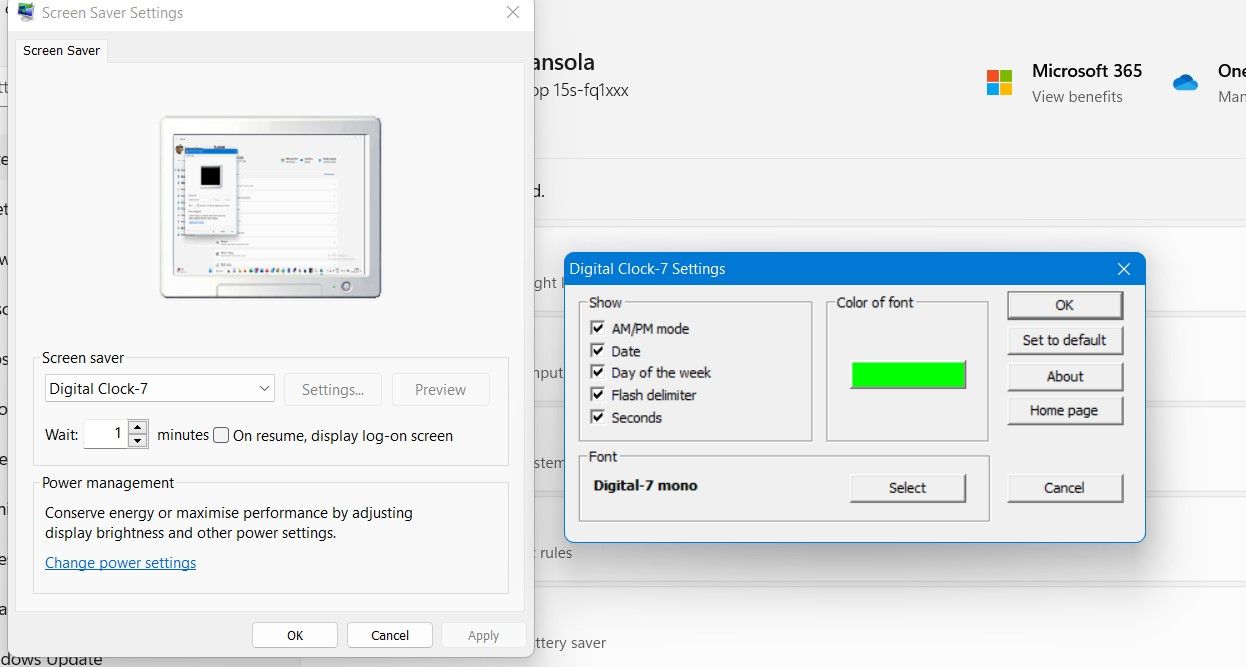
You can choose whether to show AM/PM modes, date, day of the week, or seconds. You also have the option to pick a different font color as well as font type.
Download :Digital Clock-7 (Free)
4. Countdown
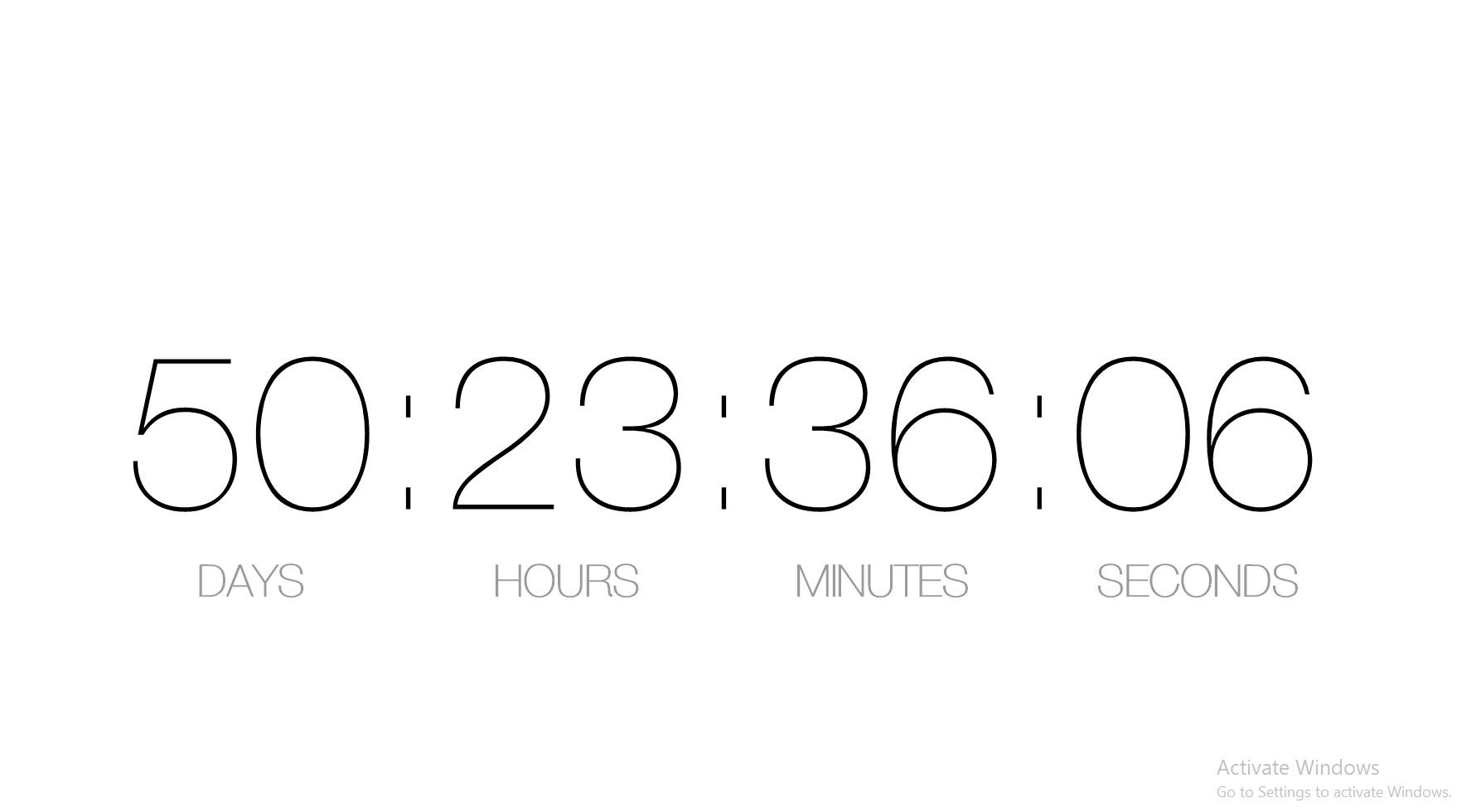
Countdown is not your regular clock screen saver. It works as a timer that helps you count down to a particular date you’ve set.
So, you can keep track of special days or events for yourself and loved ones, and your screensaver will come on whenever your PC is idle to remind you.
To set the countdown date, go to your PC’s screen saver settings. You can do this by typing screen saver in the search bar.
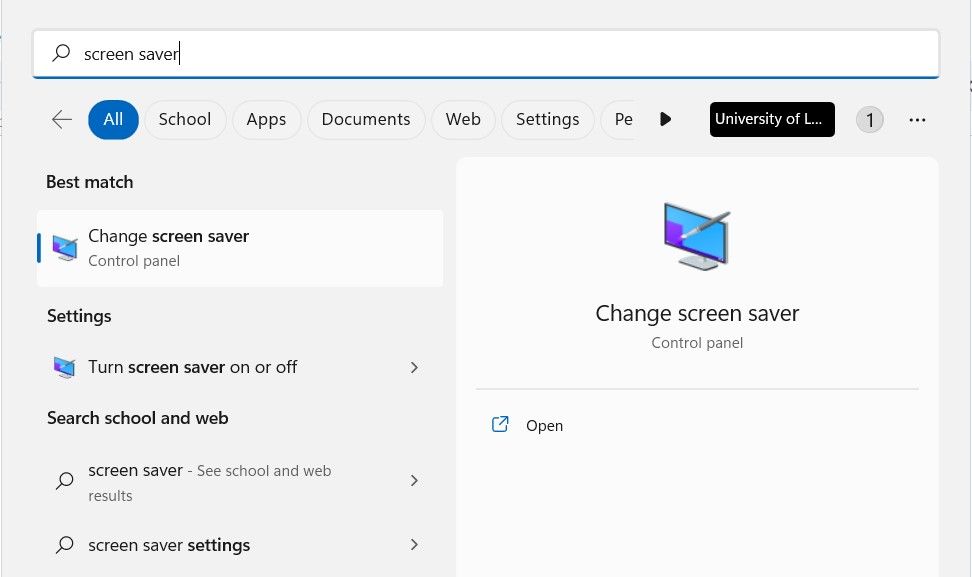
Then, click onChange Screen Saver .
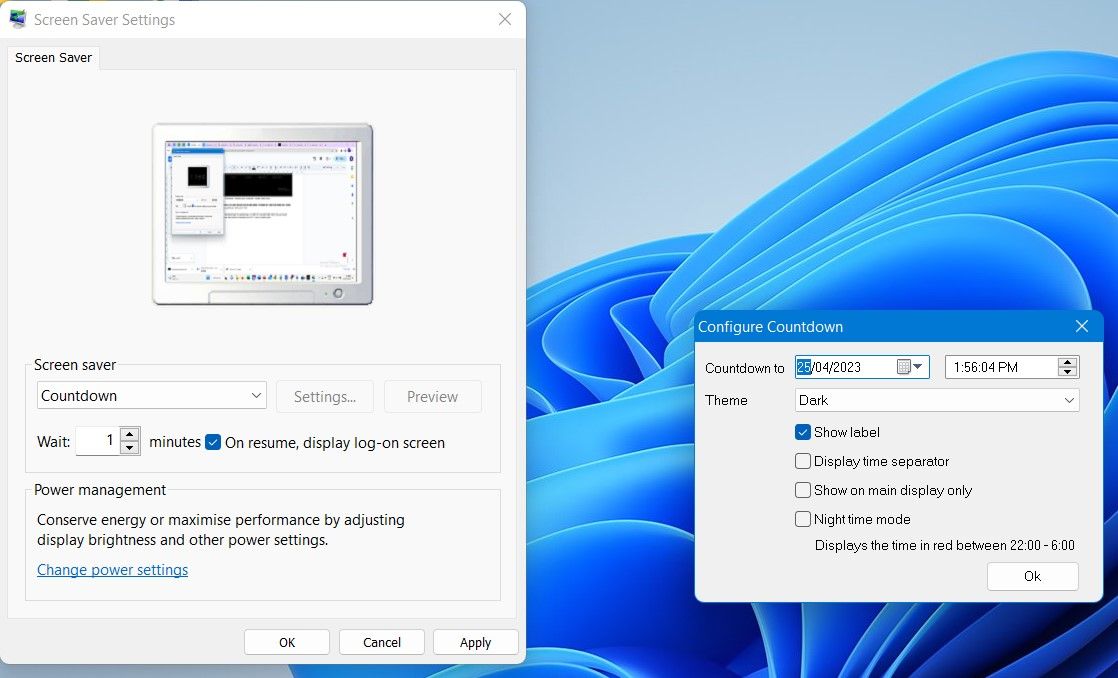
Click settings and then select a date to countdown to.
Furthermore, you can switch between dark and light themes. So, if you find a light theme preferable, you might want to opt for that.
Also, you can choose not to display a time separator, so the time is shown this way:
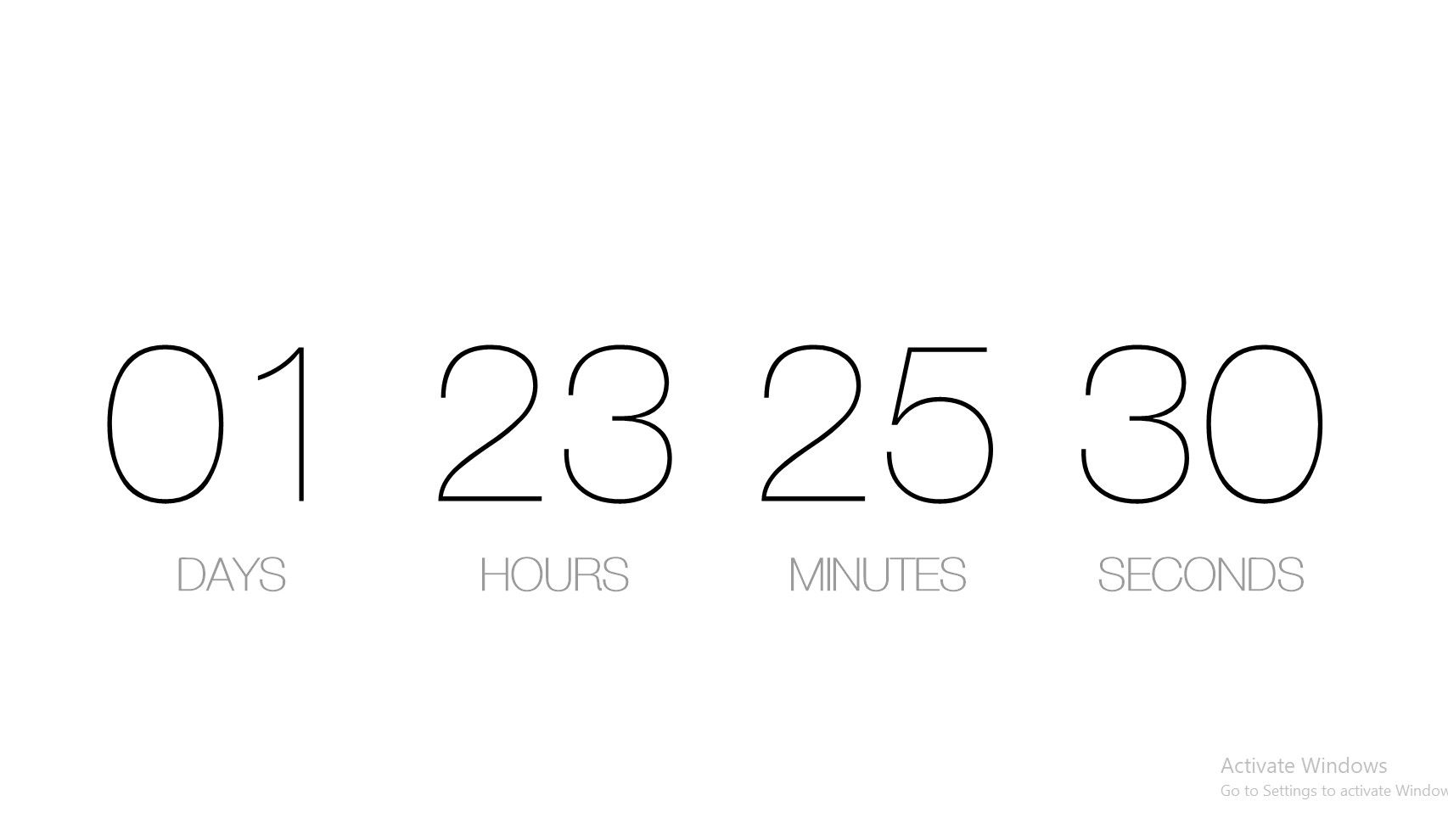
Download :Countdown (Free)
5. Underwater
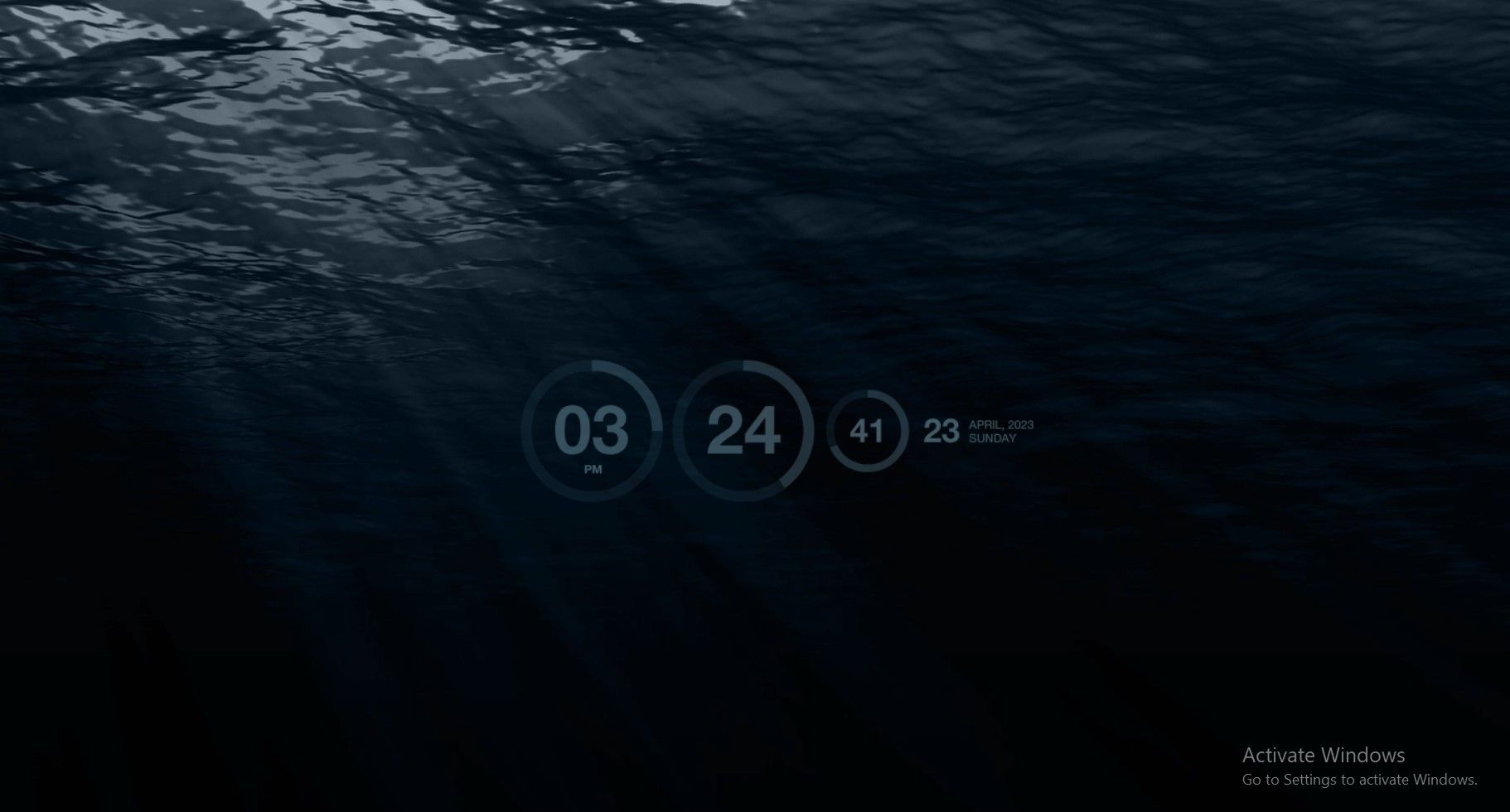
If you like your screen saver with a bit of action and color, you might want to consider the Underwater screen saver clock.
It works just like any other clock, except that the time is shown against the backdrop of ocean waves, which can produce a somewhat calming effect.
It also offers a minimal translucent time and date display, which you can adjust to a different format.
What’s more, this screen saver can work without the time display, so you can use the ocean wave animation as a screen saver only.
Download :Underwater (Free)
Clock Screen Savers Can Be Great Productivity Tools
Clock screen savers can come in really handy, as they help you stay productive while serving their main purpose as screen savers. Checking the time is made much easier, and your screensaver can be many things – a countdown timer, a flip clock, or a digital clock.
We’ve explored a number of these applications, and they are definitely worth trying out on your PC for added functionality.
Also read:
- 8 Solutions to Fix Find My Friends Location Not Available On Vivo Y78+ (T1) Edition | Dr.fone
- Diagnosing and Fixing a Broken Wacom Pen Connection in Modern Windows Environments
- Discover the Most Effective Methods for Live Streaming Mobile Games Directly to Your Audience on YouTube. This Guide Breaks Down the Top Three Essential Tactics Every Gamer and Streamer Should Know!
- Enhancing IDE Speed & Productivity for Developers on Windows
- Exquisite Desktop PCs The Best of the Best for 2024
- Gardyn Smart Indoor Gardening Kit 3.0 Review: The Ultimate Guide for a Thriving Home Harvest
- How to Fix Crashes and Improve Stability While Playing Call of Duty: Vanguard on PC (Tips )
- In 2024, Making Money with Media Mastery of Merchandise Musings
- Navigating System Restore on Windows for Past Fixes
- Step-by-Step Solutions for Laptops Experiencing Constant White/Black Screens
- Tailoring Functionalities of FN Keys on Windows 11 Devices
- The Ultimate Guide to Restoring Integrity in the Windows Registry
- Unlock Your Full Potential with Network Traffic Insight via Win11's Netstat
- ViVeTool Breakdown: How to Pre-Emptive Access Updates
- Windows 10 Update: How to Address and Resolve wudfhost.exe Causing High CPU Usage
- Title: Optimize Visuals: 5 Best Windows PC Time-Themed Screen Saver Creation Apps
- Author: David
- Created at : 2024-11-21 19:51:57
- Updated at : 2024-11-28 04:13:06
- Link: https://win11.techidaily.com/optimize-visuals-5-best-windows-pc-time-themed-screen-saver-creation-apps/
- License: This work is licensed under CC BY-NC-SA 4.0.