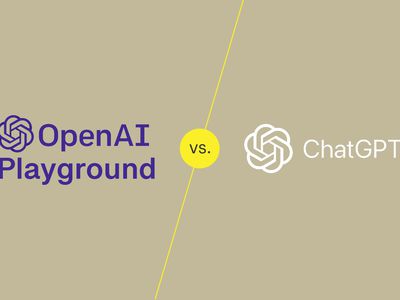
Maximizing Linux with Windows Software

Maximizing Linux with Windows Software
Even though Linux is a term that applies to many different flavors of operating system, there are a handful of features that Linux users will know well, but Windows users have to go without.
Thankfully, much like Linux, Windows leaves power in the hands of the user. Let’s have a look at a handful of different features you can pull over from Linux into your own Windows system.
Disclaimer: This post includes affiliate links
If you click on a link and make a purchase, I may receive a commission at no extra cost to you.
Getting Linux Features on Windows
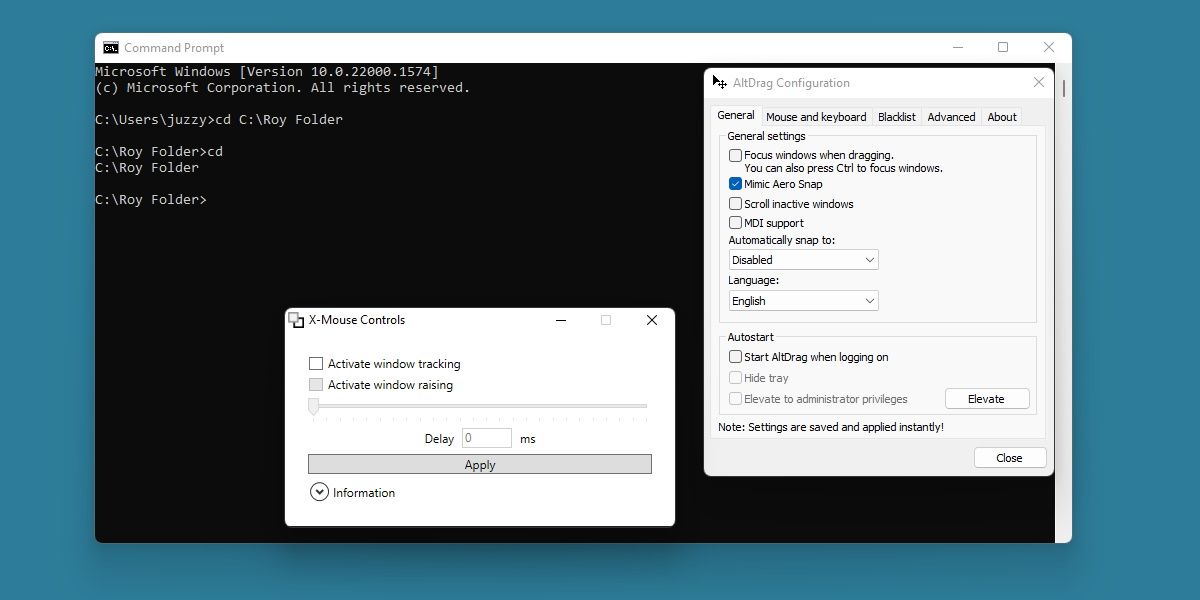
Linux offers many useful tools for power users, but at the end of the day, many of its functions are simple ones that Windows either obscures or didn’t think to add.
Implementing these features into your own Windows system is as easy as installing one of the many third-party programs that aim to offer the functionality.
There are still many functions that Linux has that Windows will struggle to imitate , but with this list, you’ll hopefully be able to bring over your favorite Linux features without much hassle.
1. Better Window Management With AltSnap
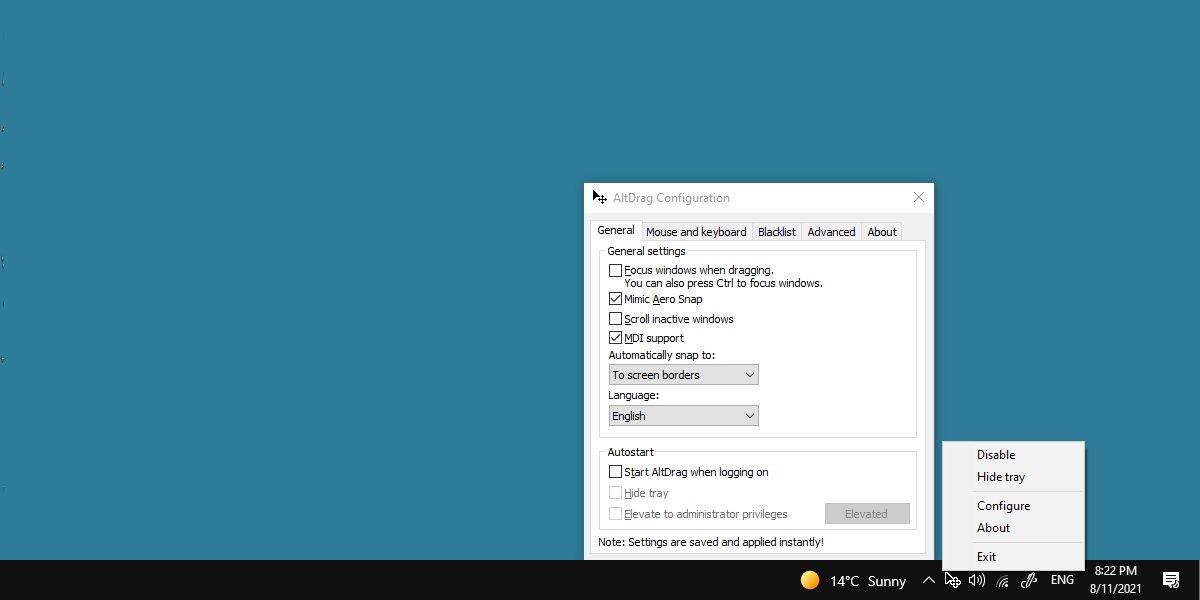
Linux boasts a rather famous feature many call Alt Drag, where you can easily rearrange windows without having to move the mouse to the title bar.
Instead, you can hold the alt key and easy manipulate your desktop space with less strain on your wrist.
A popular program known as AltSnap exists to give this same functionality to Windows. We’ve written about this powerful tool before, and it’s just as handy now as it was then.
Download:AltSnap (Free)
2. Faster Windows Focus With X-Mouse Controls
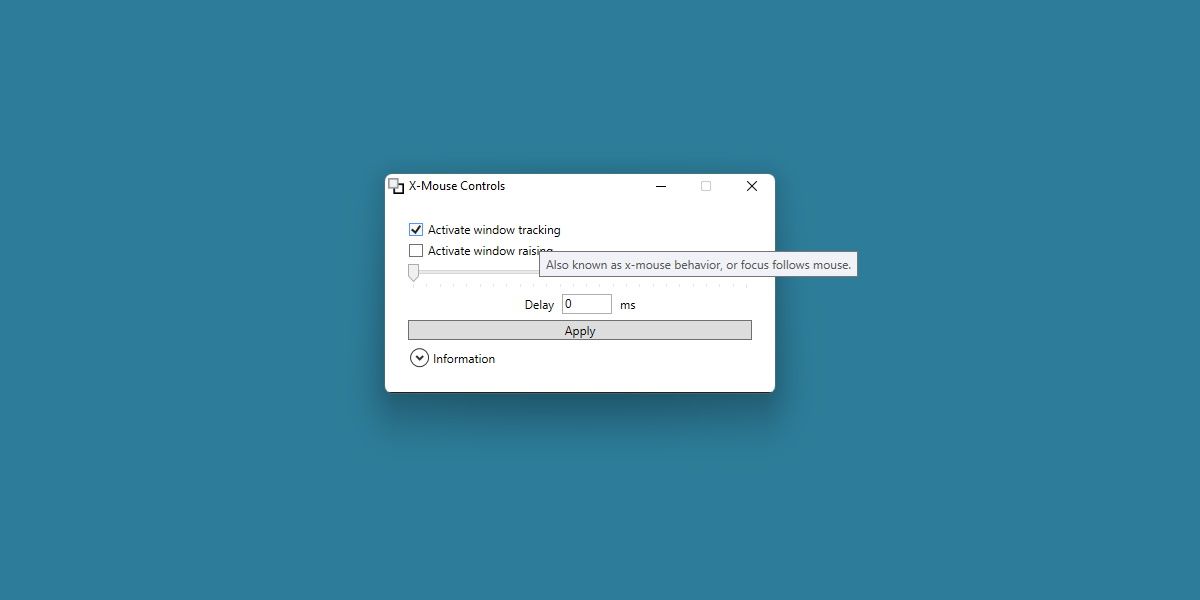
On Windows, clicking on a window makes it the active window. Many Linux distros follow a different tradition, where simply hovering your mouse over the window causes it to become active instead.
This saves a click, and is actually a function that already exists on Windows. However, you cannot activate this functionality using normal means.
Instead, X-Mouse Controls allows you to set this behavior by enabling the “Activate window tracking” option.
X-Mouse Control is another free and lightweight program, so it’s an easy grab.
Download:X-Mouse Controls (Free)
3. Batch File for More Efficient Command Prompt Management
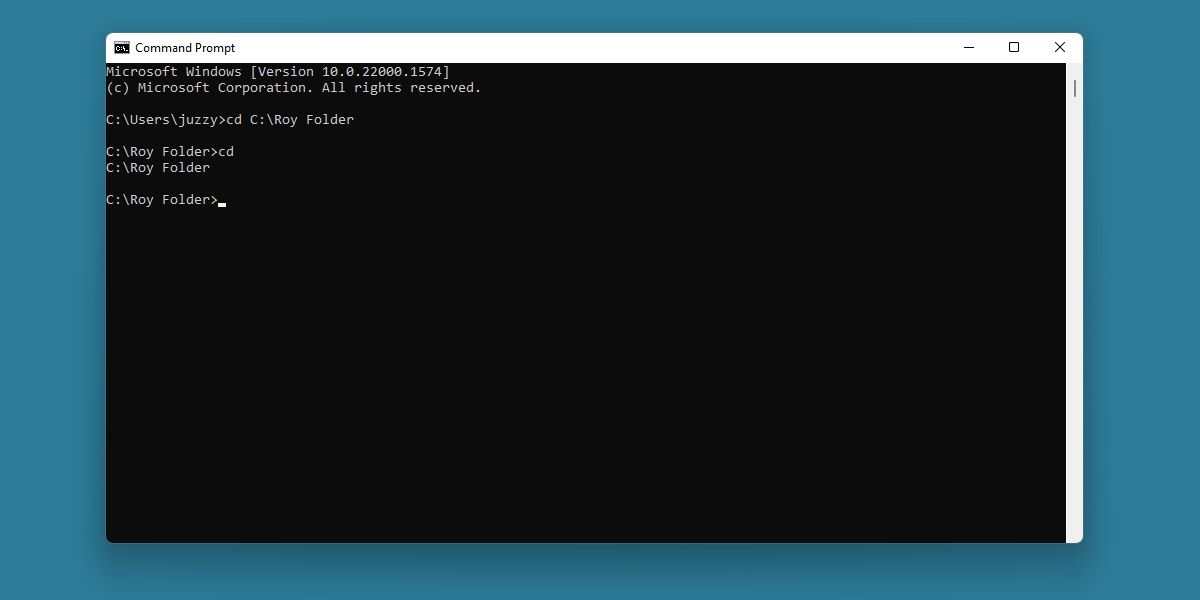
This one is a bit obscure, but anyone who has used Linux distros in the past will know how useful this can be.
On Linux, jumping to the home directory in a terminal window is as easy as typing cd. On Windows, this isn’t as easy. You’d need to type cd %userprofile% to achieve the same effect.
This can be fixed with a simple batch file.
Create a batch file called something simple, like gohome or simply gh. Then insert the following code.
@echo offcd %USERPROFILE%
Save this batch file to a simple directory and add that directory to your environment variables .
Now you can use whatever you named the batch file as a command to jump to your home directory. This can be a huge time saver if you’re coming over from Linux!
4. Strip Down Unnecessary Bloat With Winaero Tweaker
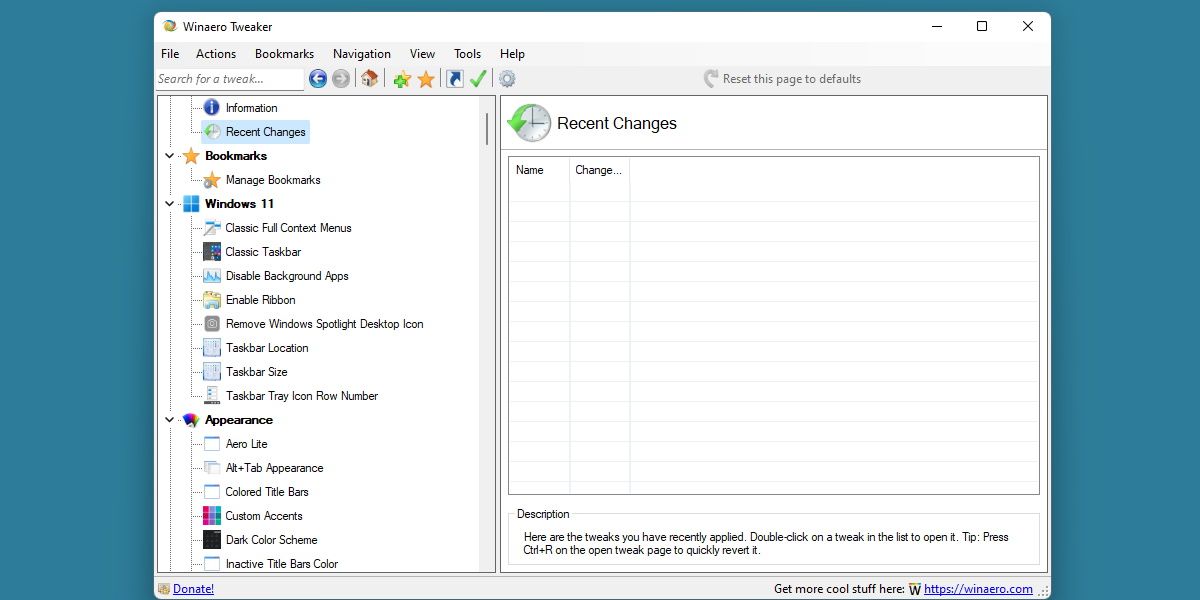
When it comes to comparing the advantages of Linux and Windows, one point in Linux’s favor is definitely how hands-off it is with the user.
So, if we want to bring our Windows experience closer to Linux, why not strip out some of the annoying factors of Windows?
With Winaero Tweaker, you’re able to disable telemetry, diagnostic data, irritating pop-ups, and a wide array of other Windows-only features that might get in the way.
Have a closer look at the different features of Winaero Tweaker to get an idea of what you’re able to change. If you’re coming over from Linux, you might be surprised by the number of features you can switch off using this app.
Download:Winaero Tweaker (Free)
Windows and Linux Are as Similar as They Are Different
There are not many Linux-exclusive features that you can simply port over to Windows. Enjoying Windows as you would a Linux system has a lot to do with crafting the perfect user experience, which thankfully, Windows allows you to do.
You won’t be achieving the same feats as a Linux power user on your Windows machine, but you might be able to feel a little more at home if you were previously a Linux user.
Also read:
- [New] From Novice to Vlogger Professional Video Making on Mobile Devices for 2024
- [New] Seamless Shoot & Stream Perfecting DSLR Broadcasts From Home PCs/Macs for 2024
- [New] Superior Cinematic Introductions Set
- [Updated] The Insider Guide to Listening to Podcasts on Your iPhone
- 画面録画機能を使ってTVer番組視聴法:パソコンでの設定ガイド
- Assessing DJI's Flight Vision TX Headset Performance for 2024
- Best 10 Mock Location Apps Worth Trying On Realme Narzo N55 | Dr.fone
- Discovering The Quintessential 25 Influence Kings and Queens
- New FCPX Essentials Mastering Time Manipulation for 2024
- Quick Fix Guide to Delete Windows Graphics Driver Files
- Troubleshooting Incompatible Sound Codes on Samsung TVs - Simple Solutions for Audio Issues
- Ultimate Guide: Solving the MP4 Playback Issue in VLC on Your Windows PC
- Unauthorized Tutorial: Steps to Modify Someone Else's YouTube Content
- Windows 10向けMOVファイルからの高品質JPEGへの変換手順
- Windows、iPhone、Android用動画連結手法TOP5 - スムーズな映像編集
- WWE Video Extractor Pro - Your Ultimate Resource for Free MP4/AVI/3GP Download From Wrestling Events
- YouTubeコンテンツをAudacityでクリアに録音するための簡単ガイド
- Title: Maximizing Linux with Windows Software
- Author: David
- Created at : 2024-10-26 08:59:36
- Updated at : 2024-10-27 07:58:58
- Link: https://win11.techidaily.com/maximizing-linux-with-windows-software/
- License: This work is licensed under CC BY-NC-SA 4.0.