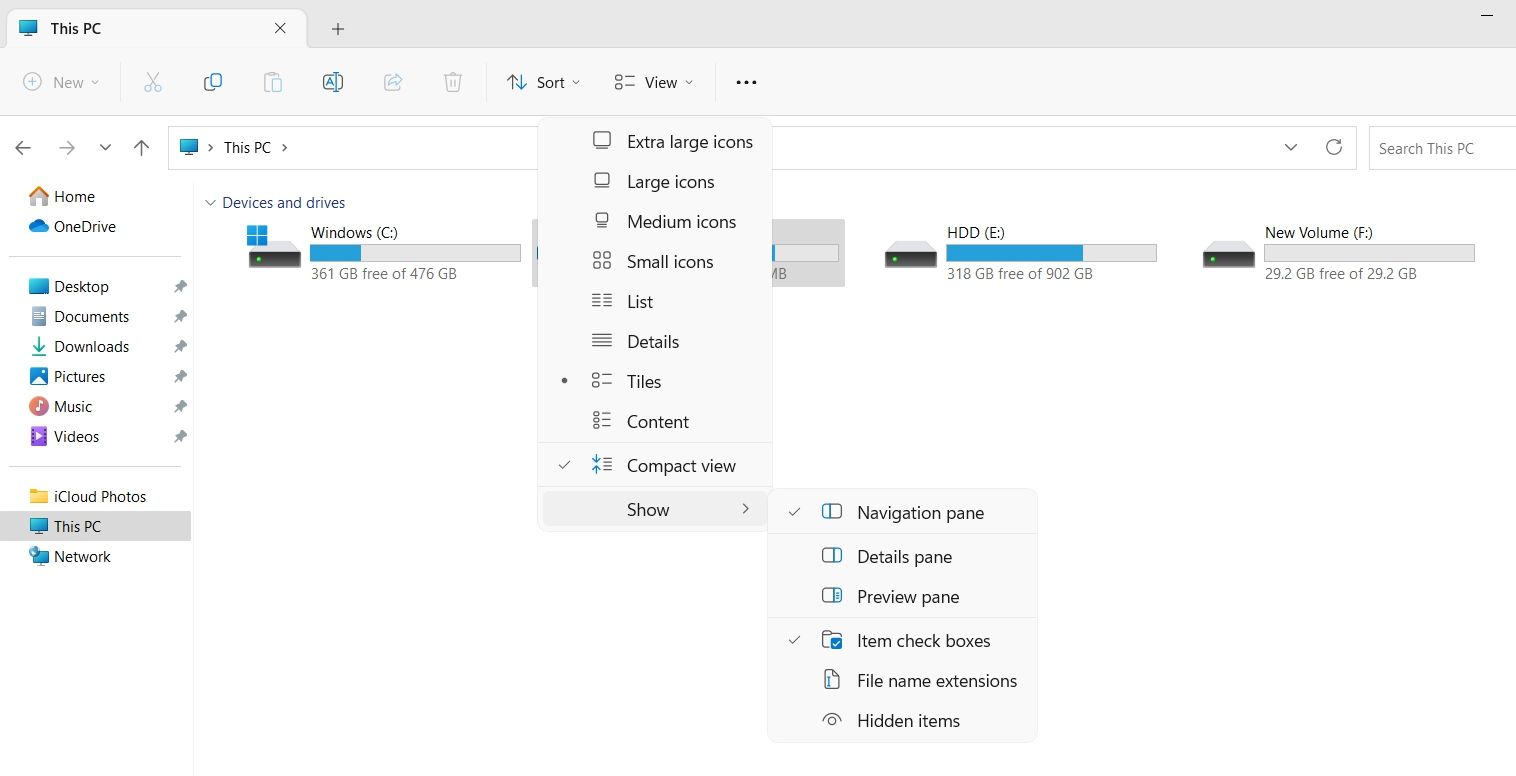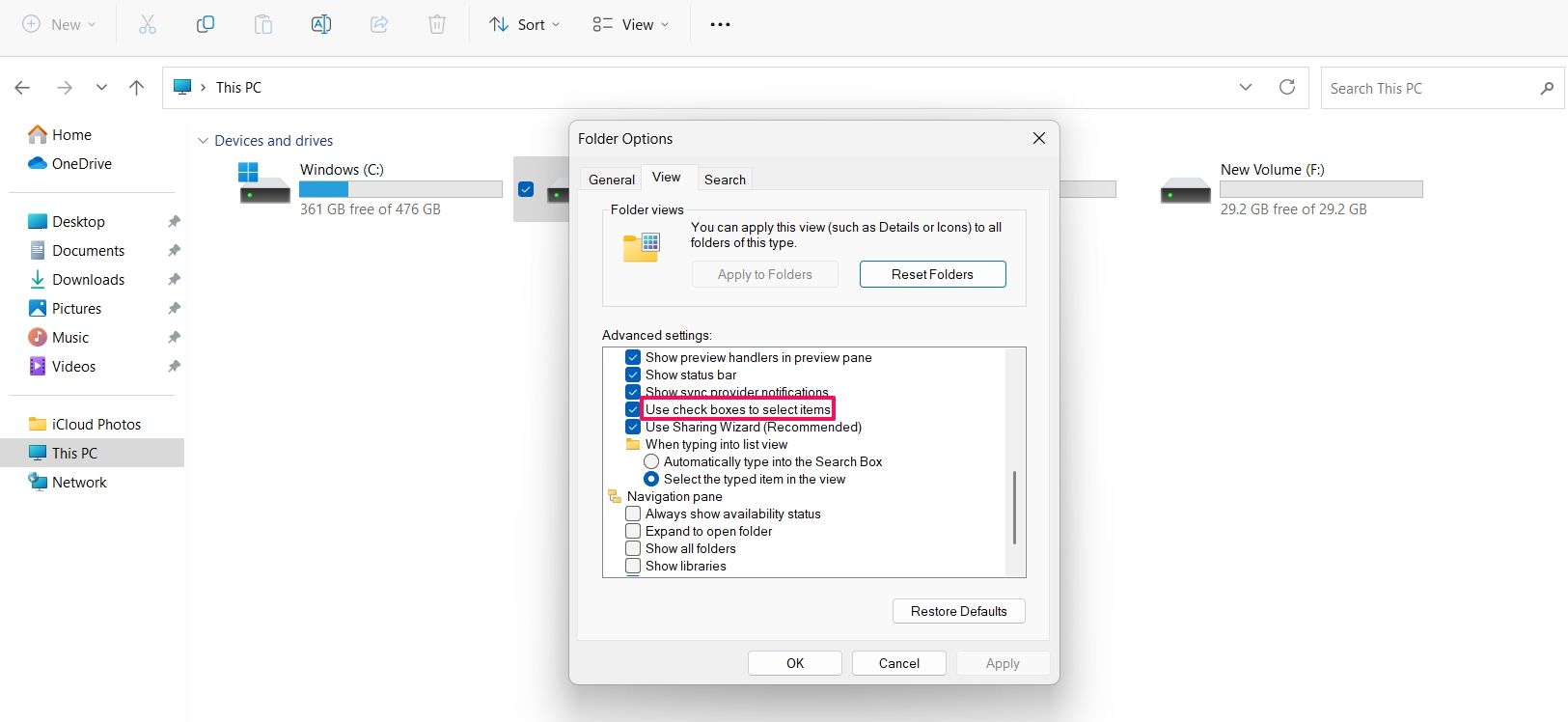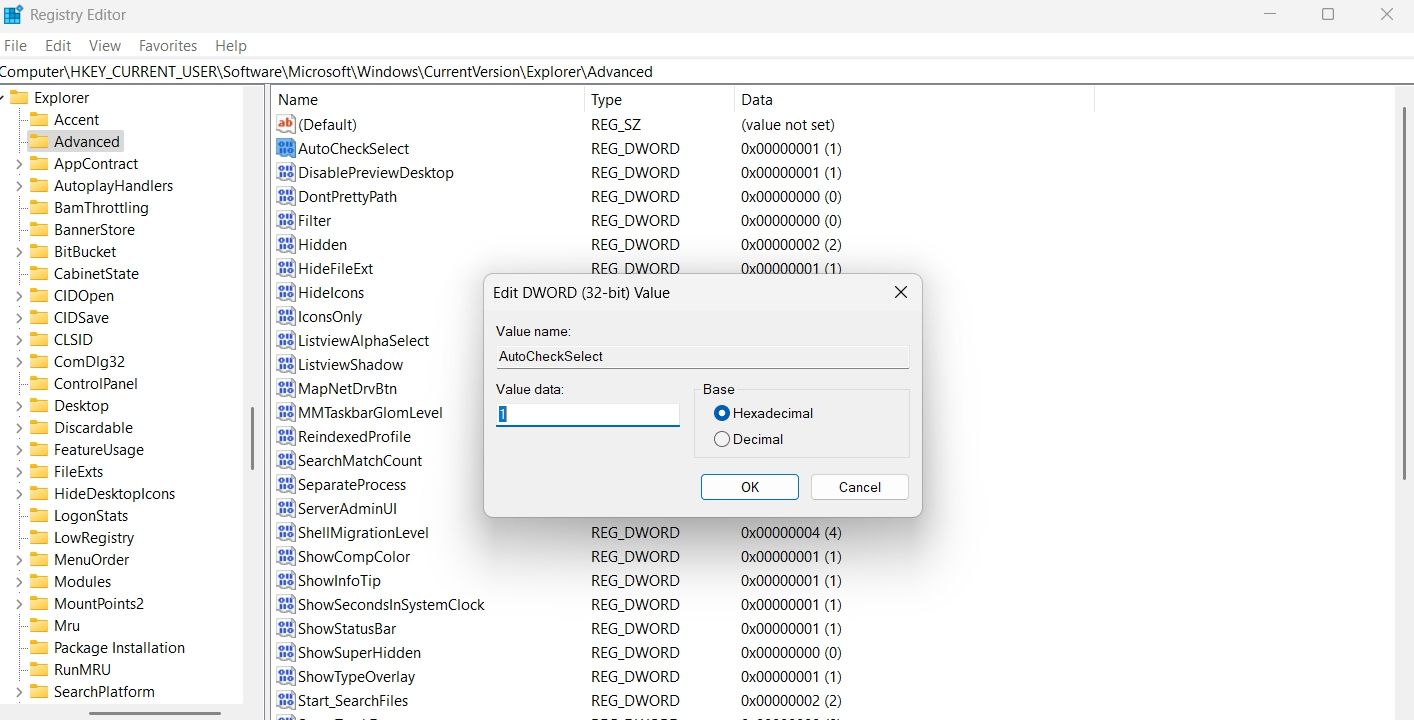Maximize File Selection: Activating Windows 11 Checkboxes

Maximize File Selection: Activating Windows 11 Checkboxes
Windows checkboxes, also known as Item checkboxes, allow you to select multiple files and folders in File Explorer easily. By default, this feature is disabled in Windows 11, but you can quickly enable it by making some simple customizations.
So, we’ll share three ways you can enable the checkboxes in Windows 11.
Disclaimer: This post includes affiliate links
If you click on a link and make a purchase, I may receive a commission at no extra cost to you.
1. Enable Checkboxes Using the Command Bar
The quickest way to enable checkboxes in File Explorer is through the command bar. Here’s how:
- Use one of the many ways to open File Explorer in Windows 11.
- Click theView option in the top bar.
- Click theShow option from the context menu that crops up.
- Select theItem check boxes option.

That’s it. You might need to restart your computer to see the changes.
2. Enable Checkboxes Using the Folder Option
TheFolder Option is an incredible Windows feature using which you can configure important File Explorer settings. You can use it toclear File Explorer history , change privacy settings, and even enable checkboxes in File Explorer.
Here’s how to use the Folder Option to enable the checkboxes:
- Open the File Explorer, and click thethree horizontal dots at the top bar.
- From the context menu, chooseOptions.
- In the Folder Options, switch to theView tab.
- Check theUse check boxes to select items option. It’ll be under theFiles and Folders section.

- ClickApply and thenOK to save the changes.
3. Enable Checkboxes by Editing the Registry
The Registry Editor is an essential Windows tool that lets you customize system settings. To use the Registry Editor to enable checkboxes in the File Explorer, follow the below steps:
Before getting into the below steps,back up the registry , as it will help restore your computer to a working state in case something goes wrong.
- Press theWin + R hotkeys to open theRun dialog box.
- In the search bar, typeregedit and press Enter.
- In the Registry Editor, navigate to the following location:
HKEY_CURRENT_USER\Software\Microsoft\Windows\CurrentVersion\Explorer\Advanced - Double-click on theAutoCheckSelect entry in the right pane.
- Type1 in theValue data and clickOK to save the changes.

If you want to disable checkboxes, type0 in AutoCheckSelect Value data and save the changes.
Enabling Checkboxes in the File Explorer
The checkboxes option of the File Explorer allows you to select multiple items more efficiently. However, the feature is disabled by default in Windows 11 File Explorer. Fortunately, you can quickly enable it using either of the above methods.
Also read:
- [Updated] Elite Watchlist Top 10 Advanced Video Capture Programs
- [Updated] IPhone Time-Lapse Capturing Moments Quickly
- A Step-By-Step Manual for WS11's Software Reset
- Don't Let File Explorer Crashes Hamper Win11 Productivity
- Effective Strategies to Rectify Windows Defender Engine Outage
- Efficient Techniques to Overcome DirectDraw Errors on WIN10/11
- Eliminate Frozen Epic Launcher on Your Windows 11 Machine
- How to Fix GeForce Experience’s “Unable to Retrieve Settings” Error in Windows 10 & 11
- How to Screen Mirroring Honor 90 Pro? | Dr.fone
- How to Stop Life360 from Tracking You On Asus ROG Phone 7 Ultimate? | Dr.fone
- In 2024, How to Change/Fake Your Vivo Y100 5G Location on Viber | Dr.fone
- In 2024, How To Unlock a Infinix Easily?
- Le Temps De La France
- OnePlus 6T Review
- Reviving a Non-Responsive Windows Monitor App
- Strategies for Fixing 'Exception Reached' Error on PC
- Strategies to Solve Chrome's Profile Problems on Desktops
- Windows 10/11硬盘数据恢复无需格式化的免费方法
- Windows Woes: Slow Browser Speed - Phones Unaffected?
- Title: Maximize File Selection: Activating Windows 11 Checkboxes
- Author: David
- Created at : 2025-02-25 20:26:07
- Updated at : 2025-03-05 00:47:34
- Link: https://win11.techidaily.com/maximize-file-selection-activating-windows-11-checkboxes/
- License: This work is licensed under CC BY-NC-SA 4.0.