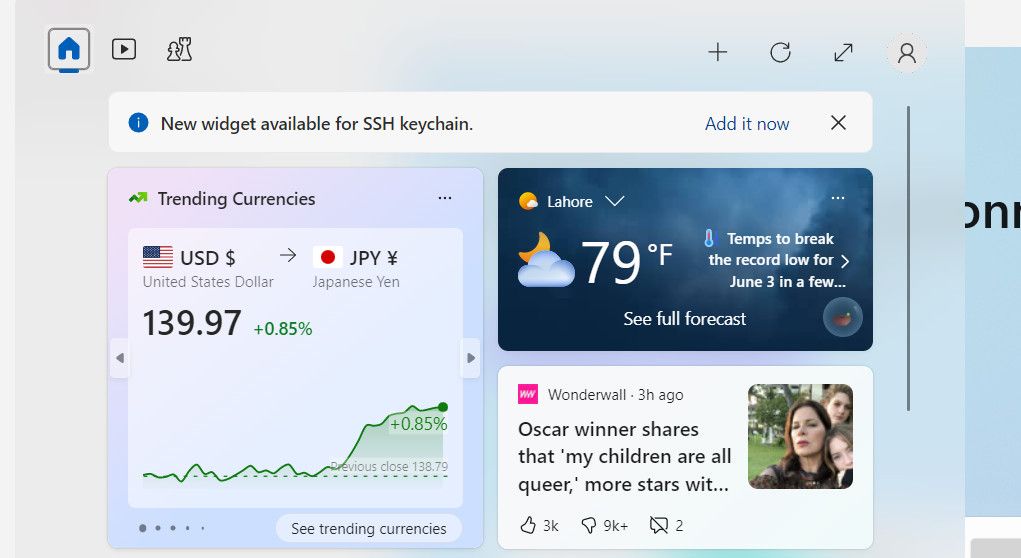Maximize Device Performance: A Guide to Hardware Widgets

Maximize Device Performance: A Guide to Hardware Widgets
If you care about how your PC performs, it’s a good idea to set up some hardware monitors to keep an eye on things. Fortunately, Microsoft has added Windows widgets into Dev Home, providing real-time insights into system resources and empowering users to fine-tune their devices.
Below, we delve into the process of acquiring Windows Widgets offered by Dev Home and harnessing their power to effectively monitor and optimize the system’s performance.
Disclaimer: This post includes affiliate links
If you click on a link and make a purchase, I may receive a commission at no extra cost to you.
What Is Dev Home for Windows and How Do You Get It?
Dev Home is a specialized app created for software developers who use Windows 11. Think of it as a central hub that provides a customizable workspace, allowing the developers to configure their machines, install the necessary software and packages, and connect to other platforms like GitHub.
You can use it to create an environment tailored to your needs, whether it is to code for an existing project or start something new.
Within Dev Home, you’ll find a customizable dashboard equipped with widgets that offer valuable insights into your system resources. These widgets cover essential aspects such as:
- Memory: Keep track of memory usage, availability, and pool sizes.
- Network: Monitor bandwidth usage for data transfer and identify the active network.
- CPU: Stay informed about CPU utilization, processing speed, and active processes.
- GPU: Get updates on GPU utilization, temperature, and the model of the graphics chip.
These widgets serve as handy tools to closely monitor and optimize your system’s performance. To access them, simply download Dev Home from the Microsoft Store and set it up.
How to Set Up and Configure Windows Widgets on Dev Home
After downloading Dev Home in Windows 11, it is time to set up and configure the widgets. Here is how you can do that:
- Press the Win + X keys together to open the Widgets window.
- Click on the Add it now button for the “New widget available” notification.

- You should now see a list of the widgets available. Click on the plus icon associated with the widget you want to access.
![]()
Once you do this, you should be able to see the details of your selected widget. You can use it to monitor hardware usage and access other important information efficiently.
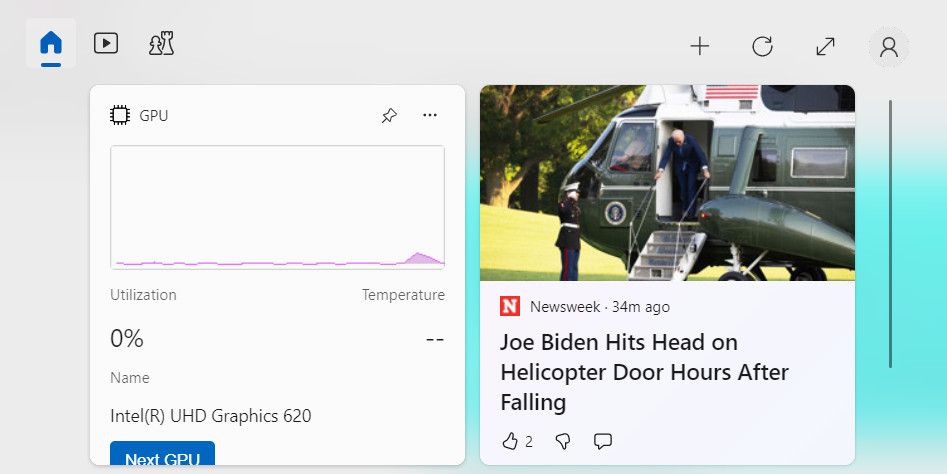
Stay Informed and Optimize Your Hardware Usage With Windows Widgets
Monitoring your hardware usage is crucial to maintain an optimal performance on your device. Thanks to Windows widgets, you can now have real-time information about memory, network, CPU, and GPU utilization. The steps we have outlined above should help you set these widgets up effortlessly and use them to maximize the efficiency of your system.
Below, we delve into the process of acquiring Windows Widgets offered by Dev Home and harnessing their power to effectively monitor and optimize the system’s performance.
Also read:
- [New] In 2024, Beyond Reality Comparing Metaverse & Multiverse
- [New] In 2024, Premium Picks Best Win 11 Webcams for Clear Capture
- [Updated] 2024 Approved The Complete Roadmap to Online TikTok Streaming From Desktop
- [Updated] 2024 Approved What Are The Alternatives To Google's AR Appearance?
- [Updated] Innovative Techniques & Tips for High-Quality Screen Recording in Adobe Captivity for 2024
- [Updated] Speech Recognition Made Accessible Transforming Audio to Text with Ease in Microsoft Word for 2024
- 5 Best Route Generator Apps You Should Try On Vivo S17e | Dr.fone
- Counteracting Icon Badges Non-Display Issue
- Cropping Photos Why Does iMovie Adjust Video Sizes?
- Demystifying Windows' Disastrous DISM 0X800F082F Error
- Fixing Low Memory Warning in VmWare-Hosted Windows Environments
- Improving Gameplay Smoothness & Frames per Second (FPS) in Call of Duty: Warzone
- Innovative Indispentiall: 10 Must-Have MS Store Tools
- Lowering Edge's CPU Load: A User Guide
- Simplifying Your Workflow: Dragging Tabs in Windows 11
- Ultimate Sound Experience: Dolby Atmos Windows Install
- Title: Maximize Device Performance: A Guide to Hardware Widgets
- Author: David
- Created at : 2024-09-25 21:19:12
- Updated at : 2024-09-28 18:56:30
- Link: https://win11.techidaily.com/maximize-device-performance-a-guide-to-hardware-widgets/
- License: This work is licensed under CC BY-NC-SA 4.0.