
Mastering WSL Removal in Win 10/11

Mastering WSL Removal in Win 10/11
If you don’t want or need Windows Subsystem for Linux on your computer, you can remove it. However, that process can include more than just clicking the uninstall button in Windows Settings. It isn’t difficult, but it’s important to remove files in the correct order.
Here are the steps you need to follow to completely remove WSL from your Windows PC.
Disclaimer: This post includes affiliate links
If you click on a link and make a purchase, I may receive a commission at no extra cost to you.
Why Uninstall Windows Subsystem for Linux?
WSL is a very handy tool that allows you to easily run Linux distros in a virtual environment on your Windows computer. Although it doesn’t have much impact on storage space, if you have no interest in using Linux, there’s no need to have it installed.
There are also good alternatives to WSL for running Linux available, and you might decide to use one of those instead of the Microsoft solution. Not only would you not need WSL, but there is also a slight risk of conflict between the Windows Subsystem and your alternative choice.
Remove All Installed Linux Distros on Windows
This step won’t be relevant to everyone, but if you have installed any Linux distros, you should remove them first. This helps to ensure that no files associated with the Linux installations remain on your computer when you uninstall WSL.
- You can find your installed Linux distros listed with your other installed apps in Settings > Apps > Installed Apps.
- Uninstall each of the Linux Distros, such as Ubuntu, in exactly the same way you would uninstall any other Windows app .
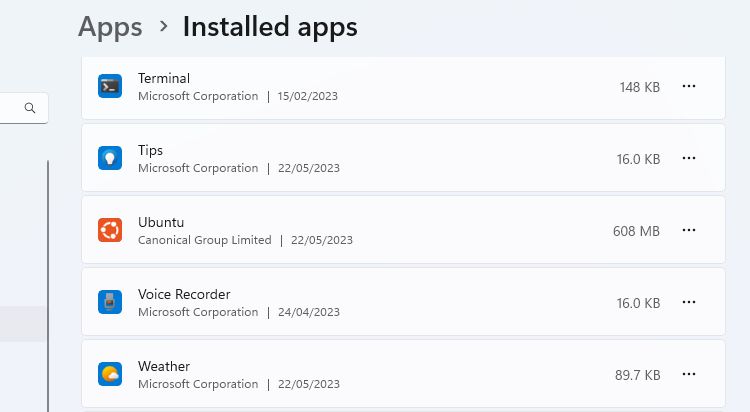
If the computer came to you with the apps already installed, you might not know what is or isn’t a Linux distribution. Here are some of the most common Linux distros , but you can also simply do a Google search for the name of the app you are unsure about.
When all versions of Linux have been uninstalled, you can move on to the next step in the process.
Uninstall the WSL Components
With all versions of Linux removed, you can remove the WSL app and its related components. As with the previous step, you can remove WSL in the same way you would remove any other app.
Go to Settings > Apps > Apps & Features. Scroll down to the bottom of your apps list to find Windows Subsystem for Linux. Click the More button and select Uninstall. On Windows 10, click on the app name and then click Uninstall.
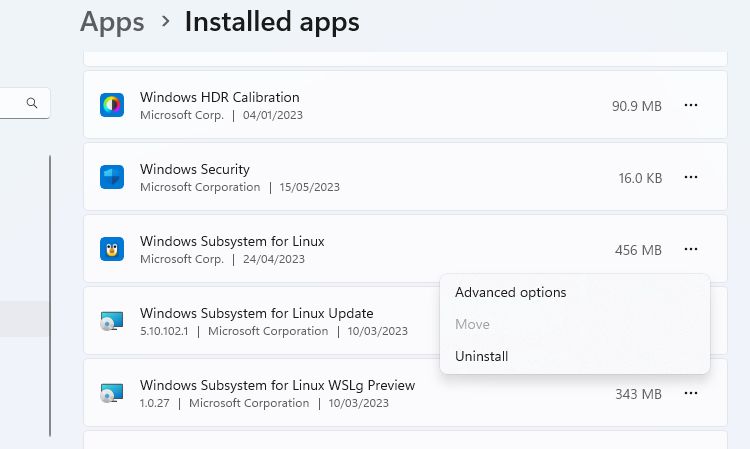
If you see any additional WSL components, such as the WSL update or WSLg Preview, uninstall these in the same way.
Uninstall WSL and Virtual Machine Platform
The final part of the process is to uninstall the WSL core files and disable the option in the Windows Optional Features panel.
- Open the Windows Features panel by going to Settings > Apps > Optional Features > More Windows Features. You can also search for Windows Features and click Turn Windows features on or off.
- Scroll down the list of features to find and deselect the Windows Subsystem for Linux option.
- If you don’t need to run any other virtual environments, you can also deselect the Virtual Machine Platform option.
- Click Ok, and then restart your computer.
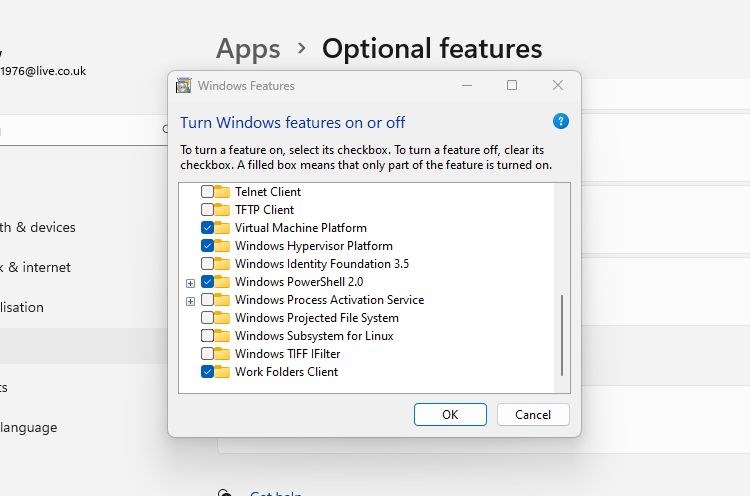
WSL should now be completely removed from your computer. It will receive no automatic updates, and you won’t be able to interact with it in any way. If you need it in the future, here’s how to install WSL through the Microsoft Store on a Windows PC.
Removing WSL From Your Windows PC
You can install WSL on your Windows computer with a single command. Uninstalling it, if you no longer need or want it on your PC, is not quite as simple. By following the three simple steps detailed here, you can ensure that all WSL files and components are removed.
If you don’t want or need Windows Subsystem for Linux on your computer, you can remove it. However, that process can include more than just clicking the uninstall button in Windows Settings. It isn’t difficult, but it’s important to remove files in the correct order.
Here are the steps you need to follow to completely remove WSL from your Windows PC.
Also read:
- [New] In 2024, Expert Tips for Selecting Lenses as a Video Blogger
- Best Timeless Teen Movies Every Young Adult Should See
- Claude's Clash with ChatGPT: Who Has The Edge?
- Decoding the Secrets of Clearing Blocked Files Using PowerShell
- Effective Strategies to Resolve Commonly Encountered Rainmeter Snags
- God of War Leaps to Life as a First-Person Shooter – Now Playable on Your Computer!
- How to Fade in Text in Adobe Premiere Pro for 2024
- In 2024, A Guide Honor X9a Wireless and Wired Screen Mirroring | Dr.fone
- Keeping Clicks Calm: Disabling Mouse Boost in Win 11
- Pro Tips: Sidestepping Common File Explorer Blunders
- Refining Your Online Visual Experience with Zooms
- Reviving Broken Outlook Rules on Windows Machines
- Solutions for Non-Operational Google Nearby Sharing Service
- Top Hard Drive Cleanup Utilities: Expert Recommendations From YL Computing
- Ultimate Guide to Choosing the Perfect Outdoor Projector - Professional Insights & Ratings | ZDNet
- WinUAC Reinvented: Empowering Admins with Innovative Protocols
- Title: Mastering WSL Removal in Win 10/11
- Author: David
- Created at : 2024-12-05 23:49:04
- Updated at : 2024-12-07 08:45:00
- Link: https://win11.techidaily.com/mastering-wsl-removal-in-win-1011/
- License: This work is licensed under CC BY-NC-SA 4.0.