
Mastering the Art of ScreenShots with Windows UAC

Mastering the Art of ScreenShots with Windows UAC
Windows comes with a desktop dimming feature that signals you about an app or program requesting administrator privileges. You can easily take screenshots of an open app or window, but it isn’t possible to grab a screenshot of the User Account Control (UAC) prompt when display dimming is active.
No tools seem to work with the desktop dimming feature: be it ShareX, Snipping Tool, or PrintScreen shortcut. Is there even a way around it? This guide will explain how to capture a screenshot of a User Account Control notification on Windows
Disclaimer: This post includes affiliate links
If you click on a link and make a purchase, I may receive a commission at no extra cost to you.
How to Disable the Screen Dimming Feature on Windows
The reason you can’t take a screenshot of UAC prompts is due to the dimming effect that UAC applies to the screen when a notification pops up. This dimming effect isn’t just for show; it’s UAC’s way of preventing malicious apps from making changes to your PC. This same system is what’s blocking your screenshotting tool.
To disable the desktop dimming feature, refer to our guide onhow to disable the desktop dimming feature on Windows .
How to Grab a Screenshot of UAC
The desktop dimming feature isn’t active on your system now. So, you won’t face any issues when you attempt to take a screenshot on Windows. Just Press theWin + PrintScreen combination to grab a screenshot of the UAC window. You can even use sometips to capture screenshots the right way on Windows to get your image picture-perfect.
Now that the dimming feature is gone, you can use any tool you like to capture UAC messages. The Snipping Tool will be able to capture the screen (both audio and video) without any issues, and this also goes for any ofthe best screenshot apps and tools on Windows .
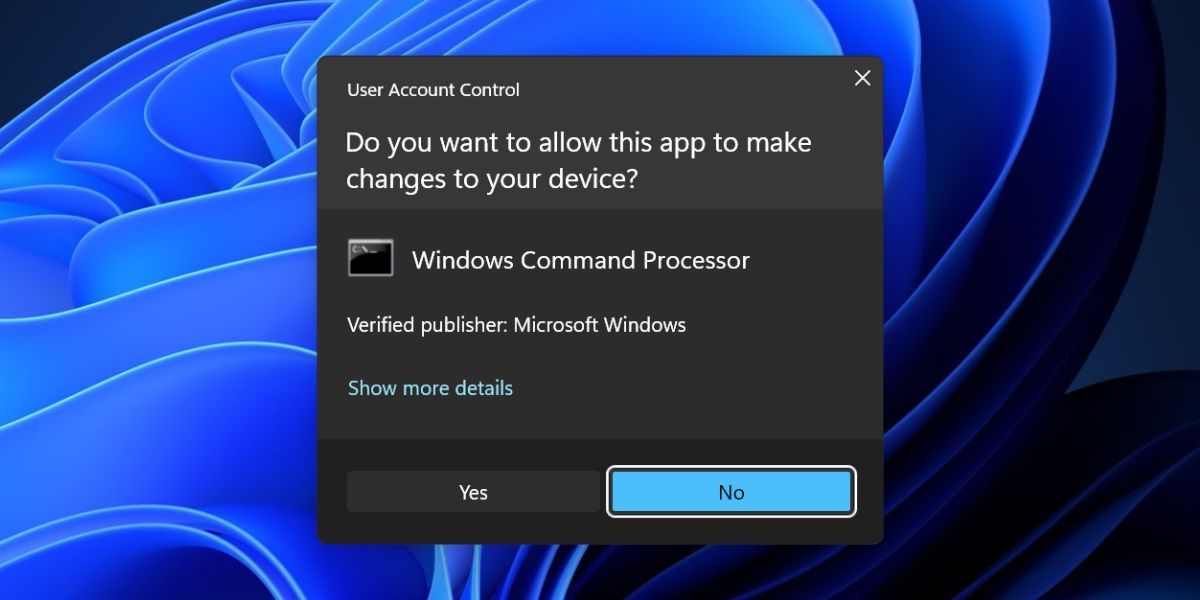
However, as we covered above, make sure to re-enable the desktop dimming feature in User Account Control Settings after you finish your screenshotting session. As annoying as it may be, the blur effect is still UAC’s first line of defense against malware.
Capture UAC Screenshots Easily on Windows
Windows uses User Account Control to keep you informed about any app that wants administrative access. But the screen dining overlay makes it difficult to grab screenshots for system administrators and technical writers. However, you can temporarily disable the screen dimming feature, take screenshots, and then re-enable it afterward to protect your PC again.
Also read:
- [New] In 2024, Closer Look Techniques for Microsoft Teams
- [Updated] 2024 Approved Grow Your Channelnode Through Joint Videography Endeavors
- [Updated] Harvest Highs Celebrating Farming Gaming Innovation
- [Updated] In 2024, The Ultimate Amazon Prime Series Most Liked & Watched on Twitter
- 2024 Approved An Introductory Guide to Navigating Your Way Through Zoom Webinars
- Cure Windows Notepad Freeze Phenomena
- Elongating Pin Lengths without Compromising Security
- Enhance Your Workspace with These Easy Themes Changes on Win11
- Escape From the Endless Loop of a 100% Windows Update
- Expanding Windows 11'S Folder Menu Options with New Commands
- Exploring Claude 2: Its Purpose and Uses
- Improving Malfunctioning Gaming Status Check of Discord on Windows OS
- Mastering the Essentials: A Step-by-Step Guide to Utilizing Your Phone's Android System Recovery
- New In 2024, Magix Movie Editor Secrets Perfecting Audio Fusion in Your Clips
- Old PC, New AtlasOS: A Gaming Transformation
- QuickTweet Clip IPhone-Friendly Video Download Tool
- Seamless Access to PC Backups on Mobile
- Strategies for Overcoming Package Deployment Barriers in Windows
- Tackling Frame Rate Glitches in OBS Outputs
- Title: Mastering the Art of ScreenShots with Windows UAC
- Author: David
- Created at : 2024-09-29 07:38:10
- Updated at : 2024-10-04 00:21:38
- Link: https://win11.techidaily.com/mastering-the-art-of-screenshots-with-windows-uac/
- License: This work is licensed under CC BY-NC-SA 4.0.