
Mastering New Widget Chooser in Microsoft Windows 11

Mastering New Widget Chooser in Microsoft Windows 11
Windows 11’s Widgets functionality is a lot more capable than what it used to be when Microsoft first introduced it in the operating system. And even better, Microsoft keeps adding new features to the Widgets board to make more people use it.
A redesigned Widgets picker is in the making for Windows 11 users, with availability limited to a select few Insiders. In this article, we will guide you through the process of enabling the new Widgets picker for those who have not got the taste of it despite being part of Windows Insiders.
What Is the Redesigned Widgets Picker in Windows 11?
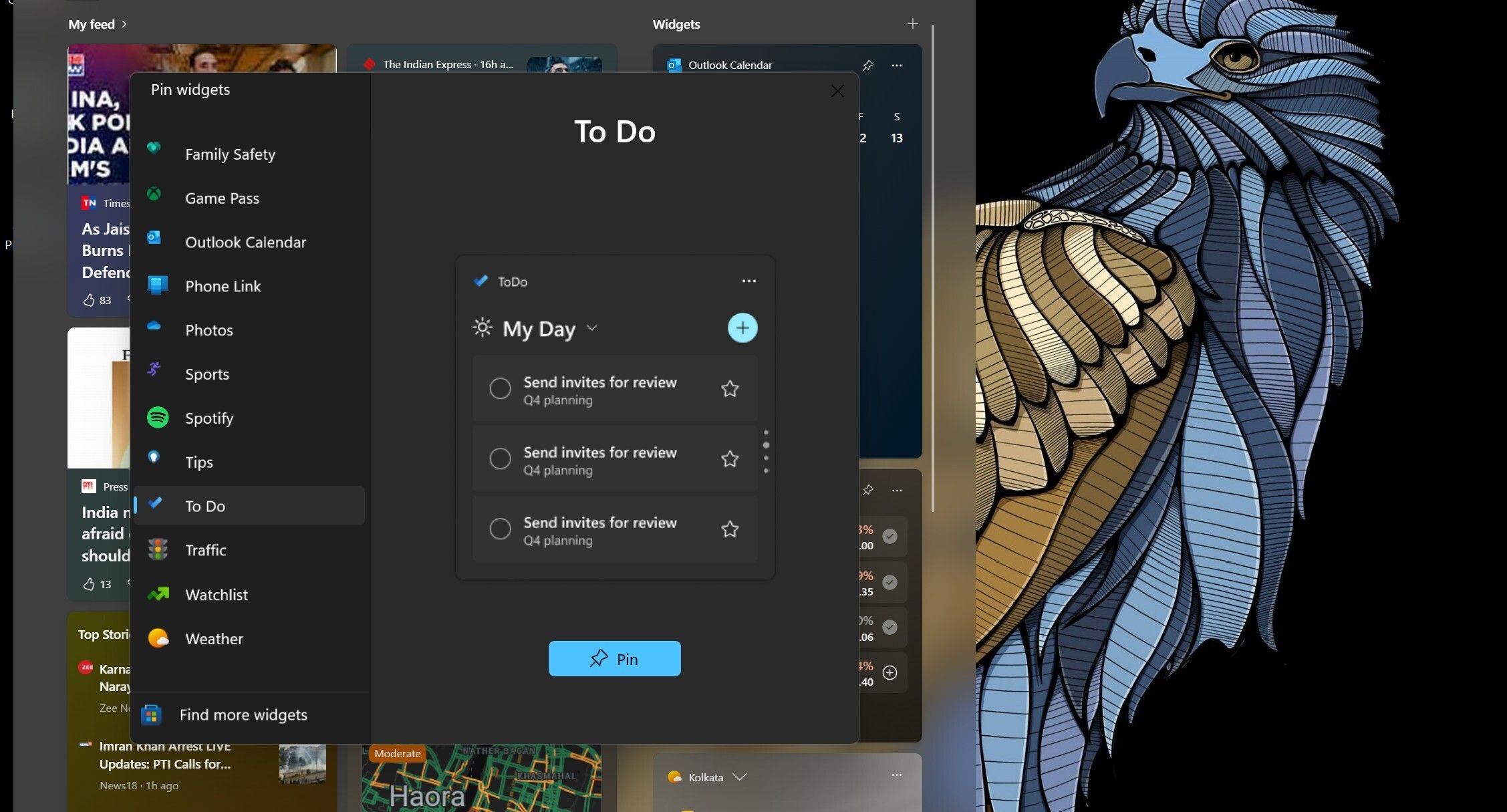
The Redesigned Widgets picker shows you a preview of what a widget will look like in the Widgets board before you pin it. Third-party widgets are also supported, meaning you can preview app widgets like Facebook and Spotify before pinning them.
Additionally, the updated Widgets picker also includes a link that will take you to the Microsoft Store Widgets page, where all the supported ones are listed.
What Is ViveTool And Why Do You Need It?
Part of Microsoft’s job to improve Windows 11 is adding new features to the OS. And many a time, some of these new features remain hidden in Windows 11 Insider builds. This is where ViveTool comes in handy. It’s third-party software that allows you to enable hidden features in Windows 11 by enabling feature IDs.
The redesigned Widgets picker is not entirely hidden in Windows 11 Canary Build 25352 (see what the Canary Channel is about and how to use it ) and Dev builds. Instead, the feature is available for limited Insiders. However, with ViveTool, the new Widgets preview experience can be enabled on all Windows PCs running Dev or Canary Build 25352 and above. We have a detailed guide on downloading and using ViveTool to enable unreleased features .
For convenience, set up ViveTool and its extracted contents in the C:/ViVeTool folder.
How to Enable the Redesigned Widgets Picker Using ViveTool
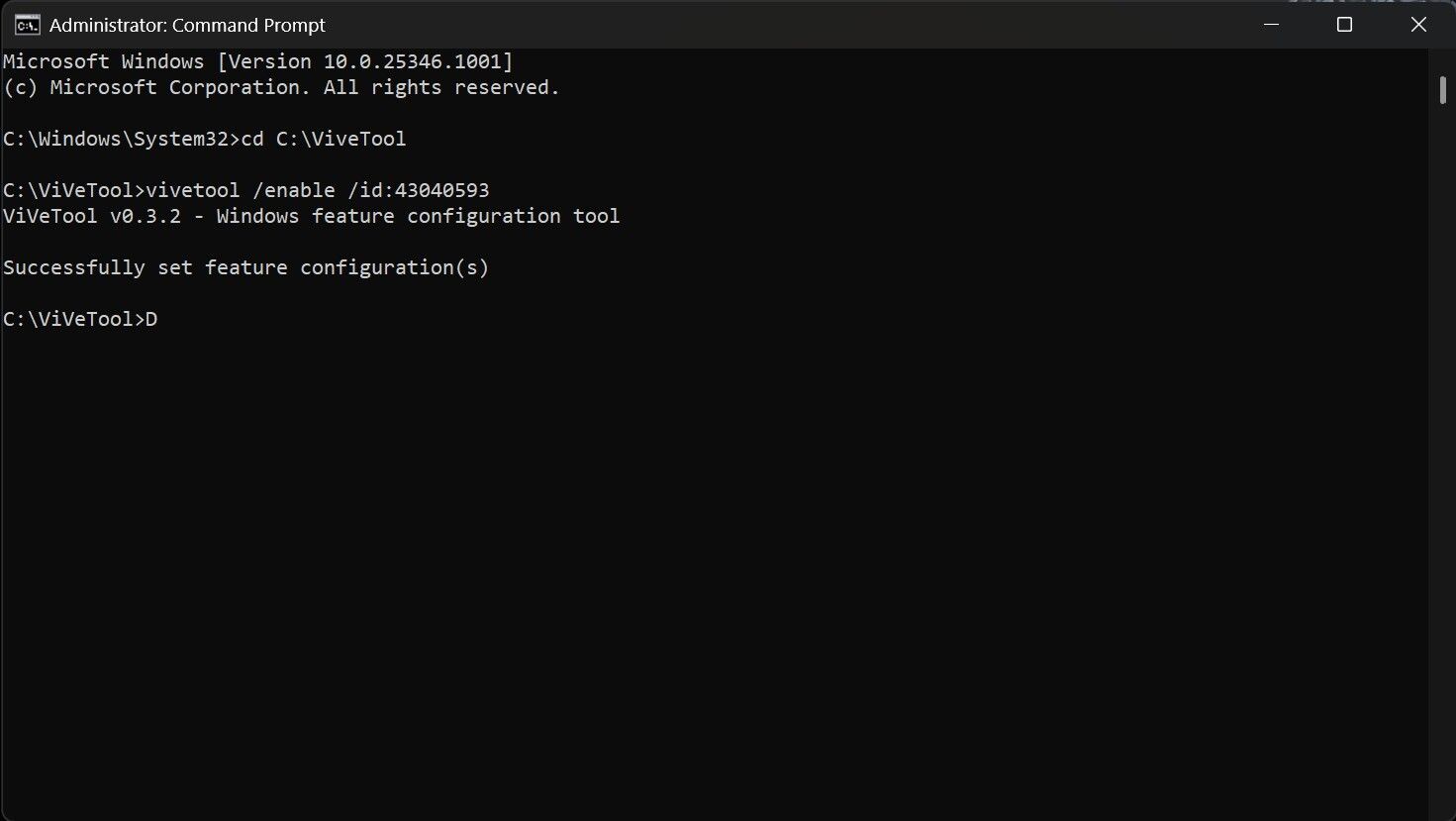
Once you are done setting up ViveTool on your PC, you are only a few steps away from enabling the specific feature ID for the redesigned Widgets picker. Here are the steps to turn on the feature ID for the new Widgets picker to surface:
- Open Command Prompt as an Administrator (see how to open Command Prompt as Administrator for steps).
- Type the below-mentioned command, and then hit Enter on your keyboard.
cd C:\ViVeTool - Copy and paste the following command and press Enter.
vivetool /enable /id:43040593
After hitting Enter, the command prompt will display “Successfully set feature configuration(s),” which suggests you have enabled the ID. If you see a different message, you have done something wrong. - Restart your PC to make the change take effect.
The ability to preview a widget before adding it to the Widgets board will not require ViveTool to be enabled when Microsoft makes it available for everyone. When it is rolled out to every Windows 11 user, you should get a preview whenever you pin a widget to the board.
Will the New Widgets Preview Experience Be Available for Other Insider Channels?
Microsoft introduces new features and ideas first to Canary and Dev Insider channels. After taking feedback from Insiders, it decides whether it should release them to other Insider channels.
The new Widgets picker was introduced to the Dev and Canary Channel, and it has a good chance of debuting in Beta builds and then eventually to the users running stable Windows 11.
However, things can go wrong, and Microsoft can scrap the feature before releasing it to other channels.
The Redesigned Widgets Picker in Windows 11, Enabled
The best part about the new Widgets picker experience is that you do not need to tweak anything in the Settings app to turn it on. The reason is that Microsoft has not made it optional: you can not turn it on or off. Besides the ability to preview a widget, there are plenty of exciting features in Windows 11 Widgets.
A redesigned Widgets picker is in the making for Windows 11 users, with availability limited to a select few Insiders. In this article, we will guide you through the process of enabling the new Widgets picker for those who have not got the taste of it despite being part of Windows Insiders.
Also read:
- [New] 2024 Approved Amplify Content with Free Audio Samples
- [New] Unlocking Viewership Growth on Twitch Top 4 Strategies for 2024
- [Updated] 2024 Approved Elevating Execution The Fonts of After Effects
- [Updated] 2024 Approved Turn Out Clearer Snaps Ranking the Most Effective Online Editors
- [Updated] In 2024, Optimal Graphics Setup for High Res Editing
- 3 Solutions to Hard Reset Vivo Y27 4G Phone Using PC | Dr.fone
- Best Free Anime Torrent Sites of 2 Cuffs, 2024 Edition
- Debate Time: Which Is More User-Friendly, Chocolatey or WM?
- Enhancing User Experience with Update Reminders in Right-Click Options
- Eradicating Update Fault Code: 0X80246007 on W10/W11
- Fine-Tuning Charge Notifications in Win 10/11
- In 2024, Behind-the-Curtain Peek Tracking Insta Post Watchers
- Inside the Machine: Crafting and Analyzing System Insights
- Reducing Power Drain in Win11's Desktop Window Manager GUI
- Restoring Lost DLL: D3DX9_39 in Windows 11
- Strategies for YouTube Music Fusions for 2024
- The Quintessential Quadruplet of Online Networks: Facebook, Twitter, Instagram & Youtube Unveiled
- Ultimate Strategies for Powerful Windows File Navigation
- Win WoW Update Hurdles: Immediate Solutions
- Title: Mastering New Widget Chooser in Microsoft Windows 11
- Author: David
- Created at : 2024-12-03 10:59:07
- Updated at : 2024-12-07 00:32:07
- Link: https://win11.techidaily.com/mastering-new-widget-chooser-in-microsoft-windows-11/
- License: This work is licensed under CC BY-NC-SA 4.0.