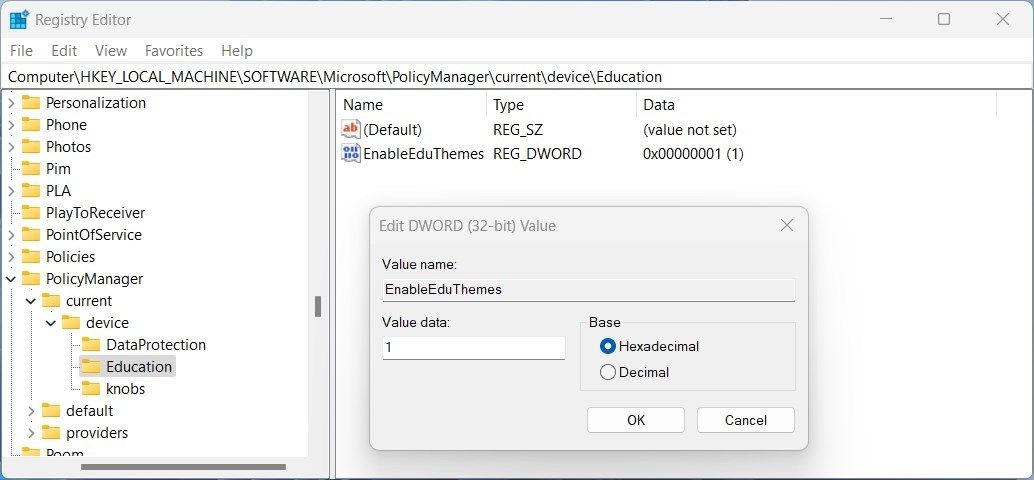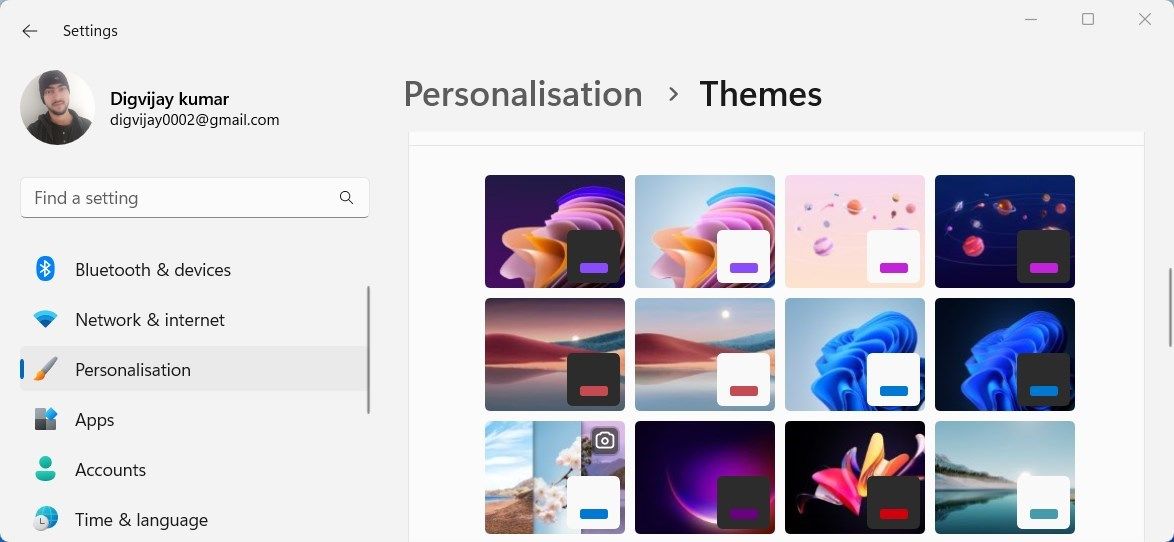Mastering Ed-Themed Windows 11

Mastering Ed-Themed Windows 11
Are you looking to give your Windows PC a more educational feel? Education Themes are the perfect way to do just that! With these vibrant and engaging visuals, you can easily transform the look and feel of your computer into something that is more conducive to learning.
In this article, we will show you how to enable Education Themes on Windows so that your PC looks great and supports educational activities.
Disclaimer: This post includes affiliate links
If you click on a link and make a purchase, I may receive a commission at no extra cost to you.
Do Windows Themes Affect Performance?
The design of your computer can have a huge impact on how you approach work and play. A clean, organized desktop environment can help you stay focused and productive. So does this affect performance? In a way, yes.
Themes do change the way your computer looks and works, but they don’t actually slow it down like other programs. Instead, they’re just a way to customize the look and feel of your computer without putting in any extra effort. In fact, some users find that changing up their theme helps to keep them more engaged with their work.
However, certain themes may require more memory or processor power in order to run correctly than others. Therefore, if you are looking for maximum efficiency from your device, it would be wise to select a lighter-weight option such as the Education Themes offered by Windows.
How to Enable Education Themes on Windows 11
To enable Education Themes on your computer, you’ll need to edit your registry. Keep in mind, however, that editing the registry can be tricky, and one mistake can cause your computer to stop working. For this reason, you should alwaysback up your registry before making any changes.
- PressWin + R on your keyboard toopen the Run command dialog box .
- In the text box, typeregedit and hitEnter .
- ClickYes in the UAC popup when it appears on your screen.
- In the Registry Editor, navigate to the following path. Alternatively, you can jump directly to the location using the address bar in the Registry editor. For this, paste the given path into the address bar and pressEnter .
HKEY_LOCAL_MACHINE\SOFTWARE\Microsoft\PolicyManager\current\device - In the left pane, right-click on theDevice folder.
- Then selectNew and choose theKey option from the context menu.
- Give this new key the nameEducation .
- Next, right-click theEducation key you just created.
- Then selectNew and chooseDWORD (32-bit) Value from the context menu.
- After creating the key, name itEnableEduThemes .
- Double-click theEnableEduThemes key and this will open a pop-up window.

- Change the value of it from0 to1 .
- To save the changes, click theOK button.
- Close the Registry window and restart your computer.
Once you have completed the above steps, your Windows operating system will start downloading the new themes for you. As a way of applying it, you just have to follow these steps:
- PressWin + I on your keyboard to open the System Settings window.
- In the left pane, you will find a tab namedPersonalization . Click on it.
- Go to the right side of the screen, then selectThemes . You will see all the newly downloaded themes here on this page.

- Select the theme you prefer for your device, and it will be applied.
If you ever need to disable the Education Theme on your computer, you simply need to open theEnableEduThemes registry key. Then, change its value from 1 to0 .
When you’re done, clickOK , then restart your computer. You will no longer see the Education Theme under Themes in the Settings window.
Getting Education Themes on Windows Is Easy
Education is a vital part of life and having the right tools can make all the difference in learning success. Windows offers an Education Theme that helps users have an engaging educational experience. This guide walks you through the steps you need to take in the registry to enable the theme in Windows 11.
Also read:
- [New] 2024 Approved Superior Video Capture Leading Webcams for Podcasts
- [Updated] 2024 Approved Budget Video Editing Made Simple with Vimeo Free Service
- [Updated] Ultimate Technique Programming a Time Counter in OBS for 2024
- 2024 Approved Appreciation Showcase Outro Themes for All Budgets
- Decoding the Disappearance of Successful ChatGPT Jailbreaking - 7 Insightful Reasons
- Gratuitierter ImgBurn Herunterladen Für ISO-Abbilder Und Geschützte DVDs Brennen
- How to Check Your Public IP Address Using Command Prompt in Windows 11/10
- Rectifying Microsoft's Zero-Error in Windows 11 Shop
- Setting Up Learning Visuals in Win 11
- Top 4 Pairings: Winning WebP Viewers & Windows Devices
- Title: Mastering Ed-Themed Windows 11
- Author: David
- Created at : 2024-10-04 02:52:51
- Updated at : 2024-10-08 17:34:35
- Link: https://win11.techidaily.com/mastering-ed-themed-windows-11/
- License: This work is licensed under CC BY-NC-SA 4.0.